5 ways to fix iPhone not ringing when a call comes in
Note, the following solutions are applicable to regular mobile calls, FaceTime as well as voice and video calls through WhatsApp, Zoom, Skype, Messenger .
Before you start, make sure your iPhone isn't connected to any Bluetooth device, for example, AirPods headphones, wireless speakers .
1. Turn off silent mode
If the switch on the left side of the iPhone is orange / red, the silent mode is active. At this time, the device will not ring and will not emit any sound for incoming calls or new notifications.

So all you need to do is simply turn the switch to the right to turn silent mode off.
In addition, users can also access Settings - Sounds & Haptics (sounds and touch), then drag the slider in the Ringer and Alerts (bells and alarms) to the right.

2. Turn off Do Not Disturb
Do Not Disturb mode is designed to mute incoming calls, messages and app notifications.
Therefore, if you accidentally enable Do Not Disturb (do not disturb), you can disable it by going to Settings - Do Not Disturb (do not disturb), then turn off the Do Not option. Disturb (do not disturb).
Alternatively, you can quickly do this by opening the Control Center, and finally clicking on the purple crescent moon icon.

3. Restart iPhone
This is the easiest way you should try it out if you run into any problems on your iPhone. To do this, go to Settings - General - Shut down - Slide to power off (slide to power off). Once the iPhone is completely off, simply press the power button for a few seconds until the Apple logo appears.

In case the phone hangs, does not respond to the operation, you need to force your iPhone to restart by pressing the volume up button and releasing, press the volume down and release button, then hold down the power button for about 10 seconds until the Apple logo appears.
On older iPhone models (with the physical home button), you can simply hold down the Home button and the power button at the same time to force the device to reboot.
4. Update iOS
The fact that the iPhone doesn't ring for an incoming call is also sometimes related to software bugs. To fix it, simply update the operating system to the latest version by going to Settings - General - Software Update - Download & Install (download and install put).
Note, before performing the update, you should back up all data on iPhone via iTunes or iCloud to minimize possible risks.
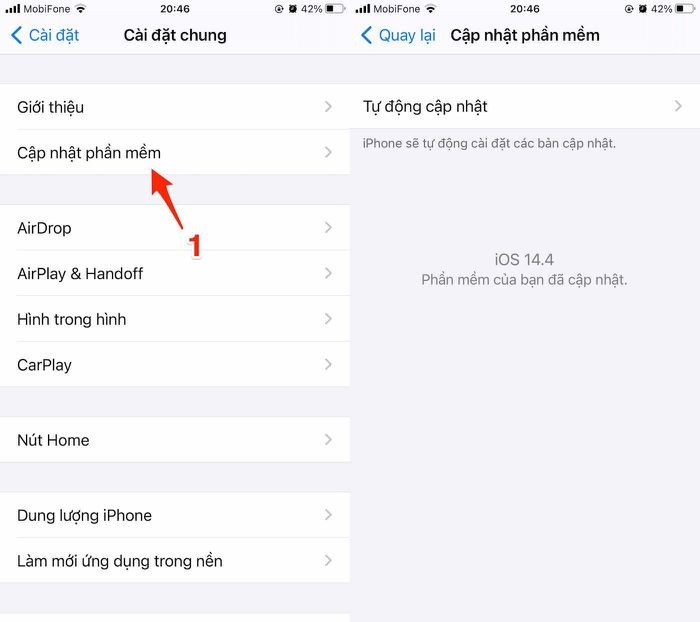
5. Reset all settings
First, go to Settings - General - Reset - Reset all settings, and enter your password when prompted.
This option will only return all settings on the iPhone back to the original default state, without affecting the data (photos, videos, contacts .) currently on the device.

If you are installing spam call blocking applications such as TrueCaller, Hiya . iPhone will automatically mute spam calls and advertisements. However, the application can sometimes be confused with the phone numbers in the contacts.
So try removing junk call blocking apps and check if the problem is fixed. If not, users should bring iPhone to an authorized Apple repair center for assistance.
 5 attractive iOS applications for iPhone and iPad are free on the App Store
5 attractive iOS applications for iPhone and iPad are free on the App Store How to install APK files on a PC
How to install APK files on a PC How to turn off Screen Time on iPhone and Mac
How to turn off Screen Time on iPhone and Mac How to fix iPhone 9006 constantly restarting error
How to fix iPhone 9006 constantly restarting error Error self-exiting apps on iPhone causes and fixes
Error self-exiting apps on iPhone causes and fixes