5 ways to administer VMware ESX Server
Network administration - VMware ESX server is a complex product. It combines Linux's Service console to run multiple virtual machine operating systems, all on the same server. There are several ways to administer ESX. You may be considering a VMware ESX server or you may have installed it but want to learn more about how to administer it. If you are in the above two objects, this article is exactly what you need to find. Find out 5 different ways you can administer your VMware ESX server.
1. Access the console into the service interface
Just like any operating system, you can access the VMware ESX server console. From the console, access the Linux login window to log into the ESX Service Console. What you won't see here is the graphical interface. To use this admin form for ESX server, you must have some knowledge of Linux as well as some knowledge of VMware ESX commands and terminology.
Normally, the console of an ESX server will look like the one shown below:

If you press Alt-F1 , you can access the Linux login prompt of the ESX service console and log in to a command prompt like the one shown below:
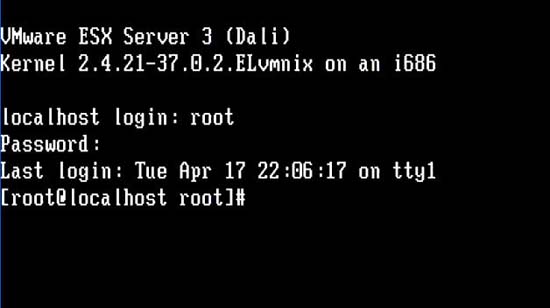
The downside of this method is: you must always perform at the interface (or connect with IP KVM) and must know Linux to perform its tasks (no graphical interface).
2. SSH into the service interface
You can SSH to the console prompt of the ESX server and get access to that interface as described above. Telnet is not allowed. To use this method, your ESX server must work on the network and you must have an SSH client on your computer to connect. In this mode you don't have a graphical interface either.
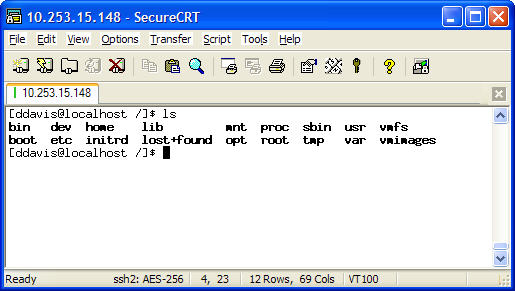
3. Access the web from virtualized infrastructure to ESX server
The easiest way to access the VMware ESX server's graphical admin window is to use the VMware Virtual Infrastructure (VI) Web Access interface. This is the interface installed and enabled by default. To get it, all you need to do is a network computer, a web browser, an ESX server's IP address and a valid login.
Accessing it is as simple as opening a web browser and entering the IP (or DNS) address of the ESX server. What you will see is a welcome screen, which will display your administrative options.
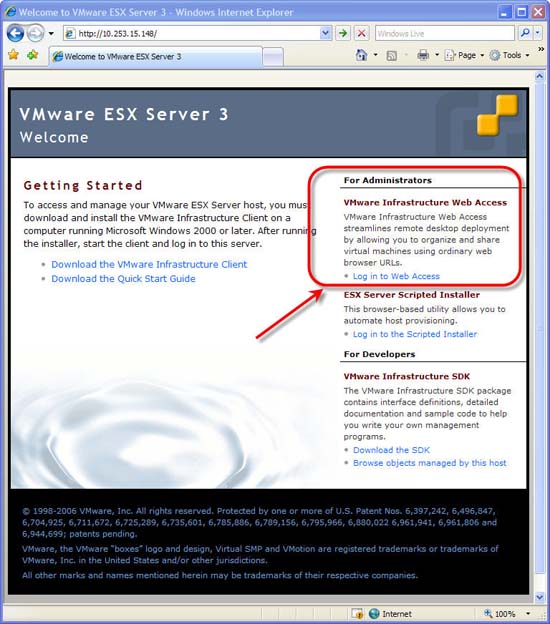
Click Login to Web Access to view the web login screen:
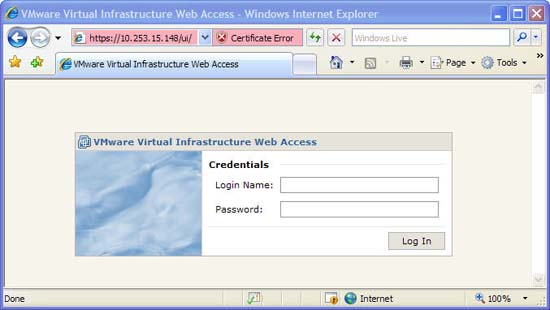
What you will see next is the window like the one below:
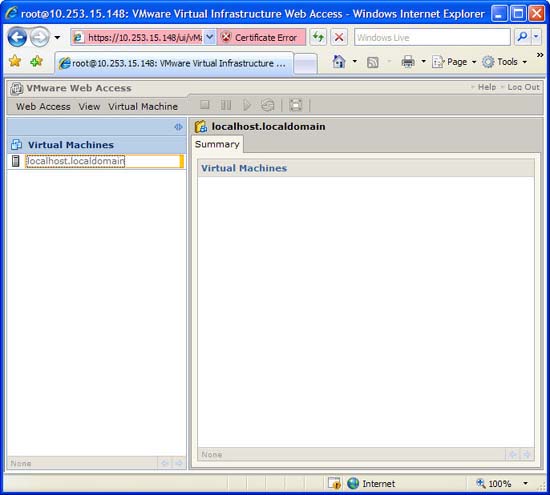
This is the VMware VI Web Access interface. The advantage in using this method is that you get a graphical interface to administer the ESX server without having to install a client on the local machine. However, the downside of the web interface is that you can only perform some basic ESX functions such as controlling existing machines (start / stop / pause) and accessing the remote interface. Cannot add new virtual machines, nor can it work with VM repositories or VM networks. However, this interface is very useful in checking the status of the ESX VM, rebooting the virtual machine and using the remote control interface.
4. VMware Virtual Infrastructure Client (VI Client) on the server
The best way to remotely administer your VMware ESX server is Virtual Infrastructure (VI) Client. This is an installable client that provides you with full access to administer the ESX server. This client can be downloaded and installed easily from the ESX welcome screen by clicking here:
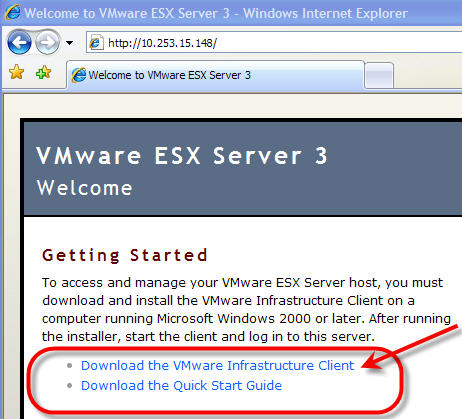
This will prompt you to run or save the VMware-viclient.exe installation program
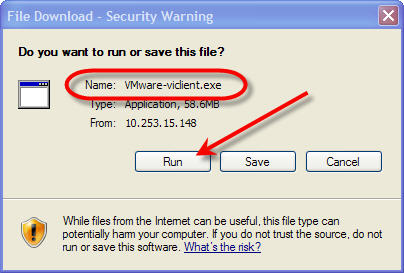
The installation process is very simple. When the installation is complete, you can run the VI Client from the created desktop icon.

From here, you will log into the VI Client with name / IP, server username and password.
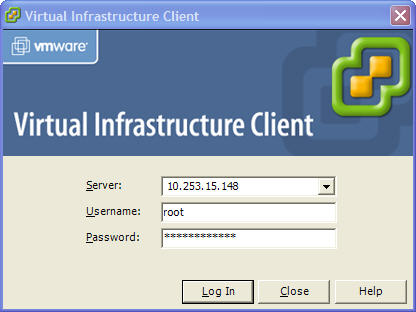
This is what the VI Client shows when you log in:
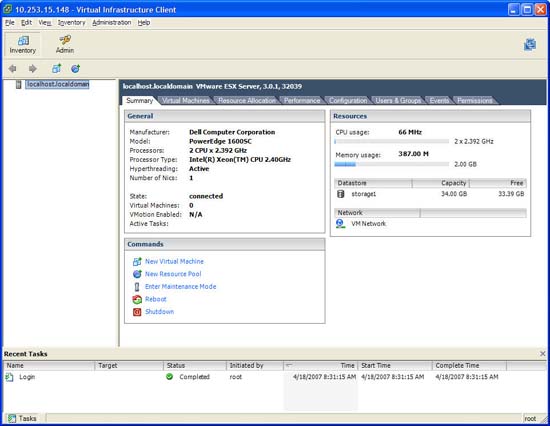
The advantage of the VI client is that you have full access to do anything necessary on the ESX server and have a graphical interface to perform. The only weakness here is that you must install the VI client application. However, this installation is negligible and the VI client is the best way to administer ESX Server. Even, the VI client can be used with VMware Virtual Center Server - to give you option 5 below.
5. VMware Virtual Infrastructure Client (VI Client) into Virtual Center Server (VC Server)
Also the VI Client can be used to administer this single ESX server that can also be used to administer the entire data center of VMware ESX servers. Instead of pointing the VI client to the name / IP of the ESX server, all you need to do is point it to the name / IP of the Virtual Center server (VC). Suppose you have a VC and are active. You will then have to log in with the user account of the VC server (a Windows account) instead of the ESX Linux account.
This is what you can see:

From this VC interface, you can administer all ESX servers, VM repositories, and VM networks, and . Virtual Center is indeed an optional product that requires subscriptions and sections. additional hard.
Conclude
VMware ESX server is truly an incredible product with a number of different administrative options. In this article, we have shown you how to administer ESX server from the console, via SSH, web interface, using VI Client directly to the server and finally using the VI Client with Virtual Center. In our opinion, using the VI client is always the best choice for you. However, there are situations where you just need to use the Linux CLI interface to administer and troubleshoot ESX servers.
You should read it
- VMware Workstation Pro - Download VMware Workstation Pro here
- Compare VMware Workstation Pro and VMware Workstation Player
- What is virtualization? Why should you use this technology?
- The best virtualization and monitoring software for VMWare, ESXi, Hyper-V, ...
- Set up virtualization server
- You have confidence in your knowledge of Network Administration P5
 Configure Windows 2008 Server IP Routing
Configure Windows 2008 Server IP Routing 4 steps to set up your home wireless network
4 steps to set up your home wireless network Network settings for virtual machines
Network settings for virtual machines Packet Sniffers is free for Windows 2003 / Vista / 2008
Packet Sniffers is free for Windows 2003 / Vista / 2008 Connect two or more PCs - anywhere, anytime
Connect two or more PCs - anywhere, anytime The process of setting up a wireless network
The process of setting up a wireless network