How to install VMware ESXi4 Server
TipsMake.com - Software virtual machine creates an environment between the computer system and the user. Here we show you how to install VMware ESXi4 virtual server.
Prepare
Before starting to install, there are some issues to consider about the prerequisites, hardware of the Server and ESXi4 software. The basic requirement is a 64bit CPU. If you have a 32bit CPU, you can only use version 3.5.
Next, you will have to visit the VMware homepage to register for free ESXi 4.0 with license key. After registration is complete, click on the ISO image to download the software and download your license key at the top of the page. Note that if you are using a Dell or IBM server, you can customize the ISO file under Optional Binaries. Once you've downloaded this ISO file, you must burn it to a CD. Now you can start to install.
Installation process
1. Prepare for the server
Before installing any program on the server, you should make sure that the server's firmware is updated to save time on possible errors. All major manufacturers today update their BIOS and firmware.
If your system has a RAID controller with lots of drives, the next thing you have to do is configure them into a logical disk with the bootable utility tool. You will then have to make a choice, how will you configure RAID array (independent disk array), based on the number of drives you install. From 3 or more drives, you should use RAID5 to optimize the capacity. If you want to run multiple virtual machines on this disk array, you should use RAID1 + 0.
2. Start installation
To begin, you will have to boot the server with the ESXi disk, as shown below:

Press Enter to start the installation. Next, you must read the EULA carefully and press F11 . The next screen will ask you to select the drive you want to install ESXi on. The size used for this installation file should not exceed 2GB of the drive you choose. The remaining volume will be used to store the virtual machine database. Therefore, you should not worry about creating a separate drive when installing this program.
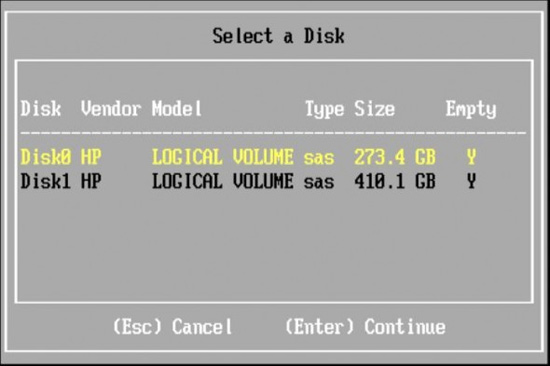
Highlight the drive you want and press Enter to select it. On the next screen, just press F11 to start the installation process. When completed, the program will automatically remove the CD and restart the system. If the boot order is correct, the server will automatically boot the ESXi file.
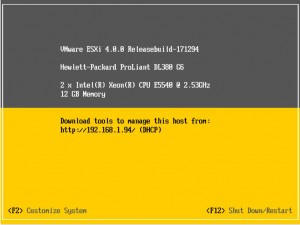
If you have a DHCP server in your network and the ESX server's network card is connected, the server will create the IP address automatically. Next, press F2 to configure the system:
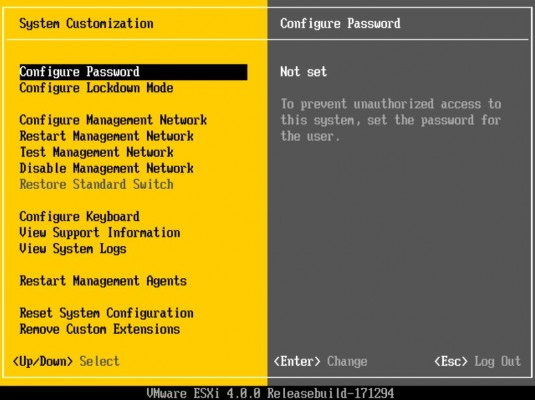
The first thing you should do is set a password. Select Configure Password then enter the password. Next, you need to configure network management. Click on onfigure management network and fill in a static IP address along with information about your network.
DNS and vSphere / ESXi
It's easy to first configure the server ESXi, you can ignore the DNS settings and just use the IP address to identify your server. This is acceptable if it is a single server. However, if you want to manage this server from the vSphere vCenter server, you will need DNS support, especially if you want to install High Availability. This will help you avoid the HA agent error failed to configure this node when you try to turn on High Availability on your machine. When configuring management network settings , enter a name for DNS and enter the IP address for the DNS server. Remember that if you are using a DNS server on a Windows operating system, simply accept the terms of DNS registrations from the server that can be successfully configured.
Conclude
Congratulations. Now you have an ESXi server. As you can see, the implementation is very simple and fast. There is one more server to help you get more space or replace a broken server. Since the ESXi hypervisor provides standard virtual space, you don't need to worry about the server you are deploying (along with the components included). Now your virtual server is ready to run as soon as ESXi works.
 Backup and restore registry in Windows 7 and Vista
Backup and restore registry in Windows 7 and Vista Introducing the new Hotmail Wave 4
Introducing the new Hotmail Wave 4 How internet Troll works
How internet Troll works How does eFencing work?
How does eFencing work? Drag and drop attachments from Gmail to the Desktop
Drag and drop attachments from Gmail to the Desktop Top 5 rumors about Facebook
Top 5 rumors about Facebook