How to access VMware ESXi hidden interface
David Davis
In this tutorial we will introduce you to the VMware ESXi Server hidden interface, in addition to troubleshooting and special configuration commands that can only be accessed from this interface. .
Introduce
With the full version of VMware ESXi Server, which has been available for many years, there is a special 'virtual machine' that runs a modified version of Red Hat Linux Enterprise. That particular VM is the service interface and is used to administer the ESX component system.
When VMware ESXi Server was provided for free, that service interface was removed. There are many benefits to doing so - less overhead, fewer patches, and better security. With ESXi, the 'interface' is a simple gold - black menu with the most basic options. However, it still has a linux interface that can be accessed.
Officially, VMware shows that you should administer your ESXi server with either the GUI VI Client or the CLI VMware RCLI. So if you want to execute commands and scripts on the ESXi server, you need to install the remote command line interface on your Windows computer.
However, there is another CLI interface for ESXi that can be used to run commands directly on the server. This may sound contrary to RCLI, where the command is run on the local management computer and connects to ESXi host on the network. The difference is that, with RCLI, you cannot edit a remote file as you can if you use the traditional ESX Server service interface.
So the only way to edit a file such as / etc / hosts or /etc/inetd.conf is to access the hidden interface and edit these files. In addition, with the hidden interface of ESXi, you can run other commands like esxtop, esxcfg-route and vmkfstools.
How to access the hidden interface of ESXi
Accessing ESXi's hidden interface is not difficult if you know how to do it because there is really no menu option or help file telling you how to access it.
To access this hidden interface, you must enter the server's interface. This interface cannot be accessed via RCLI, RDP, the VI client or another method, but only one way to access the ESXi interface is on the server interface.
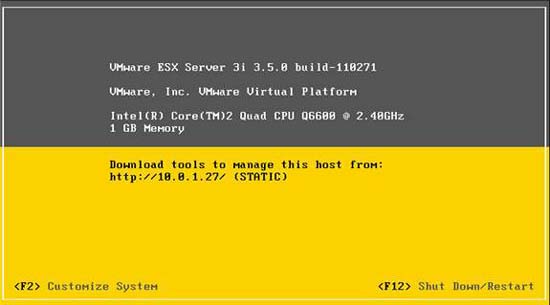
Figure 1: ESXi console
When you get to the server interface, press Alt-F1 .
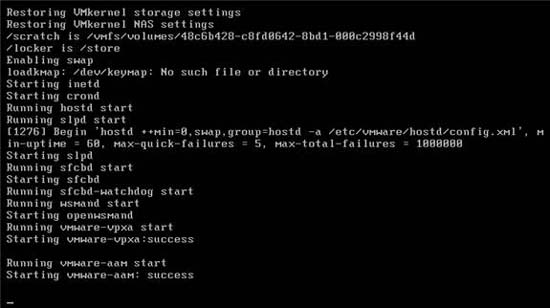
Figure 2: After most Alt-F1 .
Here, you will see an interface log containing what happened on the server but there is no command prompt and help file. If you hit a key, it will not appear on the screen.
What you need to do here is type and unsupported and press enter . This operation does not appear on the screen either. When you do, this is what you will see:
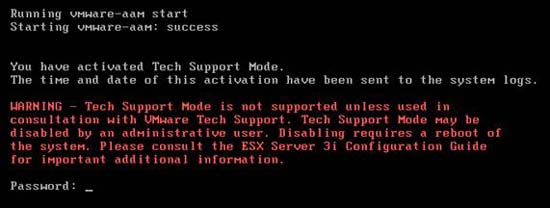
Figure 3: After typing 'unsupported' in ESXi
This enabled what VMware called 'Tech Support Mode'. As what the warning shows you, the things you've just done aren't supported unless you use it with help from VMware Tech Support. Because of this, VMware cannot issue warnings, using this interface, something that is not expected to happen to your ESXi Server. Therefore, you only need to do this on the TEST system.
At this point, please type the original password of ESXi Server.
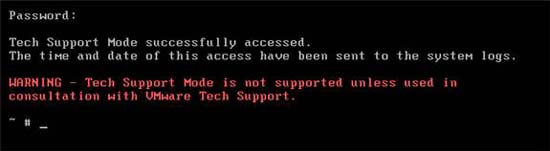
Figure 4: Login successfully to the hidden interface
At this point, you have successfully logged into the hidden ESXi interface. What can you do when you get here? Let's find out this answer .
What can you do inside the hidden interface?
The hidden interface of ESXi is a Linux-style interface but much lighter when compared to the actual Linux installation. For example, some of the most basic Linux commands are like ls (to list files), cd (change directories), rm (remove file), cp (copy files), vi (edit file) and reboot . However, there are other Linux commands that do not work like pg, nano or man.
The most interesting configuration files are located in / etc, just like in Linux. Most useful commands that you can execute are located at / sbin.
In this article, we will give you an overview of the ESXi command line. In our opinion, the most important thing we have used the hidden interface is to edit the text configuration files on the ESXi server. This is a very important thing because it cannot be done using RCLI. For example, here are some text files that we edited:
- / etc / hosts - thanks to issues related to the ESXi server that came and went randomly from our VMHA resource block, a VMware Tech edited our / etc / hosts file to create configuration entries. Figure for other ESXi hosts in RP. Made to eliminate any DNS problems.
- /etc/inetd.conf - this file can be used to activate services, otherwise services may not be enabled. For example, by removing the (#) sign before ssh or ftp , we can enable these services on the ESXi server.
Here is an example of editing an inetd.conf file to enable SSH:
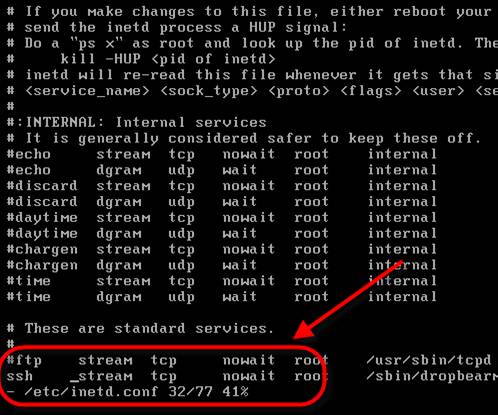
Figure 5: Edit the inetd.conf file to enable SSH
Obviously there are other files that can be edited or viewed, such as passwd or inittab files.
Warning that all of these are not supported by VMware unless you are taking these steps under their control.
Conclude
In this article, I have shown you the hidden interface of VMware ESXi Server. Most people know that ESXi does not have a service interface but it does have a hidden interface. In this article, we have demonstrated the benefits of using this hidden interface. First of all, you can edit text files directly on the server to enable services like SSH. When you have access to the server's interface, you can perform many actions other than that, such as you can adjust, but these adjustments are limited by certain commands. on the server.
 Working with the Domain Controller Diagnostic Utility - Part 1
Working with the Domain Controller Diagnostic Utility - Part 1 5 strategies Back Up data for you
5 strategies Back Up data for you Opera 10 alpha and breakthroughs
Opera 10 alpha and breakthroughs Google Knol lags far behind Wikipedia
Google Knol lags far behind Wikipedia 10 ideas Apple should steal from Windows 7
10 ideas Apple should steal from Windows 7 Some changes in Internet Explorer 8
Some changes in Internet Explorer 8