5 commands to troubleshoot virtual networks
Network Administration - Have you ever made a change to your VMware ESX Server network configuration with Virtual Infrastructure (VI) Client and then lost connection to the server? If you have to go into the ESX Service console to troubleshoot virtual network configuration, then what commands would you use to do this? In this article, I will show you the 5 most important ESX CLI commands for troubleshooting network connectivity issues.
1. service network restart
The service X restart command is one of the most important commands, it allows you to restart any services that are running on the server. In this case, we will use the network keyword to restart network services. This is the command that you will run after making changes to the ESX network configuration. You can also perform network start or network stop.
Here is an example of this command in the ESX Server:
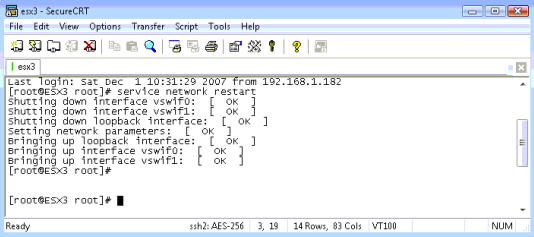
2. ifconfig
The second command is ifconfig . Just like the Windows command, this command is used to view the status of all network interfaces on the system. However, it can do many things other than viewing the interface, it can recognize the interface, turn them on or off. You can also change the IP addresses of your interfaces with this command.
Here is an example of using this command:
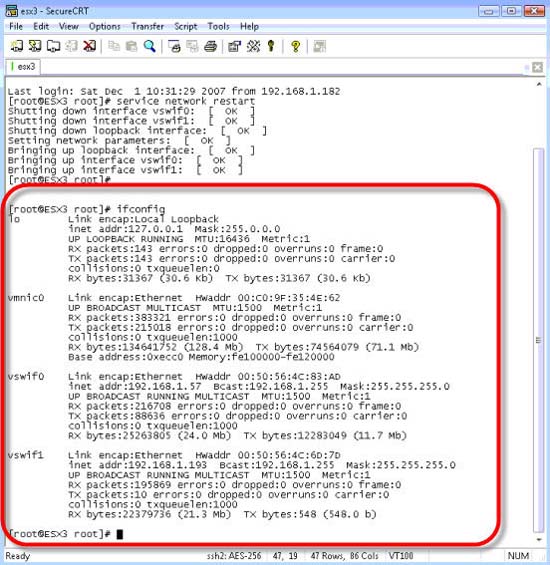
3. esxcfg-vswif
Next, we use this command to allow viewing or reconfiguring the network interface. That SC network interface is called "vswif" and the first interface is always "vwsif0". To see its status, you can use the -l (L for list) command like the following:
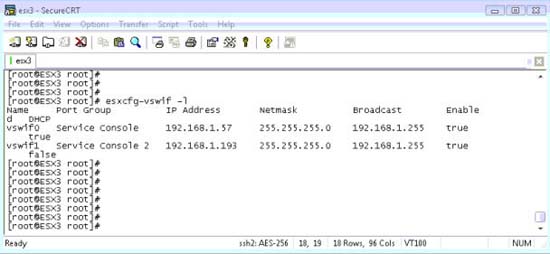
4. esxcfg-vswitch
The fourth command in the list is esxcfg-vswitch . This command is used to observe the state of the network and reconfigure VMware virtual switches (still called vswitch). These vswitches are used to connect the physical NIC in the server (called vmnic) to ESX port groups (such as "Service Console" and "VM Network" port groups). To view the status of the vswitch, you can use the -l (L for list) command:
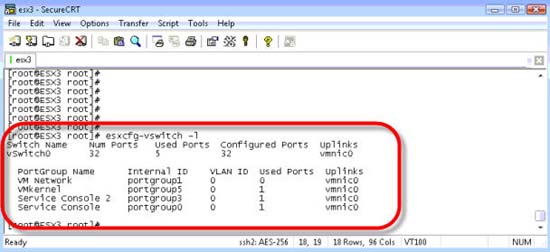
As you can see, the ESX server has 4 port groups but they all link to the VMnic interface.
5. esxcfg-nics
Finally, there is the command esxcfg-nics . This command is used to monitor and reconfigure the VMware physical network interface card installed in the physical server. These physical NICs are called "vmnic" and they start with "vmnic0". "vmnic0" is connected to the switch to connect the physical network to the virtual networks.
To view the status of vmnics, you can use the -l (L for list) command:
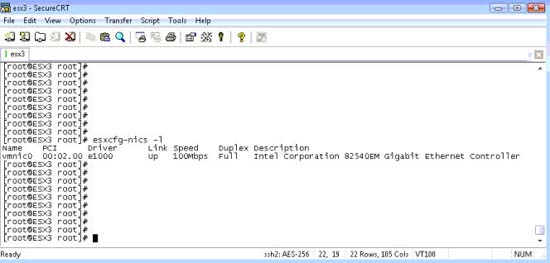
As you can see, this server has only one physical NIC, vmnic0.
Conclude
You should read it
- VMware Workstation Pro - Download VMware Workstation Pro here
- Compare VMware Workstation Pro and VMware Workstation Player
- What is virtualization? Why should you use this technology?
- The best virtualization and monitoring software for VMWare, ESXi, Hyper-V, ...
- Set up virtualization server
- You have confidence in your knowledge of Network Administration P5
 Duplicate MAC address in Hyper-V
Duplicate MAC address in Hyper-V Google Translate already supports Vietnamese
Google Translate already supports Vietnamese 5 operating systems have been forgotten
5 operating systems have been forgotten Microsoft: Using Windows 'pirated' risk of data loss will be very high
Microsoft: Using Windows 'pirated' risk of data loss will be very high Firefox 3 and 8 things you don't know yet
Firefox 3 and 8 things you don't know yet Yahoo launches new web analytics tool
Yahoo launches new web analytics tool