4 bad sectors checking and fixing software on SSDs for free
It is frustrating when the computer encounters freezing, not booting or having unreadable information. Many causes can cause this problem and determining the exact cause is not always easy. One of the problems you should check is the presence of any bad sectors on the hard drive.
Bad sector
Bad sectors occur when a part of the hard drive can no longer be written or read. When you store something on your hard drive, information is stored on multiple sectors and they may or may not be adjacent. If any sector has broken information, an error will occur when the user accesses the file.
Bad sectors on the hard drive cause poor performance and cause the PC to overheat, because it is difficult to read data from hard drives with many bad sectors. You can also lose important files or get a blue screen death error (BSoD) when these sectors cause problems with the computer.
Free software to check bad sectors
Using free software to locate and repair bad sectors is not an ideal solution. Many of these software have limited functionality and there are limits on the number or size of files that can be recovered. However, if you want to start with a free tool, to see if you can fix the problem without spending a lot of money, one of the following tools can help you get started.
1. SeaTools of Seagate

Seagate has two free hard drive test software programs - SeaTools Bootable and SeaTools for Windows . The version has the ability to boot more fully, but SeaTools for Windows is easier to use.
Running tests and repairs with SeaTools is easy and fast. You can start with just a few clicks.
SeaTools for Windows performs a number of basic tests that can help determine the health of your hard drive and check all types of internal drives, as well as external hard drives connected by firewire or USB. The program checks most hard drives from many different manufacturers, including useful information about drives such as serial numbers, capacity, rotation speed, cache size and firmware modification.
Download SeaTools.
2. Macrorit Disk Scanner

Macrorit Disk Scanner is an easy-to-use program that checks the hard drive for bad sectors. Setting up Macrorit Disk Scanner is very quick, because it can be fully portable and you don't need to install anything.
A large part of the Macrorit screen displays the scan process and clearly shows all the damage. The program updates regularly and works on many Windows operating systems.
A useful feature of Macrorit Disk Scanner is the screen that displays the remaining scan time.
There is a paid version of this program with more features or for those who need to use bad sectors regularly.
Download Macrorit Disk Scanner.
3. GSmartControl
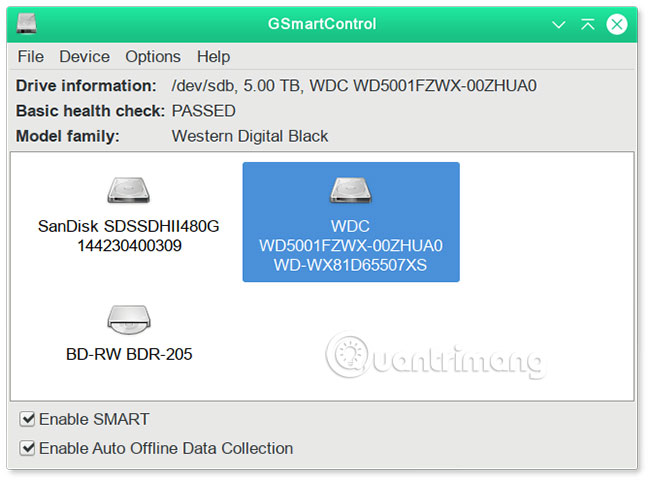
You can download GSmartControl for Windows as a portable program or a normal program. GSmartControl works with all Windows versions. GSmartControl is also available for Mac and Linux.
GSmartControl can run three different hard drive tests and give you detailed results, which helps to assess the overall health of the hard drive.
- Short Self-Test : A two-minute test that found the hard drive completely broken.
- Extended Self-Test : A 70-minute test examines the entire surface of the hard drive for errors.
- Conveyance Self-Test : A 5-minute test, mainly found damage occurred during hard drive transfer.
GSmartControl also gives you more information about the hard drive, such as the number of power cycles, multi-zone error rate and calibration times.
Download GSmartControl.
4. HDDScan

HDDScan is a free inspection program for all hard drives, regardless of manufacturer. This is a portable program and requires no installation.
HDDScan is easy to use but without any help or tips on how to use the various options. HDDScan supports most of the hard drive interfaces and seems to be updated regularly. You can use HDDScan in Windows 10, 8, 7, Vista and XP, as well as Windows Server 2003.
Download HDDScan: http://hddscan.com/
You never know when a problem like the bad sectors will affect your computer, so please backup everything. If you have a problem with your computer and suspect that you have bad sectors on your hard drive, the above free testing tools can be a useful first step.
Wish you find the right choice!
You should read it
- Check the hard drive for Bad Sector and Bad Sector recognition signs
- Know about bad sectors on your hard drive
- Check the hard drive for Bad Sector or not
- Quickly detect bad sectors for hard drives
- 7 mistakes easily 'kill' SSDs
- Intel produced SSD drives shaped rulers, wanted to set a record of storage capacity
 Instructions for speeding up virtual machines in full set
Instructions for speeding up virtual machines in full set 5 customizations on Windows 10 make the game more 'smooth'
5 customizations on Windows 10 make the game more 'smooth' 10 tasks to clean up your Windows computer should not be ignored
10 tasks to clean up your Windows computer should not be ignored How to use TeraCopy to speed up file copying
How to use TeraCopy to speed up file copying Delete junk files, temporary files in Windows
Delete junk files, temporary files in Windows How to use Memory Cleaner to release RAM
How to use Memory Cleaner to release RAM