What is Bad Sector? How to fix bad sectors like?
One of the most annoying errors that can occur with a computer hard drive is Bad Sector, because then there is a high chance that you will lose some of the data stored in the drive. So what exactly is Bad Sector? The cause and its harm like? How to prevent and fix Bad Sector? The following article will answer these questions for you.

What is Bad Sector? Overview of Bad Sector
Bad Sector concept
According to Wikipedia and professional IT websites, the sector is defined as a permanently managed hard disk storage unit. When a sector fails (called a Bad Sector), all information stored therein will be lost, and that sector will not respond to read / write requests. Normally, operating systems like Windows 10/8/7 will ignore Bad Sector after it is found and marked.
Bad Sector sign
When you experience any of the following symptoms, your hard drive or external storage device may contain Bad Sector:
- There are strange friction sounds emitted when booting or running the hard drive.
- The system appears error message, such as "Sector not found" or "General error in reading drive C", .
- The drive cannot be formatted, with an error message.
- Scandisk (a diagnostic utility) automatically runs when the system is booted.
Bad Sector classification
Basically, Bad Sector is divided into two categories: Hard Bad Sector (also known as physical Bad Sector) and Soft Bad Sector (also known as Bad Bad Sector).
Hard Bad Sector mainly occurs due to physical damage, such as manufacturing errors, bumps, dirt, etc.While Soft Bad Sector often results from software incidents, such as manipulation improper technique on hard drive, file system error, sudden power off, or even due to a virus, etc.
In the following section, you will find solutions to fix Bad Sector on your hard drive in Windows 10/8/7.
How to fix Bad Sector error in Windows
Bad Sector is not a rare problem, so versions of Windows 7 and later have a built-in tool to help you check and repair bad sectors on your hard drive, called Disk Check . Whenever Windows thinks there is a problem on your hard disk, it will automatically run this tool as soon as the computer boots up. However, you are also free to manually launch it at any time.
To use this tool, right-click the drive you want to check and select Properties .
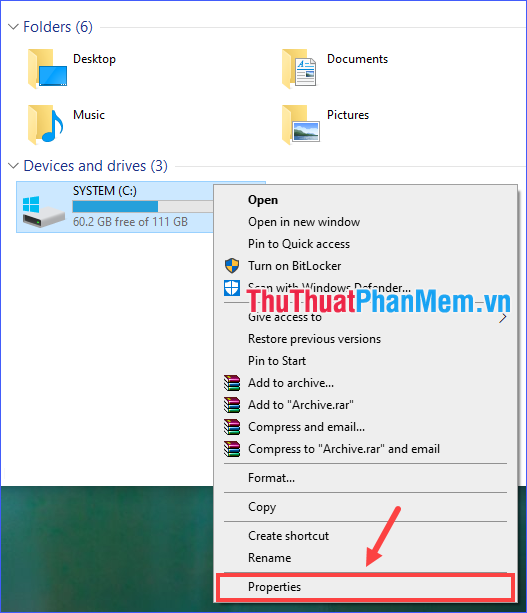
Switch to the Tools tab , click the Check button .
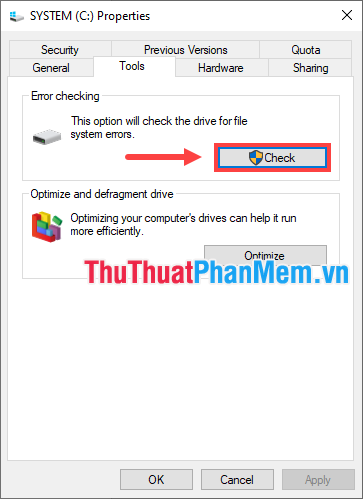
In Windows 8 and 10, Windows can notify you that it doesn't detect any errors on the drive, so there's no need to scan. However, you can continue to request a scan by clicking Scan drive . The system will first perform a scan without attempting to repair, so it will not restart your PC. If a quick scan finds any problems, Windows will present you with the options.
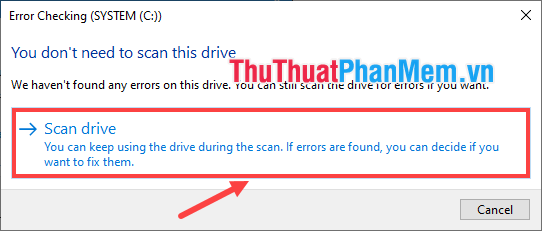
For Windows 7, after clicking the Check button , a dialog box will appear with two scanning options. To scan for Bad Sector, check the Scan for and attempt recovery of bad sectors box . In addition, to ensure system safety, you can also choose Automatically fix file system errors , but scanning both will take quite a while.
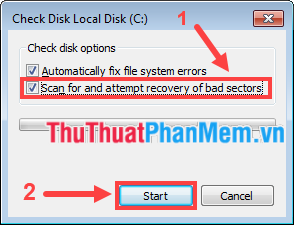
In general, Disk Check is a good tool for detecting and fixing Bad Sector errors on your hard drive, though there are times when Bad sectors cannot be repaired, and the data on them is permanently lost. For that reason, you must formulate a regular computer backup routine.
How to prevent Bad Sector errors
Prevention is better than cure, the best way to protect your hard drive from Bad Sector errors is to prevent it from happening. Here are some guidelines to follow:
- Use the computer with the minimum technical requirements, such as closing all running programs before turning off the computer.
- Regularly run Disk Check to check for Bad Sector on the drive.
- Regularly scan for viruses and malware.
- Regular cleaning inside the computer.
- Backup your computer periodically (this method does not fix Bad Sector errors on the hard drive but it ensures your data is not lost).
Through the above article, I have introduced to you what Bad Sector error is, the causes and harms of Bad Sector as well as how to fix and prevent Bad Sector errors. Hope the information just shared above will help you!
 Samsung The Terrace: Water-resistant, dust-proof outdoor TV, 4K resolution
Samsung The Terrace: Water-resistant, dust-proof outdoor TV, 4K resolution AMD changed its mind, continuing to support Ryzen 4000 CPUs on B450 and X470 motherboards
AMD changed its mind, continuing to support Ryzen 4000 CPUs on B450 and X470 motherboards Microsoft has just created a supercomputer in the top 5 'most powerful' planet
Microsoft has just created a supercomputer in the top 5 'most powerful' planet Amazfit Aeri self-sterilizing mask, supports unlocking the smartphone with the face even when wearing a mask
Amazfit Aeri self-sterilizing mask, supports unlocking the smartphone with the face even when wearing a mask Will NVIDIA GeForce RTX 3000 make 4K gaming on PC a 'new normal'?
Will NVIDIA GeForce RTX 3000 make 4K gaming on PC a 'new normal'?