3 Best Windows Sandbox Alternatives for Windows 11 Home
Windows Sandbox lets you run and test software applications in isolation without affecting your host computer. This is an optional feature included in the Pro and Enterprise editions of Windows 10 and 11 operating systems.
Unfortunately, if you're using Windows 11 Home, your only option is to use workarounds that allow you to test untrusted programs and browse the web safely, like what Windows Sandbox offers.
Here, the article has listed the best Windows Sandbox alternatives to run on Windows 10 and 11 Home editions of the operating system.
1. Sandboxie Plus
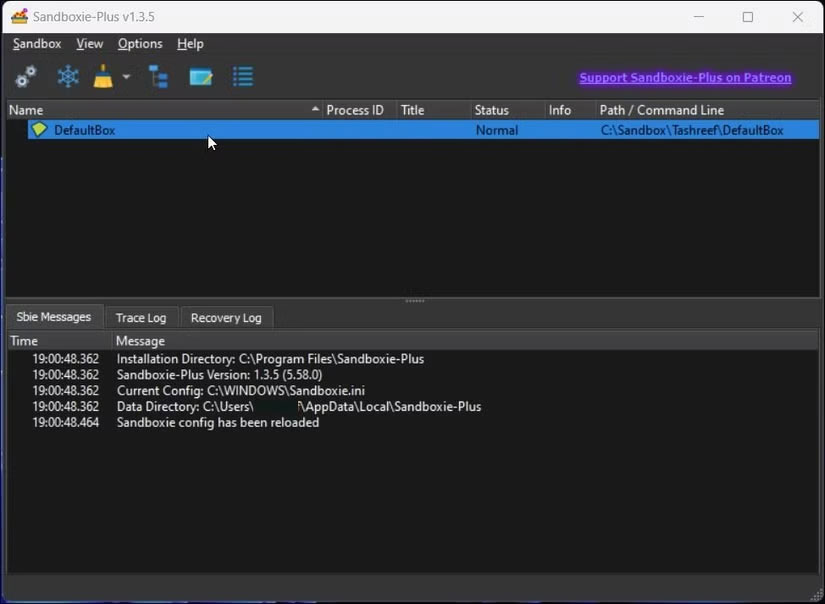
Sandboxie Plus is an upgraded version of the popular Sandboxie software, recently open sourced by its developers Sophos. Sandboxie is currently being developed and maintained by a developer 'David Xanatos' on GitHub and their website.
The Plus version of the popular sandbox -based isolation software comes with a new set of features and user interface. Sandboxie Plus has an intuitive user interface that makes it easier for new users to use the tool. It allows you to use the default sandbox or create new sandboxes to add and run individual applications.
To run applications, you can add the program's executable path or simply drag and drop the application icon into the sandbox. Alternatively, right-click your sandbox and select Run > Run from Start Menu . Here, you can select installed applications from the list to run.
To confirm whether an application is running alone, hover your cursor over the active foreground window to detect a colored border. By default, Sandboxie Plus displays a colored (yellow) border around active sandbox windows.
Sandboxie Plus also has a lot of customization options that you can use to customize each sandbox. You can customize the interface, create program groups, set start and stop behavior for each application, and even configure resource access for different applications.
The developer also maintains a classic version of Sandboxie with an old MFC-based UI that you can download from their GitHub page.
2. SHADE Sandbox
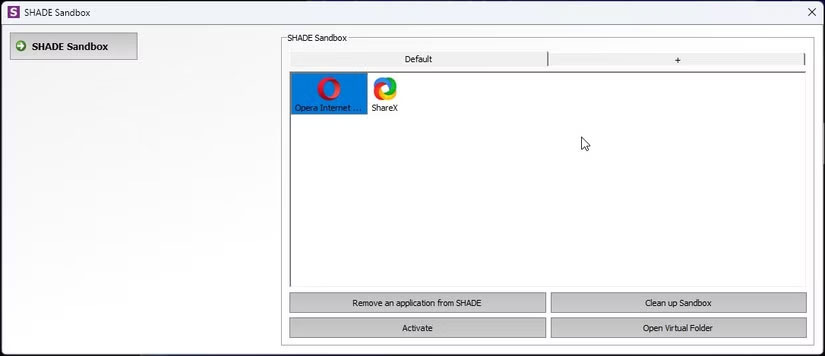
SHADE Sandbox works similarly to Sandboxie Plus, except it's not free. It's premium Sandbox software, so you'll need to purchase a license if you plan on using it after the trial period ends.
SHADE Sandbox has a clean user interface that looks like it was built with Visual Basic. However, this basic interface is deceiving as it provides all the basic features you need from Sandbox software.
To run an application in a simulated virtual environment, drag and drop the application's executable file into SHADE Sandbox. Next, double-click the application icon to launch the application in a safe environment.
Applications running in sandbox mode will display a colored border when you hover your cursor over the active application window. Files downloaded from the Internet will be saved to a virtual directory, thus keeping that directory separate from your host operating system.
3. Virtual machine
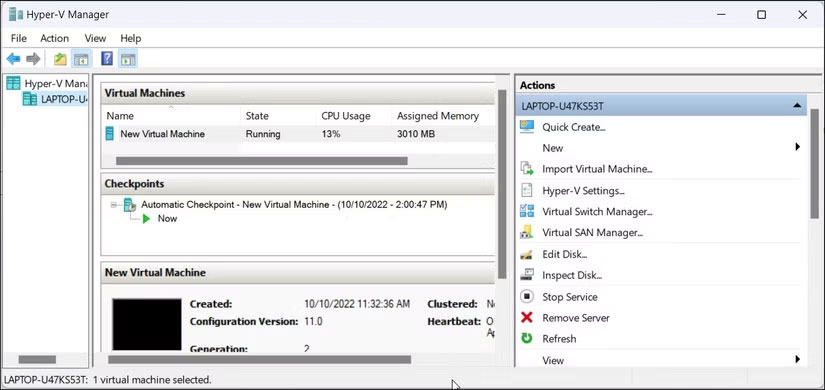
Virtual machines provide isolation similar to sandbox software. However, virtual machines are a bit more complicated to set up, require a separate copy of Windows to boot, need to allocate resources, and require some hardware configuration.
That said, it allows you to clone a separate computer without affecting your host system. Any changes made in the virtual machine run in the virtual environment without risking the host.
Unlike sandboxing which uses an existing copy of the host operating system, virtualization allows you to install different operating systems on multiple virtual machines.
The three popular virtualization tools for Windows operating systems are VirtualBox , VMWare, and Hyper-V. Explore our VirtualBox, VMWare, and Hyper-V comparison guide to find the best virtualization tool for your needs.
If you don't want to install a third-party solution, Hyper-V is all you need. Even if you're running the Home edition of the operating system, you can still use a batch script to enable Hyper-V in Windows 11 Home and create virtual machines.
Windows Sandbox doesn't have many viable alternatives. However, Sandboxie Plus and SHADE Sandbox are solid options if you can't use Windows Sandbox for whatever reason.
While Sandboxie Plus offers a lot of customization options for free, SHADE Sandbox offers a working solution without any hassle. Be sure to try both tools to find the Windows Sandbox alternative that works best for you!
You should read it
- How to turn on / off Windows Sandbox on Windows 10
- How to configure Windows Sandbox on Windows 10
- Activate Windows Sandbox on Windows 10 to run the unreliable .exe file
- Instructions on how to use Windows Sandbox on Windows 10
- How to fix the problem of missing the Sandbox feature after updating Windows 10 May 2019
- How to enable / disable video input in Windows Sandbox on Windows 10
 Instructions for testing AI models installed on Windows 11
Instructions for testing AI models installed on Windows 11 4 Ways to Change File Extensions in Windows 11
4 Ways to Change File Extensions in Windows 11 How to move window up with mouse Windows 11
How to move window up with mouse Windows 11 How to change pen button function on Windows 11
How to change pen button function on Windows 11 Windows 11 updated with 'new' Start menu, text formatting in Notepad and more interesting changes
Windows 11 updated with 'new' Start menu, text formatting in Notepad and more interesting changes How to add custom words to Voice Access Windows 11
How to add custom words to Voice Access Windows 11