Before resetting your Apple Watch, you need to make sure you back it up if you want to restore information in the future. If you back up your iPhone using iCloud or a Mac, a backup of your Apple Watch will also be created automatically. Note, if you back up using a Mac, all information in the Apple Watch backup will be encrypted.
Method 1: Reset Apple Watch without password
You can also reset Apple Watch if you forgot your password, follow these steps:
Step 1: Connect the Apple Watch to the charger.
Step 2: Press and hold the Side button (Power).
Step 3: Press firmly on the Power Off slider and release.
Step 4: Click the Erase all content and settings button.

Method 2: Reset Apple Watch with iPhone
If you have connected your Apple Watch to an iPhone, you can use your iPhone to reset your wearable device using the Watch app.
Step 1: Place the Apple Watch near the iPhone, then open the Watch app.
Step 2: Scroll down and select General.
Step 3: Scroll to the bottom and select Reset.
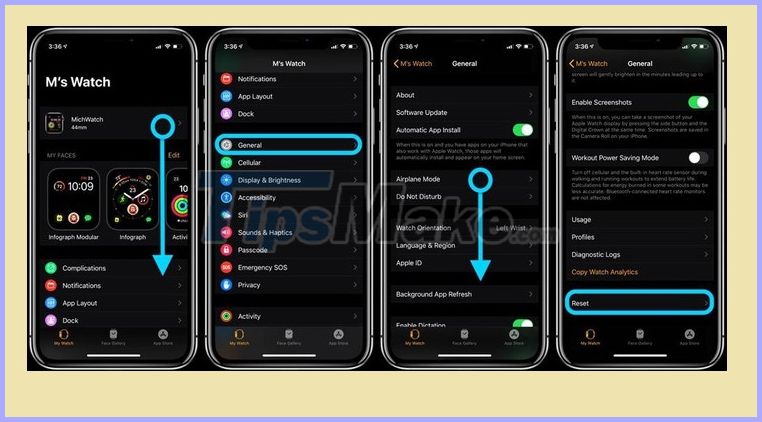
Step 4: Select Erase All Apple Watch Content and Settings.
Step 5: If the Apple Watch supports mobile connection, you need to confirm cancellation or keep the mobile data plan.
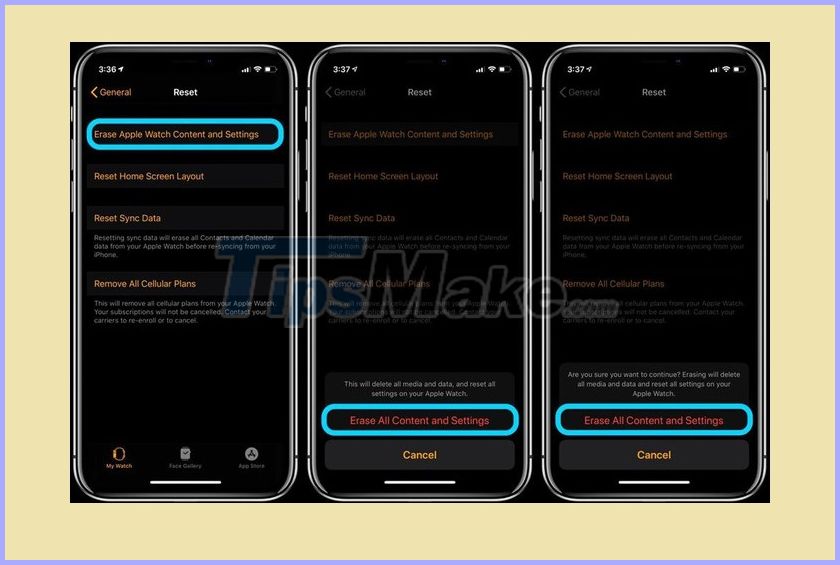
Method 3: Reset Apple Watch right on the watch
Step 1: Open the Settings app on Apple Watch.
Step 2: Select General.
Step 3: Scroll to the bottom and select Reset.
Step 4: Click the Erase All Content and Settings button.
Step 5: If you have set a watch password, enter the password when prompted.
Step 6: Swipe down and select Erase All or Erase All & Keep Plan if the device supports mobile connectivity.
 Learn new features in WatchOS 7
Learn new features in WatchOS 7 Review Fitbit Charge 3 watch: Suitable for health monitoring
Review Fitbit Charge 3 watch: Suitable for health monitoring Close-up Xiaomi Mi Band 5: Great impression, much happier than the previous generation
Close-up Xiaomi Mi Band 5: Great impression, much happier than the previous generation It took Apple Watch almost 5 years to win me over. Here's why I love it now
It took Apple Watch almost 5 years to win me over. Here's why I love it now How to add music to Fitbit Versa
How to add music to Fitbit Versa What's new about the Huawei Watch GT 2e 'watch battery'?
What's new about the Huawei Watch GT 2e 'watch battery'?