3 Ways to delete Apple ID account on iPhone, iPad
Many users face security risks when sharing an Apple ID account, because all your data, photos, and contacts will automatically sync to iCloud. If someone knows your Apple ID password, they can access and back up iCloud on your iPhone. Therefore, you should not share your Apple ID account with anyone, including relatives or friends. If you are in this situation, quickly delete your Apple ID from your iPhone and create a new Apple ID to protect your personal data.
How to delete Apple ID account
1. Turn off location on iPhone, iPad.
First, you need to turn off location and Find My iPhone on your device.
Step 1: Tap Settings > Privacy.
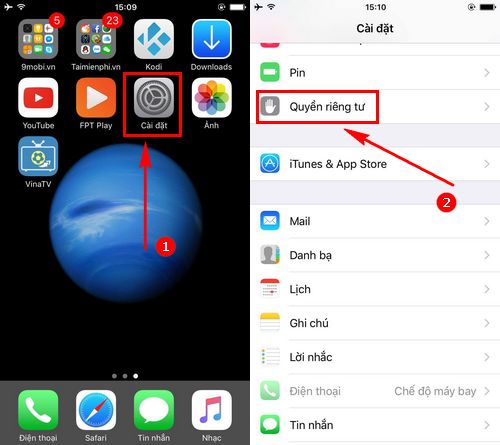
Step 2: Continue to select Location Services . Then go to Find iPhone and switch to No to turn off the Find iPhone feature.

2. How to delete Apple ID account
Step 1: In the Settings interface, select iTunes and Apple Store . Then select the Apple ID name section.
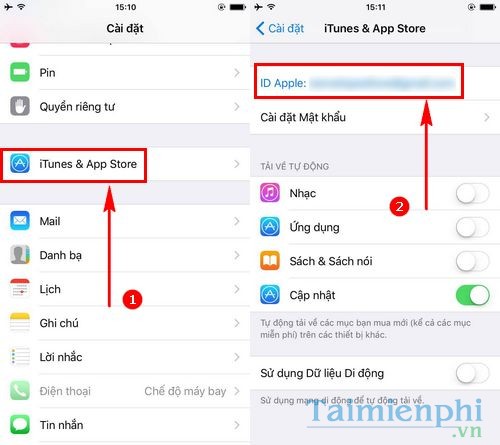
Step 2: Select Sign Out to remove your Apple ID account from your device.
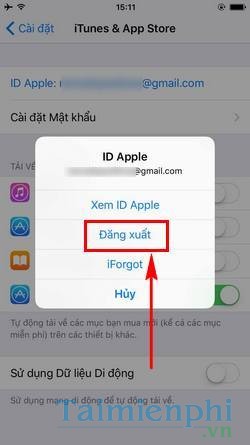
3. How to delete Apple ID, iTunes, iCloud
To delete your entire Apple ID account, you need to immediately access the Apple ID section displayed at the top of Settings. Then scroll down to the bottom and select Sign Out.
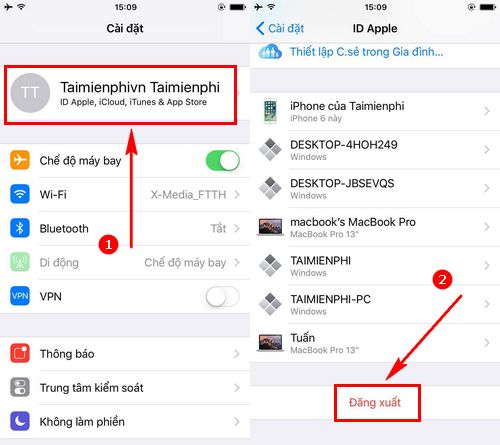
Select Sign out of iCloud and Store.
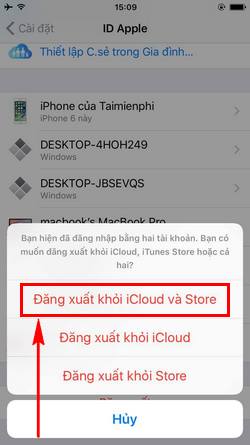
Above are the three simplest ways to delete Apple ID account from iPhone, iPad, applicable to different iOS versions. After successful deletion, you just need to log in to another Apple ID to continue using.
If you don't have an Apple ID or iCloud account, quickly create a new iCloud account directly on your iPhone or iPad without a computer. Please refer to the detailed instructions from Free Download to register for an Apple ID.
You should read it
- How to permanently delete Tik Tok account on the phone
- How to protect your iCloud account from being stolen
- How to delete a Google+ account still keeps Gmail account
- How to delete the link device, turn off Find My iPhone / iPad / Mac feature and log out of the Apple ID account
- Instructions to delete Mocha account on the phone
- Instructions to delete Snapchat account permanently
 How to delete search history on CH Play, hide searched content
How to delete search history on CH Play, hide searched content How to fix black iPhone screen, no image at home
How to fix black iPhone screen, no image at home Fix error of not being able to log into App Store on iPhone
Fix error of not being able to log into App Store on iPhone How to fix iPhone not turning off simply
How to fix iPhone not turning off simply How to adjust the screen refresh rate of Xiaomi phones
How to adjust the screen refresh rate of Xiaomi phones Difference between Landscape and Portrait mode
Difference between Landscape and Portrait mode