13+ fastest ways to download Youtube videos to your computer
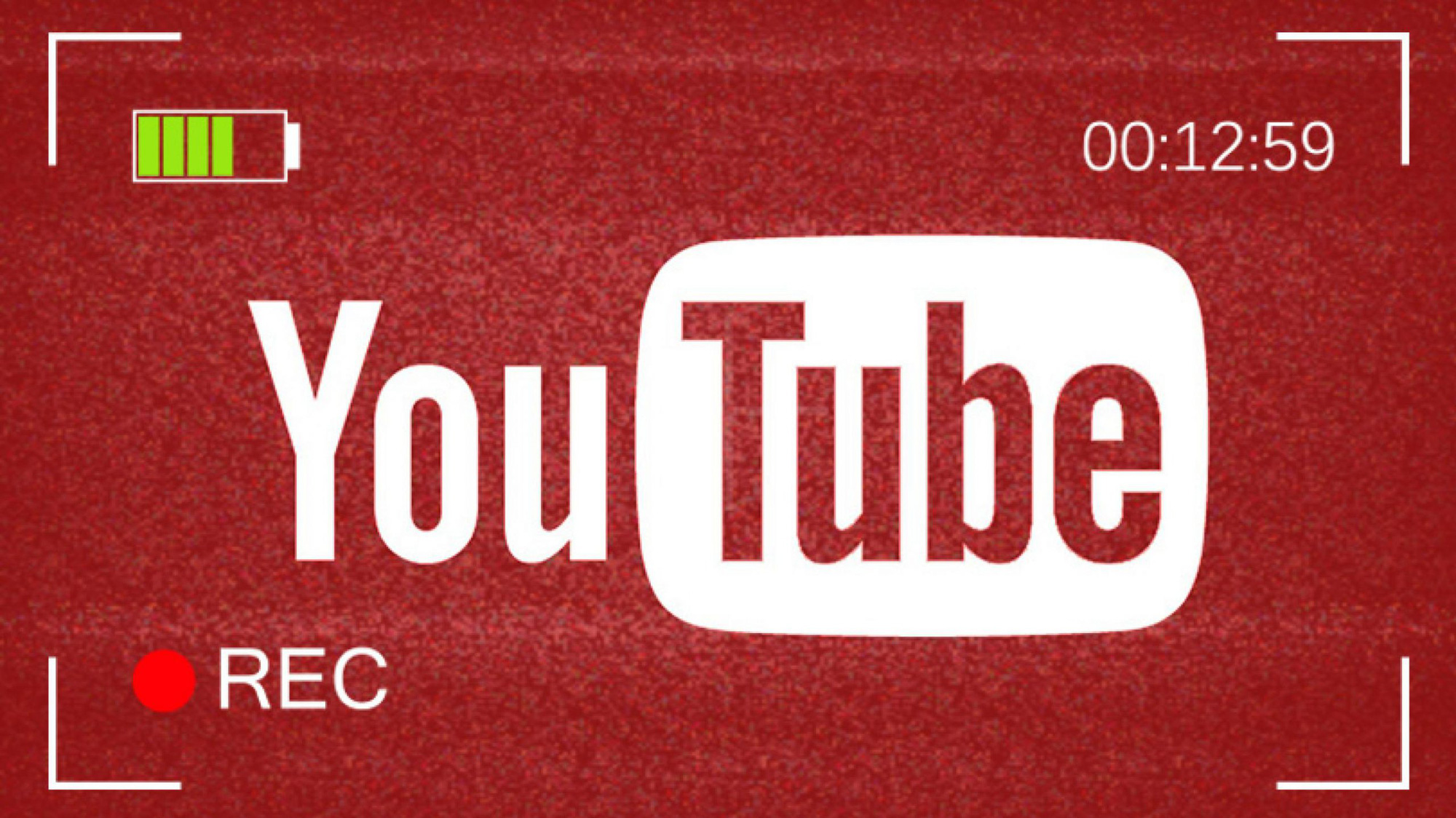
Youtube is the most popular video sharing platform today, where users can upload, download videos to their computers or phones and share other personal video clips. If you are wondering how to download videos on Youtube to your computer, please refer to the methods TipsMake provides below!
1. Download videos on youtube using YT1s online
The first way to download YouTube videos to your computer in this article is to use the website yt1s.com. Step one is to paste the link of the YouTube video you want to download and click the Convert button .
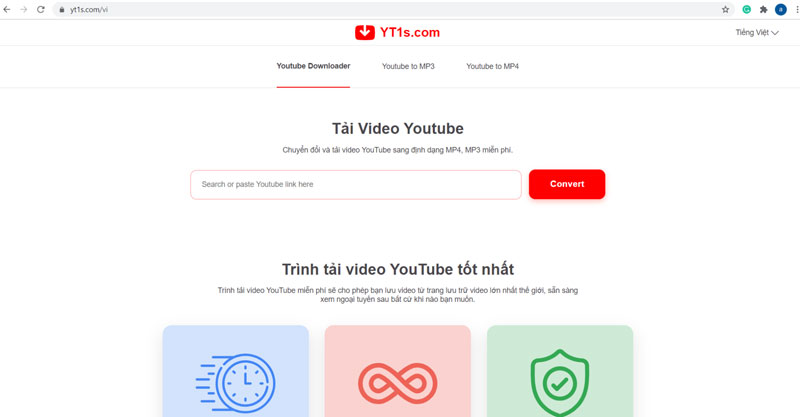
how to download videos on youtube 14
Then you will see options to download video in mp4 format or audio in mp3 format with different qualities. Click on the video quality you want to download, then press the Get link button . Finally, press Download and wait for it.
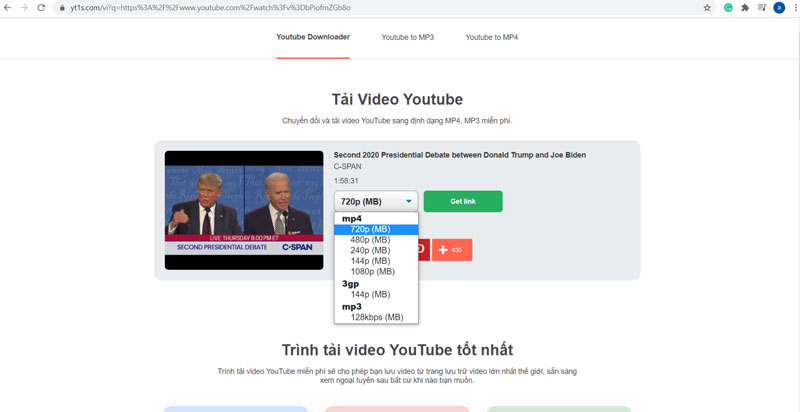
Select the video format you want to download
2. How to download videos on Youtube with SaveFrom
This is one of the convenient ways to download videos on Youtube . On the URL of the Youtube video, replace " www. " with " ss "
For example, you have a video link on Youtube:
Type "ss" instead of "www." and you will get the new URL of the video:
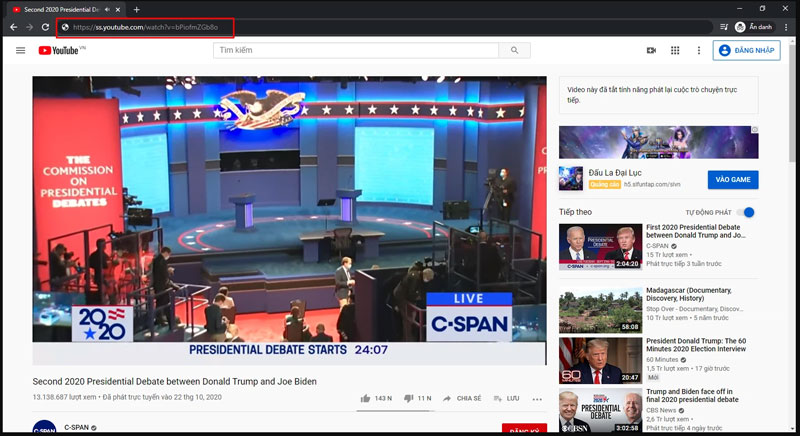
How to download videos on Youtube with SaveFrom
The final step is to select the format of the Youtube video you want to download and you're done. Or another way to download videos on Youtube with SaveFrom is to directly access the SaveFrom website via savefrom.net, you will see a box to enter the URL. Paste the link from Youtube here to download.

Savefrom.net website interface
3. Download videos on Youtube to your computer using Coc Coc browser
Unlike the two solutions above, the way to download videos on Youtube directly on the Coc Coc website without using a third-party application is considered a plus point for it compared to other popular browsers. The free Coc Coc browser, although only launched a few years ago, has quickly won the hearts of Vietnamese users through this feature. All you need to do is open the Coc Coc browser, access your favorite video on YouTube and click the Download button on the main interface:
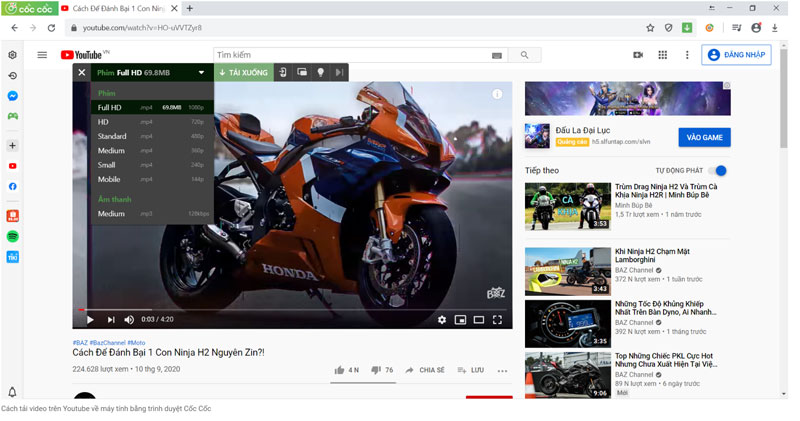
How to download videos on Youtube to your computer using Coc Coc browser
With the utility allowing to choose video or audio quality, it is very convenient for users and does not require using a third-party application.
Responding to the call "Vietnamese people use Vietnamese products", why hesitate to install Coc Coc because this is considered one of the most convenient ways to download videos on Youtube .
4. Download youtube videos using Internet Download Manager (IDM) software
Many people have used Internet Download Manager to download movies on online movie websites. However, not many internet users know how to download videos on Youtube using Internet Download Manager. First, download and install Internet Download Manager software on your computer.
After installing IDM on your computer, you will see a pop-up window appear above the playing video with the words " Download This Video ". All you have to do is click on this IDM icon to download the video on Youtube to your computer.
5. Use addon to download videos on youtube
Although downloading Youtube videos using add-ons on Firefox and Chrome browsers may sound complicated, it's actually very simple.
5.1. Addon Click YouTube Video Download on Firefox
With the Click Youtube Add-on on Firefox, you can conveniently download videos from Youtube to your computer with just one click.
This add-on will add a small link in YouTube to download videos on YouTube with HD (High Definition) quality . Using the add-on helps you download videos on YouTube conveniently, however, when downloading it does not display information on the screen for you to track the progress.
5.2. Addon Video Downloader professional on Chrome
If you just want to create a video list without downloading them to your computer, then Video Downloader professional can help you. This add-on is not only a way to download videos on Youtube to your computer but can also be used on many other video sharing websites. Next, click the Download button to download the video.
Video Downloader professional also gives you another utility to create video lists. The operation is extremely simple, with one click on Add to video list , you have added videos to the list of Video Downloader professional.
After adding videos to the list, click Show video list to display the videos you downloaded. Click on the video to play it right on the application interface.
6. Download videos on youtube with YTD Video Downloader
Another way to download videos on Youtube to your computer using a very remarkable application that can work quite well with a basic interface, that is YTD Video Downloader . This application has 2 main features: downloading videos on Youtube , and converting them to other popular formats . All we need to do is copy the URL of the YouTube video we want to download, paste it into the Enter the URL box . the next step is to press the Download button to download the video on Youtube to your computer.
Then choose the video format and quality, select the folder to download and you're done.
7. Instructions for downloading videos on youtube with y2mate
Using y2mate is also a way to download videos on Youtube right on the website without having to install it on the PC. The application supports users to download videos on Youtube on the computer with many different video quality options.
Step 1: Go to website y2mate.com to download videos on Youtube.
Step 2: Paste the YouTube video URL and click the Start button next to it.
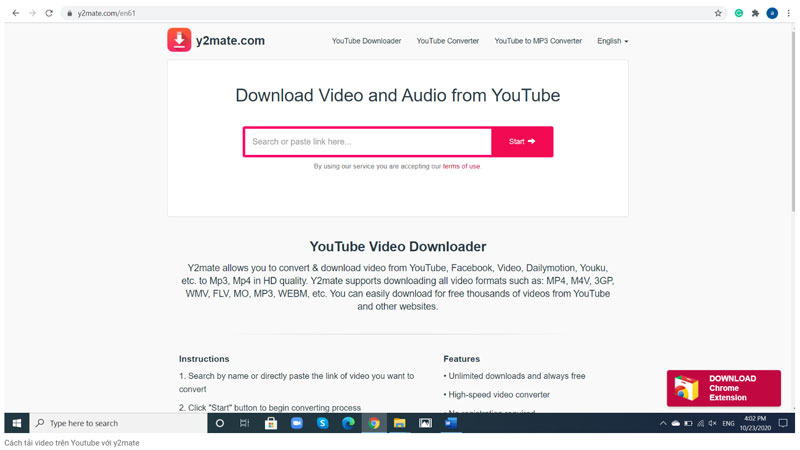
How to download videos on Youtube with y2mate
Step 3: Then y2mate will display the results of the list of different qualities, or different formats for you to download videos on Youtube to your computer. You just need to choose the desired quality and download.
8. Download youtube videos with SaveTheVideo
To download videos on Youtube via SaveTheVideo , you need to access the address savethevideo.com . Then paste the video link you want to download and select Download to download the video on Youtube. Or other options such as cutting, editing, converting formats.
This is also one of the ways to download videos on youtube to iphone or android phones that many people use.
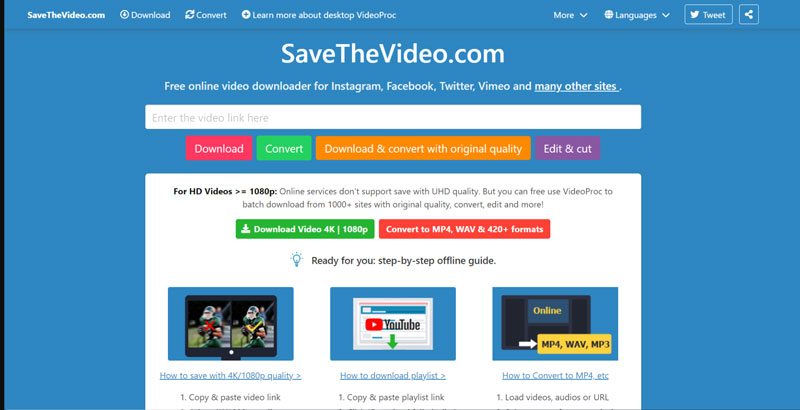
How to download videos on Youtube with SaveTheVideo
With SaveTheVideo you can not only download videos from Youtube to your computer but also download videos from Instagram, Facebook, Twitter,. Isn't that great?
9. How to download 4k videos on youtube online
If the HD and full HD standards of the downloaded videos do not satisfy you, I would like to show you 2 ways to download 4K videos on Youtube on Youtube online.
9.1. Using ddownr.com browser
To download 4K videos on Youtube, go to ddownr.com and paste the URL of the 4K quality video you want to download. In the video quality selection box, click on 4K to download videos with 4K resolution. Of course, the quality of the downloaded video will depend on the original quality of the uploaded video.
9.2. Using youtube4kdownloader.com browser
Another website that supports downloading 4K videos on Youtube very conveniently is youtube4kdownloader.com
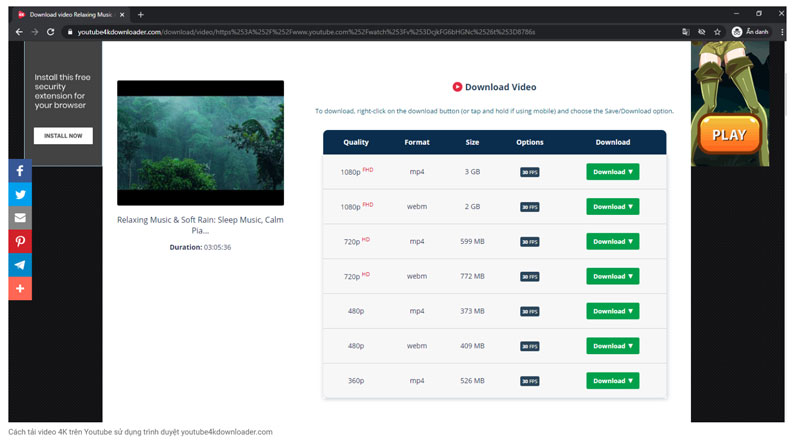
How to download 4K videos on Youtube using youtube4kdownloader.com browser
On the website interface, we also paste the link of the video we want to download into the " Enter video link here. " box. Then you wait for the website to check and get the video download link. As a result, you will see a list of video resolutions to download, including 2k, 4k. Click the Download button to download 4K videos on Youtube to your computer.
10 Ways to Download YouTube Videos to Your Computer Using Clip Converter
- Go to YouTube and find the video you want to download.
- Right click on the video and select "Copy video link" or copy directly from the address bar.
- Open your browser and go to Clip Converter's website.
- On the main page of Clip Converter, you will see an input box titled "Media URL". Paste the YouTube video link you copied into this box.
- After pasting the link, press the "Continue" button. You will be taken to the video format and quality selection page.
- Select the format (usually MP4 for video) and resolution you want.
- Click the "Start" button to begin the conversion process. Once completed, a download link will be provided.
- Click the "Download" button to save the video to your computer.
11 Download YouTube videos to your computer using 9convert
- Go to YouTube and find the video you want to download.
- Copy the link (URL) of that video.
- Open your web browser and go to 9convert.com.
- Paste the YouTube video URL you copied into the search box on the 9convert page.
- Press the "Start" button to let the system process the link.
- Once the video is processed, you will see a list of different formats and qualities (e.g. MP4, MP3, 360p, 720p, 1080p quality).
- Select the format and quality you want to download.
- Click the "Download" button to start the process of downloading the video to your computer.
- The video will be saved to your Downloads folder or the location you specified on your computer.
12 Download YouTube Videos with YouTube By Click
- Go to the official website of YouTube By Click and download the software. Once downloaded, install it on your computer.
- Open your browser and go to the video you want to download.
- While the video is playing, YouTube By Click will automatically recognize it and display a small window in the lower right corner of the screen.
- Clicking on that little window, you can choose the format (MP4, MP3, etc) and video quality (720p, 1080p, 4K, etc) you want to download.
- Click the "Download" button to start the process of downloading the video to your computer.
- You can track the download progress in the software interface. When the process is complete, the video will be saved in the default folder or the folder you specified.
13 Download YouTube videos to your computer using ListentoYouTube
To download videos from YouTube to your computer using ListentoYouTube, you can follow these steps:
- Go to YouTube, find the video you want to download and copy its URL.
- Open your browser and go to the ListentoYouTube website.
- In the input box on the ListentoYouTube page, paste the YouTube video link you copied in step 1.
- Click the "Go" button to proceed. Then, select the video format (usually MP4) you want to download.
- Click the "Download" button to start the process of downloading the video to your computer.
- Select a save folder on your computer and wait for the download to complete.
How to download videos to your phone
For Android phones
Method 1: Using the YouTube app:
- Open the YouTube app and sign in to your account.
- Search for the video you want to download.
- Click the Download button below the video.
- Select the desired resolution and the video will be saved to your personal library.
Method 2: Using SnapTube:
- Download the SnapTube app from the Chrome browser.
- Open SnapTube and search for the video you want to download.
- Click the arrow icon to start downloading and choose video quality.
Method 3: Using the website y2mate.com:
- Open YouTube app, copy video link.
- Go to y2mate.com and paste the link into the search box.
- Select video quality and press Download to download.
For iOS phones
Method 1: Using the YouTube app:
- Open the YouTube app and sign in.
- Search for the video you want to download.
- Click the Download button below the video and choose a resolution.
Method 2: Use Safari with y2mate.com:
- Copy video link from YouTube.
- Open Safari, go to y2mate.com and paste the link into the search box.
- Select video quality and press Download.
Method 3: Using the Jungle app:
- Download the Jungle app from the App Store.
- Open YouTube, copy the video link and paste it into Jungle.
- Click the download icon to complete.
I have just introduced to you the Top 9 fastest ways to download videos on youtube to your computer . From now on, you can freely download videos on youtube to your computer or phone to watch anytime, anywhere without having to worry about wifi or 4G. If you want to update the latest technology news, visit TipsMake regularly.
 How to determine someone's location from IP address?
How to determine someone's location from IP address? 5 Simplest Ways to Reduce Zip File Size
5 Simplest Ways to Reduce Zip File Size Simple tips to help clothes last longer
Simple tips to help clothes last longer How to grow mango and longan from seeds super quickly to have a super beautiful bonsai pot
How to grow mango and longan from seeds super quickly to have a super beautiful bonsai pot Is it better to drink boiled or bottled water?
Is it better to drink boiled or bottled water? How to grow onions in a glass of water is both decorative and helps reduce stress
How to grow onions in a glass of water is both decorative and helps reduce stress