11 tips to extend computer life
The proper maintenance and use of hardware devices helps to extend the life of a computer. The following are tips, but help you can improve computer performance, as well as extend the life of the computer in a very simple way.

1. Clean the ventilation slots
High temperatures are the most common cause of damage to electronic devices, including computers. The easiest way to keep your computer cool is to make sure the vents are clean. First, check to see if anything is blocking the heat holes. Many users have a habit of putting the computer's tail close to the wall, or the computer wall against the edge of the table. That way the air vents are blocked.
Dirt or cobwebs also block these heat holes. Don't forget to clean them regularly every few months, so that the process of releasing heat from inside the case is easier. A compressed air blower, or household vacuum cleaner, will be the right tool to perform these operations.

2. Clean the inside of the case
A second way to cool down, help ensure computer safety, is to clean the dirt inside the case. There are a lot of things to clean, including the motherboard, CPU, RAM, expansion cards, cooling fans and the slots . You have to spend a lot of money to replace it, when one of those parts. broken. Meanwhile, cleaning them will not cost you a penny, other than your own effort.
Don't forget to turn off your computer and unplug and wear an antistatic wrist strap before opening the case. Wear safety goggles to keep your eyes safe, and a dust mask, if you are going to use a powerful blower during the cleaning process.

3. Moisture-proof for computers
Like other electronic devices, moisture will touch and damage the circuits inside the computer. Therefore, to ensure the safety of computer hardware, you need to follow the following suggestions:
- Do not put the computer under the air conditioner, because old air conditioners often cause stagnant water and can drop water on the computer.
- Limit eating or drinking in front of laptop. For desktops, the water you accidentally spilled will only damage the keyboard. But with a laptop, it can damage a computer.
- If the computer gets wet, immediately remove the power cable (desktop) or remove the battery (laptop). Doing so will prevent the circuit board inside the computer from being touched by water.
- Do not forget the outdoor computer.
You plan to leave the computer in the garden and go inside to get a glass of water. However, a sudden rain can damage the entire hardware of that machine.

4. Provisions for damage
The most often damaged hardware is the hard disk. And when it comes to such damage, the internal data is worth a hundred times more than the value of the hard disk that contains it. Therefore, remove the habit of saving users is to use the hard disk until it is no longer accessible.
Choose to buy a new hard disk when the old one is out of warranty (three to five years depending on type). Copy the data to a new hard drive, then use the old one for large but unimportant data, such as movies for entertainment, which you can download from the internet when they're lost. go.
Choose to buy hard drives with new technology like SSDs to use if you have extremely important data. They will help you avoid the risk to the system, due to common hard disk errors.

5. Observe unusual symptoms
Some other types of hardware are often damaged and cause you to take time for repairs. If you replace them before they completely fail, the benefit you gain is that you have time to choose low-cost products, and save time and effort. There are always warning events to help you anticipate such damage. Hard disk creaking during operation. The printer often has problems with the ink or the paper roll making the print media lined up with fans. The graphics card has an overheating error that causes the screen to occasionally blink. And the power supply usually makes a few weeks of noise before it dies completely .
Pay attention to the above phenomena and proceed to replace them to help your system can operate continuously.

6. Fix errors as soon as they start to appear
Hardware failures usually start with minor problems. But if you ignore them, great risks that cannot be overcome will happen. You hear the tiniest sound coming from the case, and you think that is a common phenomenon on any computer.
But when the CPU fan stopped working and the processor and motherboard died, it took three days to repair and a lot of money to buy replacement parts. If you check and replace this fan from the beginning, it only takes a very small amount of money and about five minutes for the implementation.

So, even though a USB Flash disk is sometimes not recognized in the system, the DVD burner creates a few corrupted disks, etc. The first step is to find a solution to handle them on the server. Google search.
If there is no answer, or the phenomenon continues, seek answers from people who have experience using computers, or professional technicians. Some reputable computer forums or magazines also often have forums that answer questions about hardware errors. Please put your issue with explanations and pictures illustrating their status. Many friends and forum administrators will reply to you.
7. Cherish the computer!
Some points to note when using a computer are:
- Do not leave the device in strong sunlight.
- Keep the device away from animals and children: If you are unable to monitor the device for a minute, leave it in a hard-to-reach place or at least tilt the lid down partially to allow the screen and keyboard protect.
- Do not place your device on the edge of the table or on a chair.
- Do not eat or drink when using the device.
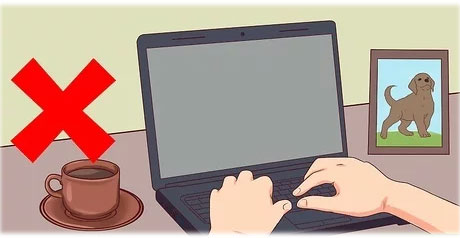 Do not eat or drink when using the device
Do not eat or drink when using the device - Wash or sanitize your hands before use to minimize dust and oil on skin being attached to the machine.
- If you only use the device occasionally, put it in the least dusty place.
- When turning on or leaving the device in sleep mode, do not cover it with cloth or allow it to be exposed to any airflow.
- Do not charge 24/7.
- You should also check the adapter cable periodically, especially if you have pets.
8. Regularly 'clean' your computer
From time to time, look through the applications and files, as well as the programs and services that run at startup, to get rid of things you don't need. Will doing that prolong the life of the system? Probably not, but this will help reduce the amount of heat the processor generates by unnecessary activity.
At the very least, regular cleaning can make your computer run faster. Ideally you will see some real performance improvements, including improved battery life. And maybe this will help you do not need to upgrade the memory anymore.
The best way to feel like refreshing the operating system, is to simply reinstall it, while preserving the data and files, instead of wiping the drive and starting over. In Mac OS, use Recovery Mode. Windows has several options: Refresh to reinstall the operating system while keeping the files and Fresh Start (Windows 10 only), helping to refresh the operating system but remove all bloatware that came with it.
Changing software settings can make a big difference to battery life.
10. Equipping additional accessories for the machine
 Using accessories can help reduce the wear of integrated parts and hinges
Using accessories can help reduce the wear of integrated parts and hinges Using accessories such as an external keyboard, mouse or monitor - even cheap ones - can help reduce the wear and tear of integrated components and hinges. More importantly, once laptop components start to deteriorate, the system itself can still be used if you can find suitable external replacement accessories for the device.
If you're constantly on the go, you should use a dock or hub for those peripherals. This will reduce wear and tear on the connection from continuous plugging and unplugging, and additional ports.
11. Upgrade the machine
Upgrading will cost a little more, so this is probably one of the final steps you should consider. But small upgrades can make a big difference. Before performing the upgrade, be sure to find an upgrade or maintenance guide for your specific system.
External upgrades may be easier and more practical, but in some cases, they won't bring about major changes. If you are short of memory, the external hard drive is an obvious improvement. You can also improve performance by booting from an external hard drive, although that depends on the connection and drive speed.
You might consider switching to a newer version of the operating system if you haven't used it.
 Microsoft has launched a new design interface of the Start Menu, adding features to the Alt-Tab key combination
Microsoft has launched a new design interface of the Start Menu, adding features to the Alt-Tab key combination Review Huawei MateBook X Pro 2020
Review Huawei MateBook X Pro 2020 The best Dell laptops 2020
The best Dell laptops 2020 macOS Big Sur launches: Completely new interface, faster Safari, ARM support
macOS Big Sur launches: Completely new interface, faster Safari, ARM support How to test an old laptop before buying
How to test an old laptop before buying Fix USB error does not show capacity
Fix USB error does not show capacity