11 Awesome Ways to Use the Canva App
Aside from its user-friendliness, Canva's biggest advantage is its incredible versatility. You can use it for social media content, creating wallpapers, and more. Here are some of the best ways you can use Canva, even if you have no design experience.
1. Instagram Posts and Reels
One of the most frustrating things is posting something on Instagram and finding it blurry. Resizing your posts and Reels can go a long way. Canva lets you do both with pre-designed sizes.
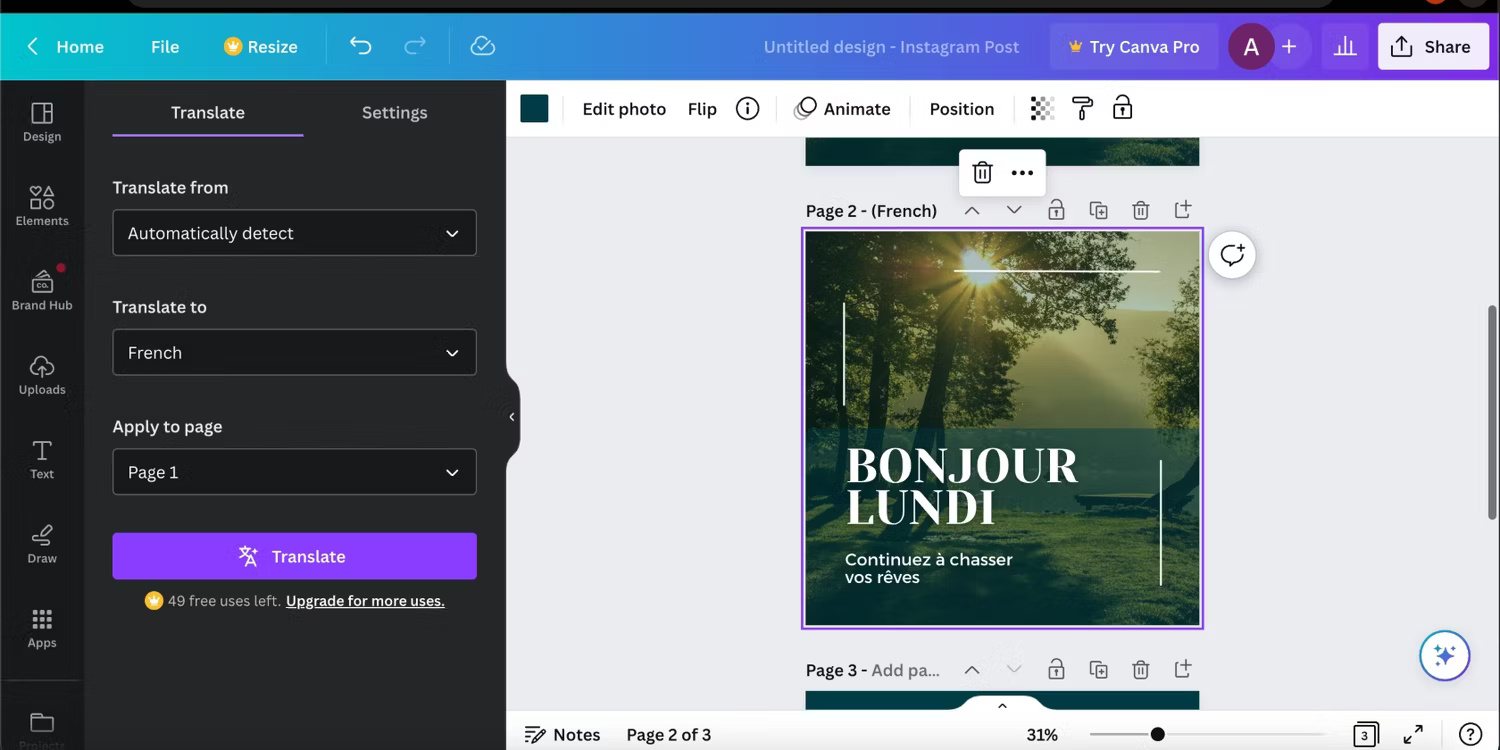
You can also use a variety of templates to add text, elements, and more to your photos. Furthermore, you have the option to edit your images with filters, sliders, and more.
In some cases, you may even want to schedule and publish your Instagram posts from Canva.
2. Wallpaper
If you want to spruce up your phone or computer, use Canva to create wallpapers. This is especially true for smartphone wallpapers. To create these wallpapers, simply choose the same dimensions as your phone or computer screen. Alternatively, you can choose from Canva's pre-designed layouts for these respective devices.
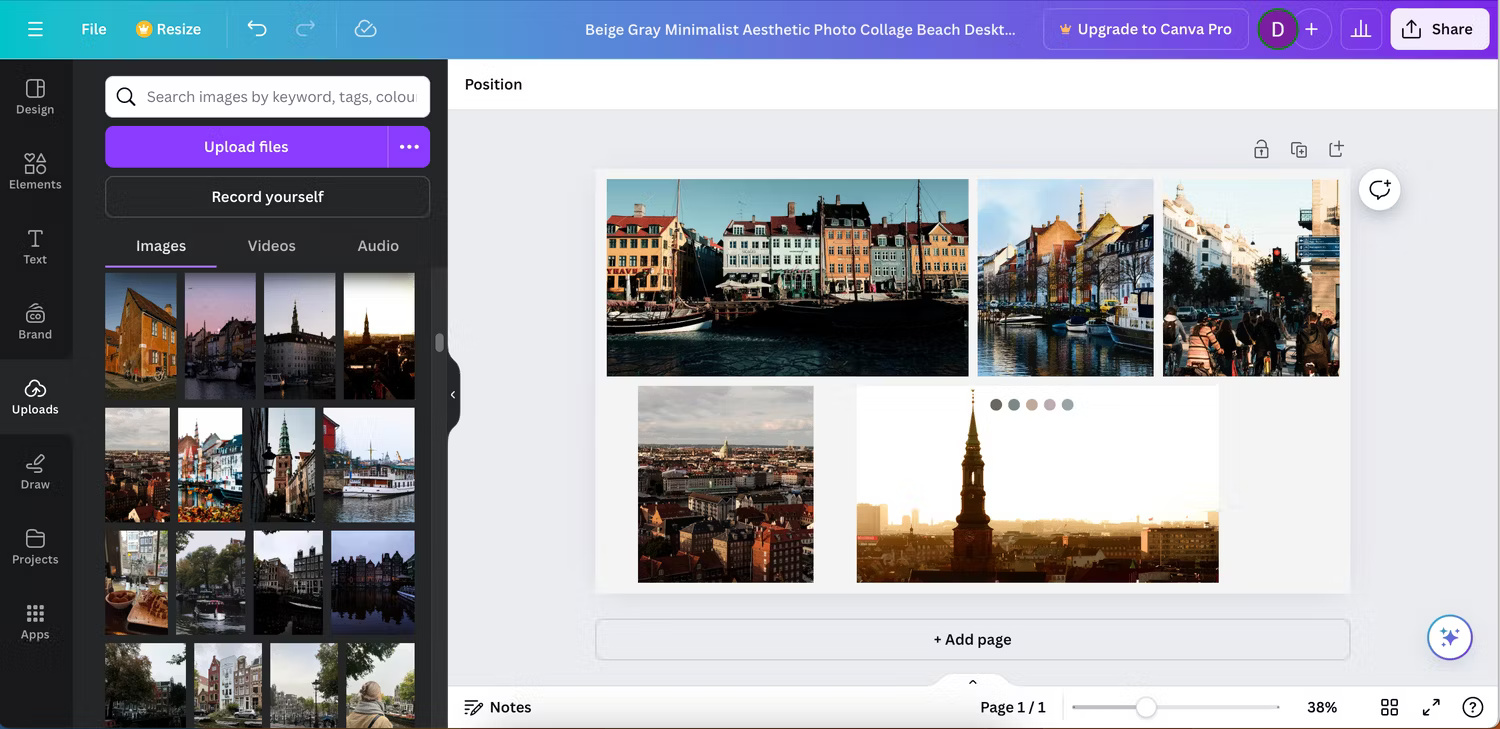
You can always start by adding your own images and exporting them. However, if you want to take your design a step further, you can always add other elements. Even with Canva's free plan, you'll still find plenty of tools.
3. Scrapbook
Canva is a great tool for preserving memories, and you have a variety of tools to design your scrapbook. You can choose from a number of pre-designed collage templates to organize everything, and theme it any way you want (for example, you might want to use a theme from a recent trip or your Christmas party).
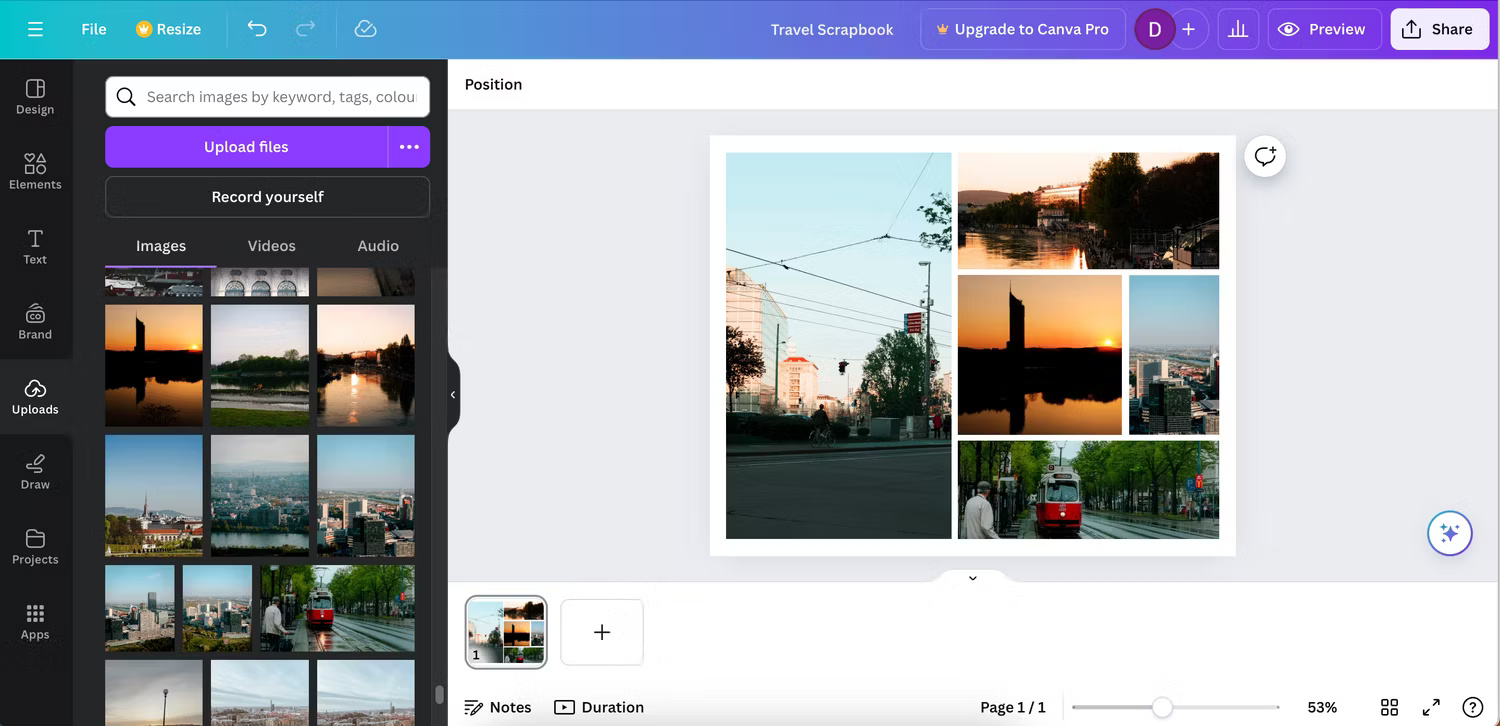
Once you've created a page in Canva, you can quickly create another page and add your own memories to it. To make things easier, you can copy and paste the template from your first page. Repeat this process as many times as you need. Canva also has specific scrapbook templates.
Consider reading these tips to make your Canva designs stand out even more.
4. Meme
There are a number of reasons why memes are popular, and if you've seen a lot of them in the past, you may even want to create your own. Canva is a simple tool for doing this; you can create a basic design and add any amount of text you want. You can also change the font if you don't like the fonts commonly used for online memes.
Canva lets you choose the layout of your meme just like a social media post, and there are plenty of fun images to customize. Some of the images are available for a fee with a Canva Pro subscription, but you'll get plenty of use out of them even without that.
You can also choose any image you want to overlay your meme with. You can recreate popular meme templates or start completely from scratch. It's best to keep things simple if your main goal is to make them go viral. If you're just sharing them with your friends, you can basically do whatever you want.
5. Calendar
Whether you want to print a calendar for your family or create a calendar for your desktop or mobile device, Canva is a great tool for creating a calendar. You can also use Canva to create a digital planner. To create a calendar in Canva, you should start with a template and then modify the design to suit your needs.
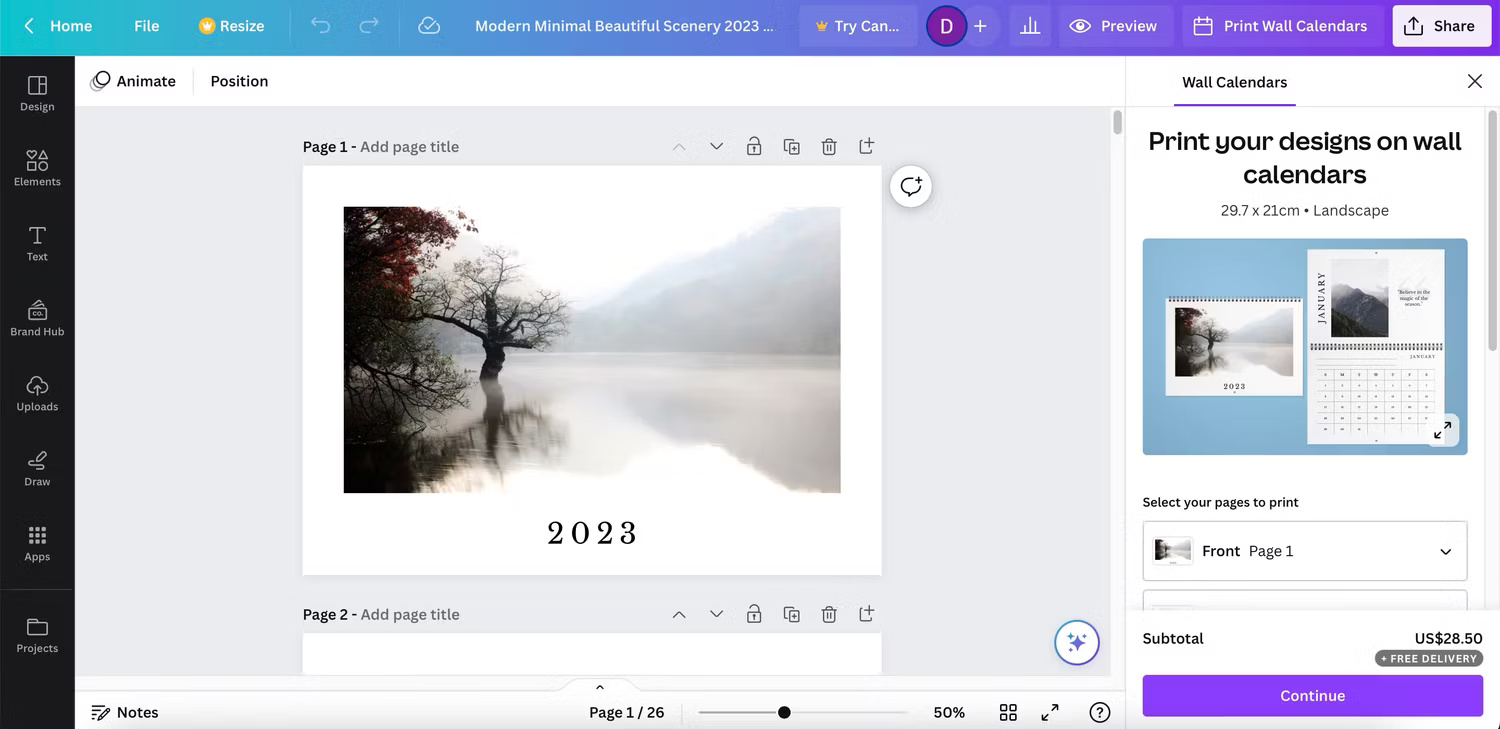
You can use Canva to create weekly or monthly calendars, and you can choose whether or not to include images.
6. Pinterest Posts
Canva offers you a variety of templates for Pinterest, including travel, business, cooking, and more. Sometimes you can use templates more for inspiration than for actual design, which is quite convenient.
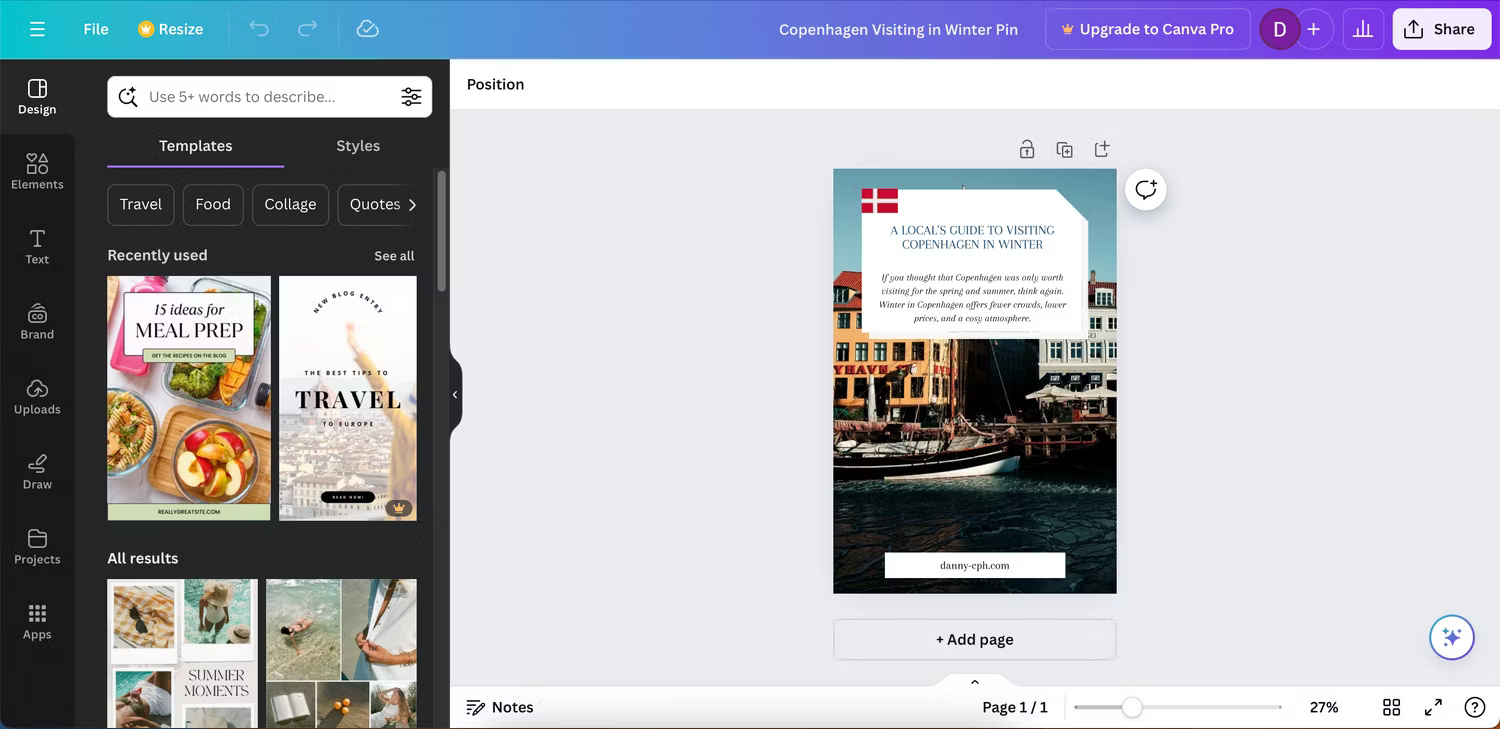
Canva Pro has more Pinterest post templates, but you don't need to sign up. You can create your own templates from scratch, and there are plenty of pre-designed templates available for free. Check out our full guide on how to design Pinterest posts in Canva for more details.
7. Virtual Background for Zoom
There are a number of tricks and features you can use to make your Zoom calls effective, but why not make them more fun? While you can customize your background within the Zoom app, you can also create your own elsewhere. Doing so gives you more options than you normally would.
There are a variety of Zoom backgrounds you can create in Canva, such as random templates and various interior designs. You can even create office-style backgrounds for your Zoom calls, along with visiting different locations. Consider creating around 5 backgrounds if you use Zoom frequently; that way, you have plenty of customization options.
8. Resume design
Resumes don't have to be boring A4 sheets of paper. Sure, they should get to the point and show why you're the right person for the job, but doing the same thing as everyone else won't make you stand out.
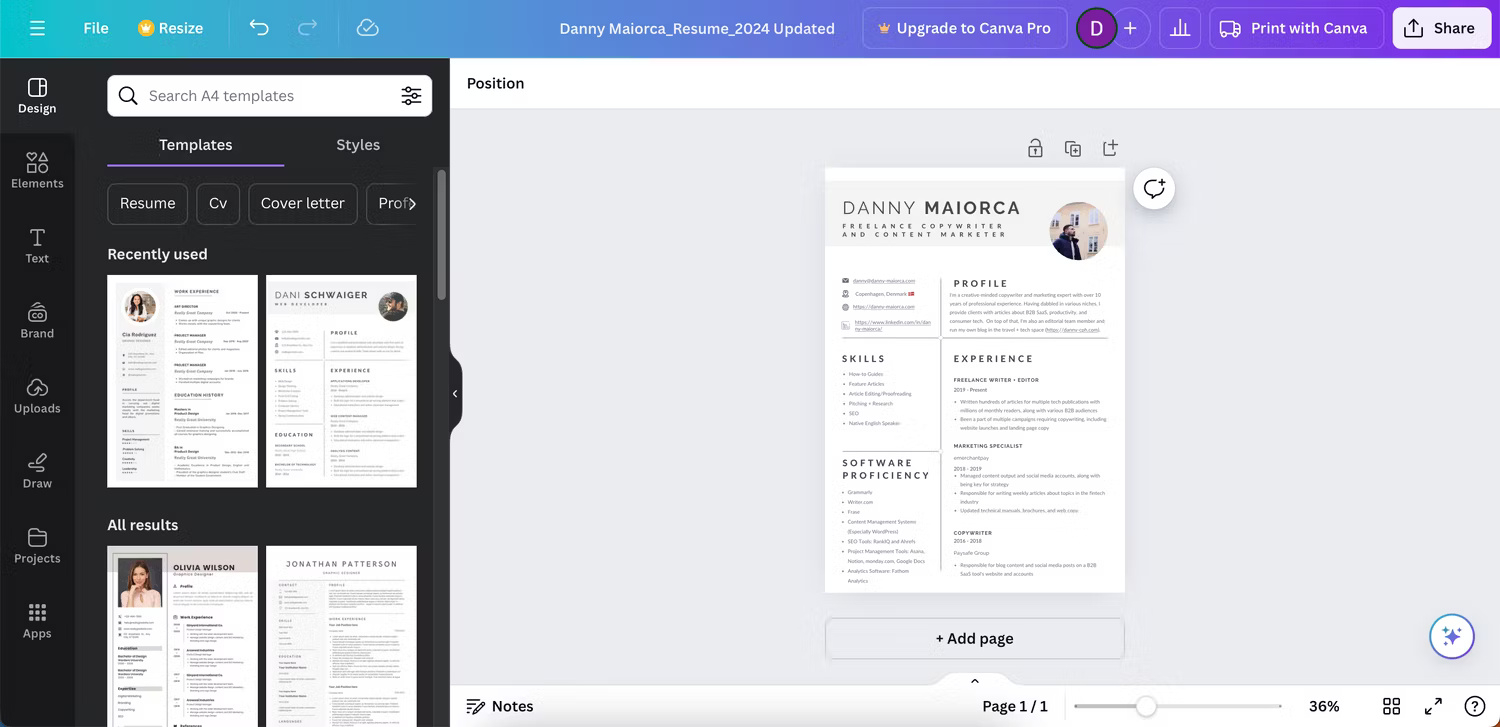
It's always worth experimenting with different resume designs, especially if you're looking for a creative job.
9. Birthday card
With so many online tools and services, there's no excuse for forgetting to send a birthday card anymore. Canva lets you create birthday cards with minimal effort and you can always print them later if you want.
There are a variety of themes you can use in your Canva birthday cards, and there are plenty of themes to suit all ages. Thanks to the customizable nature of the app, you can add photos of the person (or things they care about). If you don't want to send a printed copy, you can always share your birthday card with your loved ones online.
10. Presentation
Whether you need to create a presentation for college, work, or prepare for a public speech, Canva is one of our favorite apps for creating presentations.
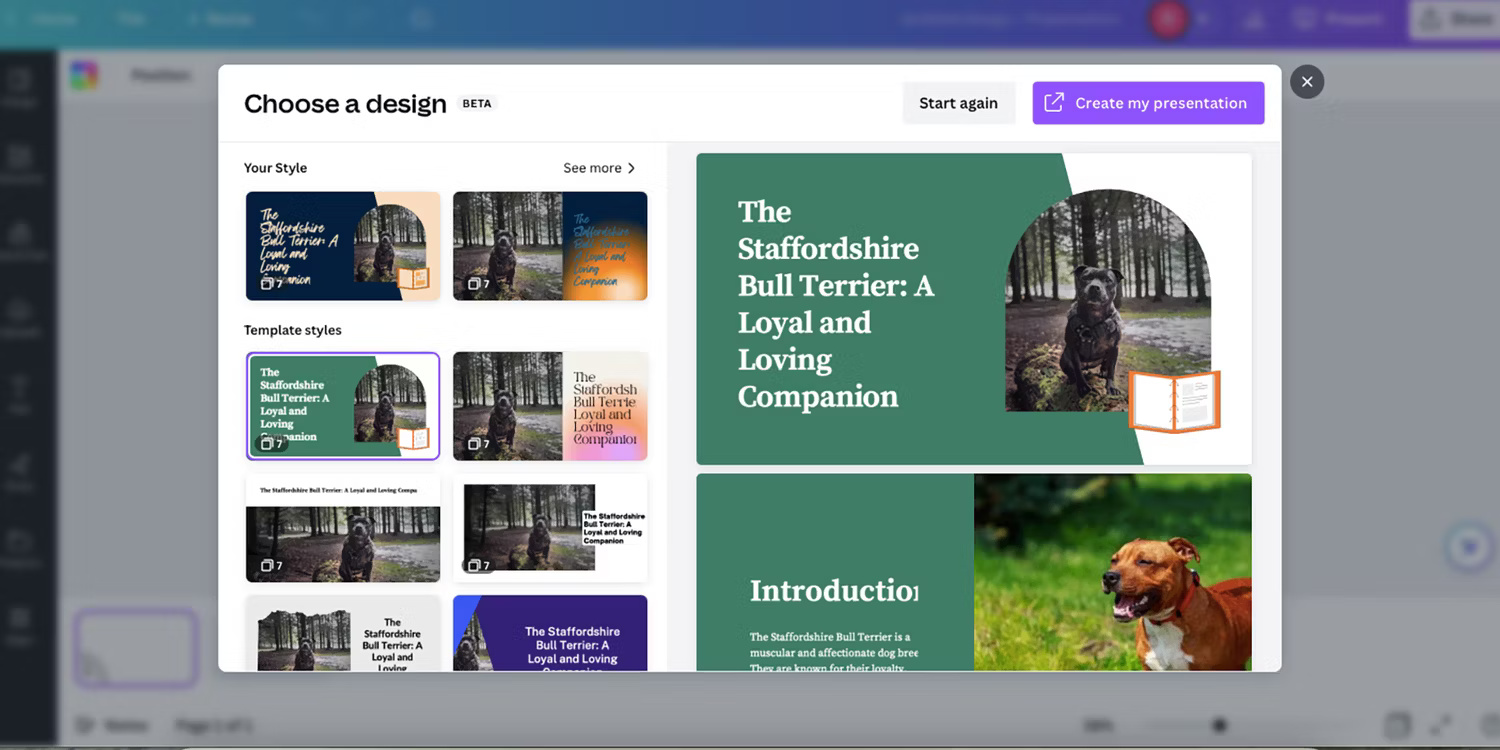
It's easy to create a unique presentation in Canva, with a variety of fonts and designs available. On top of that, you can also add multiple animations and layout your elements with minimal restrictions. You can also convert Canva slides to PowerPoint if you need Microsoft software to access them later.
11. E-books
Ebooks are a great way to share your expertise on a particular subject and many people like the portability of them. Canva is a great tool for doing this.
Once you're ready to finalize your design, you'll have access to a number of customization tools. For example, you can quickly create a custom book cover.
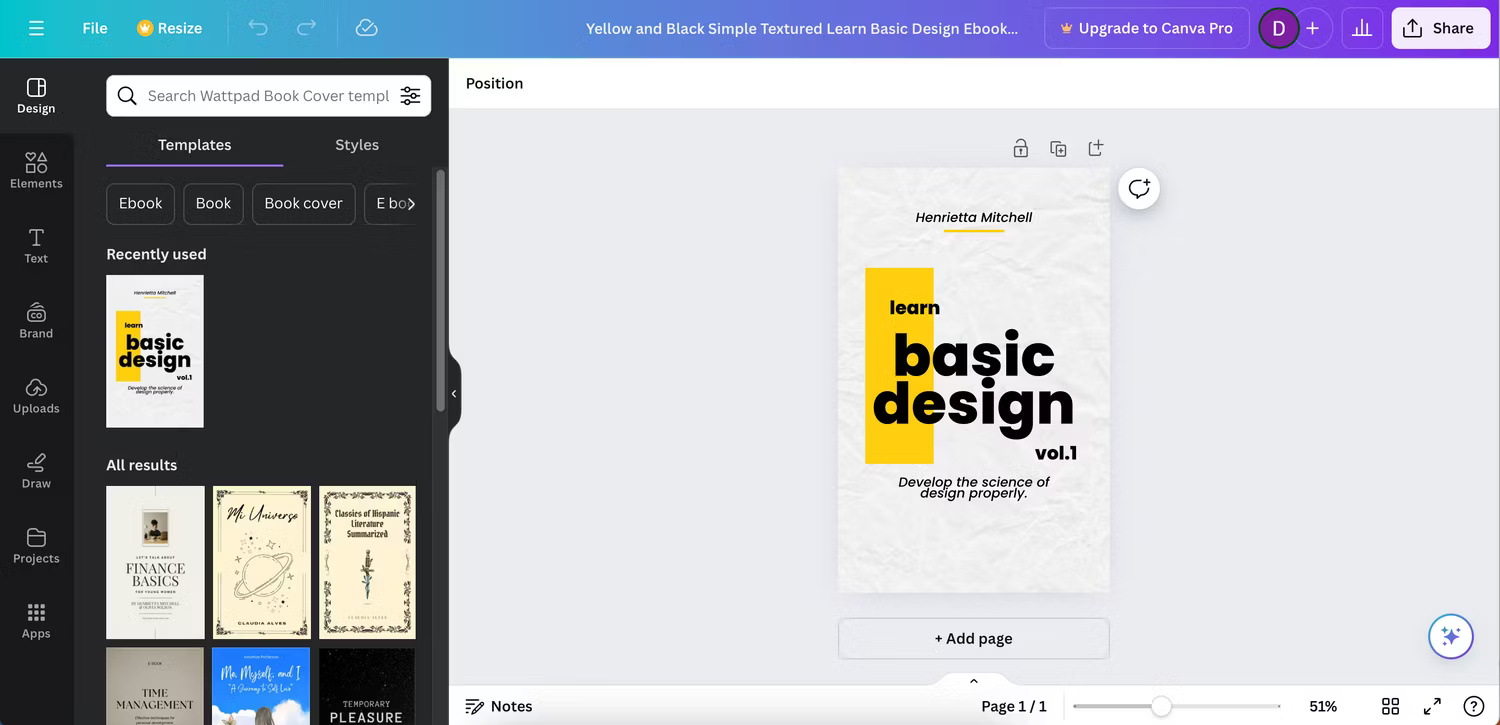
Once completed, consider submitting your book to one of the many worthwhile online e-book stores.
Canva is a great tool if you don't have much design experience and want to use it for a variety of creative tasks. But even if you do have experience, you'll still find value in using it for your personal projects.
 How to change your Google account profile picture
How to change your Google account profile picture 8 best Hi-res music software for Windows
8 best Hi-res music software for Windows How to share files and send large files online quickly and easily
How to share files and send large files online quickly and easily How to create a personal profile online
How to create a personal profile online How to write exponents in Excel, write upper and lower indices in Excel
How to write exponents in Excel, write upper and lower indices in Excel 8 hottest apps to transplant faces into photos on phones
8 hottest apps to transplant faces into photos on phones