10 Ways Google Lens Makes Life Easier on Android
Google Lens can do reverse image searches, but honestly, that's just the beginning. This little AI assistant has some seriously smart tricks up its sleeve that will save you time and make those annoying everyday tasks a lot easier.
1. Learn more about everything on the screen
Let's start with the most familiar but improved feature on the list: Find what's on your screen. Instead of opening Google Lens and uploading or taking a photo, you can use Google Lens directly by saying "Hey Google" and then selecting the "Ask about screen" option to find out more information about objects on your screen.
While Google Assistant will take a screenshot and use Gemini to add context, Google Lens technology still supports hidden image recognition. No more clicking around or taking screenshots to find what's on your screen.
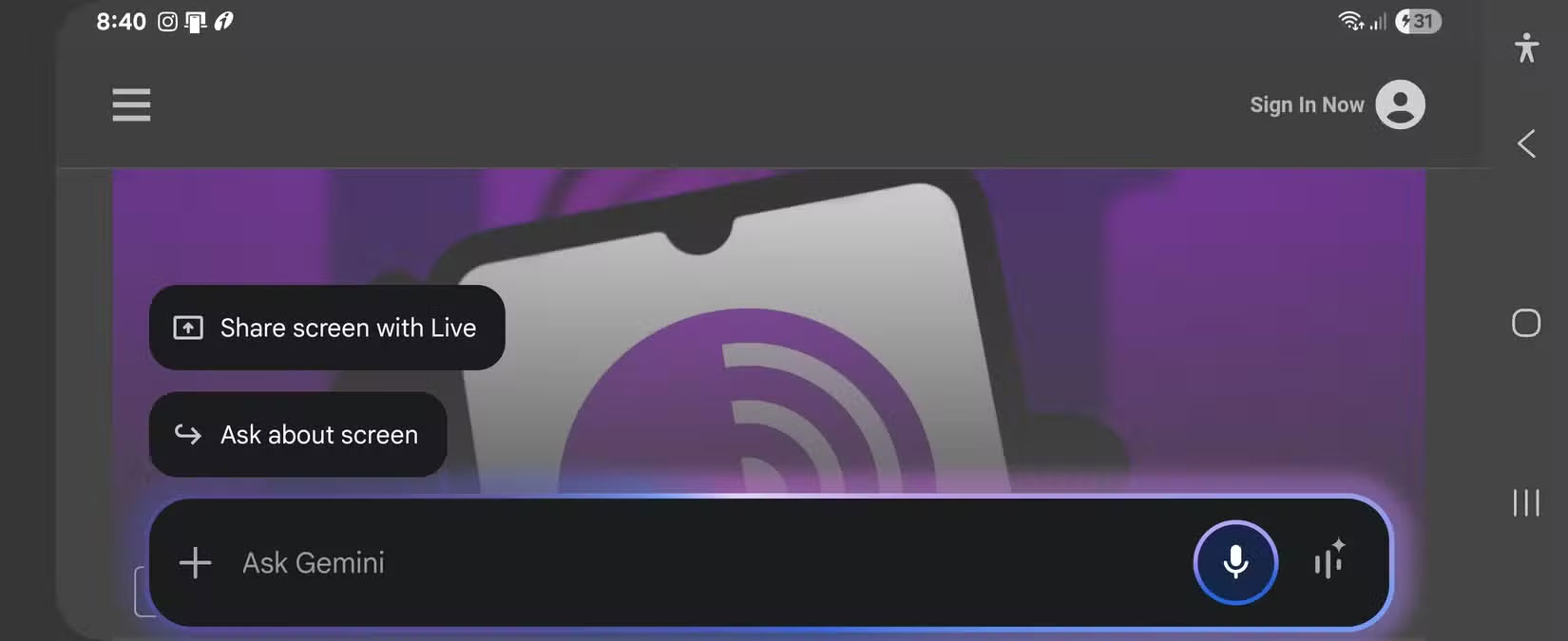
2. Copy information quickly with text extraction feature
Many people take notes on pen and paper, then move and organize the notes on their phones. Instead of saving a photo, scan the text with Google Lens and copy the extracted text into your notes app.
Google Lens is extremely useful for extracting contact information, such as phone numbers, from business cards without saving them to your contacts.
Likewise, you can extract text from scanned documents and even extract those long serial numbers from hardware components. Just point, click, and extract.
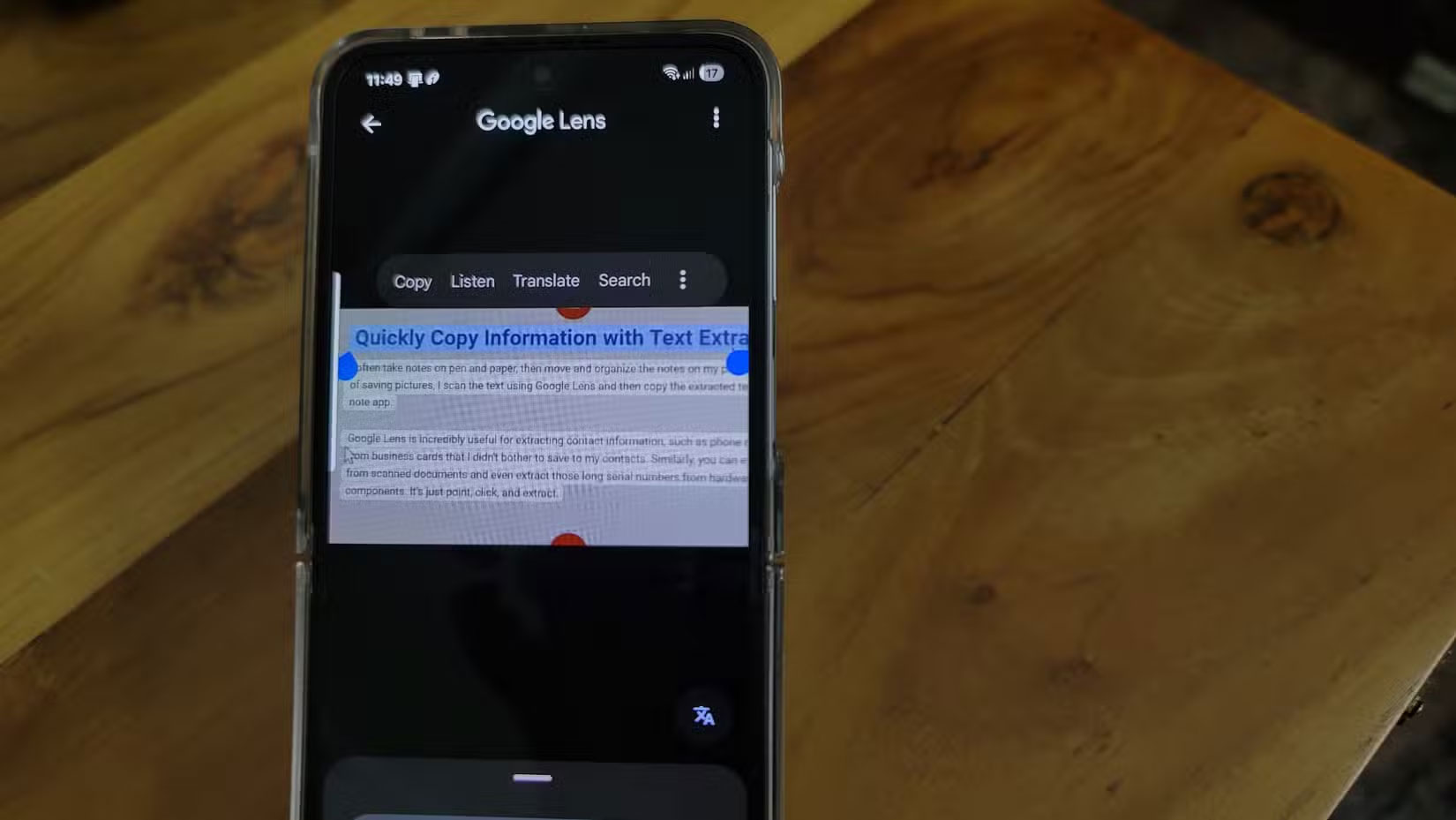
3. Google Lens can translate
Frequent travelers will appreciate that Google Lens can help you translate restaurant menus, street signs, and store names into over 100 languages. Use the Google Lens app to scan text and tap Translate to see the translation. If automatic language detection doesn't work, you can manually select the languages you want from the menu.
For enthusiasts, Google Lens can also help you learn the history behind landmarks. You can also easily use it to identify landmarks or find your way home when exploring unfamiliar neighborhoods.
4. Listen to the text
Have you ever been in a situation where you needed to read a long paragraph of text from a document, website, or even a text message? Google Lens can act as one of the best text-to-speech apps by scanning the text and reading it aloud on your Android phone. Just point your camera at any text and tap the voice button to read it aloud. This feature works well for reading long articles while multitasking, allowing you to listen while doing other tasks. It is also an accessibility feature for the visually impaired as documents, recipes, and instructions with small fonts are read aloud.
5. Scan QR code
QR codes are used everywhere from paying for things to viewing restaurant menus to even logging into streaming services. While the camera app on Android phones can handle most of this, Google Lens does a better job.
Just point your camera at a QR code and the app will display a link to the content. Tap the link to open a website, view contact information, connect to Wi-Fi, or access other embedded data. Google Lens handles low-contrast codes better than most camera apps.
Of course, you should always check that the URL or content is valid before proceeding, as fake QR codes can sometimes be used for scams.
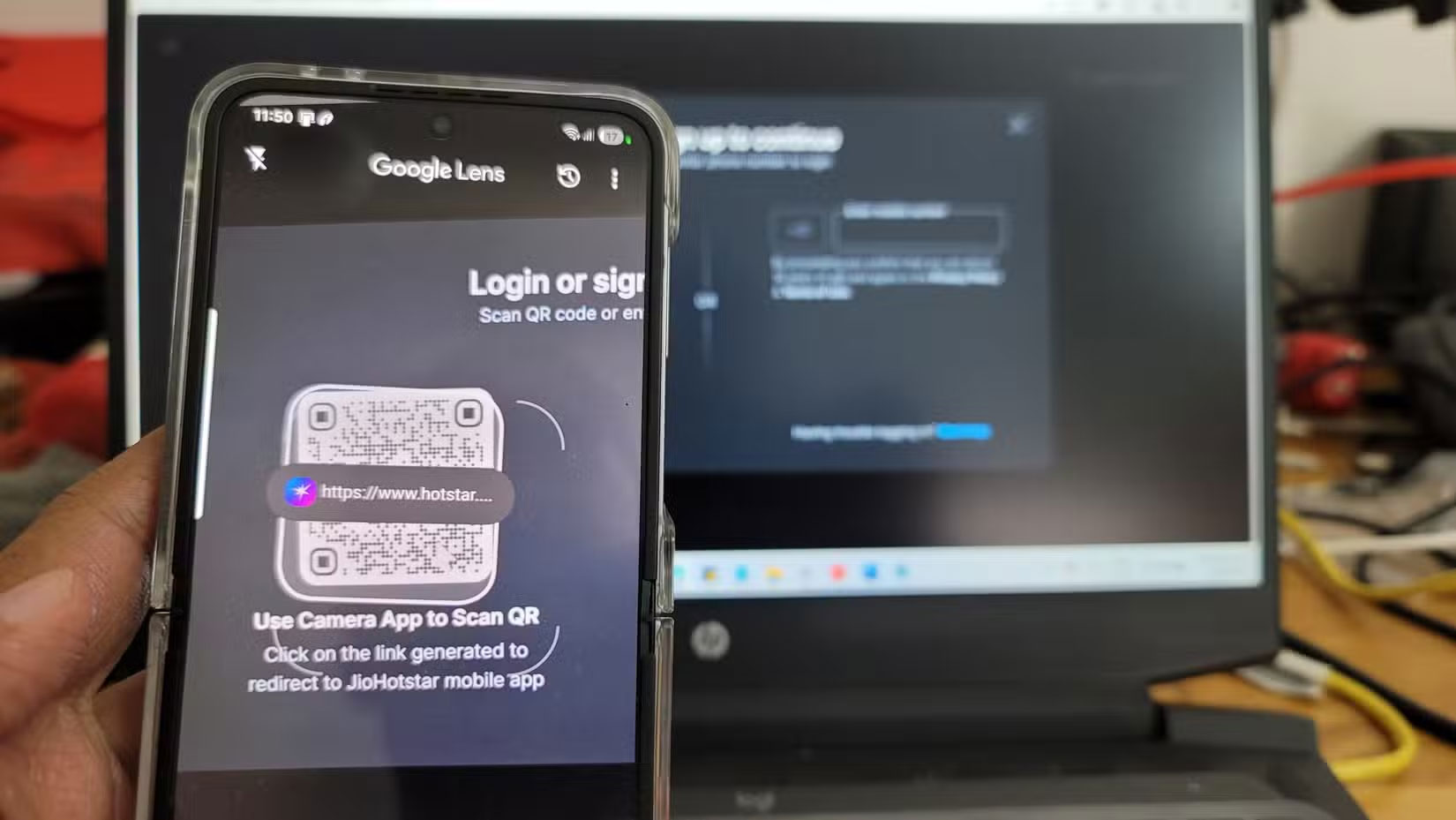
6. Voice Search with Lens
Voice search in Google Lens is a smart way to get quick answers without taking your eyes off the subject. It's handy when you're packing groceries and need to check if a plant is pet-safe or at the hardware store and trying to figure out which screws you need.
Just open the Lens app, point at the item, then press and hold the shutter button to activate voice search. Then ask out loud, 'Is this plant pet-safe?' or 'What kind of screw is this?' and you'll get an instant answer.
7. This app can help with your child's homework
Lens has a dedicated Homework tab . If you decide to help your child with homework and are having trouble solving a problem, all you have to do is scan the equation and tap the Homework option . You'll see a step-by-step solution to the equation and links to online resources for further help.
This is also a great tool for visual learners who struggle with traditional text-based explanations. Additionally, you can use the translation feature to help your child understand foreign language exercises, and it's a great way to check your understanding before explaining something to your child.
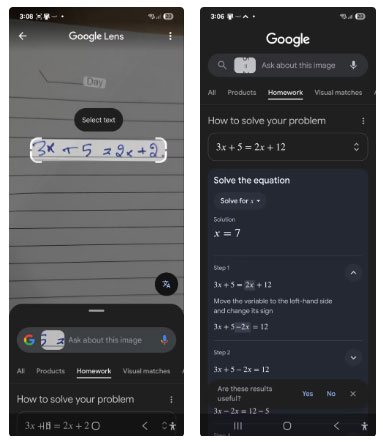
8. Google Lens can help fix household gadgets
Many people carefully save the product manuals when they first unbox new devices or gadgets, knowing they'll need them someday. However, when they want manuals to fix things or figure out how things work, they're often hard to find.
Yes, a quick internet search can help, but Google Lens can do the job quickly and with better results. Point the lens at the product to identify the model, then ask Lens to find the manual. Lens will usually identify the product correctly, as long as you're in a well-lit room.
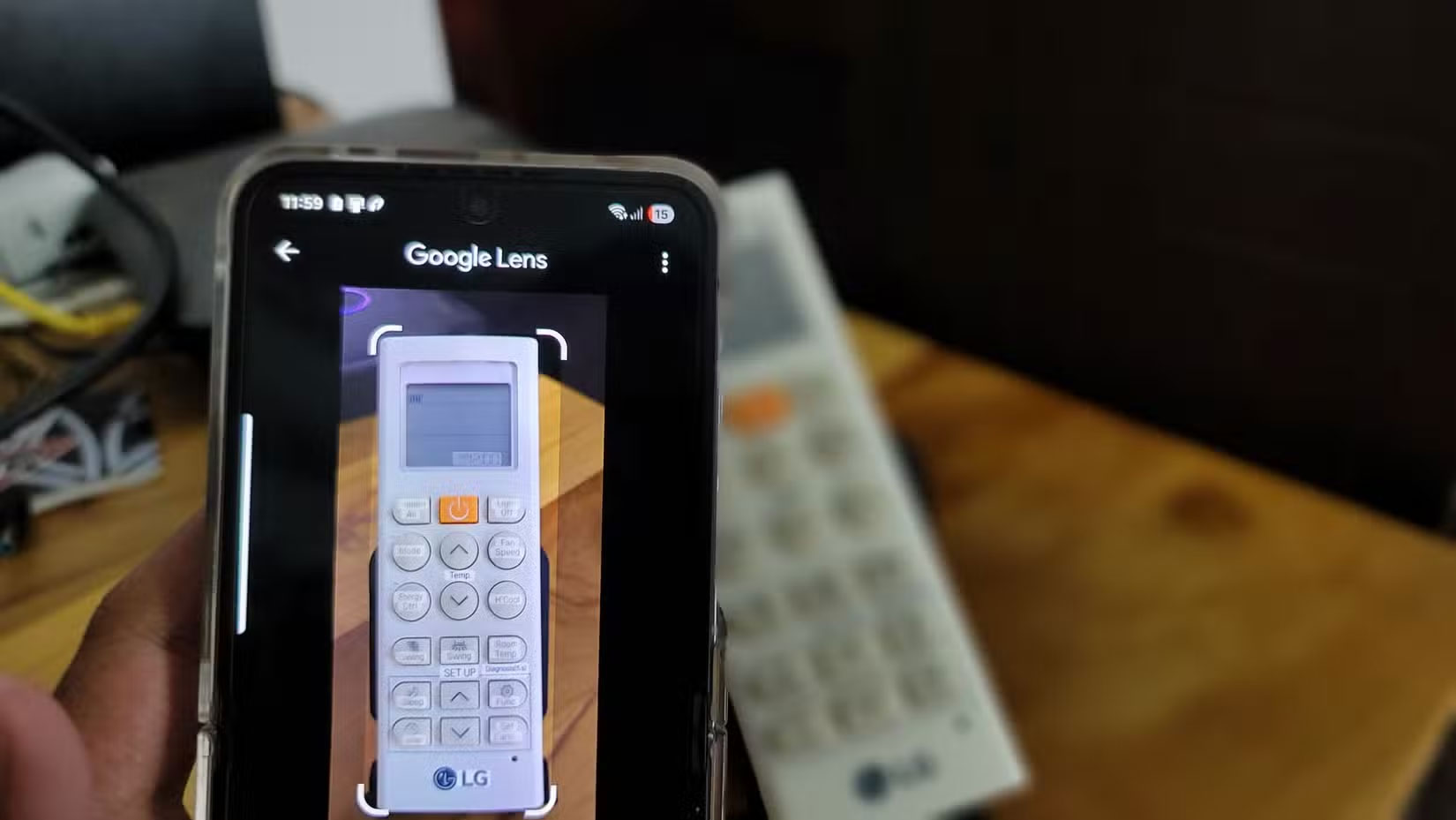
9. Smart shopping assistant
One trick many people use when shopping for appliances and home goods is to compare the in-store price with the online price. If there is a significant difference, asking for a price match is often effective. However, there is no quick way to compare prices between multiple retailers while standing in the store.
That's where Google Lens comes in handy. You can now scan products right in the aisle to instantly compare prices across different retailers. Plus, if you can't find what you want at a reasonable price, you can ask the app to suggest similar products that might be cheaper.
10. Locate everything, everywhere
Use Lens to identify the strange objects you see every day! Whether it's a plant, flower, or insect on your morning walk, a strange piece of equipment at the gym, a cool pair of sunglasses you saw your co-worker wearing, or even a strange kitchen utensil at your friend's house, just point your camera at the app and get an instant answer. It's amazing how Lens can identify almost anything.
Google Lens is a handy piece of technology that simplifies the everyday things we all deal with. Instead of typing out lengthy searches or trying to describe something you can't quite put into words, you can just point your camera and get an instant answer. Whether you're trying to identify something strange, translate a menu at a foreign restaurant, or identify a song stuck in your head based on just a few lyrics you remember, Lens points the way to everyday technology that makes life a little easier.
You should read it
- How to Use Google Lens Features in Google Photos for Android and iPhone
- Using Google Lens to convert images into words, find information easily
- Google Lens adds handwriting copying to a computer
- Google Lens has been updated with skin condition detection features
- How to transfer paper documents to a computer using Google Lens
- What does Google Lens bring to YouTube Shorts?
 Why naming it iOS 26 makes sense and why doesn't it?
Why naming it iOS 26 makes sense and why doesn't it? Important Android Privacy Settings That Are Often Overlooked
Important Android Privacy Settings That Are Often Overlooked How to Open Shared Files on Android Without a Microsoft Account
How to Open Shared Files on Android Without a Microsoft Account 4 Ways to Enable Picture-in-Picture (PiP) in Microsoft Edge
4 Ways to Enable Picture-in-Picture (PiP) in Microsoft Edge How to delete Chrome browsing history on iPhone and iPad
How to delete Chrome browsing history on iPhone and iPad 6 simple tips to help your Samsung phone last for years
6 simple tips to help your Samsung phone last for years