Google Lens has been updated with skin condition detection features
Google Lens will try to identify a specific condition that may be affecting your skin. Just as image recognition in Google Search helps you find visually similar images, you can also select an image from your library while using skin condition detection new.
According to a recent blog post on Keyword, the new skin condition detection feature allows you to identify moles or rashes on your skin without having to type any text to describe the condition. This feature works when you tap an image in Google Lens or select an image in your existing photo album. Swiping up reveals a horizontal row of results tabs showing the names of different skin conditions. Below these results, you'll also find a scrollable section that displays visually similar images.
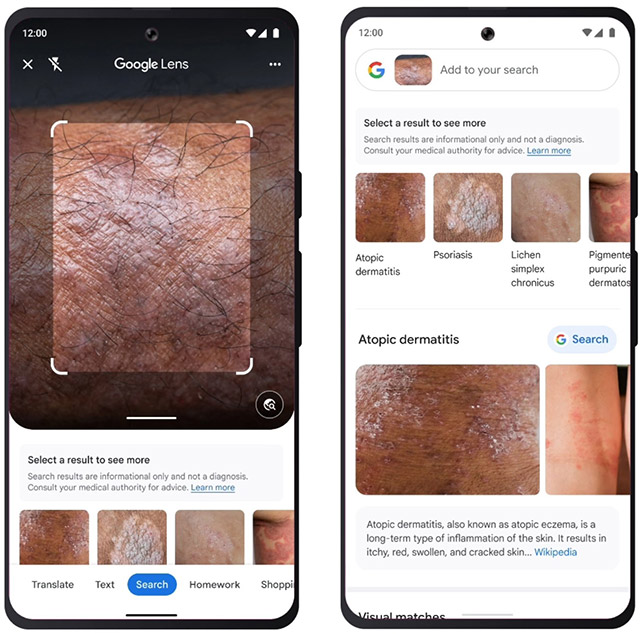
While it's clear that this feature is based on the company's image recognition technology capabilities and is not intended to replace medical diagnosis, it can help you get a basic understanding of what can affect your health. affect your skin before consulting a dermatologist.
This feature is designed specifically for skin conditions, but Google Lens also claims that it can also help identify other conditions such as "swollen lips, wrinkles on the nails or hair loss on the scalp".

In addition to new health-related features, the blog post also highlights that the Google Lens app can help you solve math problems, find suitable products, and search for similar foods served at restaurants. nearby restaurants, and even translate menus, signs and posters into over 100 different languages.
Finally, the company announced that Google Lens will soon be integrated with Google Bard, allowing you to import images while composing Bard prompts, allowing Google's AI chatbot to better understand your queries. According to Google, you can also switch to the company's popular search engine with the "Google it" button to see similar search results with clearer information.
You should read it
- Official Google Lens is updated for all Android smartphones
- Google Lens adds handwriting copying to a computer
- Using Google Lens to convert images into words, find information easily
- Why choose a 50mm lens for newbies?
- ARCore finished beta phase, looking for Lens image to launch on more Android devices
- Google Photos now allows searching images by text, extracting text in images
 You can still unlock your iPhone in iOS 17 even if you forget your password
You can still unlock your iPhone in iOS 17 even if you forget your password Leaked image of Samsung Galaxy S24 FE: Familiar design, thinner bezels
Leaked image of Samsung Galaxy S24 FE: Familiar design, thinner bezels 5 Generative AI features you can use on Snapchat
5 Generative AI features you can use on Snapchat The world's fastest badminton shot is 565 km/h, faster than a Formula 1 car
The world's fastest badminton shot is 565 km/h, faster than a Formula 1 car The phone screen cannot be broken, it only takes a few drops of water for the crack to heal on its own
The phone screen cannot be broken, it only takes a few drops of water for the crack to heal on its own How does Roblox FPS Unlocker work? Is it really safe?
How does Roblox FPS Unlocker work? Is it really safe?