10 things to know about Office Live Workspace
Network administration - Microsoft supports a variety of tools that allow multiple computer users to work together. Medium-sized businesses or large-scale businesses can set up their own SharePoint, Live Meeting and Office Communications Services servers or hire Microsoft online services.
 However for small businesses and individuals with more limited collaboration needs, or those who need to store documents on a remote server to perform backups or access whenever not in the office or at home then these options may exceed their capabilities. But now, with Office Live Workspace you can do these things for free.
However for small businesses and individuals with more limited collaboration needs, or those who need to store documents on a remote server to perform backups or access whenever not in the office or at home then these options may exceed their capabilities. But now, with Office Live Workspace you can do these things for free.
Here is some information you may not know about Office Live Workspace:
1. Register and login
Office Live Workspace is still being tested, but you can also try it. You need to create an account to login to this service. If you already have a Windows Live account, you can log in with that account's email address and password. If not, you will be prompted to create an account when you visit http://workspace.office.live.com, then click the Get Started Now button. You will be asked to provide an email address and fill in some necessary information such as a password, name, living area and answer the secret question used to recover the password, .
Note, you need to provide the email address you are using to be able to receive account activation email. You can use the webmail email address, like Hotmail, Gmail or Yahoo. A notification will be sent to your email address, simply click on the link in the notification to activate the Live Workspace account.
2. Some features of Office Live Workspace
Office Live Workspace integrated on SharePoint Services provides users or businesses with many SharePoint utilities without requiring the use of SharePoint servers. Once you have signed up and signed in to Office Live Workspace you can create Workspace, which is usually located on Microsoft servers, to store Word, Excel, and PowerPoint files directly from the application. Users can also upload files such as PDF and image files (for security purposes executable files will not be uploaded). Users can allow others to access certain documents and files, and can limit the level of viewing or editing the file.
3. No installation of workstation software required
Unlike some other collaborative tools, you won't have to install any additional software on your computer, or ask other users to install software to share your documents. Everything is done through the web browser program, so you can access your Workspace from any computer with an Internet connection.
You also do not have to use Internet Explorer or Windows to use your Live Workspace account. In addition to supporting Windows 6, 7 and 8 of Windows operating systems, Live Workspace also supports Firefox for Windows and Mac OS X versions, and support for Safari of Mac OS X.
4. How to create Workspace
When logging into Live Workspace, you will see a window to the left of the My Workspace page. A Workspace named Documents has been created by default. To create a new Workspace, click the Worlspace link. You can create separate Workspaces for different projects or to share information for multiple audiences / groups. You can use the Template to create a new Workspace or create a manual. These Templates include:
If you have Microsoft Office software installed (Office XP version, Office 2003 or Office 2007), you can install Office Live Update to make your Office applications compatible with Workspace.
You need to install some updates before installing Office Live Update. When you run the installation file, you will be notified if it is not fully updated and the installation program will guide you to update the remaining programs. Note, you should close Word, Excel, and PowerPoint while installing the update. After completing the update, you will see a new option in the Office menu of Office 2007 as Save To Office Live . In Office XP and Office 2003 applications, the Office Live option will be in a new toolbar.
6. Share documents
It's easy to share a document or a file with others. Once you have uploaded the file or document to a Workspace, you will see a Share link that allows you to import (or select from the Windows Live directory) the email address of the people you are viewing and who you can edit. That material. An invitation will be sent to the addresses you choose to invite that person to share your documents. You can also allow multiple people to view the document without having to log in if you want, although this is not the default setting.
7. Collaboration tools
In addition to sharing documents for others, document recipients can also add comments to this document, and those who access this document can read the comments. You can use the versioning feature to test different versions of the document. Activity link will display all operations related to this document, from initialization and display of the list of visitors, editors, and shared people, ., and real time current operation. You can also receive email notifications when someone updates one of your documents.
8. Security method
You may be wondering about the security of documents or files uploaded to Live Workspace. It's best not to check the box to allow people who are not logged in to view the document without having to log in if you are interested in security. If you uncheck this box, only those with a Windows Live account can view the documents you share. You can set permissions to limit who can view or edit certain files. In addition, the files you upload have been protected by an anti-virus tool, which is integrated by Microsoft Forefront Security in SharePoint .
9. Use Office Live Workspace as a backup tool
Most users and small businesses realize the importance of backing up important data, but usually these backups are saved to a second hard drive (located in a computer or USB drive), disk DVD records erase, memory card, etc. and stores in the same physical address as the computer. But this backup file can be used if there is a hardware error. The reason for storing these backup files to a second hard drive is to prevent your computer from being completely damaged.
Office Live Workspace can be used to backup remote data if you have a 5GB storage area on a Microsoft server. Before uploading important files to Office Live Workspace, you should copy them to prevent any problems.
10. Some other related services
If you need to use a service other than the free Live Workspace service, such as email service or the ability to create a website, you can register an account in Microsoft Office Small Business. You will then get a website, web server and design tools, a directory management system, and online business applications. You can also purchase additional applications, such as free email ads and increased storage. To use all services for free, you must register your own domain name and invite others to join (the first 5 are free).
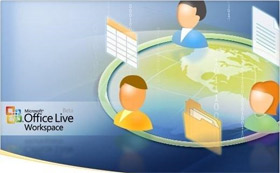 However for small businesses and individuals with more limited collaboration needs, or those who need to store documents on a remote server to perform backups or access whenever not in the office or at home then these options may exceed their capabilities. But now, with Office Live Workspace you can do these things for free.
However for small businesses and individuals with more limited collaboration needs, or those who need to store documents on a remote server to perform backups or access whenever not in the office or at home then these options may exceed their capabilities. But now, with Office Live Workspace you can do these things for free. Here is some information you may not know about Office Live Workspace:
1. Register and login
Office Live Workspace is still being tested, but you can also try it. You need to create an account to login to this service. If you already have a Windows Live account, you can log in with that account's email address and password. If not, you will be prompted to create an account when you visit http://workspace.office.live.com, then click the Get Started Now button. You will be asked to provide an email address and fill in some necessary information such as a password, name, living area and answer the secret question used to recover the password, .
Note, you need to provide the email address you are using to be able to receive account activation email. You can use the webmail email address, like Hotmail, Gmail or Yahoo. A notification will be sent to your email address, simply click on the link in the notification to activate the Live Workspace account.
2. Some features of Office Live Workspace
Office Live Workspace integrated on SharePoint Services provides users or businesses with many SharePoint utilities without requiring the use of SharePoint servers. Once you have signed up and signed in to Office Live Workspace you can create Workspace, which is usually located on Microsoft servers, to store Word, Excel, and PowerPoint files directly from the application. Users can also upload files such as PDF and image files (for security purposes executable files will not be uploaded). Users can allow others to access certain documents and files, and can limit the level of viewing or editing the file.
3. No installation of workstation software required
Unlike some other collaborative tools, you won't have to install any additional software on your computer, or ask other users to install software to share your documents. Everything is done through the web browser program, so you can access your Workspace from any computer with an Internet connection.
You also do not have to use Internet Explorer or Windows to use your Live Workspace account. In addition to supporting Windows 6, 7 and 8 of Windows operating systems, Live Workspace also supports Firefox for Windows and Mac OS X versions, and support for Safari of Mac OS X.
4. How to create Workspace
When logging into Live Workspace, you will see a window to the left of the My Workspace page. A Workspace named Documents has been created by default. To create a new Workspace, click the Worlspace link. You can create separate Workspaces for different projects or to share information for multiple audiences / groups. You can use the Template to create a new Workspace or create a manual. These Templates include:
- Class Workspace
- Essay Workspace
- Event Workspace
- Household Workspace
- Job Search Workspace
If you have Microsoft Office software installed (Office XP version, Office 2003 or Office 2007), you can install Office Live Update to make your Office applications compatible with Workspace.
You need to install some updates before installing Office Live Update. When you run the installation file, you will be notified if it is not fully updated and the installation program will guide you to update the remaining programs. Note, you should close Word, Excel, and PowerPoint while installing the update. After completing the update, you will see a new option in the Office menu of Office 2007 as Save To Office Live . In Office XP and Office 2003 applications, the Office Live option will be in a new toolbar.
6. Share documents
It's easy to share a document or a file with others. Once you have uploaded the file or document to a Workspace, you will see a Share link that allows you to import (or select from the Windows Live directory) the email address of the people you are viewing and who you can edit. That material. An invitation will be sent to the addresses you choose to invite that person to share your documents. You can also allow multiple people to view the document without having to log in if you want, although this is not the default setting.
7. Collaboration tools
In addition to sharing documents for others, document recipients can also add comments to this document, and those who access this document can read the comments. You can use the versioning feature to test different versions of the document. Activity link will display all operations related to this document, from initialization and display of the list of visitors, editors, and shared people, ., and real time current operation. You can also receive email notifications when someone updates one of your documents.
8. Security method
You may be wondering about the security of documents or files uploaded to Live Workspace. It's best not to check the box to allow people who are not logged in to view the document without having to log in if you are interested in security. If you uncheck this box, only those with a Windows Live account can view the documents you share. You can set permissions to limit who can view or edit certain files. In addition, the files you upload have been protected by an anti-virus tool, which is integrated by Microsoft Forefront Security in SharePoint .
9. Use Office Live Workspace as a backup tool
Most users and small businesses realize the importance of backing up important data, but usually these backups are saved to a second hard drive (located in a computer or USB drive), disk DVD records erase, memory card, etc. and stores in the same physical address as the computer. But this backup file can be used if there is a hardware error. The reason for storing these backup files to a second hard drive is to prevent your computer from being completely damaged.
Office Live Workspace can be used to backup remote data if you have a 5GB storage area on a Microsoft server. Before uploading important files to Office Live Workspace, you should copy them to prevent any problems.
10. Some other related services
If you need to use a service other than the free Live Workspace service, such as email service or the ability to create a website, you can register an account in Microsoft Office Small Business. You will then get a website, web server and design tools, a directory management system, and online business applications. You can also purchase additional applications, such as free email ads and increased storage. To use all services for free, you must register your own domain name and invite others to join (the first 5 are free).
4 ★ | 1 Vote
 MS Access 2003 - Lesson 37: Summary of chapter 9
MS Access 2003 - Lesson 37: Summary of chapter 9 10 tips in PowerPoint
10 tips in PowerPoint Word and Excel will have online versions available online
Word and Excel will have online versions available online MS Access 2003 - Lesson 25: Chapter 7: Printing tables
MS Access 2003 - Lesson 25: Chapter 7: Printing tables Try OpenOffice online
Try OpenOffice online Access Google Docs without a browser
Access Google Docs without a browser