10 problems, common Facebook errors and how to fix them
Some users encounter some problems with Facebook, so this article will show how to fix these problems.
1. Cancel follow up friends
Probably among us who have met Facebook users like this:
- Post writers have too many political factors.
- People who don't know how to use Facebook and post meaningless articles every day.
- A friend took too many pictures of their pets.
- Or one person all day complaining, complaining on Facebook social network.
Situations like these still happen often, but you don't want to make friends with these people to avoid emotional hurt, but you can't tolerate their posts. The solution here is to cancel tracking, you will no longer see their updates but still be friends.
To unfollow someone, just visit their profile page. On the right side of the cover image, you will see the Following box, click on it and select Unfollow [Name] . Now you will not have to endure their posts but still be friends and can visit their timeline at any time if you want to check their situation recently.

When unfollowing someone, Facebook will not send a message to that person, so don't worry, you are anonymous. To follow up with your friends, see the article How to Follow people who have left their followers on Facebook.
See more: How to cancel your Facebook batch with Friend Remover Pro
2. Prioritize the posts of important friends
Contrary to the above situation, if there is a friend you do not want to miss any of their posts to view their updates at all times. Facebook's ever-changing algorithms can prevent you from viewing specific friends' updates. To fix this, Facebook users can specify their best friends and view their posts at the top of the message board every time they visit the site.
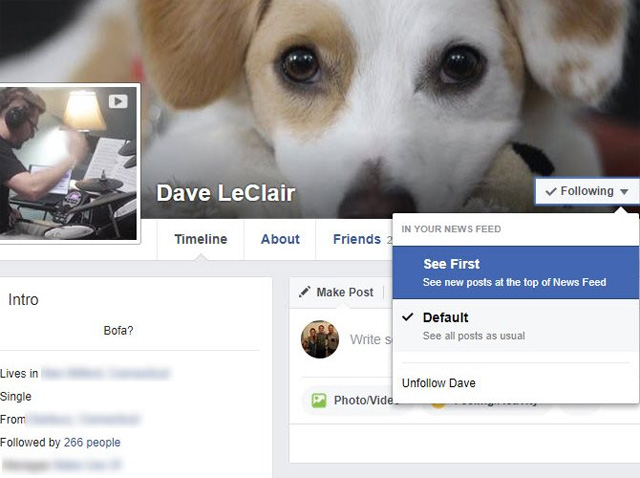
Visit your friend's personal page, click the Following box , but this time choose See First . Now Facebook will always display those updates right at the top of the message board. In addition, you can receive notifications every time they post a new post by visiting their profile page and then clicking on the Friend box, select Get Notifications in the drop down menu.
You can also add that person to the Close Friend group to automatically receive notifications when they write articles and can share private posts with the Close Friends group.

3. Block Facebook from displaying ads according to user preferences
Facebook earns unimaginable amounts of advertising, so it spends a lot of time bringing users relevant applications and hoping to get interactivity. By default, Facebook tracks users and uses browsing habits to deliver the best ads.
You can choose not to view these ads and see general categories for age and gender groups. To do so, click the small drop-down arrow at the top right of Facebook's window and select Settings , choose Ads in the left bar and open Ad settings on the results page.
Here, set the two options at the top to No , and the third option is No One . This will prevent ads on Facebook from using your browsing history to display ads both inside and outside of Facebook.

4. Stop sharing the post with everyone
Sometimes you don't want to share the article with people, don't want someone to see your status update or don't want someone to comment, there are a few methods you can use to hide the article with certain people.
If you just want to hide the post with someone once, click the select button (here will have Friends or Public options), select Friends except . and search for friends who do not want to see the post. Click the red Remove button if you don't want them to see your post, then Save Changes to save the changes.

To prevent someone from viewing your posts at all times, add them to the Restricted list. People on this list will not see the post you posted unless the post is in Public mode or tag them there. Visit your friends' profile page, select the Friends button, then click on Add to another list . scroll down and click Restricted .
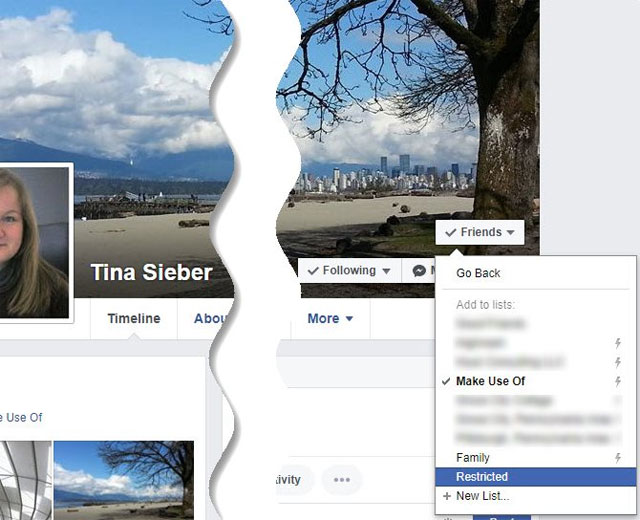
See also: How to hide Facebook posts very simply
5. Disable suggestions that attach photos
Photo tagging is an interesting feature on Facebook, but it leads to privacy issues. If someone took a bad photo of you and tagged you in there, all your friends will be able to see that image. And also, there is always a risk that someone might use tagged photos to collect your personal information.
However, you cannot block photo tagging on Facebook, but can disable suggestions. Access Settings , and select Timeline and Tagging from the left bar. On the option Who sees tag suggest when photos that look like you are uploaded? , select No One .

Friends can still enter your name into a photo, but Facebook will not provide suggestions based on its identification algorithms. Therefore, they will not see suggestions like this:
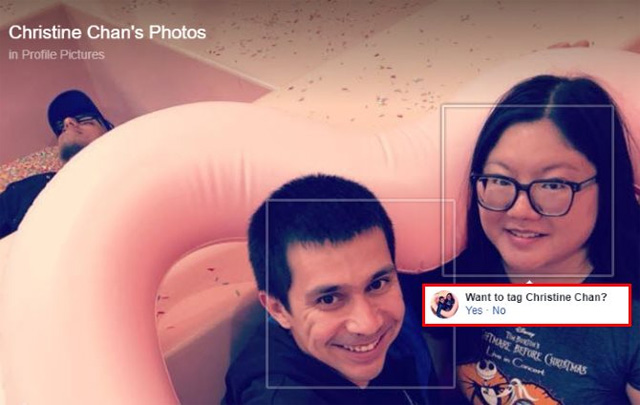
See also: Set the post management mode to be tagged on Facebook
6. Turn off automatic video playback
Nobody likes videos that automatically play as soon as they scroll through them as it will make sounds and affect others if you are in a quiet place or spend mobile data. To turn off automatic video playback, click the arrow on the top right of Facebook, select Settings , click the Video tab on the left and then set the Auto-Play Videos option to Off .
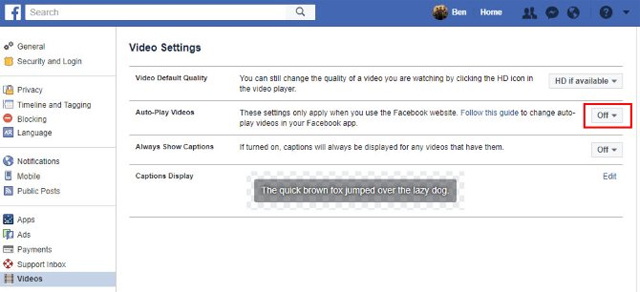
See also: How to disable the auto-run video feature on Facebook
7. Prevent application invitations , game play
Facebook has hundreds of stupid games, all designed to waste your time and money. If you feel disturbed by the game invitations, you can block all requests by game or new person.
Go to Settings and select the Blocking tab. Find the Block app field invites and enter the name of the player. You will automatically block all future requests. If you wish, you can also enter the application name into the Block apps field.
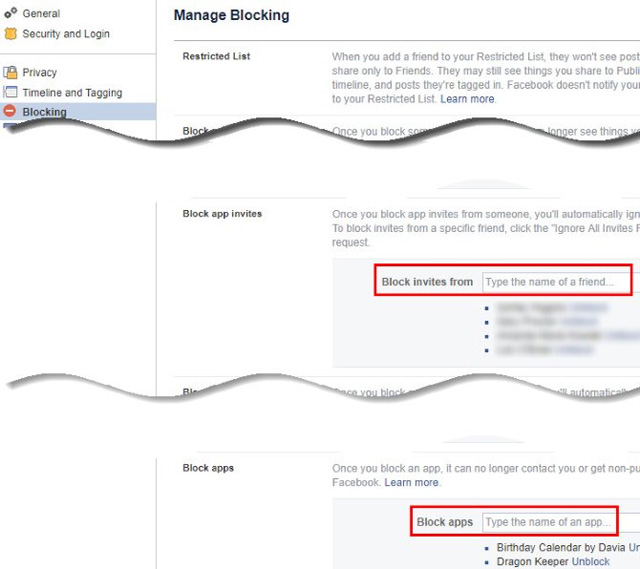
See also: Block the invitation to play games on Facebook
8. Customize Facebook
Facebook users cannot change some elements in Facebook through some default options, if you want you will have to use the browser extension. The best extension is Social Fixer, available on Chrome, Firefox, Safari and Opera. After installation, you will see a wrench icon in the upper right corner of Facebook, click on it and select Social Fixer Options to customize the experience. Social Fixer offers many options but these are some of the most prominent options.
- Automatically turn on Most Recent view in News Feed ( General tab).
- Use Ctrl + Enter instead of Enter to send comments ( General tab).
- Turn on Friend Manager to receive notifications when people cancel your friend ( General tab).
- Use the Hide Posts tab to hide any updates with certain words.

9. Forgot your Facebook password
Forgetting Facebook login information is one of the biggest problems users often encounter. See What do I do when I forget my Facebook password? to restore Facebook account if unable to login. And if the account is hacked, see the article How to retrieve a hacked Facebook account.
10. Cannot access Facebook
Because Facebook is one of the largest sites on the Internet, it is rarely interrupted. If you can't access Facebook, follow these steps:
- Check out a website like Downforeveryoneorjustme.com/facebook.com to see if Facebook is really unreachable. If so, you can't do more than wait.
- Visit another website to make sure the connection is working. If not, see the article Some Internet troubleshooting tips.
- Clear your browser cache and cookies or try opening Facebook in an incognito window or other browser. If this works, it means that your current browser has problems.
- Disable any VPN or follow-up extension and try connecting directly to Facebook.
- Restart the computer and router.
See more:
- Tips to help you become a "super high player" Facebook
- 10 tips for Facebook users
- 10 tips and tricks for Facebook users
 How to fix the Facebook tab error is suspended in the browser
How to fix the Facebook tab error is suspended in the browser How to use Messenger without Facebook
How to use Messenger without Facebook How to write blue letters, write status, comment on Facebook
How to write blue letters, write status, comment on Facebook How to adjust the interface, hide Facebook ads
How to adjust the interface, hide Facebook ads How to block and unblock users on Instagram
How to block and unblock users on Instagram How to post multiple photos on Tweet on Twitter
How to post multiple photos on Tweet on Twitter