Clean up Mac screens with Stacks feature
Many people have a habit of putting document files on the desktop. Over time your computer screen will become cluttered and it is difficult to find the documents to use. Thankfully, Apple has introduced a feature called Stacks in macOS Mojave, which helps you solve this problem.
- The trick is to use Finder on Mac more effectively
- Sort and sort files in Lion Finder
- 3 steps to arrange desktop screen with Rainmeter
Basically, Stacks will clean up your desktop automatically by organizing files in groups and can be easily expanded by clicking. This feature is very useful especially for those who like to save everything on the desktop.
To activate Stacks follow the steps below.
How to enable Stacks on macOS
Note : You must use the version from macOS Mojave or above to use this Stacks feature on Mac.
Step 1 . Open the Finder .
Step 2 . In the Finder menu on the upper left, click View and select Use Stacks .

Step 3 . All files on the desktop will automatically be organized in groups defined by macOS.

This Stacks feature does not create random groups, it creates by file type (eg documents, images, movies, sheets, etc.) so you can quickly find the files to use. However, it should be noted that Stacks only arranges files, does not arrange folders on the computer screen.
Change how groups are in Stacks
You can change how to group files in different Stacks by date or by added file tags. To do this, reopen View and select the desired sort option from Group Stacks By .
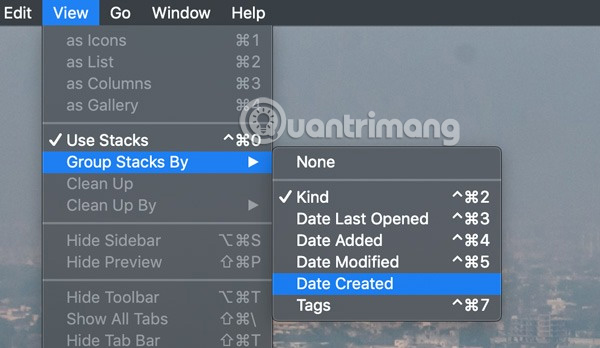
When you click on a Stack, it will expand, displaying all your files in it. You can then interact with them (rename, drag, drop, etc.) as usual.
For old macOS users, this feature sounds familiar because it previously had the ability to create stacks for Documents folders and Downloads in Dock. However, Apple decided to extend this feature to the desktop in the latest macOS Mojave version.
If you want to return to the standard layout, simply uncheck the Use Stacks option in the Finder View menu.
I wish you all success!
You should read it
- 3 steps to arrange desktop screen with Rainmeter
- Apple officially released MacOS 10.14 Mojave, invite you to update
- Learn from AZ about Thumbs.db, Desktop.ini and .DS_Store files
- Create 3D images for Desktop with BumpTop
- 3 ways to save files better on the desktop
- How to Organize an Electronic Filing System
 How to use 'Hey Siri' on an old Mac
How to use 'Hey Siri' on an old Mac How to right click on Mac
How to right click on Mac How to turn Caps Lock keys into modifier keys on Mac
How to turn Caps Lock keys into modifier keys on Mac 5 beautiful mobile wallpaper download sites for macOS Mojave
5 beautiful mobile wallpaper download sites for macOS Mojave How to use Hey Siri on a Mac
How to use Hey Siri on a Mac Do you need to put the MacBook in airplane mode?
Do you need to put the MacBook in airplane mode?