10 creative ways to use Google Keep every day
Do you have a great memory or regularly use paper to take notes?
If so, you won't need Google Keep or any other application from the huge digital notes app store on the Internet.
But if you often need to record the necessary information, why don't you use such an application? Google Keep may be a good choice but it cannot replace Evernote or Microsoft OneNote. Google Keep is suitable for temporary notes, and Evernote is especially useful for keeping long-term notes.
Based on personal needs, you can use both Evernote and Google Keep. But if you don't place heavy emphasis on storage, you just want to record notes quickly, without the need for outstanding features, then Google Keep is a better choice for you. In addition, Google Keep is part of the 'Google ecosystem' and has the ability to sync on many digital devices you can think of. Above all, it works offline.
Even if it follows the golden rule of KISS (Keep It Simple Stupid), Google Keep has only a few tricks and tips right in its menu. Here are 10 creative ways to use Google Keep you can apply.
10 creative ways to use Google Keep every day
- Remind with "Flash Card"
- Turn it into a list of image groups
- Focus on the list of distractions
- Draw symbolic of your thoughts
- Share your shopping list with others
- Plan your meals every day
- Notes change life in 30 seconds
- Capture all the intelligence with notes about books
- Learn a little language
- Simple project management in 10 minutes
Remind with "Flash Card"
You can use dedicated Flashcard software like Anki or SuperMemo. You can also use Google Docs as a flashcard tool. And then, you can click on the Google Keep Reminder feature to set up periodic suggestions. The reminder options are customizable. You can choose any date and time for the prompt, set them to repeat periodically or stop after a specific number of occurrences.

Remember: You can access the Settings section of Google Keep and change the default settings for Morning, Afternoon and Evening.
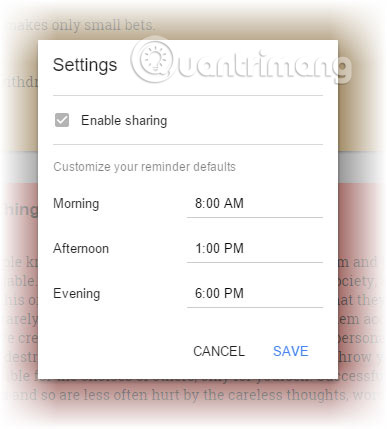
Turn it into a list of image groups
Google Keep's grid view is powerful enough to function like a list of your goals. It can be a list in daily life, or a list of things you are determined to do in the new year. Google Keep can help you take the time to think about your dreams and what you want to achieve next year and the years to come.
Drag and drop visual animation onto a note or use the camera icon to take a photo with your smartphone. By carefully labeling, make Google Keep your vision and brain, turning it into a to-do list management tool for you.
You can use color codes to show progress or to indicate time frames for goals. Use the checkbox to split the goals into as many steps as possible.
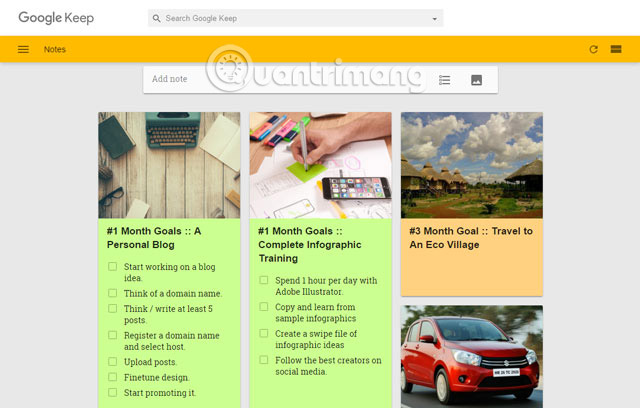
Focus on the list of distractions
Every day, we are disturbed by so many things in life. A study cited for damage when work interrupted indicates that we need an average of 25 minutes to return to any task, after being distracted. Although there are many strategies for dealing with workplace disruptions, Google Keep can be a simple device to handle small content, partially distracting your attention.
For example, set rules to remove any random thoughts or questions, which distract your mind when working, by writing them to Google Keep. Form a small habit to jot down your random thoughts.
'What time is the TV show tomorrow?'
'How much should I spend on the trip?'
'Manager name in XYZ Inc. what?'
Instead of looking for answers right away, you can come back to them when you have a break. Try the Panel View for Keep Chrome extension to send these quick notes to Google Keep.
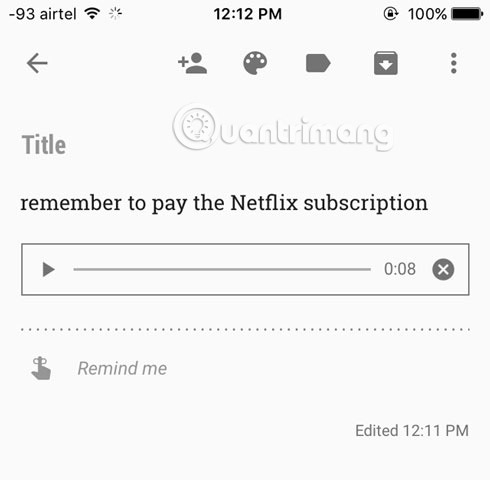
Draw symbolic of your thoughts
Add drawings to your Keep note. This feature only works on Android, but it will be useful if you just want to doodle something, get directions to acquaintances, share photos or captions somewhere on an image.
The drawing feature in Google Keep gives you three pen styles (pens, markers and highlight pens) and 28 different colors to choose from. You can also add drawings to existing notes.
Share your shopping list with others
This is said to be one of the most effective applications of Google Keep. Your family can use shared Keep notes to run shopping.
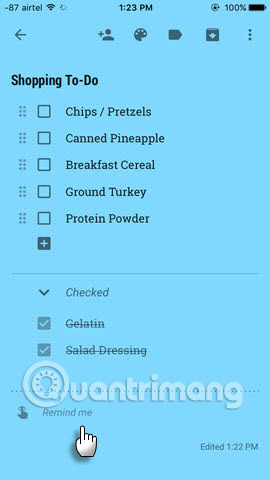
Here are three ideas:
- Choose something you can buy, when you come back from the office and mark it. The update is synchronized with all family members, and they will no longer buy the item.
- Go shopping around the vast supermarket by splitting and checking everything on the Keep note. It can save a lot of time if you are in a hurry and shopping is not for relaxation.
- It's easy to drag and drop to rearrange check boxes on Keep notes. Someone can rearrange the priority of an item in the collaborative list to get everyone's attention immediately.
You can also set location reminders for a location, and it will automatically turn on that list as a notification when you enter the store. Of course, this may not work anywhere in the world and location reminders can cause serious battery drain!
Plan your meals every day
Google Keep collaboration notes can track your meal plan. Google still has no way to integrate Google Keep with Google Calendar to plan meals. But you can plan meals last week, with a location reminder to inform you about any grocery store you need to visit to buy food. Shared notes also help make meal planning decisions more seamless.
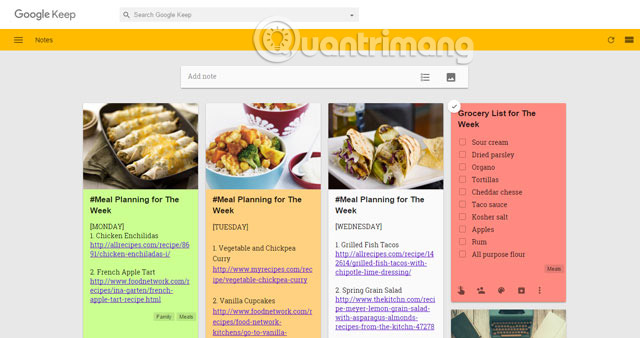
You can plan for a week or a set of meals that you can rotate in a month. If you want to be serious about your diet, combine IIFYM Calculator with Excel.
Notes change life in 30 seconds
Creating important notes in 30 seconds is a habit that you should try to shape with the simplicity of Google Keep. Please attach label # 30 seconds to each note. And when you review the notes later, they will not only give you a new perspective, but also help change your thoughts.
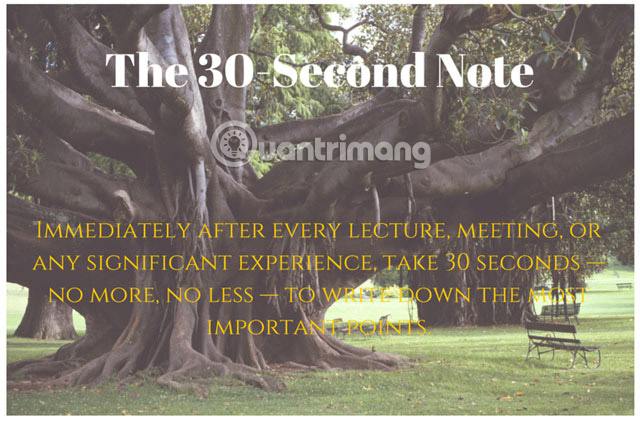
For users of Android 4.2 and above devices, they can quickly add thought without unlocking the device, using the lock screen widget. IOS users can add Google Keep to the Today view of the notification center for quick access. Try a 30-second note and let people know about it in the comment section below, if it helps you get new views in any way.
Capture all the intelligence with notes about books
Amazon Kindle has outstanding books. You can easily export them to any digital notebook. But what about the physical books you read? Use Google Keep and its powerful transcribe feature.
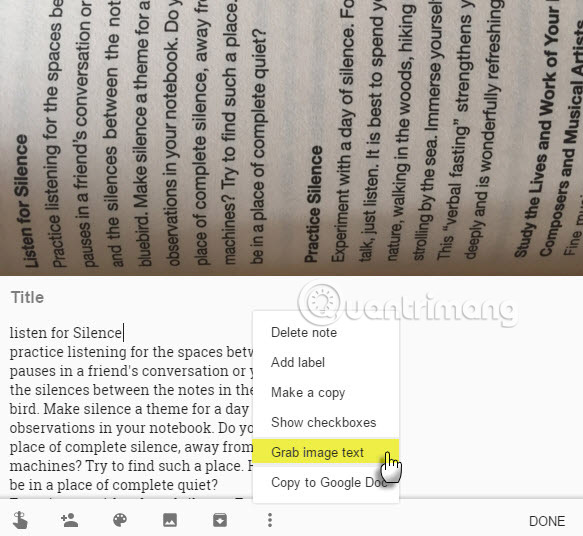
Click the Camera icon in Google Keep. Take a picture or import photos from your photo gallery. You can crop the part of the image that contains the text you want to retrieve, from the camera app or the photo library. In the new note, click the menu with the three dots vertically icon and select Transcribe Text. Google's Optical Character Recognition (OCR) software will work and text from the image will appear in the note. Click Done. Your notes will now contain the entire text from the book snapshot.
Learn a little language
If you want to review words that are hard to pronounce and see if you are reading correctly, click on the microphone and record the word. Check the pronunciation of this word later, with any online pronunciation instructions. Also, chances are that if you pronounce correctly, Google Keep will correctly transcribe it from there. Try with words like "debris" or "poignant".
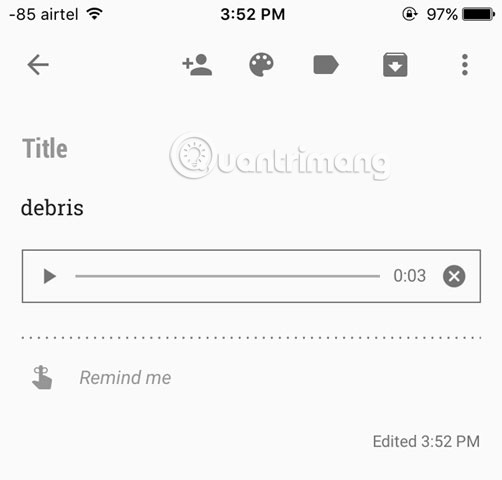
In the classroom, Google Keep can be a useful tool to correct student pronunciation.
Simple project management in 10 minutes
Project management is not just for office people. You can use any GTD tool, and use the best project management principles to organize your life. A full explanation of using Google Keep will be a bit too much in the context of this article, so there are only a few brief information given.
Unofficial catalog tabs for Chrome extensions are a great help for organizing and organizing your notes on Google Keep. Use it with a system of note labels.
Google Keep works with Google Drive, and you can combine both for small group projects or personal projects. Everything is in the ecosystem of a single popular tool. For example, you can copy notes with outline to Google Docs and expand it there.
For more robust projects, you should use Trello.
Note is where all your thoughts are gathered. Each of us does it differently. But we can learn from each other's experiences. Google Keep has no public API to integrate it with other applications. But you can save and send content from anywhere on any device. This opens up a host of new uses for Google Keep.
That's what the article wants to say about creative ways to use Google Keep every day.
Do you love Google Keep? How do you use Google Keep? What do you use it every day to do? Leave comments in the comment section below!
See more:
- Complete how to download and use Google Keep
- Tips for making Google Keep notes more effective
- Quick notes on Android with Google Keep
 25 Free File Shredder software deletes security data for computers
25 Free File Shredder software deletes security data for computers Vellum Wallpapers, super beautiful Full HD wallpaper download application for iPhone, free
Vellum Wallpapers, super beautiful Full HD wallpaper download application for iPhone, free How to manage tabbed data on Windows 10
How to manage tabbed data on Windows 10 Applications create authentication codes on Windows 10
Applications create authentication codes on Windows 10 Top 8 best virtual reality glasses 2018
Top 8 best virtual reality glasses 2018 How to use Grab Call to GrabCar
How to use Grab Call to GrabCar