Youtube errors and how to fix them
Therefore, TipsMake has updated the latest YouTube viewing errors below. Please see and try the methods below.
The simplest way to fix Youtube errors
1. Turn it off and on again
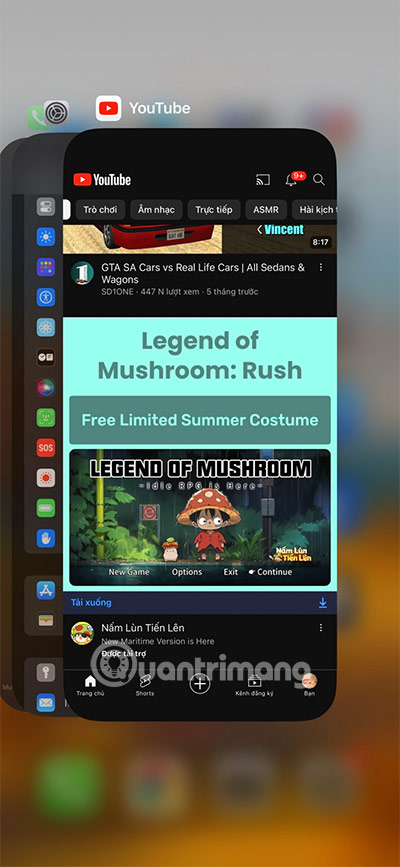
This is clearly the first method that most users will use when encountering any error on Youtube. Not only Youtube, you can also use this method with many other applications and sometimes they are also effective. Regardless of web version or mobile app version.
2. Check your Internet status
Sometimes when you can't load videos on Youtube, it's most likely because your WiFi is weak. In this case, turn off your WiFi and turn it back on. If that doesn't work, you can change your wifi network and see if Youtube can load again.
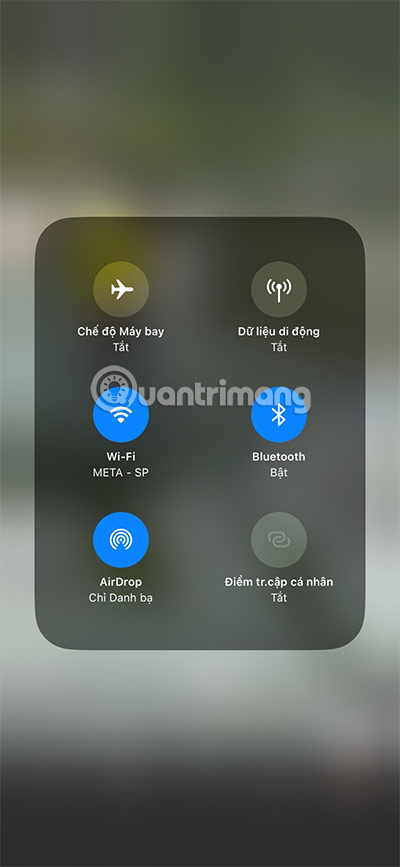
3. Check for ad blocking software
Ad blocking software will have problems with Youtube, especially now that Youtube is constantly updating new policies and can cause your video to turn off automatically, or skip to the end of the video. Or it can also cause a conflict error that prevents YouTube from working.
This usually happens if you use an old version of Youtube or are using a poor ad blocker. For YouTube to work, check to see if there is an ad blocking application working on your smartphone, or an ad blocking extension or ad blocking software on your computer.
4. Use another browser
Some browsers have an ad blocker built in and it works automatically if you don't disable it. And the problems you encounter will be similar to when you use other ad blocking utilities.
In addition, some other utilities may also conflict with Youtube and it will cause your entertainment website to not work.
Youtube doesn't work
YouTube not working? Maybe all YouTube users encounter this error, or it's just you who has the problem.
If the app fails to load, these troubleshooting steps for Chrome, Android, and iOS should get YouTube working again.
Check if YouTube is 'down'
You just need to go to Facebook and listen to the situation from Fanpages and groups with a large number of Internet users. If Youtube has a general problem, you will see a lot of people complaining about not being able to access Youtube, and if there is a notification when you open Youtube on the web or Youtube app, others will definitely share it widely. widely on Fanpage or group.
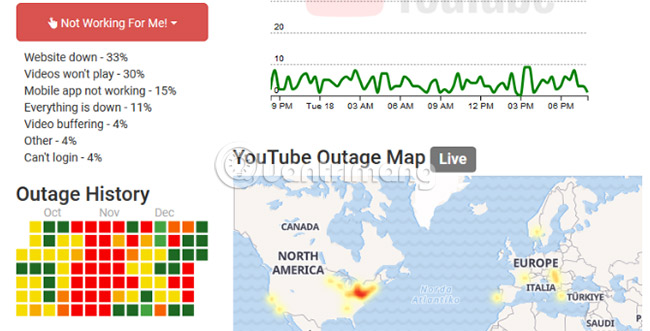
Additionally, you can check through Downdetector, which is an online service that monitors and reports the performance status of websites and online services. Downdetector will monitor the operating status of websites.
Additionally, you can report problems you encounter when using a certain type of service. Downdetector also helps users compile user reports, which are analyzed in detail to identify trends and detect ongoing problems.
Error Something went wrong
Another Youtube error that you don't know the cause of, this Youtube Something went wrong error you can fix by simply turning on incognito browser and re-entering Youtube, do not log back into your Youtube account in the hidden browser. this name.
On the Youtube application, you just need to click on the account avatar icon in the upper right corner and select Turn on incognito mode.
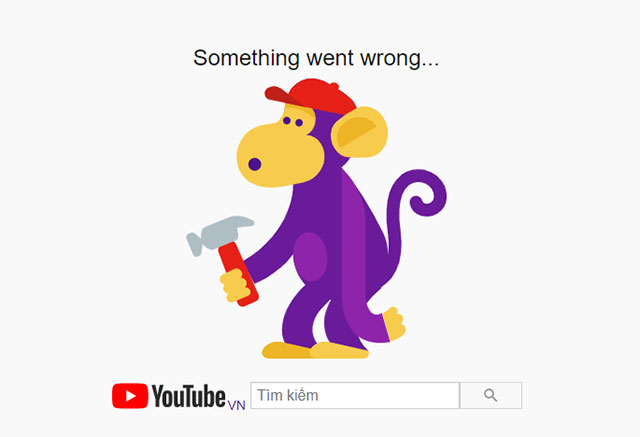
Error "An error occurred, please try again later"
This is one of the quite common errors on Youtube. To fix this error you can do the following:
- Delete cookies, cache, history and Temporary Internet Files on your browser.
- Pause the video, then change the video resolution (720p, 480p, 360p, etc).
- Make sure all plug-ins are updated to the latest version. If not, proceed to install the latest version.
- Disable graphics card Hardware Acceleration. Finally save the changes and restart the Firefox browser.
- Disable youtube.com in HTTPS in all rules, then watch Youtube videos on this Firefox browser profile, as long as it is not over SSL.
Error of not being able to watch YouTube videos
This error often occurs, the cause may be due to Internet connection speed, the video owner changed the video, or the video was deleted,.
To fix this error, you can do the following:
1. Reload the Youtube video page.
2. Wait about 30 minutes then reload the video.
3. Close the browser and reopen it.
4. Make sure you have updated Flash Player and your browser to the latest version.
5. Open JavaScript. Reference: Enable and disable JavaScript on Chrome browser
6. Watch Youtube videos on another browser or on another computer.
7. Delete cookies, cache, history and Temporary Internet Files on your browser by pressing Ctrl+Shift+Del, it will display a panel, click Clear Data/Delete data. See more: Delete Cache and Cookies on Coc Coc, Chrome, Firefox browsers
8. Pause the video, then change the video resolution (720p, 480p, 360p, etc).
Error displaying YouTube videos
If you can only hear the sound but cannot see the video image, you can do the following to fix it:
1. Disable Hardware Acceleration on Adobe Flash Player. Right-click on the error video => click Settings => Uncheck Enable hardware acceleration => Then select Close and refresh the YouTube page.
2. Update graphics driver (video card).
Error losing sound on Youtube videos
To fix the error of losing sound on Youtube videos:
1. Check the volume on your computer, check the speaker and Youtube video.
2. Restart your browser.
3. Upgrade Flash Player version to the latest version.
4. Check if anti-virus software and Firewall block the content of third-party applications.
5. Check to see if you have muted the YouTube tab. If so, right-click on the YouTube tab and select Unmute site.
In addition, in some cases where an error occurs on YouTube, it is because the video has copyrighted music, so YouTube has muted the sound of that video, you should choose another video to watch.
Video error stops early
Just like the above errors, with this error you can change the video resolution or clear your browser cache and cookies. In addition, if the Internet connection speed is slow, it is also the cause of this error.
JavaScript error or Flash Player error
When a JavaScript error or Flash Player error occurs, on the screen you will see an error message that says: "Hello, you either have JaveScript turned off or an old version of Macromedia's Flash Player. Get the latest Flash player" .
To fix this error, simply enable JavaScript on your browser or install the latest version of Flash Player.
Error "Could not load Shockwave Flash" on Chrome browser
While watching Youtube videos on Chrome browser, many users often encounter the error: Could not load Shockwave Flash. To fix this error:
First, enter chrome://plugins/ in the address bar in a new tab, then find Shockwave Flash plug-in => click Details => only disable the version at C:Users. and keep the sessions Other version C:Windows. is in activated state.
Then reopen the YouTube video on a new tab or in a new window.
Video blocked in your country error
How to fix YouTube on computer browser
If you use YouTube on the desktop version of Chrome, follow these steps to try to fix YouTube not working issue.
1. Update Chrome
Users should always use the latest version of Chrome. It will update automatically, but it's best to check this proactively.
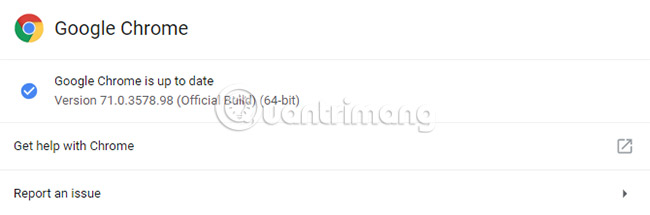
Paste chrome://settings/help into the URL input field and press Enter. Users will see the message ' Google Chrome is up to date '. If not, click Update Google Chrome and then click Relaunch.
2. Delete cookies and cache
Try clearing cookies and cache on Chrome to 'clean up' the browser. Paste chrome://settings/clearBrowserData where you enter the URL and press Enter.
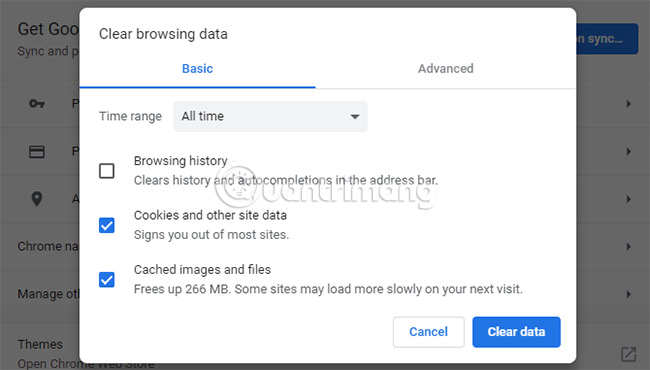
In the Time range drop-down list , select All time. Check Cookies and other site data and Cached images and files . Then, click Clear data.
3. Disable extensions
Extensions may cause compatibility issues with YouTube. To view installed extensions, paste chrome://extensions/ into the URL entry and press Enter.
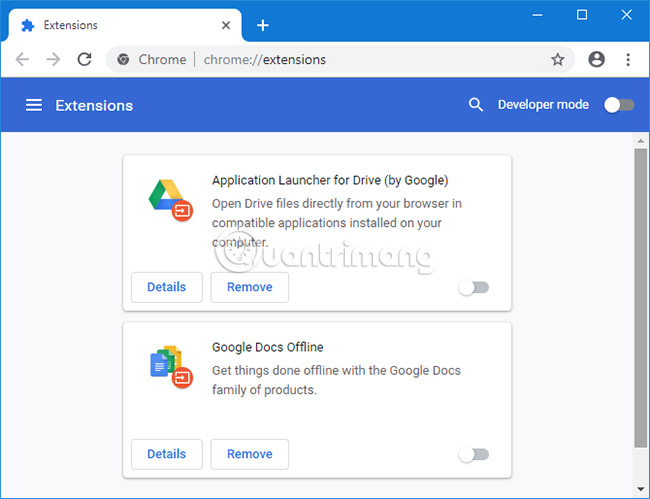
Extensions, especially ad blockers, are being closely monitored by Youtube. If the user uses an ad blocking utility or software, or has an ad blocker available in the browser, Youtube will fast forward to the end of the video, or mute or unable to play the video.
4. Update drivers
If the video driver is 'outdated', it can cause problems when playing videos. Try updating the driver to see if that solves the problem. To do this, press Windows key + X and click Device Manager.
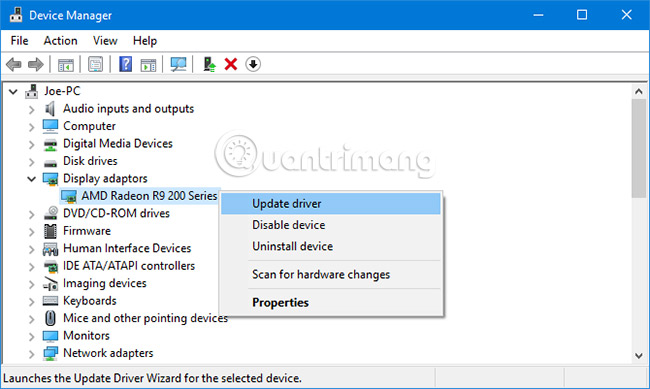
Double click on Display adapters. Then right-click on your adapter and click Update driver. Click Search automatically for updated driver software and follow the steps in the wizard.
5. Check your Internet connection
Even if you can access other websites, that doesn't mean the internet connection is problem-free. It may not be stable enough for YouTube streaming. Use Windows 10's native troubleshooter to detect and resolve problems.
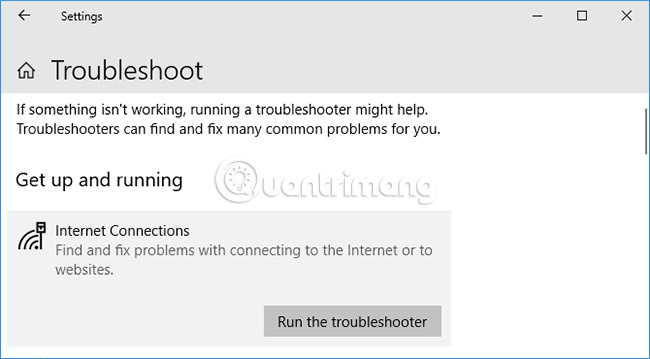
Press Windows key + I to open Settings. Go to Update & Security > Troubleshoot > Internet Connections > Run the troubleshooter .
If this doesn't work, see TipsMake.com's article on the 7 best network troubleshooting tools to "save" your home network to try other methods.
How to fix YouTube on Android and iOS
If you're using YouTube on an Android device or an iOS device, like an iPhone or iPad, try these troubleshooting steps.
1. Update the operating system
Your operating system may be outdated and therefore YouTube may not work properly on it.

On Android, open Settings and look for Software update (or System update ). It may be in the About phone section. If there is a new version available, download and install it.
On iOS, go to Settings > General > Software Update , then download and install the update if available.
2. Update the YouTube app
The YouTube app should always be running the latest version so users can benefit from the latest features and bug fixes.
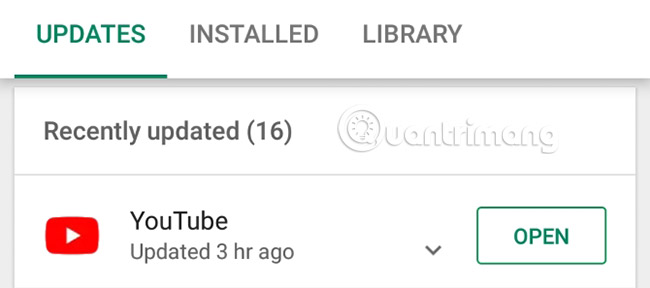
On Android, open Play Store, swipe from the left to open the sidebar, then tap My apps & games . You will be on the Updates tab. Any apps that need updating will be in the Updates pending section. If YouTube appears in this section, tap Update.
3. Clear YouTube data and cache
If you have been using the YouTube app for a while, a large amount of cache and data may have accumulated and caused the problem.
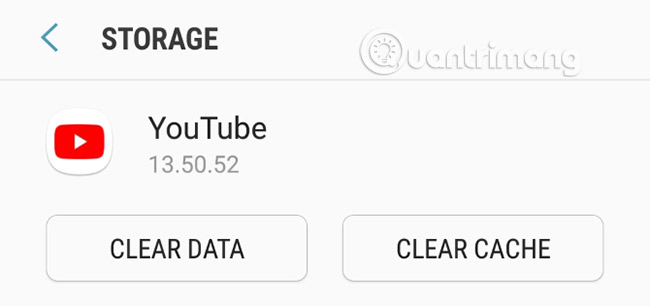
On Android, go to Settings > Apps > YouTube > Storage . Tap Clear cache and see if that fixes the problem. If not, come back to this section and tap Clear data.
On iOS, the best way to do this is to uninstall the app, then reinstall YouTube. Press and hold the app on the home screen then press Delete. Then go into the Play Store and download YouTube again.
4. Synchronize date and time
The YouTube app may crash if the user's device date and time do not match the YouTube servers. The best way to solve this problem is to allow the network to automatically handle updating the date and time.
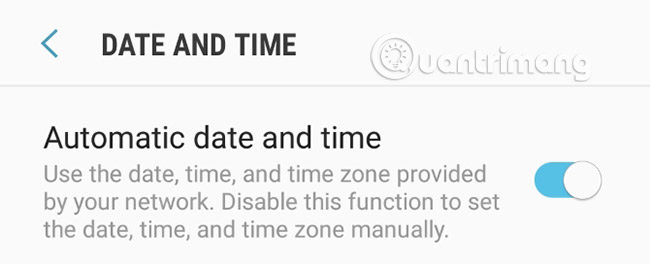
On Android, go to Settings > General Management > Date and time and switch the Automatic date and time option to On.
On iOS, go to Settings > General > Date & Time and switch the Set Automatically option to On.
5. Check your Internet connection
YouTube may not work if the internet connection is unstable. On Android, go to Settings > Connections . On iOS, go to Settings.
First, turn flight mode on and off . This can usually refresh your network settings and resolve the issue. Next, try connecting via Wi-Fi or your phone network (whichever network you use by default). If this doesn't work, try turning off Bluetooth.
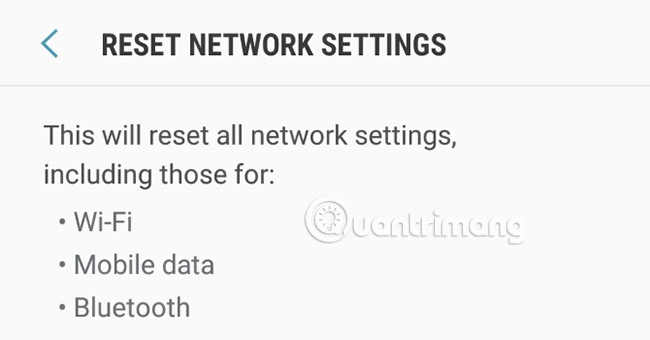
If it still doesn't work, reset the network connection completely. On Android, go to Settings > General Management > Reset > Reset Network Settings . On iOS, go to Settings > General Settings > Reset > Reset Network Settings .
After following all of these troubleshooting steps, YouTube will most likely be back to normal. If not, please leave your comments in the comments section below this article so TipsMake.com can help you!
When YouTube comes back, you can make it even better with extensions. Refer to 5 utilities to help make the most of YouTube for more details.
Good luck!
You should read it
- How does YouTube get a black screen error on the browser?
- Youtube videos don't play, black screen on Android, iOS, computer and Mac, this is how to fix errors
- How to fix the error of not watching Youtube on the computer
- Here are 7 Google YouTube apps and their effects
- How to handle when YouTube videos loaded with IDM is corrupted
- 8 ways to fix the error of not opening YouTube videos
 Instructions for playing games on YouTube without a Premium account
Instructions for playing games on YouTube without a Premium account 7 tips to free up storage space on Google Photos
7 tips to free up storage space on Google Photos How to use Terabox storage with 1TB for free
How to use Terabox storage with 1TB for free Instructions for locking Google Drive files to prevent editing
Instructions for locking Google Drive files to prevent editing Share information about file types that are not supported on Drive
Share information about file types that are not supported on Drive What is YouTube's Super Chat feature? How to use?
What is YouTube's Super Chat feature? How to use?