How to fix the error can not access YouTube
Youtube is now a very large and popular social network for all ages, Youtube will help you have moments of entertainment after long time of work and study. But YouTube has a server located in a foreign country, so we sometimes encounter the error of not being able to access Youtube. Today, the Software Tips will guide you on how to fix the error cannot access YouTube.

Reset network connection
Network connection is also a big reason for not being able to access YouTube due to the bandwidth congestion or the service provider's connection and transmission problems affecting the access process. Reconnecting the Internet helps your computer access the service provider's connection and clears out old network caches. How to reset the network on the computer is also very quick, you proceed to do the following:
Step 1: Click on the computer icon on the Taskbar and select Network & Internet Settings .

Step 2: Next, a new window will pop up, select N etwork and Sharing Center .

Step 3: Then, the Network and Sharing Center window opens and proceed to select Change adapter settings .

Step 4: By this point you need to identify the main transmission of the Internet, usually will be called Ethernet . You double-click to open the installation window.

Step 5: When Ethernet Status window is opened, select Disable to disconnect the network. Then close this window.

Step 6: At this point, your Enthernet icon is gray. You right-click on the icon and select Enable to reconnect to the network.
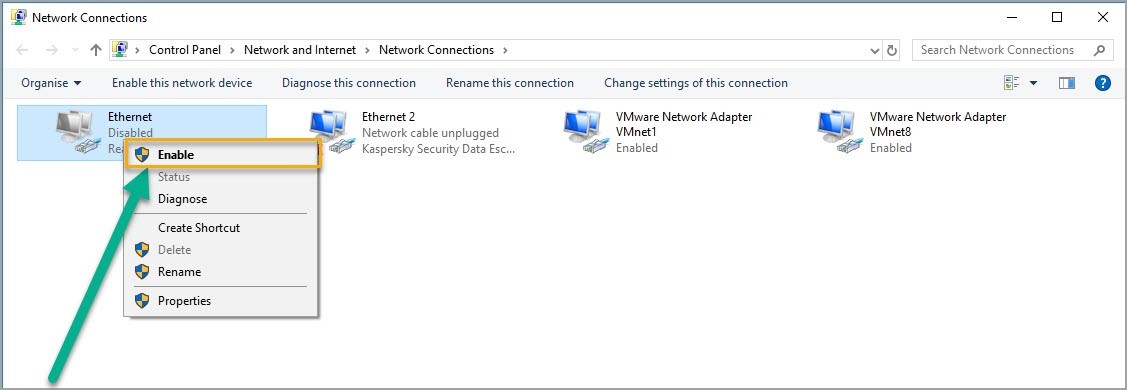
Reload the Youtube page
Sometimes, the browser has an error that affects the transmission line or data on the system. It could also be due to the loss of Internet usage during the browser and the browser can not reconnect to the Internet itself, affecting the connection. You just need to press F5 or click the reload icon to finish.

Change the DNS address
If your service provider blocks YouTube, changing the DNS address will help you overcome that problem and can access YouTube again and greatly improve the speed. To change the DNS address you do the following:
Step 1: Click on the computer icon on the Taskbar and select Network & Internet Settings .
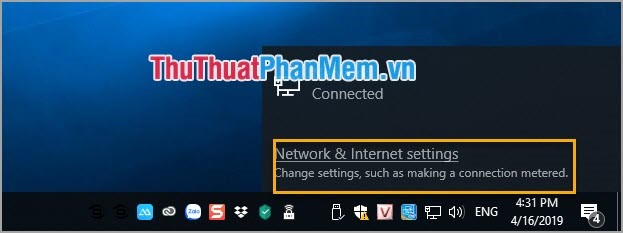
Step 2: Next, a new window will pop up, select Network and Sharing Center .
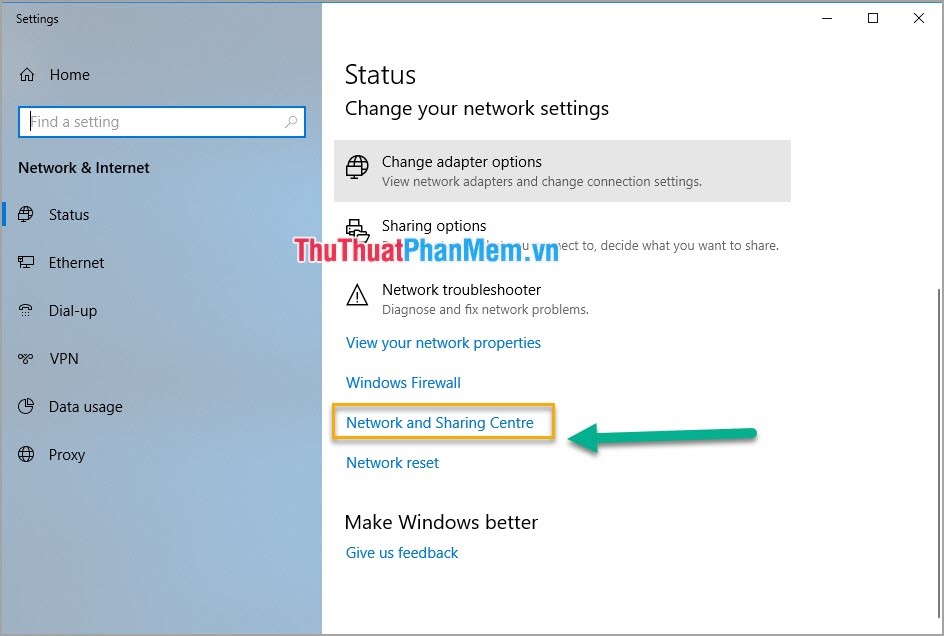
Step 3: Then, the Network and Sharing Center window opens and proceed to select Change adapter settings .
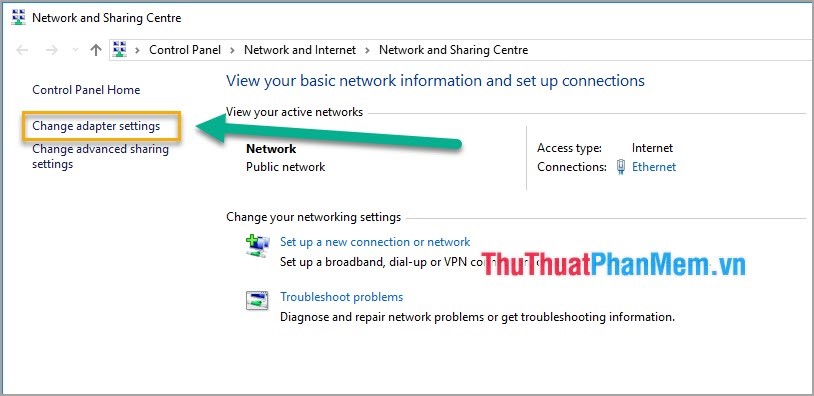
Step 4: By this point you need to identify the main transmission of the Internet, usually will be called Ethernet . Right-click on the icon and select Properties to install.
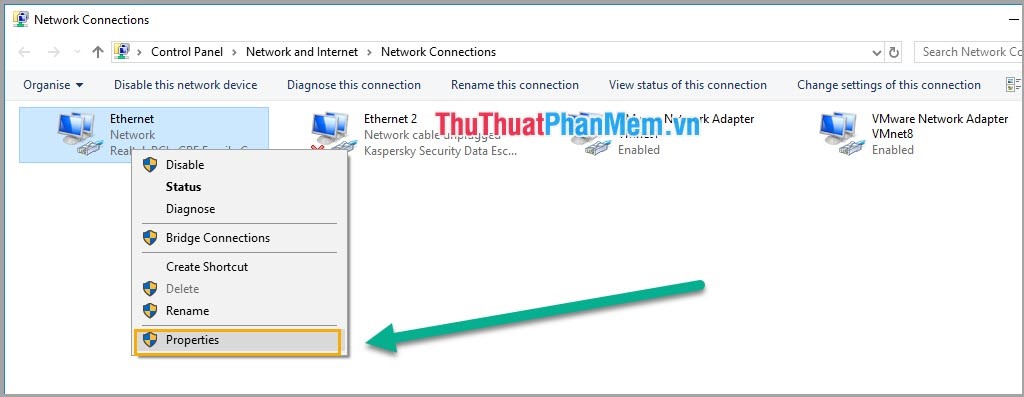
Step 5: Next, double click on Internet Protocol Version 4 (TCP / Ipv4) .
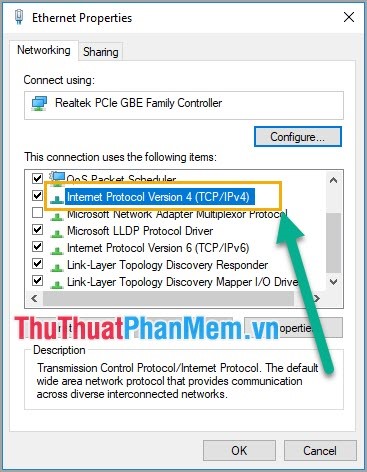
Step 6: You select Use the following DNS server addresses and enter the DNS address.
Some common DNS:
Google DNS:
Preferred DNS server: 8.8.8.8
Alternate DNS server: 8.8.4.4
Norton ConnectSafe:
Preferred DNS server: 199.85.126.10
Alternate DNS server: 199.85.127.10
DNS FPT:
Preferred DNS server: 210.245.24.20
Alternate DNS server: 210.245.24.22
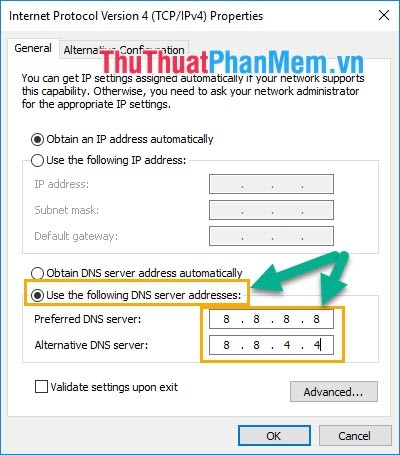
Update the computer's date and time
The date and time will affect the real-time connection of the Internet and use of various services. If the time is incorrect, the provider will not recognize the access device.
Step 1: You proceed to click on the Date and Time on the Taskbar and then select Date and Time Settings .
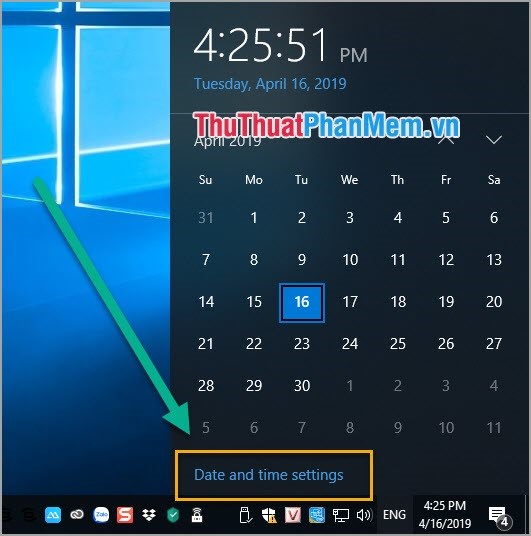
Step 2: Then, you select Set the time automatically and turn ON to let the system automatically retrieve data on the Internet and update the date and time according to the area of the device being accessed.
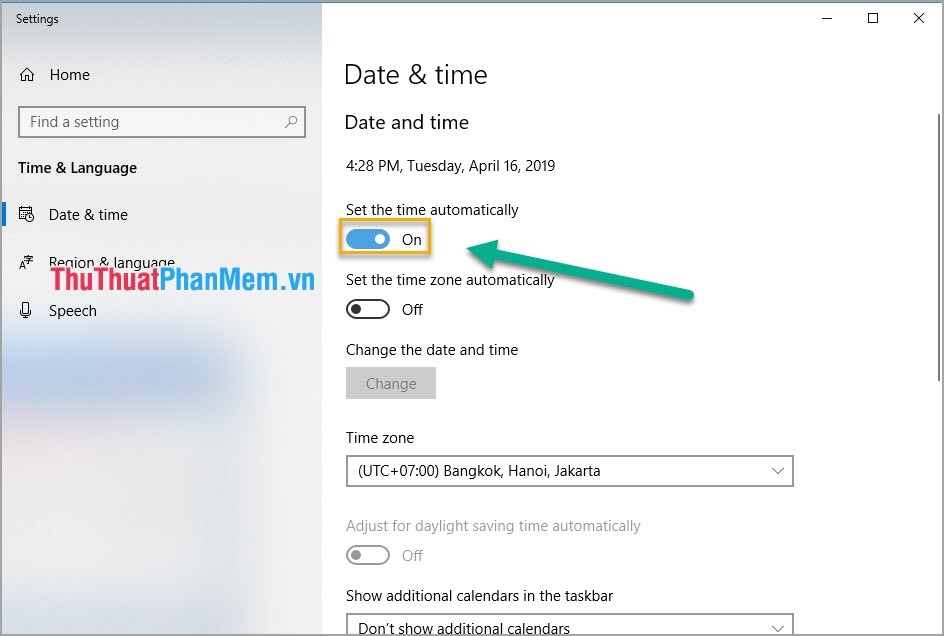
Reduce the resolution of the Video
Unstable Internet speed is also one of the main reasons affecting YouTube's inability to access. When encountered this reason is mainly due to the loss of AAG optical cable affecting international data transmission. You have to accept the view with low resolution to be more stable.
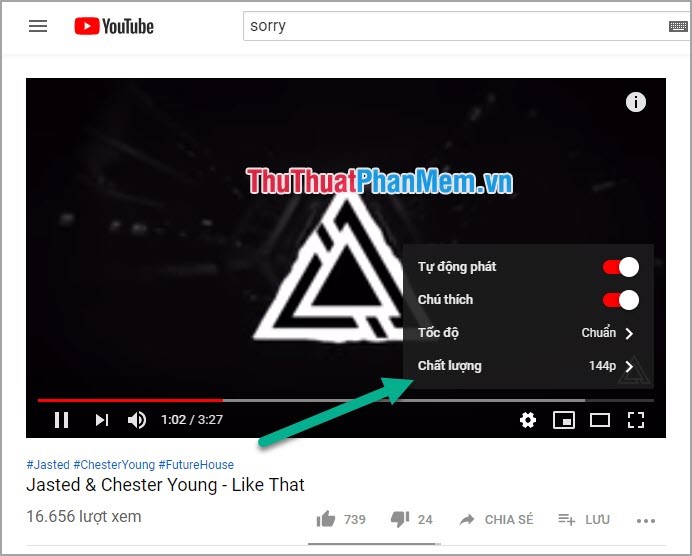
Restart the computer
Restarting the computer will help the software and data are restored to the default so that the system can reconnect to the Internet server. Restarting the computer is always the fastest and most effective way to deal with all errors on the computer.
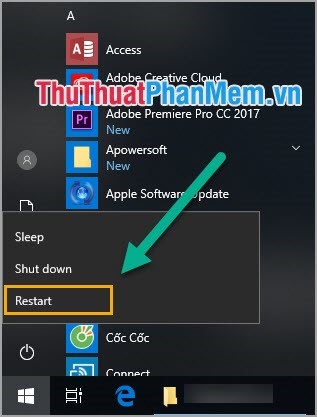
Clear browser data
With each browser always save the operation and data of the user in the long run. In the course of use, we accidentally install something on the browser that affects the connection or block the YouTube page, deleting the browser data to help solve those problems.

Thus, in this article, Software Tips have shown you how to fix YouTube inaccessible error. Good luck!
You should read it
- How does YouTube get a black screen error on the browser?
- Google has overcome the error of not being able to access YouTube with Edge Chrom
- Youtube videos don't play, black screen on Android, iOS, computer and Mac, this is how to fix errors
- How to fix the error IPv6 No Network Access
- Summary of how to fix errors without downloading files, not accessing YouTube and Not Responding errors on Chrome browser
- YouTube has just had problems with embedded videos
 How to Stream Facebook Video on Computer
How to Stream Facebook Video on Computer What is Live Stream? How to Live Stream on Facebook and YouTube
What is Live Stream? How to Live Stream on Facebook and YouTube How to Fake IP on Chrome browser
How to Fake IP on Chrome browser How to send large files, large videos via the Internet quickly and easily
How to send large files, large videos via the Internet quickly and easily What is meme? The most famous meme on the Internet today
What is meme? The most famous meme on the Internet today How to send large data files up to 2.5GB via the Internet using Firefox
How to send large data files up to 2.5GB via the Internet using Firefox