Why is the laptop screen white? How to fix it?
Screen errors are common. In addition to black, dark, dim or no screen errors, white laptop screen errors are also reported by many users. In this article, TipsMake will provide information on the causes and how to fix white laptop screen errors.
Causes of white laptop screen
In case the laptop screen is blank when turned on, the interface does not display any images, it is usually due to the following reasons of the laptop:
- Error: poor signal transmission screen cable is broken or damaged
- Because VGA chip integrates separate graphics card.
- Mainboard error: loss of voltage, damaged components, .
- Laptop gets wet or gets hit hard, causing problems with internal components.
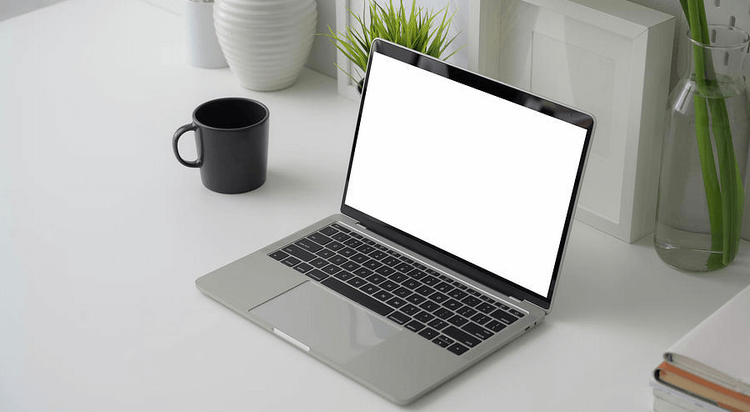
How to check the cause of white screen error
Before looking for ways to fix the white laptop screen problem, you need to check what error is causing this.
To check the cause of the white laptop screen, you can follow these steps:
- Test with another monitor that is working properly.
- Connect the faulty screen to the laptop via VGA or HDMI cable.
- Restart laptop:
+ If the screen still has a white error: the mainboard is damaged or the VGA chip is faulty.
+ If the screen works normally: the error is due to the screen cable being poorly connected or broken or damaged.
How to fix white laptop screen error
Fix white screen error due to water damage
To fix this error, first turn off the laptop and dry all the water in the entire laptop to avoid water contaminating other circuits. Then, reassemble the laptop and take it to a reputable repair facility quickly for repair. Do not turn the power back on, it can cause the circuits to short circuit, making it difficult to repair.

Fix white laptop screen error due to hardware error
After finding the cause of the laptop white screen error. You proceed to check and fix the error according to the following steps:
Step 1: Check the cable connecting from the motherboard to the screen: If you see broken or swollen cables, replace the cable.
If you do not see any signs of damage on the outside of the connection cable. You can remove the display cable and plug it back into the connection port. Then restart the laptop. If the laptop works normally again, the cause is a damaged connection cable.
Step 2: Then check the 3v B+ voltage of the screen: If there is a loss of 3v B+ voltage, apply 3v voltage to the screen or repair the circuit board.
Step 3: Next, check the voltage supplied to the screen ROM.
Step 4: There is a voltage B+ behind the fuse. Measure the impedance at the fuse pin. The voltage operates normally if the impedance is less than 100Ω. The voltage is short-circuited if it is within 200Ω. The usual cause is a color decoding IC error or a short-circuit in the screen voltage increase or decrease (22v, -6v).
Step 5: Take the fuse or coil of the step-up and step-down circuit and measure the impedance. If there is no more short circuit, it is due to the step-up or step-down circuit, proceed to repair this circuit. If there is still a short circuit, it is due to the color IC error.
Notes on use to prolong laptop screen life
Do not place heavy objects on the laptop screen.
Laptop screens are made up of cells containing liquid crystals that can change the polarization of light and change the intensity of light. Therefore, you should take good care of your computer screen.
Do not drop the device to avoid damaging the motherboard and screen.
Computers are made up of components that are extremely vulnerable to damage if not careful. So when subjected to a strong force, the mainboard can be damaged and lead to a blank screen. Therefore, you should avoid dropping or hitting the computer.
Fold the screen up and down smoothly
When you frequently slam your laptop screen shut, there will come a time when the screen will reach its limit. The cables in the screen may become loose or even break.
So be gentle when folding the laptop screen no matter how much of a hurry you are in to avoid unfortunate errors.
Use shockproof, waterproof bag to protect the device.
To minimize damage after impact or in the rain, equipping a shockproof bag is a very necessary choice for you to protect your laptop as safely as possible.
Above are the shares about the causes and how to fix the white laptop screen error. Hopefully the article will help you in checking and providing solutions when your laptop has problems. For any questions, please contact hotline: 19001903 for the best advice and support.
You should read it
- How to fix a Mac with white screen
- How to fix white screen error on iPhone
- Steps to fix white screen error on Windows 10
- How to fix annoying white laptop screen error
- Find a vulnerability that causes Windows computers to have a 'white screen of death' error
- How to transfer computer screen to black and white on Win and macOS
![[Answer] Should I put a screen protector on my laptop or not?](https://tipsmake.com/data8/thumbs_80x80/[answer]-should-i-put-a-screen-protector-on-my-laptop-or-not_thumbs_80x80-WsRvgOzhJ.jpg) [Answer] Should I put a screen protector on my laptop or not?
[Answer] Should I put a screen protector on my laptop or not? Should I buy a laptop cooling pad? How to use a cooling pad effectively
Should I buy a laptop cooling pad? How to use a cooling pad effectively How to fix a skewed computer screen quickly and simply today
How to fix a skewed computer screen quickly and simply today How to turn off drag and drop feature on laptop Touchpad
How to turn off drag and drop feature on laptop Touchpad What causes SSD hard drive not to be recognized? How to fix it?
What causes SSD hard drive not to be recognized? How to fix it? What is a blue switch mechanical keyboard? Comparison of mechanical and imitation mechanical keyboards
What is a blue switch mechanical keyboard? Comparison of mechanical and imitation mechanical keyboards