Why does error 403 appear? How to prepare?
There are different reasons why you might see this error.
The following article will explain the meaning of 403 Forbidden Error and share some tips on what you can do to fix this problem whenever it arises.
What is the 403 Forbidden Error message?
403 Forbidden Error is an HTTP status code that notifies you that the resource or page you want to access has been blocked. Basically, a 403 Forbidden Error is a "you can't go in there" warning. The 403 Forbidden Error message is similar to the "Do Not Disturb" sign that guests place in front of hotel room doors.
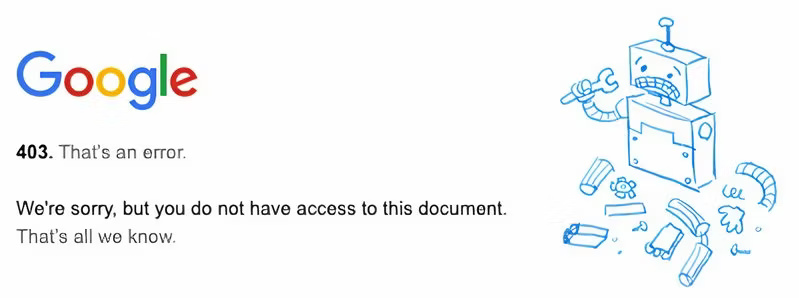
Websites display error messages that match their code when the error is displayed from the server, and so the error may vary. You may see error messages in different variations: 403 Forbidden, HTTP 403 Permission Required, 403 - Forbidden Error, 403 - Forbidden: Access is denied or Forbidden You don't have permission to access / on this server.
What is the cause of the 403 Forbidden Error message?
Different websites report 403 Forbidden Errors for many reasons and in many different ways. Here are the most common reasons why this happens:
Content access is limited to registered members
You may not be able to access a website because its owner has privatized the content. They can do this for any reason. For example, some hotels, bars or gyms only allow members access, so only subscribers can access the site. It's also possible that the site is undergoing changes that the owner doesn't want to disclose yet.
Only authorized members can access content
Certain facilities are accessible only to a select few; A good example of this is a school library. Typically, you will need a student ID card to enter the library and possibly a library card to borrow books. Likewise, websites can limit access to specific users.

Site content is limited to specific locations
Geo-blocking is a tactic used by content providers to restrict access to content based on location. Many websites work this way, and you can only access them if you live in a specific location. A popular example of a service that does this is Netflix.
You may wonder how the website can determine your location; An Internet protocol (IP) address works like a physical address. Someone or a service can determine your specific location from your IP address.
Multiple failed login attempts from one IP address
A website may block an IP address when there are too many failed login attempts from a single IP address. Websites often take this precaution to avoid spam and unwanted postings from IP addresses.
Other causes of 403 Forbidden error
Another reason why you might encounter a 403 error is due to server misconfiguration. Misconfiguration can occur in many different forms, including missing index files, misconfigured plugins, incorrect permissions for the site's files and folders, the site's domain not pointing to the correct server, or Conflicts between directories and sites with identical names.
How to fix error message 403
Error 403 comes from many different causes, so fixing them also requires different approaches. The article will start with general quick fixes for this error before narrowing down to more specific solutions.
1. Reload the page
Sites can be misconfigured. Typically, the website will be inaccessible during this misconfiguration.
Once the issue has been resolved, people will be able to access the site again. It would be best if you try this solution first as it is the quickest and least complicated way to fix the 403 error message.
2. Delete browser cache and cookies
Sometimes, you may see a 403 error message on websites that have files or cookies cached in your browser. This can happen when the website has been edited or the cached data on the browser is outdated.

This prevents the browser from displaying the website properly - leading to a 403 forbidden access message. Clearing cache and cookies and reloading the page can help resolve the 403 error.
3. Use another network
It's possible that a website has intentionally blocked access from a specific range of IP addresses or locations, and your IP address may be among them. Try opening the website from another network, change the IP address, or use a VPN to redirect to another country. If you have access to the site using the new network, your network or country is blocked.
4. Check the website URL
Typos can happen anywhere, even on websites you've visited many times before. Checking if the URL is correct by re-entering the URL may resolve the 403 Forbidden Error message.
Another reason to check the URL is to make sure you are referring to a website and not a directory since most sites do not allow directory browsing. Directory browsing occurs when you access a website's files and folders instead of a website.
5. Contact the site
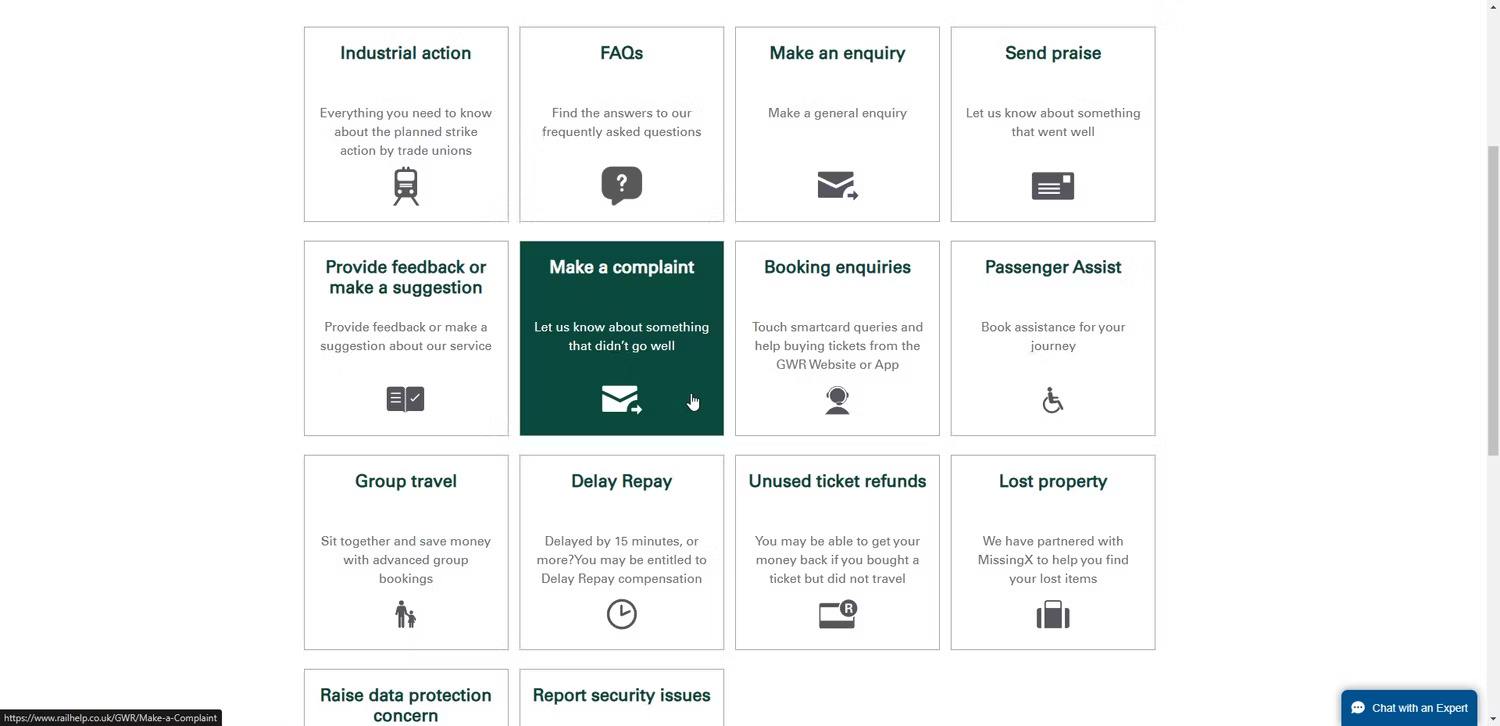
403 messages are sometimes an error. This means that everyone, no matter where they are or what Internet service provider they use, gets an error message every time they try to access a website.
In most cases, the website doesn't know this is happening. You can contact the website to report the problem so they can fix it.
6. Contact your Internet service provider
Another method you can use to resolve this issue is to contact your Internet service provider. You should do this when you are confident that the site can be accessed by others, especially those who are located in the same location as you.
7. Check again later
If you're sure you have the correct URL and aren't the only one experiencing this problem, you should wait and check later. The website owner will be notified of the situation based on your and others' complaints, and the issue will then be resolved.
403 error messages can be annoying, and depending on the resource you're trying to access, they can disrupt your web browsing. However, stay calm and try one of the many methods listed here to fix the error.
If the above tips don't work, try platform-specific solutions. Remember, different websites and services may display 403 error messages for different reasons. Thus, fixing error 403 on Roblox will be different from fixing error 403 on Windows or Linux.
You should read it
- How to fix VPN error 619
- How to fix A20 Error when starting the computer
- How to fix 'This App Can't Run on Your PC' error on Windows 10
- Summary of iOS 17 errors and how to fix them
- Mi Watch 'Forbidden City', round screen, Snapdragon Wear 2100, priced from 4.3 million
- Instructions on how to fix 53 error when restoring on iPhone
 6 reasons why Microsoft Edge's PDF reader is loved
6 reasons why Microsoft Edge's PDF reader is loved How to see your friends' recent online visits on Snapchat
How to see your friends' recent online visits on Snapchat Which iCloud storage plan is right for you?
Which iCloud storage plan is right for you? Details on how to fix Youtube error of not playing music via Bluetooth
Details on how to fix Youtube error of not playing music via Bluetooth How to properly compare different CPUs
How to properly compare different CPUs Instructions for batch compressing images on Batch Image Compressor
Instructions for batch compressing images on Batch Image Compressor