What is the Linux Ralink Client? Why is it displayed in the Windows network?
Have you noticed a new item called Ralink Linux Client that appears as part of the Windows network? So what is it and why does it appear in the Windows network? Find the answer in this article.
- Effective network diagnostics with Windows Network Diagnostic
- How to arrange network connection on Windows 10
- Managing Windows Networks Using Scripts - Part 1: Basic Concepts
What is the Linux Ralink Client?
Ralink is one of the leading chipset manufacturers for routers. It also produces chipsets for TVs, home security systems, etc.
Some companies like D-Link, HP, Belking, Asus Netgear, Gigabyte, etc. use the Linux Client Ralink as an internal chipset for their routers. Therefore, in most cases, the Ralink Linux Client is part of the network.
Why does the Linux Ralink Client appear in the network device?
You may be wondering if the Ralink Linux Client appears on a network device because it is part of the network, so why other random devices do not see it. The reason is that the Ralink chipset uses the same IP address as the router. Because it uses the same IP address with the router, the system is confused between the two devices and displays the Ralink Linux Client as part of the network.
Hackers and cyber criminals all over the world know this and they can use the same Linux Client to hack into your system. In that case, users need to turn off devices connected to the router one by one and check if any device has a Ralink Linux Client chipset.
If no device has a Ralink Linux Client chipset, it is a sign that someone is trying to hack into the system. In this case, follow some simple methods below.
How to delete Ralink Linux Client in Windows network
1. Change WiFi network name and password
If no device is connected to the Ralink Linux Client router's network, someone may be trying to hack into your system using the name Ralink Linux Client to avoid detection. In this case you need to change the Wifi network name and password. When changing the SSID name and password of the router, devices connected to your router will lose connectivity.
Refer to the article How to change Wifi password, change wifi pass VNPT, FPT, Tenda, TP-Link, Viettel on computer, phone to know how to do it.
2. Disable the Windows Connect Now service
If you are dealing with any threat, changing the SSID and password can cause the Ralink Linux Client to disappear from the computer. However, if not, the Ralink Linux Client you are seeing is probably part of a network device. If you still want to delete the Ralink Linux Client, follow the instructions below.
Step 1 . Press Win + R key to open the Run dialog box. In the Run dialog box, type services.msc and press Enter .
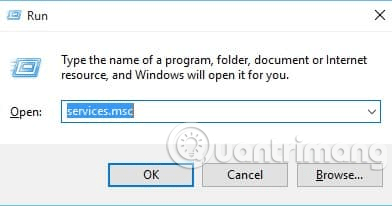
Step 2 . In the service list, scroll down and find the Windows Connect Now service .
Step 3 . Right-click it and select Properties . In the Startup type, select Disabled .
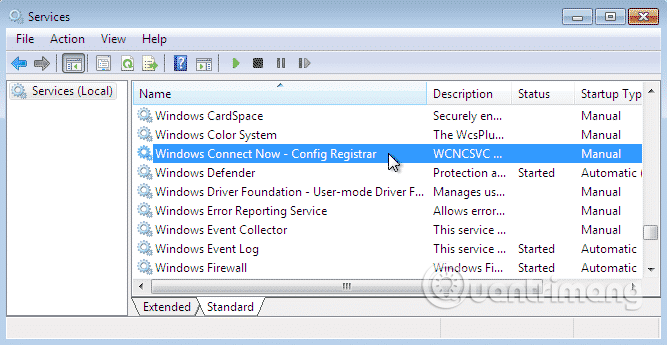
Now Ralink Linux Client has been removed from Windows 10 computer.
 What is Reddit Premium and how does it work?
What is Reddit Premium and how does it work? 6 misunderstandings about Dark Web
6 misunderstandings about Dark Web Learn about Hackintosh
Learn about Hackintosh What is the difference between DPI, PPI, resolution and image size?
What is the difference between DPI, PPI, resolution and image size? Top cheap quality virtual reality glasses
Top cheap quality virtual reality glasses