What is the Apple Center Stage feature? What is the effect?
So what is Center Stage really and how does it work? Let's find out right here.
What is Center Stage?
First introduced on the iPad Pro M1, Center Stage is essentially a camera-assisted feature that automatically adjusts the frame to adapt to any subject's movement. Using a combination of the super wide-angle lens and the Neural Engine, the Center Stage allows the camera to automatically zoom and move the view according to the user's movement in the frame. For example, when you move to the right, the camera will also automatically direct its view to you, thereby ensuring that you are always the subject in the frame.
In addition, Center Stage can automatically detect when anyone enters the frame, then automatically adjusts so that anyone standing in the 120º field of view of the super wide-angle lens will be included in the frame. shape to fit. This is possible thanks to the Neural Engine algorithm. Center Stage works with FaceTime and many third-party video calling applications, thereby enhancing the quality of your video calls. Check out the animation below to see how awesome this feature is:

If you wonder why the device is still fixed, while the camera can flexibly move according to the movement of the subject in the frame, it is thanks to the super wide-angle front lens equipped on the models. Apple's new generation tablet. Along with that, the AI algorithm will actively crop and transform the image to eliminate most of the perspective distortion associated with the ultra-wide lens, thereby ensuring that the subject is always tracked.
Of course, there are still natural limits to this technology. For example, if you stray too far from your iPad, or specifically step out of view of the camera, Center Stage will no longer be able to track you.
At the time of writing (September 2021) Center Stage works on the following iPad models:
- iPad Pro 12.9-inch (5th generation)
- iPad Pro 11 inch (3rd generation)
- iPad (9th generation)
- iPad mini (6th generation)
How to use or disable Center Stage
You can easily turn Center Stage on or off through the Control Center on your iPad.
During a video call (on FaceTime or another third-party app), swipe down from the upper-right corner of the screen to reveal the Control Center.
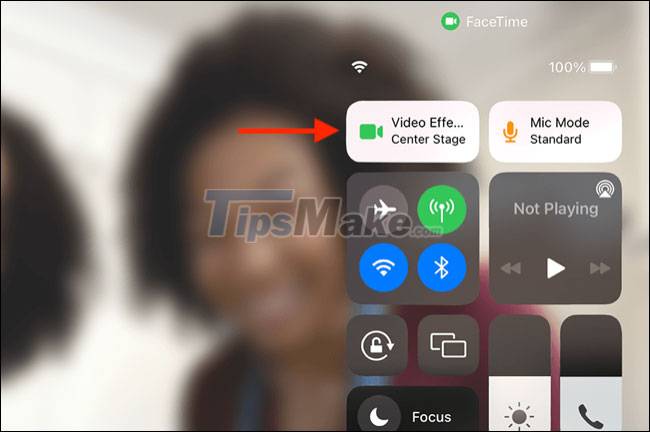
Here, tap the Video Effects button (with a green camera icon), then tap the Center Stage button to turn the feature on or off.
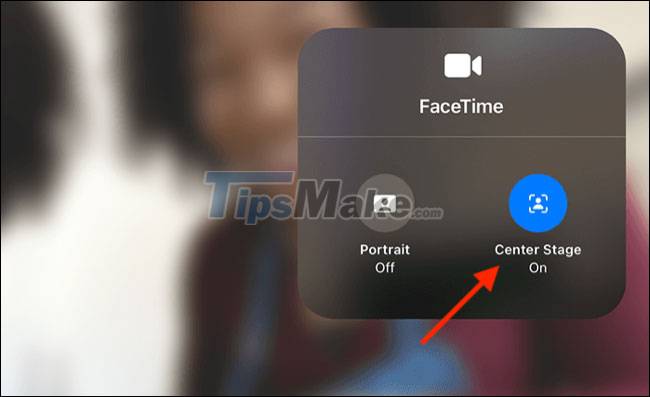
In general, the Center Stage is most useful when you have to move the pulse continuously during a video call, or when multiple people in the same space want to join the call. However, this feature can be distracting in certain environments and usage scenarios.
 What is WPA2 (WiFi Protected Access 2)?
What is WPA2 (WiFi Protected Access 2)? Learn about MediaTek Helio P22T chip
Learn about MediaTek Helio P22T chip What is the difference between PCIe 3.0, PCIe 4.0 and PCIe 5.0?
What is the difference between PCIe 3.0, PCIe 4.0 and PCIe 5.0? What is AAE file in iPhone? Can it be deleted?
What is AAE file in iPhone? Can it be deleted? What's the difference between 16-bit, 24-bit and 32-bit audio?
What's the difference between 16-bit, 24-bit and 32-bit audio? What is LDAC? How does it affect wireless audio streaming quality?
What is LDAC? How does it affect wireless audio streaming quality?