Ways to share files between two nearby smartphones
You want to immediately share newly taken photos, important data files... between two smartphones. There are many ways to share files between two smartphones placed close to each other.
You want to immediately share newly taken photos and important data files between two smartphones. There are many ways to share files between two smartphones placed close to each other.
However, it will be more difficult if you and the recipient use two different phone operating systems (Android, Windows Phone, iOS), usually they will not be compatible with each other, so sharing will be a bit more complicated. However, don't worry, TipsMake will immediately introduce to you some solutions to quickly share files between smartphones. Let's follow the article!
1. Use Email to share files on your phone
Applies to file transfer with any device operating system.
Sending files by email is still the easiest way to share data with others. This is a simple, safe way to share files, avoiding many risks of losing important data during transmission.
However, if you use this method, there are still some disadvantages such as: not knowing the recipient's email, depending heavily on the network connection, difficulty sharing too large files.
2. Transfer data from Android to iPhone using file sharing applications
Applies file transfer to all operating system devices.
There are plenty of cross-platform apps you can use to share files between iOS and iOS, Android and Android devices, and of course iOS and Android as well. Below are some apps worth trying.
2.1. SHAREit
SHAREit allows you to share files between Android and iOS devices, as long as both devices are connected to the same WiFi network. To use, open the app, select the item you want to share, and detect the device you want to send the file to. This useful solution is also available on Mac and Windows.
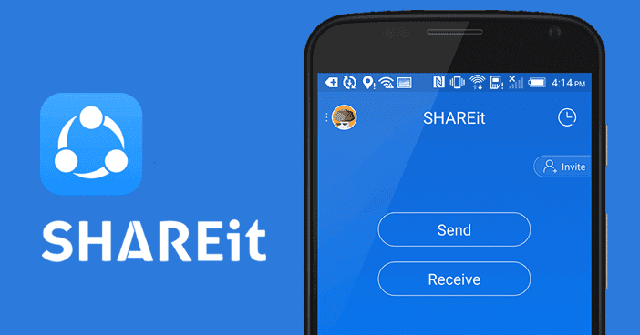
2.2. FEEM
Feem is an app designed for both Android and iOS that allows very simple file sharing between devices, both devices still have to be connected to the same WiFi network. All you need to do is download Feem on both devices, enter the name of the device you want to connect to, then start sending and receiving files.
Feem also has an in-app messaging feature, you can chat with fellow Feem users nearby.
2.3. Instashare
Another solution that also helps you transfer files between two nearby smartphones is to use Instashare, available on both iOS and Android operating systems. The way this application works is similar to AirDrop on iOS, so it will certainly be very familiar to iPhone users.
2.4. Copy My Data
Copy My Data is a free application for smartphone devices to transfer data back and forth even if they are not on the same operating system, Android and iOS.
The application relies on the common WiFi network between Android and iOS to link to connect them together. So you can transfer any type of file from Android to iOS or vice versa from iOS to Android. The conversion process takes place quickly, with a comprehensive history of successfully converted files for users to easily manage.
- See more:
3. Use AirDrop to transfer data from iPhone to iPhone
Apply file transfer between iOS devices.
The AirDrop feature displays other iPhones in the vicinity and allows sharing files and data back and forth. However, this feature is only available on iPhone, Android smartphones, Windows Phone, BlackBerry and others are still not supported, so the above wireless methods must still be used. Or you have to find third-party applications that support file sharing on the app store for your operating system, and the recipient will also have to install a similar application.
4. Use Bluetooth to transfer data from Android to Android
Apply file transfer between Android devices.
Smartphones often have built-in Bluetooth communication, so users can use Bluetooth to wirelessly transmit between nearby devices. This is a solution used by many people on many smartphone platforms today. While Android phones support this feature well, the iPhone does not, even though it has Bluetooth feature.
In addition to Android, Windows Phone 8 and BlackBerry also support Bluetooth file transfer. But like iOS, Bluetooth connection on Windows Phone 7 does not allow users to send or receive files.
On your Android phone, open the file you want to share with friends, for example an image file in the Gallery app, tap the Share button and select the Bluetooth option . After that, you will receive a Bluetooth pairing notification between the two devices.
5. Use online storage services to transfer data
Another solution is that you can transfer files using online storage services.
Among many services, Dropbox is a choice that many people trust. You can upload files to storage at this service using the Dropbox application. If you use Android, you can take a photo and automatically sync it to your Dropbox account, then share the link so the recipient can download the file directly from your Dropbox account.
Some other services worth trying include iCloud Drive, Box, OneDrive, or Google Drive. Usage is similar to Dropbox, after uploading files to these tools, share the link with the recipient to download the necessary data.
6. Use an online file transfer website to share files
Applies to file transfer with any device operating system.
If you don't mind uploading your data to intermediary tools, there are many websites that help you transfer files to others very easily. These websites allow you to upload folders and files to their services and share them with others using a link to the download content. Rest assured that your data will be encrypted during transfer, and typically these items only last for a short period of time.
Some famous websites in file transfer include:
- Mailbigfile: mailbigfile.com
- WeTransfer: wetransfer.com
- TransferNow: transfernow.net
- WeSendit: wesendit.com
In general, the TipsMake file sharing methods mentioned above are very effective, but with some files that are too large, transferring is a bit complicated, for example, if you want to transfer a collection. music from one phone to another. In this case, you should connect your phone to the computer, copy large files or folders to the computer, then connect the recipient's phone to the computer and copy the files to that phone. .
Hopefully the above shares will be helpful to you!
You should read it
- How to use Jetdrop to share files up to 10GB
- How to use Share me Files to share Windows 10 files
- How to share and share files on Google Drive
- How to share files online on SpaceDrop without an account
- How to share encrypted files and self-destruct on Otr.to
- How to share files by self-destruct using Share Files
- How to share Google Docs, Sheets or Slides files as web pages
- Share any size file with Onionshare
- How to share files and folders in Dropbox
- Microsoft applications on iOS and Android help to share files to computers quickly
- How to use SafeNote to share files and messages to self-destruct
- How to share a folder (folder) via LAN on Windows 10
