Ways to fix some errors when playing Pokémon Unite
Pokémon Unite has just launched on Android and iOS, so it's completely normal for the game to have some problems. Sometimes unexpected situations can happen: the character freezes in the middle of the match and the opponent takes advantage of a wrong action to win, or wants to join the game but can't log in to his account. If everyone's gaming experience is disrupted, let's learn some ways to fix errors when playing Pokémon Unite.
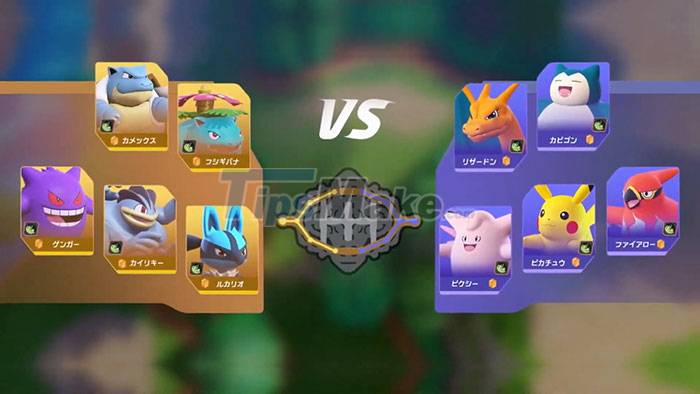 Pokémon Unite is a MOBA game based on the famous Pokémon, so many people are looking forward to it
Pokémon Unite is a MOBA game based on the famous Pokémon, so many people are looking forward to it
How to fix lag in Pokémon Unite
If lag occurs when selecting Pokémon it could be due to the game's server. In this case, people should choose another character or wait until the bugs are fixed.
Another cause of lag is an unstable internet connection, so check your connection before you start playing. If there are too many devices associated with the router, disconnect some unnecessary devices.
Also check the message from your ISP or contact their customer support. In addition, players should move closer to the router or use a 2.4 GHz Internet connection.
Besides, reducing graphics quality is also a way to help reduce latency by changing the frame rate.
 Players can reduce graphics quality to avoid lag when playing Pokémon Unite
Players can reduce graphics quality to avoid lag when playing Pokémon Unite
How to fix crashes when playing Pokémon Unite
If you see a login error appearing, try restarting the game and opening it again. Players should also update to the latest version as it often brings with it patches.
This situation can also be caused by too many players entering the server, so please wait for a while and then log back in.
How to fix the black screen problem in Pokémon Unite
The first way will be suitable for those who live in an area that does not yet support Pokémon Unite. Try turning on the VPN on the mobile phone, then upload and install the game. If the game is already installed, people will need to delete the game and reinstall it once the VPN is on. However, this will not be useful for people living in a country that supports Pokémon Unite.
The second way to fix the problem is to turn off the mobile phone, which helps to prevent the game from freezing. Alternatively, it is possible to relaunch the game. If these two methods don't help, players can wait for the official fix from the developer.
How to fix Pokémon Unite login error
The following are possible ways to fix the Pokémon Unite login error, players can apply one or all until the problem is resolved.
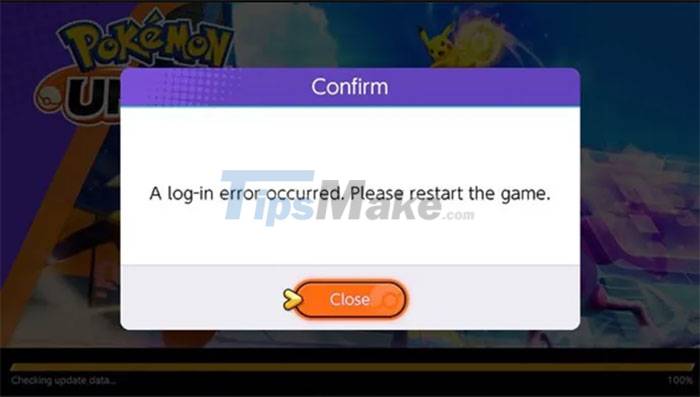 Unable to login is a fairly common error in Pokémon Unite
Unable to login is a fairly common error in Pokémon Unite
Relaunch the game : This is a very simple fix because a lot of games have problems connecting to the server. So relaunching the game will get it to connect back to the server and allow login.
Check for updates : The game needs to be updated to work properly. See if you missed any new updates and do the update right away.
Perform a speed test : The problem may lie in the unstable Internet connection and may cause connection problems with the server.
Check server status : In case the Internet connection is working fine, it may be due to server maintenance. Players can check the server status on the official Pokemon Unite Twitter account. They regularly announce server maintenance periods, downtime due to overload, or any upcoming game updates.
Restart the device : If restarting the game doesn't work, people should proceed to restart the device and then start the game.
Check Internet Connection : Most likely the problem is not with the game's server but with the connection. Test your Internet connection to play another online game, load a web page, or test the speed.
Restart the router : A lot of times the router needs to be refreshed for it to work properly. When doing this, be sure to leave the router turned off for at least 10 seconds before turning it back on.
Switch to Airplane mode : Sometimes the problem can be caused by the phone service provider. If restarting your phone doesn't help, turning airplane mode on and off can help with connection issues.
Reconnect the network : People just need to disconnect and forget the Wifi they are using to play the game. Wait a few seconds and reconnect to the same Wifi to see if it works.
Uninstall and reinstall the game : This last method works for most games if the above doesn't work.
 How to earn Pokeball in Pokemon Go for free
How to earn Pokeball in Pokemon Go for free How to expand Pokemon 'warehouse' in Pokemon GO
How to expand Pokemon 'warehouse' in Pokemon GO How to own eggs 10 km in Pokemon GO?
How to own eggs 10 km in Pokemon GO? What will you do when there are multiple Pokemon in Pokemon GO?
What will you do when there are multiple Pokemon in Pokemon GO? 30 strongest fighting skills and Pokemon possessed in Pokemon GO
30 strongest fighting skills and Pokemon possessed in Pokemon GO What will Appraise tell you about Pokemon?
What will Appraise tell you about Pokemon?