View Google search results continuously without opening the next page on Chrome
By default, every time you search on Google you will get 10 initial search results, to see the next results you have to move to page 2, page 3, . This operation will not take too long time but sometimes also affect the web browsing process.
Recently, a utility has been created to help users view Google search results continuously without having to open the next page, just scroll the mouse to see all the content in a page. Really convenient, right?
To be able to view Google search results continuously without opening the next page, you must install the utility called Infinite Scroll for Google on Chrome according to the link below.
- Download Infinite Scroll for Chrome
The download and installation process is extremely simple, you just need to select Add to Chrome .
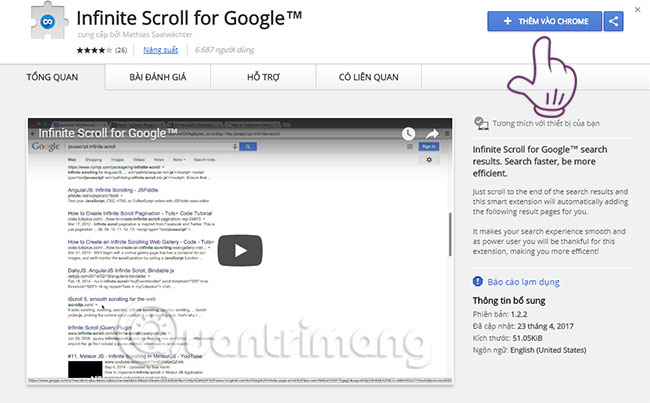
After that, confirm Add add-on and don't need to do any other installation.

If you see the icon on the toolbar like the image below, you have successfully installed the extension.

Now go to the Google search page and type any keyword to experience immediately. As in this article, we type the keyword "Network Administration" and immediately the results will appear.

Now you drag all 10 results, the next 10 results will appear, you do not need to change the page like before.
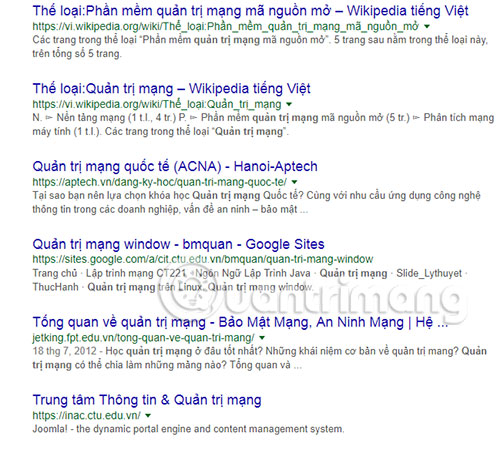
Wish you have an enjoyable experience!
See more:
- 13 quick Google search tips that you should know
- Common search commands in Google
- 20 "tips" to use Google Search effectively but not everyone knows (Part 1)
- Private search engines replace Google
You should read it
- Once the youngest employee in Google, this girl has just revealed a search engine that will cause Google to worry
- How to use the Search pop-up function on Chrome
- How to delete search browsing history in Google Chrome?
- Google improves Search to provide more in-depth results for questions
- How to group tabs with web pages on Chrome
- The fast Google search tips you should know
 How to download movie videos on movie sites, bilutv, banhtv, ...
How to download movie videos on movie sites, bilutv, banhtv, ... How to transfer web pages from Chrome PC to your phone
How to transfer web pages from Chrome PC to your phone Opera's Flow Usage to connect open tabs on computers and phones
Opera's Flow Usage to connect open tabs on computers and phones How to use the Firefox Notes note utility
How to use the Firefox Notes note utility How to set up Coc Coc default download torrent
How to set up Coc Coc default download torrent 9 Chrome Flags you should activate to have a better browsing experience
9 Chrome Flags you should activate to have a better browsing experience