Turn on / off color display for Start, Taskbar and Action Center on Windows 10
Windows 10 includes a new black system theme on the Start menu, Taskbar and Action Center. Support is now available for AutoColor, the tool that pulls the main color from the desktop. You can change the color of the Start menu, Taskbar, title bar (build 10525) and Action Center.
Some note
Starting with Windows 10 build 17093, now everyone will use accent colors when the 'Show accent color' option for Start, Taskbar and Action Center is selected in Color Settings.
- If you are using a high-contrast theme, you will not be able to turn on or off the color display feature on the taskbar and Start menu because it will be disabled.
- If you turn off the display of colors on the Start, Taskbar and Action Center, their background will be black.
- If you turn on color display on the Start, Taskbar and Action Center, they will be the color you have chosen.
This tutorial will show you how to enable or disable accent color display on Start, Taskbar and Action Center on Windows 10.
Turn on / off color display on Start, Taskbar and Action Center in Settings
1. Open Settings and click on the Personalization icon .
2. Click Colors on the left side and select (to turn on) or deselect (to turn off - default) the colors for Start, Taskbar and Action Center in Show accent color on the following surfaces on the right side for what you want .
Note : If you chose to use Light instead of Custom or Dark for Choose your color or Light instead of Dark for Choose your default Windows mode , then the Start, Taskbar and Action Center settings will be grayed out.
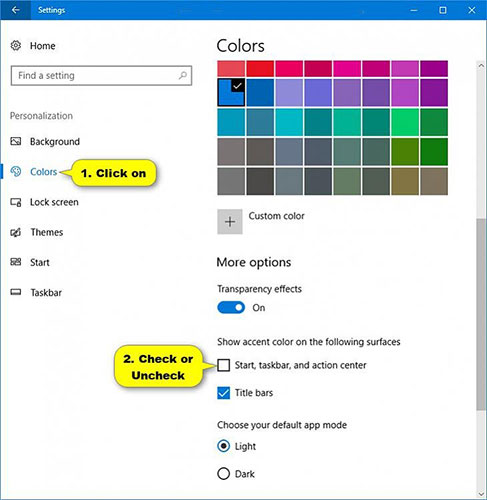
3. When done, you can close the Settings if desired.
4. If you have enabled the color display feature on Start, Taskbar and Action Center, you can now change the color to your preferred color.
You should read it
- Colors in CSS
- Laptop with screen showing a billion colors
- Quickly fix the problem of the Taskbar not showing icons on Win 10 and Win 11
- How to Invert Colors in MS Paint
- The series of pictures showing the world filled with wonders, the imagination of people is far from catching up
- How to Invert Colors on Windows 7
 How to use the Windows 10 DPI Fix utility to fix blurry text errors
How to use the Windows 10 DPI Fix utility to fix blurry text errors How to unlink a Windows 10 license from a Microsoft account
How to unlink a Windows 10 license from a Microsoft account Download the Indexer Diagnostic Tool for Windows 10
Download the Indexer Diagnostic Tool for Windows 10 Turn on / off auto-arrange in folders in Windows 10
Turn on / off auto-arrange in folders in Windows 10 How to display the full path in File Explorer on Windows 10
How to display the full path in File Explorer on Windows 10 How to reset Windows Update on Windows 10
How to reset Windows Update on Windows 10