Top 12 free Windows drive partition management software
Why do you need to partition your hard drive or USB drive? Many users want to partition internal and external hard drives to manage data effectively.
Windows also provides a built-in partition management tool. Windows users can partition any drive through the computer management panel. However, this process is difficult to do and takes a lot of time. And if any errors occur during the partitioning process, your entire drive will be damaged.
Therefore, to overcome these problems, a series of partition management software has been born. Below are the best free disk partitioning software for Windows.
1. EaseUS Partition Master Free

EaseUS Partition Master Free is one of the best disk management tools for Windows operating systems. It is a free utility that allows users to create, format, and delete partitions on drives. Not only that, EaseUS Partition Master Free can also be used to shrink, resize, hide or show existing partitions. So, EaseUS Partition Master Free is one of the best free partition management software you can use right now.
EaseUS Partition Master Free is a decent recommendation for a powerful, yet easy-to-use and free disk management utility. A familiar layout with drive mapping plus a full user guide and plenty of help resources make for a great start. EaseUS Partition Master Free can format, copy, resize, move and manage drive partitions as proficiently as its high-end competitors. EaseUS Partition Master Free also supports removable drives and hardware RAID.
Advantage:
- Powerful yet free : Partition Master Free can resize, move, merge, move and copy drives or partitions; convert to local, change label, defragment, check and explore partitions; etc. The premium upgrade adds free tech support and the ability to dynamically resize volumes, but the free software covers most home users' needs.
- Helpful wizard : If you want to migrate your operating system to a super fast SSD or new hard drive or clone a partition, there's a wizard for that in the toolbar. Partition Master Free is also SSD-friendly.
- License for Business : Business owners can get a license for Partition Master Free with a few clicks.
Defect:
- Too many toolbar add-ons and pop-up ads: Data recovery, backup, and CD booting tools are displayed on the toolbar, but the Advanced menu is not available in Partition Master Free. Ads for other EaseUS software that appear occasionally can be annoying!
In actual use, EaseUS Partition Master Free proves to be not weak at all, even superior to free software disk management utilities and some other high-end utilities.
2. MiniTool Partition Wizard
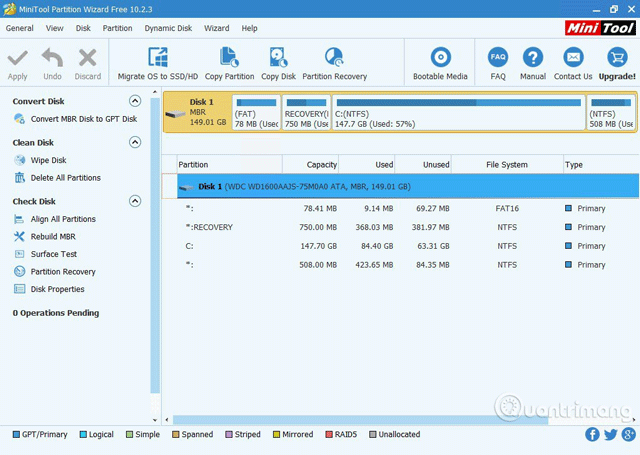
If you're looking for partition management software with a clean and user-friendly interface, MiniTool Partition Wizard might be the best choice for you. With this tool, you can easily create, resize partitions, and delete drive partitions. In addition, MiniTool Partition Wizard also has the feature to recover data from previously created disk partitions. So, MiniTool Partition Wizard is another best partition management tool that you can use on your Windows computer.
The main features of MiniTool Partition Wizard include:
- All-in-one drive partition management tool : As the best partition manager for Windows, MiniTool Partition Wizard aims to maximize drive performance. It helps create, resize, format partitions flexibly, convert between MBR and GPT, convert partitions between NTFS and FAT32, and convert dynamic drives to basic without losing data in one go. few clicks.
- Effective data recovery program : MiniTool partition management software provides two perfect solutions for data recovery. Partition Recovery Wizard can find and recover lost partitions, while the Data Recovery feature can identify and recover lost or deleted files from corrupted, formatted, damaged FAT, NTFS, exFAT drives. accessible and Desktop/Recycle Bin/specified folders.
- Powerful drive cloning tool : Drive cloning or system migration feature is commonly used to backup and upgrade hard drives. The drive cloning function works perfectly when you are forced to back up immediately. The ability to migrate your system eliminates the need to spend hours reinstalling the operating system and applications.
- Comprehensive disk testing tool : As a comprehensive disk testing master, MiniTool Partition Wizard can measure disk read/write speed, analyze disk usage on the computer, verify system integrity file system of a drive and corrects logical file system errors, and quickly detects if there are bad sectors on the drive.
>> Recover deleted drive partitions with Active Partition Recovery
3. Paragon Partition Manager
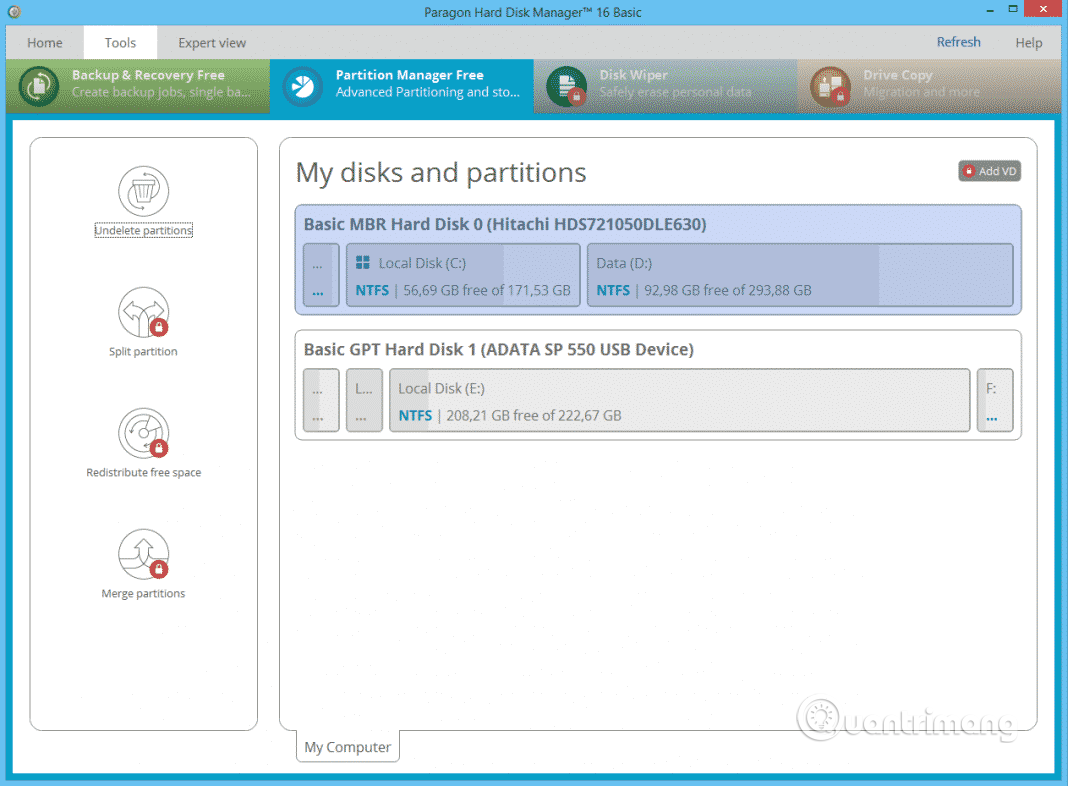
Paragon Partition Manager is another famous partition management software on the list with tons of useful features. You can create new partitions, move, resize, and relabel existing partition volumes. What makes Paragon Partition Manager different from the software on this list is its ability to convert HFS drives to NTFS.
Paragon Partition Manager is free partition management software for disk management on Windows. Community edition is free for personal and home use. Although Windows comes with internal drive management software, the user interface is not intuitive, and if you are looking for a free yet user-friendly software for hard drive management, this is the part. wonderfully soft.
Most users use Paragon Partition Manager to partition their hard drives. There are different ways to do it, even Windows has its own ways that you can try, however, the experience will not be as good as using Paragon Manager, a third-party alternative for Windows Disk Management.
With the help of Paragon Partition Manager, you can manage your partitions and drives without paying a single penny. The manufacturer has perfected the software for you by simplifying the user interface. Therefore, you will not find any unnecessary errors and everything works smoothly.
4. AOMEI Partition Assistant SE
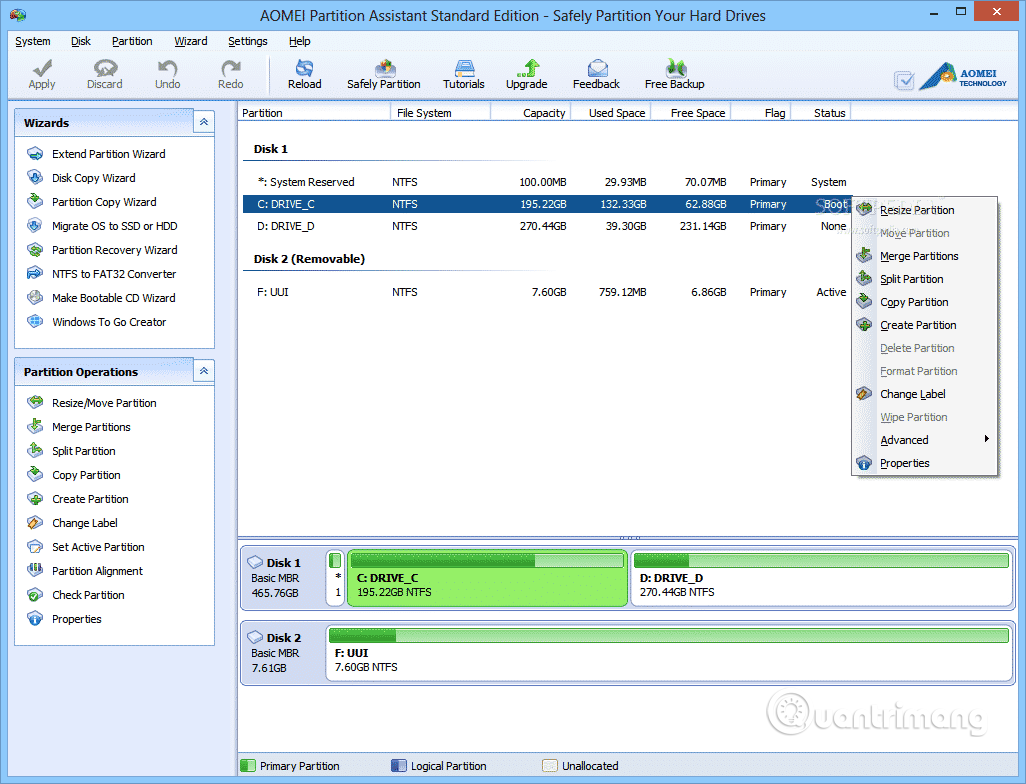
AOMEI Partition Assistant SE is another good free partition management software in the list that is used a lot. This tool offers more features than the other tools in the article. Some of its main features are resizing, merging, creating, dividing partitions. In addition, AOMEI Partition Assistant SE is also used to create USB boot.
AOMEI Partition Assistant contains more than 30 valuable functions to optimize the performance of hard drive partitions. It can fix the problem of low disk space, solve the problem of unreasonable partitions, and repartition hard drives without losing data. In simple words, it can manage your hard drives and partitions, as well as maintain them in the most reasonable state.
Some outstanding advantages of this partitioning tool are:
- Safe Hard Drive Manager : AOMEI Partition Assistant allows you to resize (extend/shrink), move, create, split, merge partitions without losing data for maximum usage hard drive space.
- A software that makes data migration easy : You can migrate the operating system to SSD/HDD according to your needs. Or you can create an exact copy of your system hard drive or data drive using Disk Cloned Wizard.
- A complete disk conversion tool : You can easily convert drives between MBR and GPT, convert dynamic drives to basic drives or vice versa, or convert file systems between NTFS to FAT32 without any problems. lost data. For the latest Windows 11, you can convert MBR and GPT drives without losing data to enjoy the new system.
- Other useful tools : Partition Recovery can recover lost partitions. Wipe Hard Drive can erase data permanently. Besides, Rebuild MBR, Windows to Go Creator, Make Bootable Media are also very useful tools to get you out of trouble.
5. Windows Disk Management
If you don't want to download anything, just use the built-in Windows Disk Management tool. It's completely free and allows you to shrink, merge, and extend partitions. The modern version of the tool has been added to Windows 7 and above and is often a popular Windows troubleshooting tool that works effectively to format USB. It's extremely simple to use and requires no third-party apps. Just search for "disk management" from the Start menu to get started.
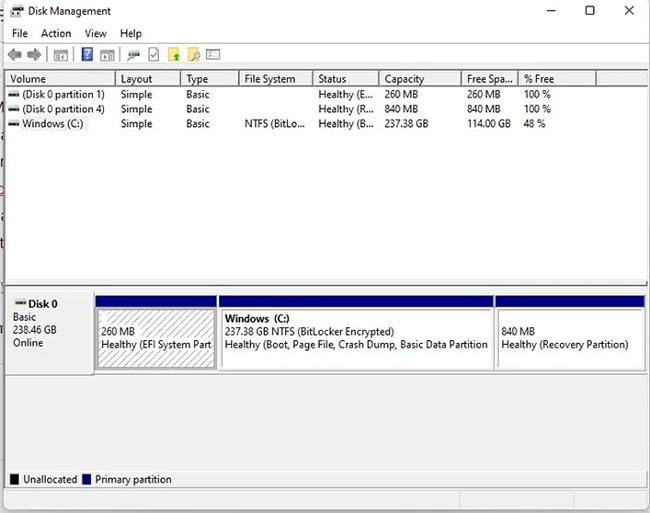
Advantage
- Resize, merge, extend and format partitions
- Allows you to access other disk partition management tools such as file system error checking
- Included with Windows
Defect
- There aren't as many features as some professional tools, so it feels too basic for some users
6. Active@ Partition Manager
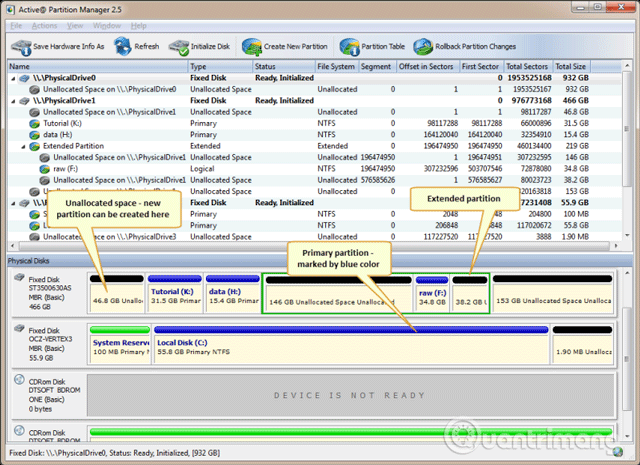
If you are looking for a Windows 10 partition management software to create new partitions out of unallocated space, you should try Active@ Partition Manager. This is one of the best and easiest to use partition management software. With this tool, you can resize, convert or format existing partitions. Active@ Partition Manager works on most Windows versions.
Key features of Active@ Partition Manager include:
- Supports most file systems: Recognizes volumes/partitions formatted as FAT, NTFS, exFAT, ReFS, HFS+, Ext2/Ext3/Ext4, BtrFS, UFS, XFS, JFS
- Manage partitions or logical drives: Create, delete, resize partitions or volumes/logical drives on FAT, exFAT, NTFS
- Format partition: Format a logical drive or partition (FAT, exFAT, NTFS)
- Change partition size: Change logical drive size (volume)
- Convert MBR to GPT: Convert MBR to GPT or GPT to MBR
- Edit and synchronize boot sectors: Edit and synchronize boot sectors of FAT, exFAT, NTFS, UFS, HFS+, Ext2/Ext3/Ext4 and Partition Table (partition table)
- Change recovery partition: Recovery partition layout changes, such as creating, deleting, formatting partitions, and initializing drives
- Initialize a new drive: Initialize a new drive as MBR or GPT, or repair MBR (GPT) on a damaged drive
- Large FAT32 partition: Create a FAT32 partition larger than 32GB in size (maximum 1TB)
- NTFS on USB Flash: Format Flash memory as NTFS
- Multiple USB partitions: Create multiple partitions on a USB flash memory device
- Mark partition as active, change attributes: Assign or change partition attributes, drive letter, etc., mark partition as active
- Provides detailed information: View advanced properties and properties of a partition, logical drive, or hard drive/volume
- Extended Windows Support: Supports Windows 10, Windows 8, Windows 7, Vista, XP, Windows 2003, 2008, Windows Server 2012 & 2016, WinPE
7. GParted
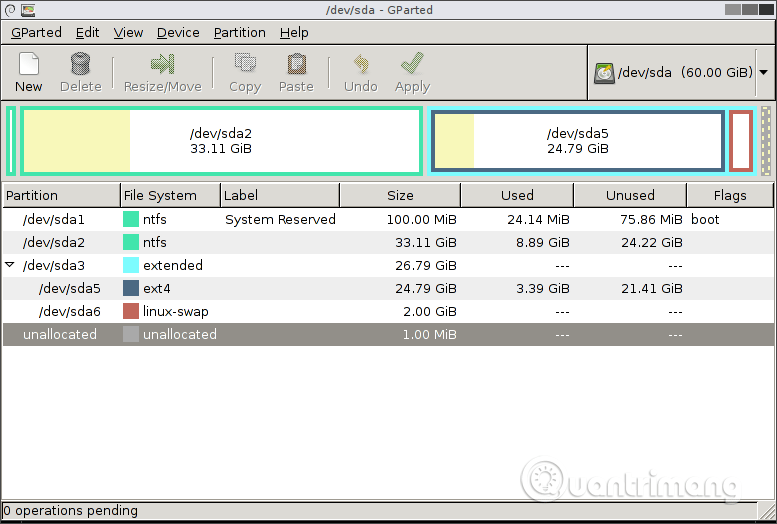
GParted is a portable software used to manage partitions. Because this is portable software, GParted can be run from a boot disk or USB device. This is a free disk partitioning tool that runs from outside the operating system, which means you don't need to install into the operating system to use it, and you'll never have to reboot to apply any changes. any change.
With GParted, you can easily format and resize EXT2/3/4, NTFS, XFS, FAT16/32 partitions. Besides, you can delete, format, resize, copy and hide any partition recognized by GParted.
The main uses of GParted include:
- Data on one partition can be copied to any other partition, even one on a different physical drive
- Resizing a partition is very simple with GParted as you can change the size by sliding the space left and right for smaller or larger partitions, or just enter the size manually
- Format support for many different file systems, including popular ones like NTFS, FAT, EXT and HFS, but also less popular ones like XFS, F2FS, BTRFS, JFS, Reiser4 and NILFS2
- Allows you to change volume labels
- It is possible to create a new partition table; options include: aix, amiga, bsd, dvh, gpt, mac, msdos, pc98, sun and loop
- You can manage flags for a device, with the following options: boot, diag, esp, hidden, irst, lba, lvm, palo, prep and raid
- Check for supported drive errors
- Data recovery options can attempt to recover files by allowing you to copy them to another media
- On the main menu, when you first boot into GParted, there is an option to run a free memory test with the included MemTest86+ tool
Advantage
- Has a familiar, easy-to-use graphical interface
- No operating system required
- Never requires a reboot to make changes
- Queue all changes until you're ready to apply them
Defect
- Download over 350 MB
- Can only be used after burning it to a disc or USB device
- Changes cannot be redone (only undo)
8. Acronis Disk Director
Try 30 days for free
Acronis Disk Director does not offer a full free version like the other disk partition management tools on this list. However, you can try all the features without paying on drives up to 10GB, so this is a good choice for small drives. Easy-to-navigate interface. The biggest advantage of this tool is that you can roll back changes and even restore drives. If you're new to disk partitioning and want to practice on a smaller portable drive, this might be a good tool. Or if you just want to try a full premium option before buying, this is also a very worthy choice.
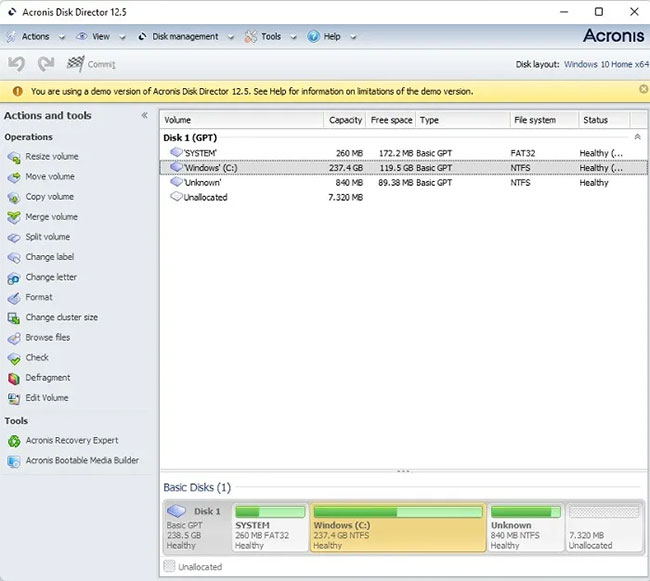
Advantage
- The free trial/demo gives you access to all features
- Format, resize, convert, copy and create partitions
- Supports almost every file system
- Works on Windows XP and above
- Provides volume recovery feature
Defect
- The free option is limited to a 10GB drive, no exceptions
9. Macrorit Partition Expert

If you are looking for a partition management software with a user-friendly interface, Macrorit Partition Expert is a suitable choice. Like other partition management software, Macrorit Partition Expert provides many features such as resizing, moving, deleting, and formatting partitions.
Macrorit Partition Expert is a powerful free partition program that allows you to extend, create and format partitions, fix low disk space problems, manage space easily on MBR and GPT drives (table GUID partition). This completely free disk management utility is designed for home users supporting Windows 32/64 bit operating systems including Windows XP, Vista, Windows 7/8 and the latest Windows 10
Besides basic disk partitioning capabilities, it is also the only free disk partition management software that possesses advanced, active data disaster recovery and power-off protection technology. just like a partition recovery wizard and this also means you never worry about losing data again while doing partition operations.
Here are all the benefits of the free version, it has almost every function in the paid version and is faster, as well as more secure than other free partition management software on this market
- Forever free : Macrorit Partition Expert can help you solve common disk partition problems without any cost
- Extremely easy to use : All tasks can be operated easily, undo, redo, commit operations are just a few clicks away
- Feature Rich : This amazing partition software can fix common drive partition problems on your computer
- Macrorit's new technology : Although it is free software, it possesses all the unique technologies of sudden power-off protection and cancellation technology at will.
10. IM-Magic Partition Resizer
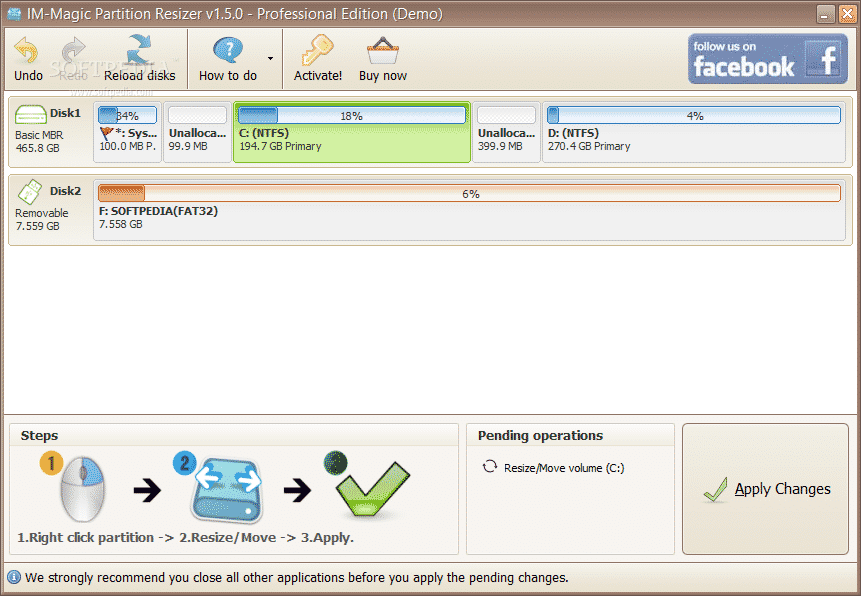
IM-Magic Partition Resizer is the best and extremely easy-to-use partition management software for Windows 10 computers. The software provides users with a variety of partition management features such as creating, resizing , convert NTFS to FAT32, hide partition. However, IM-Magic Partition Resizer limits other useful features in the pro version.
IM-Magic Partition Resizer Free has the ability to resize partitions without losing data and rearrange drive space when the system is running out of space. IM-Magic Partition Resizer Free supports computers running Windows operating systems such as Windows XP, Windows Vista and Windows 7/8/10.
Can shrink/expand disk capacity without losing data with IM-Magic Partition Resizer. You can reduce a large volume that contains too much free space without formatting it. With IM-Magic Partition Resizer, extending partitions with data is also not affected. When your disk partition is running out of space or has a lot of free space left, you can use this free software to rearrange everything, making your computer perform better.
The tool is highly rated among the top disk space management software because the resizing instructions require only three steps to perform. Using IM-Magic Partition Resizer Free is 100% safe and the tool will not touch a single file on your drive.
The software is the best alternative to Partition Magic! The program offers Magic Roll-Back technology to protect the operating system and data while making changes on the drive. With unique recovery power, this program will never harm your data nor partitions and provides 100% safety for the entire partition even if your computer is accidentally damaged. turned off during resizing.
11. NIUBI Partition Editor
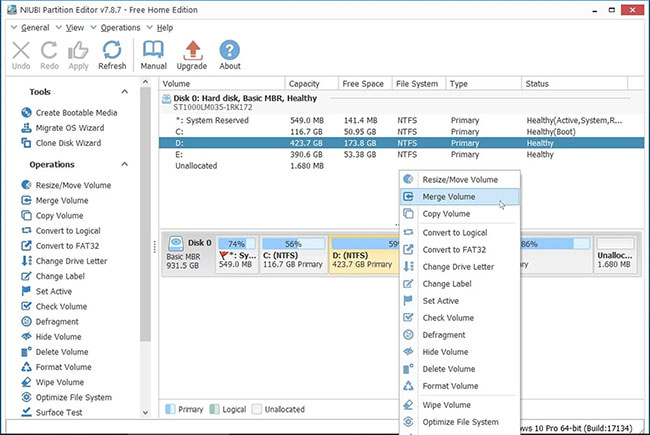
NIUBI Partition Editor is a free partition manager for Windows 11, 10, 8, 7, Vista, XP (both 32 and 64 bit). It is 100% free for home users, 100% virus-free and does not have any ads or bundled plugins.
As the fastest, safest and free partition software for desktop/laptop computers, NIUBI Partition Editor helps shrink, extend, move, and merge partitions to optimize drive capacity. Fix file system errors and defragment partitions to improve computer performance. It also helps copy partition to move data, create, delete, format, hide, convert, erase, scan partitions, etc. Even NIUBI Partition Editor can automatically restore the computer to its original state. original state at a glance if any software or hardware problems occur while modifying disk partitions.
The great thing about NIUBI Partition Editor is that although there is a paid version, all the hard drive management functions of the software are included in the free version and it does not come with any adware. any. It allows you to manage hard drive volumes and partitions easily.
Intuitive graphical interface and use sliders to reduce or expand drives on your computer. In addition to the standard functions of shrinking and extending partitions, changing labels and formatting drives, you can also merge adjacent partitions without losing data, which is not a management tool. Any free drive provides it.
12. DiskGenius
DiskGenius is one of the most comprehensive free disk partition management tools for Windows. Instead of just giving you a few basic details about each partition, you'll get in-depth information about the volume. While you can choose between an all-in-one tool or just a partition manager, the all-in-one tool does the full job of a partition manager with some additional features. It may seem a bit overwhelming to anyone new to partition management, but once you spend some time exploring the interface, you'll find it's actually quite easy to use.
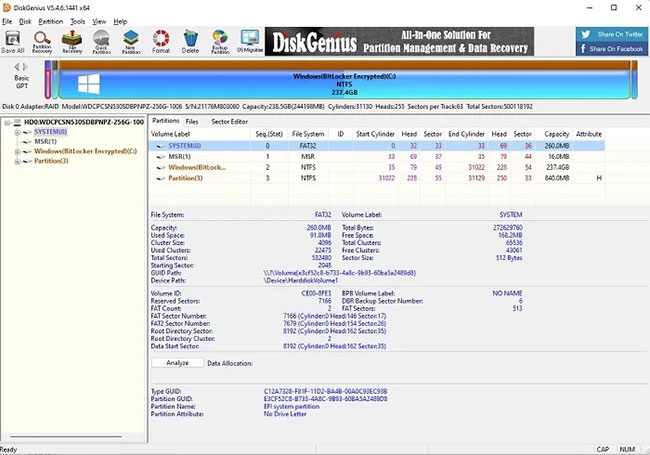
Advantage
- Resize, create, merge, copy and move partitions
- Works with Windows 7 and above
- Convert between MBR and GPT
- Move the system to a new drive
Defect
- Most of the recovery features are premium only
- Dynamic to basic conversion is not possible in the free version
Above are the top best partition management tools you can use on your Windows 10 computer. Hope the article is useful to you!
You should read it
- How to split and partition hard drive with EaseUS Partition Master software
- Paragon reduced the price of computer data protection software
- Partition to create the second hard drive on Windows
- 4 ways to quickly check the partition type on Windows 11
- Minitool Partition Wizard - Redistribute hard drive with Minitool Partition Wizard
- How to Delete a Drive Partition on PC or Mac
 How to fix 'Operating system not found' error on Windows
How to fix 'Operating system not found' error on Windows The simplest way to reclaim drive space on Windows 11
The simplest way to reclaim drive space on Windows 11 How to install Android apps on Windows 11, run Android apps on Windows 11
How to install Android apps on Windows 11, run Android apps on Windows 11 3 simple ways to reset BIOS settings
3 simple ways to reset BIOS settings 15 ways to open Device Manager in Windows 10
15 ways to open Device Manager in Windows 10 Portrait of Steve Ballmer, his former assistant who is richer than Bill Gates
Portrait of Steve Ballmer, his former assistant who is richer than Bill Gates