How to fix common TikTok errors
TikTok also has many bugs during use, affecting you to shoot videos or watch videos on TikTok. TikTok's bugs are numerous and the cause of them is not only one. Some common errors when we use TikTok such as application not working, camera error TikTok, error TikTok unresponsive . These errors will have different handling methods. The following article will provide some ways to fix common errors on TikTok.
1. Error TikTok does not work
To fix the error TikTok does not work, we also have many different solutions.
Method 1: Clear TikTok data and cache
We access the interface settings on the device, then click on the application TikTok, then proceed to clear the cache and delete data.

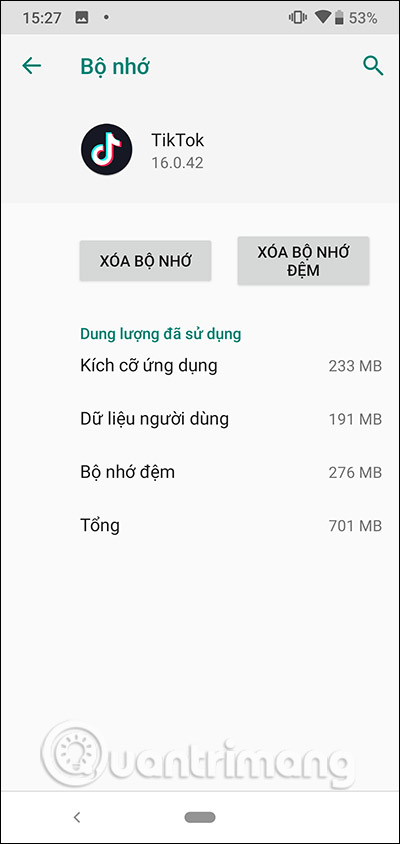
Method 2: Reset application options
After you delete the application's data and TikTok still has not started, try resetting the application option. Access the application management section on the device, then click the 3-dot icon and select Reset application options .


2. Fix TikTok network connection error
When there is a network connection error on TikTok, we will receive a notification on the screen. At that time, we could not view any content.
Method 1: Authorize TikTok
We go to the TikTok management interface in Settings and grant all the permissions to the application.


Method 2: Clear the TikTok cache
TikTok cache removal is also applied when there is a connection error on TikTok.
3. Error logging in on TikTok
Method 1: Check information TikTok
Although the error of entering a wrong email, phone number or password of TikTok is quite rare, you should carefully check that all your TikTok credentials have been entered correctly.
Method 2: Clear Play Services cache
We also go to Settings and then access the interface to manage all applications on the device. Navigate to Google Play Services and press Force stop , then choose to clear the Cache or delete data .
4. Camera error on TikTok loads slowly
To fix the camera error when loading slowly when using TikTok, it is to turn off all the currently used modes and the used jars, only using the normal camera.
5. Fix TikTok Unresponsive
The most common TikTok unresponsive error is a self-closing application. First try restarting your device and then update TikTok to the latest version to see if the error has been fixed. If not, use some of the following.
Method 1: Switch Android users
On the Android device screen interface, we drag down the notification bar from the top and then click the gear icon to enter the Settings interface. Next, click on System and then Advanced, then select Multiple users and switch to Guest mode. Then reload the TikTok application.


Method 2: Clear memory on the phone
If your device has a lot of system junk files, making the device capacity is not enough for us to operate TikTok. Please free up space on TikTok to fix errors on TikTok.
 ASUS launches new online meeting hardware package for Google Meet
ASUS launches new online meeting hardware package for Google Meet Android users were able to send messages from the computer browser
Android users were able to send messages from the computer browser Tricks to let smartphones automatically send messages, create virtual calls
Tricks to let smartphones automatically send messages, create virtual calls Tips for reading messages on Messenger that the sender did not know
Tips for reading messages on Messenger that the sender did not know Zoom expands technical force in the US
Zoom expands technical force in the US Facebook Messenger Rooms is officially launched for all web and mobile users
Facebook Messenger Rooms is officially launched for all web and mobile users