How to turn on laptop keyboard light and activate Keyboard Backlight on Windows 10
1. Turn on the keyboard light with the keyboard shortcut
On laptops equipped with keyboard backlighting, there will usually be a shortcut to turn the light on and off.
How to turn on keyboard backlight on Dell laptop

Depending on your Dell laptop model, you can turn on the keyboard backlight using different keyboard shortcuts. Refer to the list below for more details:
- Dell Inspiron 15 5000, Dell Latitude series: Press Fn + F10 key
- Dell Inspiron 14 7000, 15, 2016, 17 5000 series: Press Alt + F10
- Dell XPS 2016 and 2013: Press F10
- Dell Studio 15: Press Fn + F6
How to turn on keyboard backlight on HP laptop

Users who own HP laptops can turn on the backlight by following these steps.
- Most HP laptops: Press Fn + F5 key
- Some HP models may use other keyboard shortcuts to control the keyboard lighting. In this case, you can try Fn + 11 or Fn + 9 . Also, you can try Fn + Space if none of the mentioned keys work.
How to turn on keyboard backlight on Asus laptop
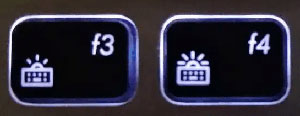
Press Fn + F3 or Fn + F4 .
Asus users will be able to find this function based on the symbols on the keys. If there is no light icon anywhere on the keyboard, this function is not equipped.
How to turn on keyboard backlight on Acer laptop
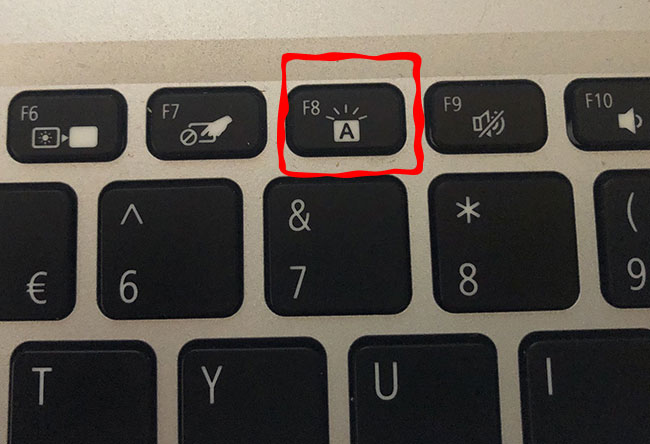
Press Fn + F8 .
2. Turn the keyboard light on and off using Windows mobility center
Step 1:
Click the Start button , then enter cp in the Search box and press Enter.
Step 2:
At this time, the Control Panel window appears on the screen, where you navigate to Windows mobility center , click on it to open the application.
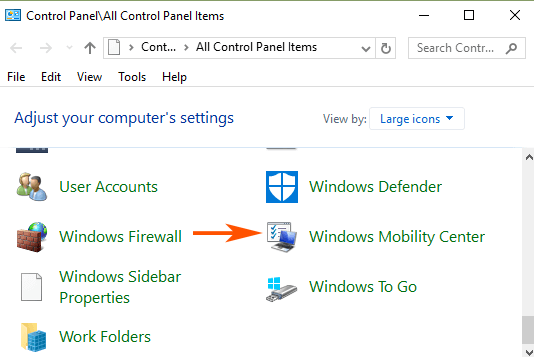
Step 3:
On the Windows mobility center window, find the entry called Keyboard backlight. Click on the Keyboard backlight icon .
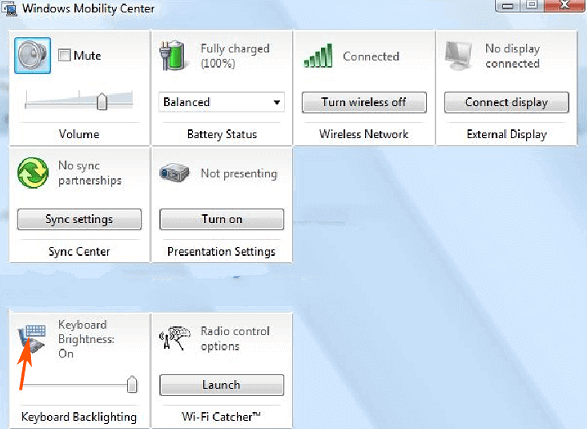
Step 4:
At this time, the Keyboard Backlight popup window appears on the screen. In the Keyboard lighting section , set it to ON . If you want to adjust the keyboard brightness, you can choose Bright or Dim.
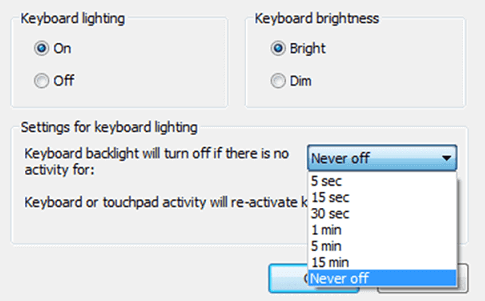
In addition, in this window there are many options available that you can customize.
Step 5:
Finally click OK to apply the changes.
3. Adjust keyboard light settings through BIOS
You can enable the keyboard backlight feature through the BIOS. Navigate to the following location by accessing the BIOS on startup:
BIOS > System Configuration > Keyboard Illumination

Now, you will be able to see the Keyboard Illumination settings on the right side. It also explains in detail what each setting will do for the backlight and also a secondary method for managing it directly from the keyboard.
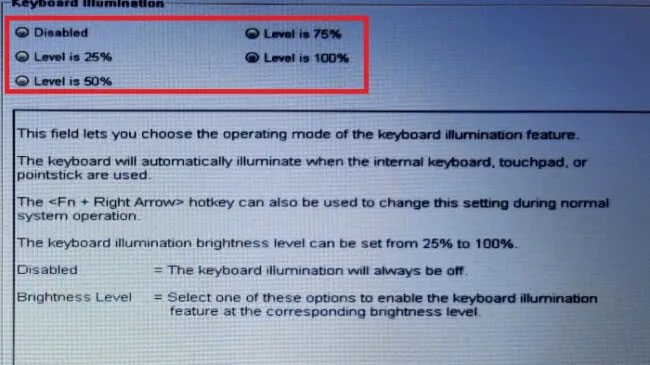
Select your desired brightness level from the radio buttons at the top and click Apply. Once completed, click Exit and wait for the system to reboot.
4. Use specialized integration software
Many companies manage Keyboard Backlight settings through a built-in application. So you can check if that application exists on your Windows computer or not.
Step 1:
Click the Start button , then enter the keyword Keyboard backlit into the Search box and press Enter. And you will see settings related to options.
Step 2:
Each computer brand will have its own application to adjust Keyboard settings. Therefore you need to search for the right application to activate Keyboard Backlight on your Windows 10 computer. There are some suggestions as follows:
- On Asus gaming laptops, a software called " Armory Crate " is used to turn off the keyboard backlight
- On Dell laptops, the software is called " Dell System and Device Manager ".
- On Sony laptops, the software is called " VAIO control center ".
- On HP gaming notebooks, the software is called " HP OMEN Control Software ".
If you're not sure what software is pre-installed on your laptop, download it from the laptop manufacturer's official website.
If there is a problem activating Keyboard Backlight
If you have problems activating Keyboard Backlight, or Keyboard Backlight is not working properly on Windows 10, then you will need to fix the keyboard error.
Step 1:
Open Start Menu, then enter the keyword troubleshooting in the Search box and press Enter.
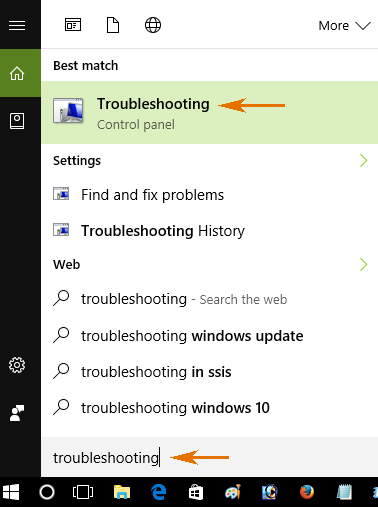
Step 2:
On the window that appears on the screen, select the View all option in the right pane to open the list of available Troubleshooters displayed on the screen. You will now see Keyboard on the list.
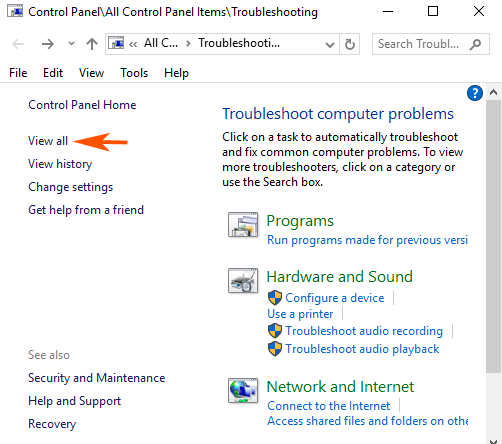
Step 3:
Click to select Keyboard from the Troubleshooter list.
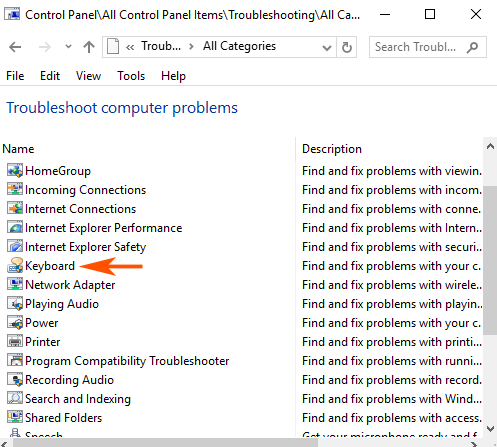
Step 4:
At this time, the Keyboard Troubleshooter window appears on the screen. Your task is to click Next.
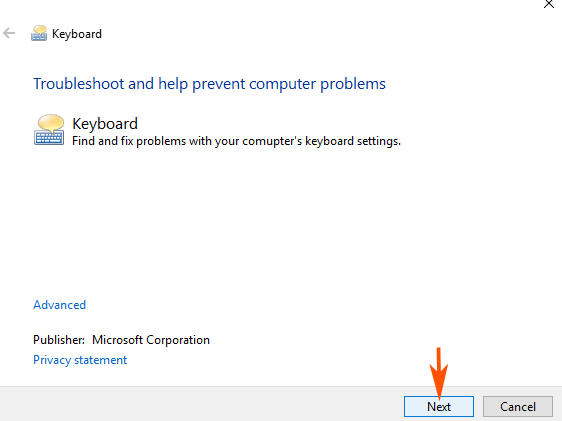
Step 5:
The process will scan the system for errors and display errors detected on your system. Follow the on-screen instructions to fix the error of enabling or disabling Keyboard Backlight.
frequently asked Questions
Can the keyboard backlight be turned off when the computer is inactive?
If you don't want to turn off your keyboard's backlight when it's idle, you can change its settings using Windows Mobility Center and change preferences for how your backlit keyboard behaves when your device is idle.
Is it possible to change the keyboard backlight color?
Some laptops, especially gaming consoles, allow users to change the backlight color using hotkeys or specialized applications on Windows 10. Normally, you can change the keyboard backlight color by Press Fn + C on the keyboard. However, the hotkey may vary depending on the laptop you are using.
On Windows 10, manufacturers include a separate application to check the color keyboard backlight colors.
Is it possible to install backlight on the keyboard?
There is no simple answer to this. If your laptop doesn't come with a backlit keyboard, then chances are you can't install backlighting on it. The main reason is that the structure of the keycaps on the laptop is not transparent, making the backlight useless even if you try to install it.
However, if you know how to handle boards and circuits on your computer, you can try setting the backlight, but this will be a very time-consuming process and can damage your laptop if you don't do it correctly. way.
How to know if the keyboard has backlight?
If you're not sure about the features on your laptop, you can check the included instructions to see if the device has a backlit keyboard or not. On the other hand, you can also look for backlight symbols on the keyboard functions. You can even look up the laptop model on the internet to see its spec sheet and features, which is easier to access than using a manual.
Good luck!
 8 ways to open virtual keyboard on Windows 10
8 ways to open virtual keyboard on Windows 10 How to record Windows 10 screen with sound, without installing software
How to record Windows 10 screen with sound, without installing software Instructions for installing iTunes for Windows 10
Instructions for installing iTunes for Windows 10 How to fix Windows 10 can't sleep and won't turn on error
How to fix Windows 10 can't sleep and won't turn on error How to install Windows 10 64-bit UEFI standard - GPT
How to install Windows 10 64-bit UEFI standard - GPT How to start Windows 10 quickly, access Windows 10 at high speed
How to start Windows 10 quickly, access Windows 10 at high speed