How to turn on the HP Laptop keyboard light Laptop
You often work on your laptop at night, making your typing more difficult. So how to turn on the HP laptop keyboard light quickly and easily? This article will guide you to turn on the HP keyboard light in the simplest way.
1. The purpose of how to turn on and off the HP laptop keyboard light
Currently, the HP line of computers is one of the popular lines, so the equipped keyboard light makes it easy for users to see the keyboard in the dark.
The fact that the HP computer keyboard has different lighting effects will attract more users and make the computer more eye-catching.
2. How to turn on the HP laptop keyboard light
Not all HP laptops support the lighting system, so if you want the convenience of the keyboard to light up, be careful when buying HP's model.
How to turn on the HP laptop keyboard light with a hardware key
If your HP laptop computer is equipped with a backlight keyboard, the HP keyboard backlight icon is a keyboard icon and a few strokes of light. To be able to turn off or turn on the keyboard light of this HP laptop, you press the key combination Fn + space bar (space bar).
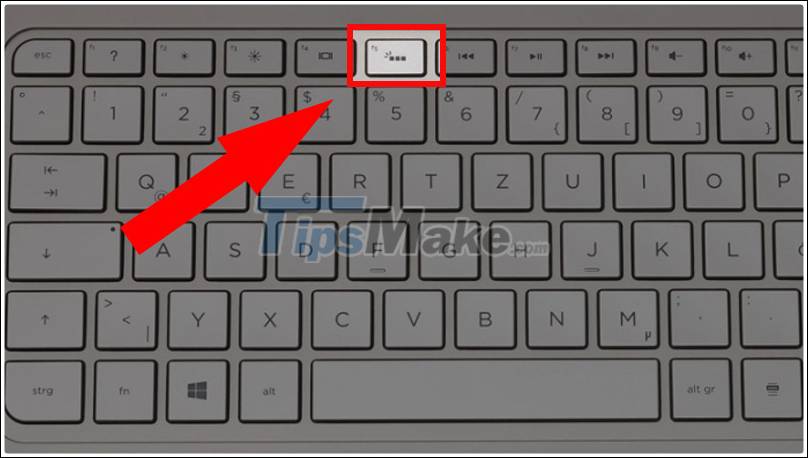
If your HP laptop is the type that uses a backlight keyboard with a back light icon above the F5 key and is simulated by three light rays and three light rays, you can use the key combination at the same time. Fn + F5.

If your HP computer uses a backlight keyboard with a Back light icon on a separate key like the F5 key. The way to turn on the HP keyboard light at this time is so simple, you just press F5 and you're done.

Besides, there is a line of laptops designed with a different way of turning on the keyboard than the old keyboard models before, using the F3 key to be able to adjust the keyboard's backlight.

How to turn on the HP laptop keyboard light using Control Panel
Step 1: Find and select Control Panel in the search box on Windows 10.
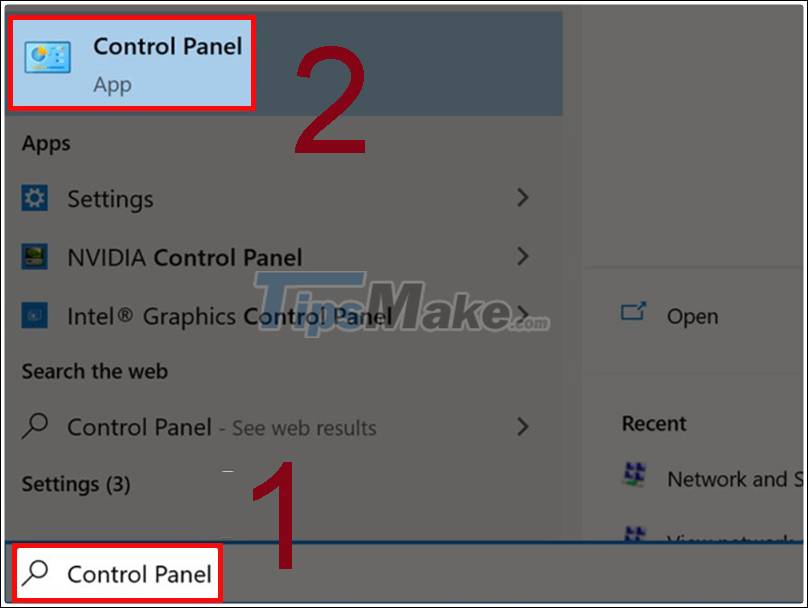
Step 2: Navigate to Windows Mobility Center at Control Panel.

Step 3: Click Keyboard Bracklight on the Windows Mobility Center window.
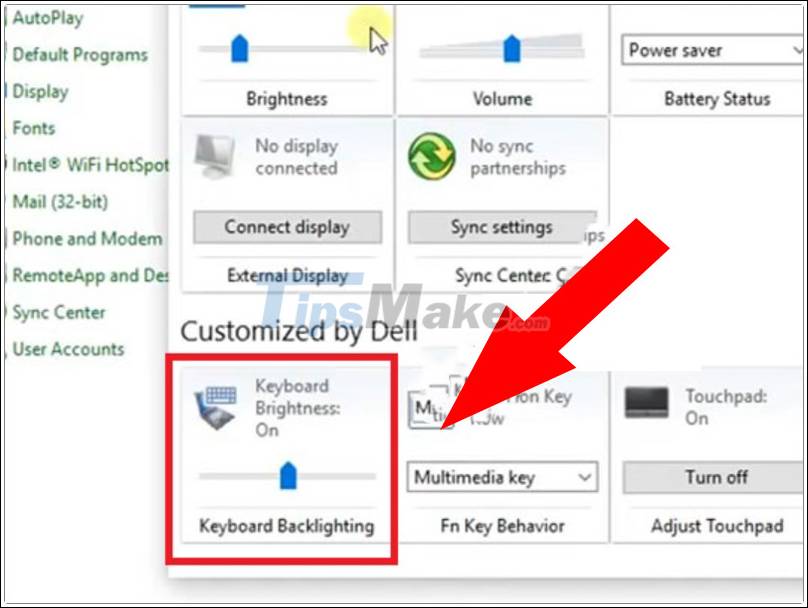
Step 4: Drag the drag bar to Bright > Click OK to finish.
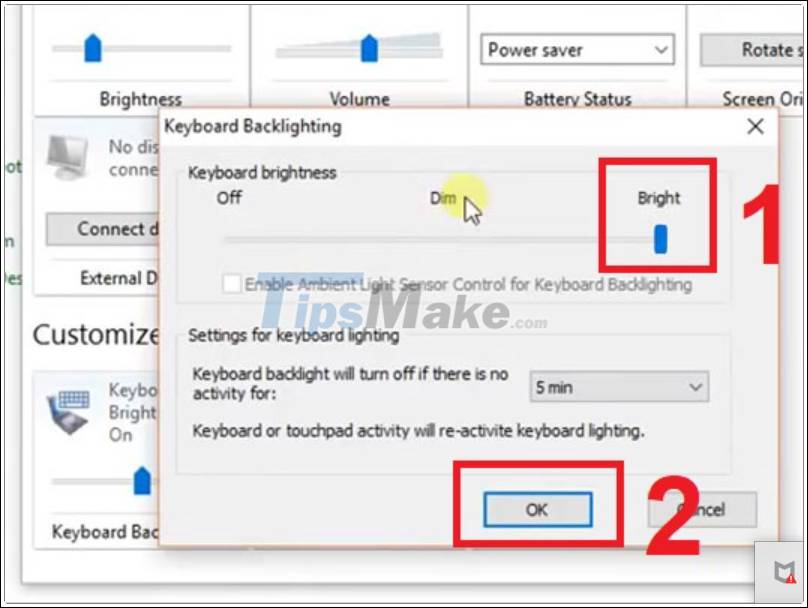
This article has shown how to turn on the HP keyboard light in the simplest way. See you in the next post!
You should read it
- Instructions on 3 simple ways to turn on the Lenovo laptop keyboard light
- How to turn on Asus laptop keyboard light simply and quickly
- Instructions on how to turn on the laptop keyboard light
- How to turn on laptop keyboard light: Dell, Asus, Acer, Lenovo
- Top 5 laptops with the best keyboard backlight in 2023
- How to turn on and off the keyboard lights for laptops Dell, HP, Asus, Acer, Vaio, Lenovo, Macbook
 The best Chromebook models you can buy in 2021
The best Chromebook models you can buy in 2021 Top 3 touch screen laptops worth buying in 2021
Top 3 touch screen laptops worth buying in 2021 Review Lenovo Legion Y540 gaming laptop
Review Lenovo Legion Y540 gaming laptop Guide to recover bottle laptop battery
Guide to recover bottle laptop battery Acer Aspire 715-42G Review: Gaming laptop with cheap discrete graphics card
Acer Aspire 715-42G Review: Gaming laptop with cheap discrete graphics card