The Latest Ways to Adjust the Volume on Alexa
Use voice commands

Say "Alexa" . Use the wake up command to wake Alexa and she'll start listening for your next command.
The default wake-up command is "Alexa", however if you changed it to "Echo," "Amazon" or some other command, use the wake-up command set earlier.

Ask Alexa to increase or decrease the volume. Ask Alexa to turn the volume up or down your own way and she'll adjust the volume up or down. For example, say "Alexa, increase the volume" (Alexa, increase volume) or "Alexa, lower volume." (Alexa, volume down).
You can use a more natural expression, such as "Alexa, would you please lower the volume for me?" (Alexa, could you turn the volume down, please?) However, simply saying, "Alexa, louder," (Alexa, louder) or "Alexa, decrease," (Alexa, louder) will also do. bring efficiency.
Tip: Alexa will understand words like; raise/lower, increase/decrease, higher/lower, up/down, and louder/softer, so use intuition.

Adjust the volume to a specific level between 0 and 10. The lowest volume level of 0 is equivalent to mute and the loudest is 10, you can ask Alexa to change the volume to a specific level.
For example, say "Alexa, set the volume to 6," (Alexa, set volume to 6) or simply say "Alexa, volume 6" (Alexa, volume level 6).

Ask Alexa to mute. Simply say, "Alexa, mute" (Alexa, mute) and, "Alexa, unmute" (Alexa, unmute) to mute and unmute. When Alexa unmutes, the volume returns to the level where you were previously listening.
You can also unmute by asking Alexa to set the volume to a desired level, such as, "Alexa, volume 3." (Alexa, volume level 3).
Use volume control on hardware

For newer Echo devices, press + or - to adjust the volume. Press the plus "+" or minus "-" buttons above the device.
Note: This applies to 2nd generation Echo and Echo Dot versions, as well as Echo Show and Echo Spot.

For devices with a volume ring, rotate the ring to adjust the volume. On the top of the device, rotate the ring clockwise to increase the volume and counterclockwise to decrease the volume. The light ring that turns white will show the current volume level.
Note: Devices with a volume ring include the 1st Gen versions of the Echo and Echo Dot, as well as the newer Echo Plus.
Using the Alexa app

Open the Alexa app. This is an app with a blue icon with a circle in white strokes.

Click the Devices tab . This icon is located in the lower right corner with two sliders.

Tap Echo & Alexa . This icon resembles the Alexa Echo speaker. A list of all Alexa devices will be displayed.
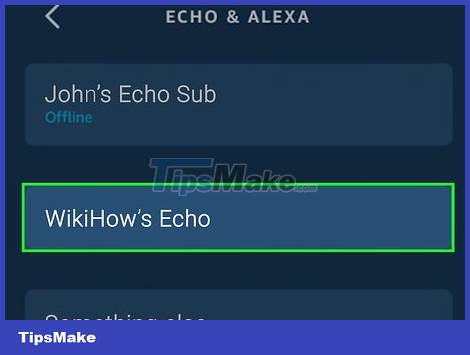
Tap the device you want to adjust. This will bring up the device settings screen.

Drag the "Volume" slider to adjust the volume. The volume slider is on the device settings screen. Drag the slider to the right to increase the volume. Drag the slider to the left to decrease the volume.
Adjust alarm, notification and timer tones

Open the Alexa app. This is an app with a blue icon with a circle in white strokes.

Click the Devices tab . This icon is located in the lower right corner with two sliders.

Tap Echo & Alexa . This icon resembles the Alexa Echo speaker. A list of all Alexa devices will be displayed.

Tap the device you want to adjust. This will bring up the device settings menu.

Scroll down and tap Sounds . This option is under the "General" heading. This allows you to adjust the volume of alarms, notifications, and timers.

Drag the slider to adjust the volume. The slider is at the top of the screen. Drag the slider to the right to increase the alarm, notification, and sound volume. Drag it to the left to lower the volume of the Alexa speaker.
Tip: You can also tap the Alarm or Notification option to choose a custom sound for your alarms and notifications.
You should read it
- How to change Alexa name or wake word
- How to Pair Bluetooth with Alexa
- How to set up Alexa virtual assistant as the default assistant on Android
- 9 surprising Alexa tricks to try with your Amazon Echo tonight
- This is why Alexa will dominate every smart home
- Learn Alexa - website ranking tool
- Alexa and Cortana can now talk to each other, leaving Apple's Siri and Google Home
- Turn Raspberry Pi into an Amazon Echo
May be interested
- How to increase or decrease the volume on Android when the volume control button is broken
 if the volume keys on your android phone are broken, you can still adjust the volume up or down using the virtual sound key set in the virtual volume key application.
if the volume keys on your android phone are broken, you can still adjust the volume up or down using the virtual sound key set in the virtual volume key application. - Quick Volume Controls, volume control application for each individual mode on Android smartphone
 quick volume controls is a volume control application for each individual mode on android smartphones (ringtones, messages, calls ...) extremely simple.
quick volume controls is a volume control application for each individual mode on android smartphones (ringtones, messages, calls ...) extremely simple. - This is why Alexa will dominate every smart home
 it is unknown how far the alexa will go, but it will almost guarantee you to use the latest technologies.
it is unknown how far the alexa will go, but it will almost guarantee you to use the latest technologies. - Put the volume control button on the notification bar like the Android P interface
 with this tip, you can adjust the volume of the device from the notification bar, no need to adjust with the physical buttons as before. from there, it will limit the status of broken, damaged volume keys and improve the life of your device.
with this tip, you can adjust the volume of the device from the notification bar, no need to adjust with the physical buttons as before. from there, it will limit the status of broken, damaged volume keys and improve the life of your device. - How to Delete Everything Amazon Alexa Knows About You
 amazon keeps a record of everything about you, from the conversations you've had with alexa to the skills you've installed and more. that's why it's a good idea to clear alexa's data every once in a while for privacy reasons.
amazon keeps a record of everything about you, from the conversations you've had with alexa to the skills you've installed and more. that's why it's a good idea to clear alexa's data every once in a while for privacy reasons. - How to adjust the volume of directions in Google Maps
 google maps voice navigation features a lot of benefits, especially for those who regularly use cars. however, if you want to listen to the song and listen to music, it may be a bit difficult because the volume up and down button on the phone can only adjust the volume of the music.
google maps voice navigation features a lot of benefits, especially for those who regularly use cars. however, if you want to listen to the song and listen to music, it may be a bit difficult because the volume up and down button on the phone can only adjust the volume of the music. - 7 ways to fix low volume in Windows 10
 poor sound quality can ruin the whole experience. a common mistake that often gets in the way of evening entertainment is the low volume problem with windows 10.
poor sound quality can ruin the whole experience. a common mistake that often gets in the way of evening entertainment is the low volume problem with windows 10. - Alexa.com is about to close because of few visitors
 on midweek, amazon announced plans to shut down its global website ranking system and competitor analysis tool 'alexa.com' after 25 years of operation.
on midweek, amazon announced plans to shut down its global website ranking system and competitor analysis tool 'alexa.com' after 25 years of operation. - How to increase audio and video on Microsoft Edge Chromium
 the volume controller utility will manage the audio tabs on edge chromium and increase the volume of videos and music to the maximum.
the volume controller utility will manage the audio tabs on edge chromium and increase the volume of videos and music to the maximum. - Amazon entered the big game with Windows PC and Alexa
 amazon is planning to put alexa virtual assistant on every device.
amazon is planning to put alexa virtual assistant on every device.










 How to Adjust the Bass on a Computer
How to Adjust the Bass on a Computer 6 great tips to help prolong speaker life
6 great tips to help prolong speaker life The difference between Wireless and True Wireless headphones
The difference between Wireless and True Wireless headphones AirPods Pro 2 supports lossless music (ALAC), new design, charging box emits sound
AirPods Pro 2 supports lossless music (ALAC), new design, charging box emits sound Fix AirPods not automatically switching between Apple devices
Fix AirPods not automatically switching between Apple devices Review of EarFun Air Pro 2 headphones: When 'Chi-fi' tries with True Wireless
Review of EarFun Air Pro 2 headphones: When 'Chi-fi' tries with True Wireless