How to change Alexa name or wake word
Things to know before changing your Alexa name/wake word
Alexa's name and wake word are essentially the same. According to Amazon, the name of their virtual assistant is "Alexa". However, users can change the name they use to wake Alexa; Therefore, changing the wake word will also change the name of the assistant in your home and on your device.
You used to be able to change Alexa's name/wake word with your voice. Just say: "Alexa, change your wake word to [Name]" and the device(s) in range will obey your command. But that doesn't work anymore because Alexa will guide you through using the app.
You can't change Alexa's name/wake word to anything you want. Instead, you can choose from "Alexa", "Amazon", "Computer", "Echo" and "Ziggy". The last one is a reference to the computer that appears in the TV show Quantum Leap.
You can only change Alexa's name/wake word on one device at a time. So if you own multiple Echo devices or Alexa-enabled smart speakers, you'll need to change each one in turn using the Alexa app.
How to change the Alexa name/wake word in the Alexa app
To change the Alexa name/wake word using the Alexa app:
1. If you haven't done so already, download the Alexa app for Android or iOS from the Google Play Store or Apple App Store respectively.
2. Once you've set up the app, open it and click Devices in the menu at the bottom of the screen.
3. You will see a list of devices; Select the one that has the wake word you want to change.

4. From that pop-up window, click the Settings gear at the top right to access Device Settings.
5. Scroll down the list of settings until you see Wake Word, with the current name displayed below it.
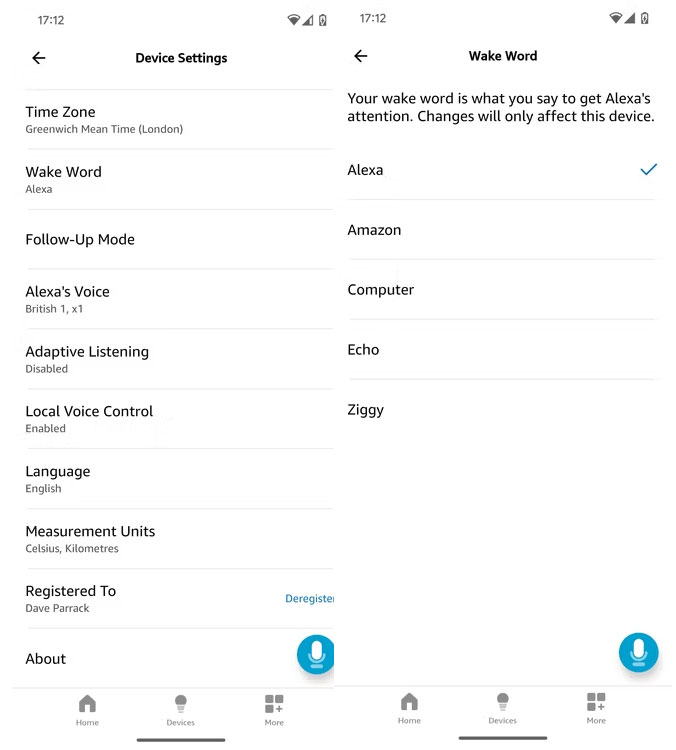
6. Click on it to see the list of options you have available (at the time of writing it's Alexa, Amazon, Computer, Echo, and Ziggy).
7. Click on your new name/wake word choice for Alexa and you will see a pop-up window notifying you that the change may take a few minutes.

8. Click OK and the app will let you know that it's updating that device with your new wake word.
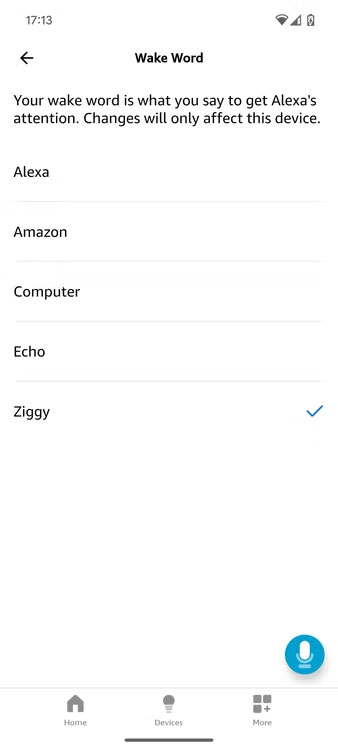
And that's all there is to it. Once your Echo device has successfully updated, it will only respond to your new name/wake word.
Is it possible to change the name or wake word back to "Alexa"?
There is no risk in renaming Alexa to something else because changing the name back is very simple. Just follow the same steps as above but with "Alexa" replacing your currently selected name.
You can change Alexa's name as many times as you like. But doing so risks confusing family members who also talk to Alexa, since they won't know which devices are set up to respond to wake notifications.
In general, renaming Alexa to another name is extremely simple. And since you can change it back whenever you want, you can also experiment until you find the name that works best for you.
 How to share VirtualBox VM across different operating systems
How to share VirtualBox VM across different operating systems Creator Studio - Facebook page management application
Creator Studio - Facebook page management application What is Browser Hijacking?
What is Browser Hijacking? How to start using Spotify Duo
How to start using Spotify Duo Instructions for using Basic Mouse Skills mouse training software
Instructions for using Basic Mouse Skills mouse training software Scratch - Free programming software for children
Scratch - Free programming software for children