The fastest and easiest way to set a password for smart TV
If your family has young children and you want to set a password to protect the device from them, the best solution is to set a password for the TV. For each TV brand and TV line, there will be a different way to set a password. Please refer to our instructions to set a password for your TV quickly and easily!
How to set a password for Samsung smart TV
How to set a password for Samsung smart TVs E, F, H and J series
Step 1: Press the Menu button on the TV remote

Step 2: Select Settings
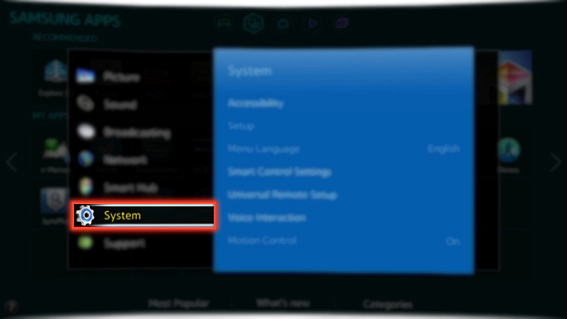
Step 3: Scroll down and select Options
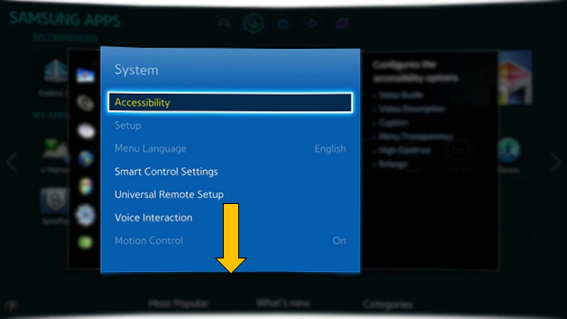
Step 4: Select Change PIN
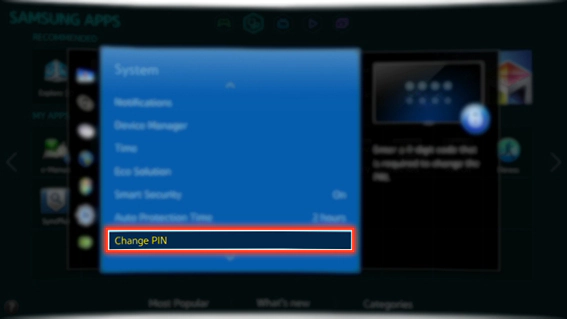
Step 5: Enter the PIN code using the remote
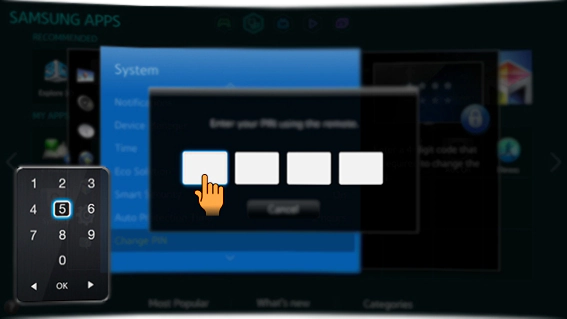
Step 6: Set up a new 4-digit PIN and re-enter the new PIN again

Step 8: Select Done to complete
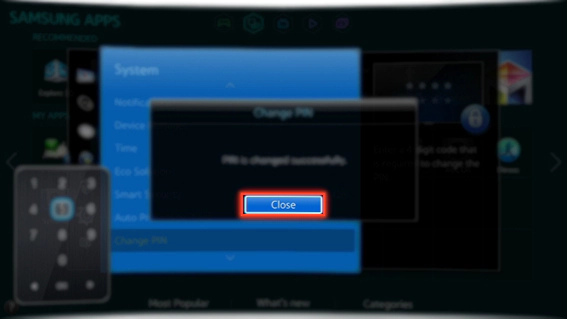
How to set a password for Samsung smart TVs K, M, N and R series
Step 1: Select Settings
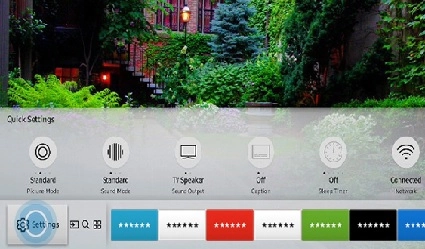
Step 2: Select General
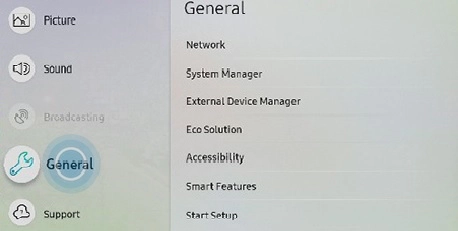
Step 3: Select System Manager
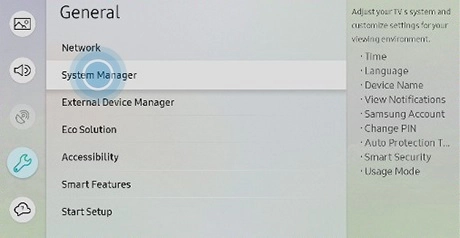
Step 4: Select Change PIN
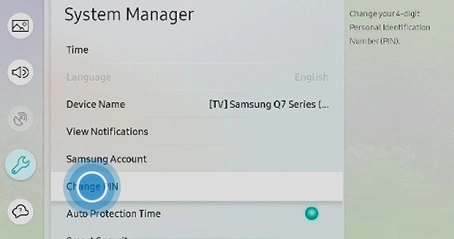
Step 5: Enter the old PIN code or the default PIN code 0000
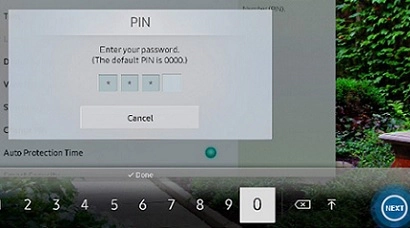
Step 6: Enter the new PIN and then re-enter the new PIN in Confirm new PIN
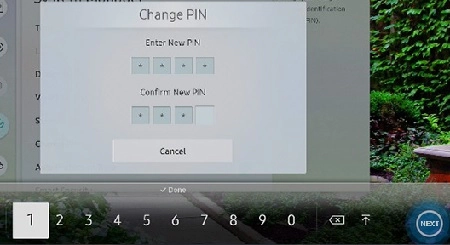
How to set a password for LG smart TV
Step 1: Press the button with the gear icon (Settings) on the TV remote
Step 2: Select Advanced settings (gear icon) on the TV screen

Step 3: Select Safety -> select Reset password -> press up - up - down - up on the TV remote -> enter password 0313 -> select Done/OK 


Step 4: Select Reset password -> enter default PIN 0000 -> Select OK -> enter new password -> select OK -> re-enter new password
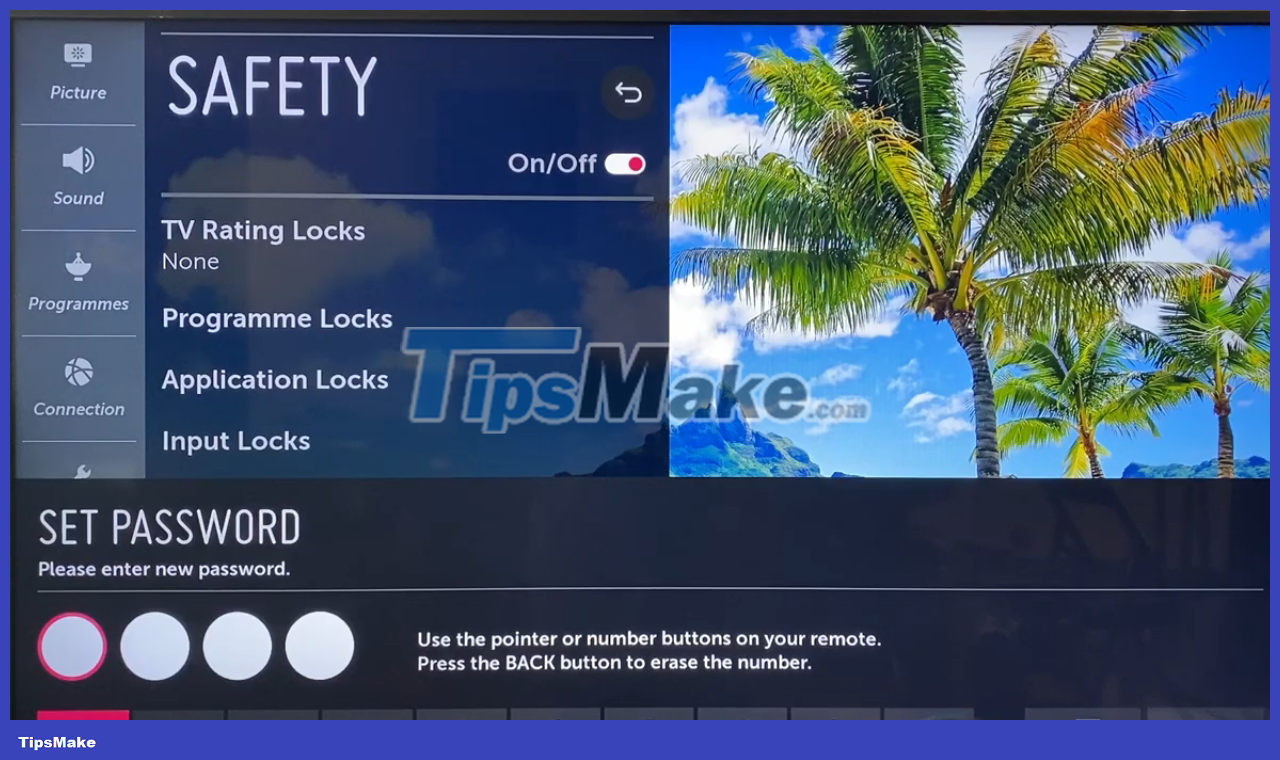
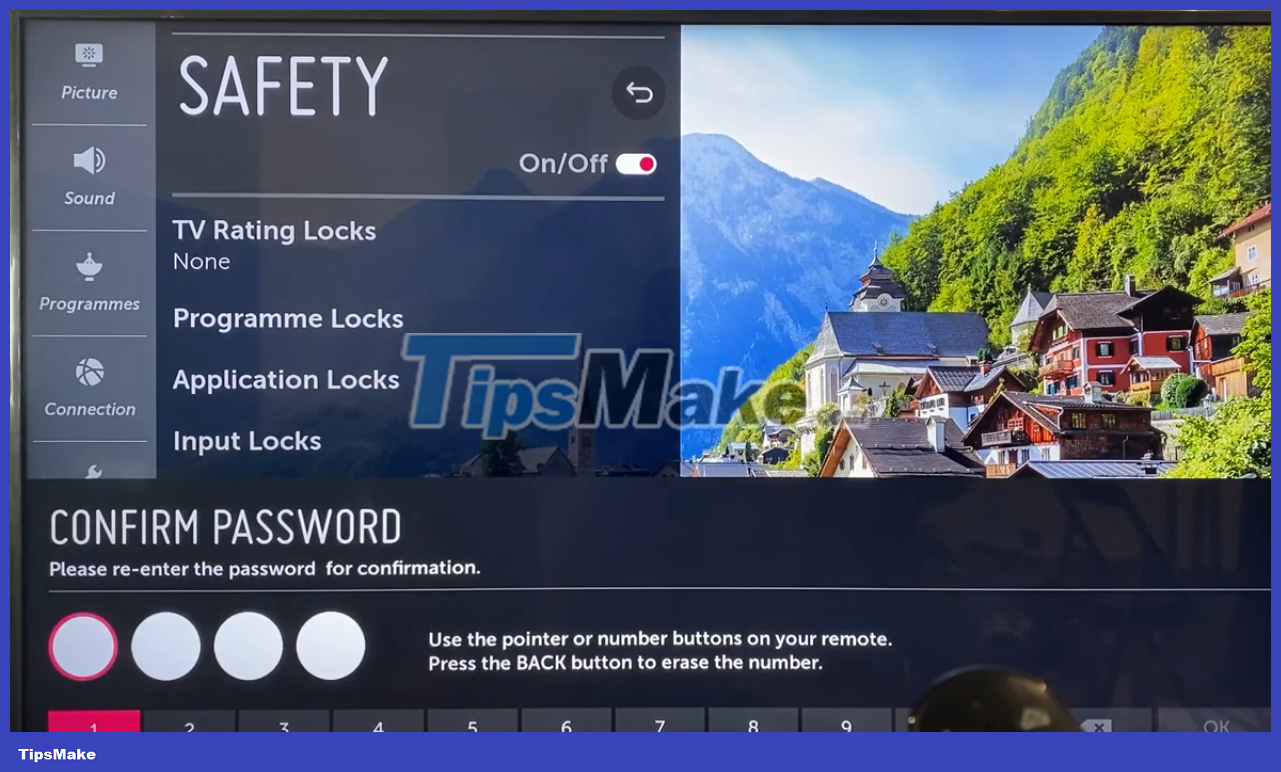
Step 5: Now the screen returns to the same as step 2, slide the icon on the right corner to Off mode -> enter a new password
How to set a password for Sony smart TV
Step 1: Press the Home button on the TV remote
Step 2: Select Settings
Step 3: Select Child Lock
Step 4: Enter the PIN code you have set up or the default PIN code is 0000
Step 5: Enter the new PIN and re-enter it again to confirm the new PIN
With the detailed and easy-to-understand instructions we provide, you will quickly set a password for your home TV. Good luck!
You should read it
- Judge the error on Sony TV via flashing indicator
- Sony is producing cars, with 33 sensors, this will be the 'most sensitive' car in the world
- Sony will update the top smartphone after 6 months
- How to update software for Internet TV Sony W650D
- Top 7 best Sony TVs
- Apple was 'stabbed' by Sony when it launched the new iPhone
 Top 5 best Smart TVs of 2023
Top 5 best Smart TVs of 2023 Why are NTSC and PAL still important to HDTV?
Why are NTSC and PAL still important to HDTV? How to fix TV error of losing virtual keyboard
How to fix TV error of losing virtual keyboard The difference between regular TV and Smart TV
The difference between regular TV and Smart TV 8 VPNs that can be used on Smart TVs
8 VPNs that can be used on Smart TVs How to create a separate Vieon account profile for home users
How to create a separate Vieon account profile for home users