The computer screen is noisy: Causes and How to fix it
A noisy computer screen is one of the errors that a computer can encounter. Screen noise not only affects work, study but also very bad for your eyes. So why does the computer have screen noise and how to fix it? Let's find out more details with Tipsmake through the article below.
I. Why is the computer screen noisy?

What causes computer screen noise?
Noise on the computer screen makes us very uncomfortable such as: flickering images, mosquitos, patchy or blurred colors, etc. The cause of these phenomena is due to:
- High pressure blister
- Video card, video card is faulty, damaged.
- Due to unstable power supply.
- The screen is strongly bumped or used for too long, causing screen failure.
- Low-end or old-fashioned machines have incorrect screen scanning frequency settings.
II. The most effective way to fix a noisy computer screen?
1. Check the cable connecting the monitor to the CPU
First, check if the cable connecting the display to the CPU is loose. If you plug it back in, but the screen looks normal, it's because the cable is loose. If you plug it back in and still get interference, replace the cable with a new one. If it still doesn't fix it, try another way.

Check the cable connecting the monitor to the CPU
2. Adjust the screen resolution
Many times the cause of computer screen noise is due to low screen resolution. Please check the screen resolution and adjust the resolution again.
3. Check the high pressure blister
The high-voltage blister provides power for the high-voltage bulb, and the high-voltage bulb provides light for the screen. Therefore, if the high voltage blister is faulty, it will cause the computer screen to be patchy, the screen will flash continuously. In this case, please bring the machine to replace the new high pressure blister. The price of replacing the high pressure blister is not high, but you should find a reputable address instead to ensure quality.

Check the computer high pressure blister
4. Check the video card
The video card plays a very important role in handling the quality and speed of the image on the computer screen. So, if there is a problem with this part, it is normal for the image to be noisy. Please check again to see if the video card is loose or peeled due to overheating. To fix it, clean the card and card pins and then try again. In case the computer screen is still not fixed, try other ways.
5. Update the driver for the device
Software conflicts or old drivers that have not been upgraded for a long time are also the cause of many computer errors, including noisy computer screen errors. To fix it, update the driver for your device.
How to update drivers for Windows 10 with the command:
- Press Windows + CHEAP key combination
- Then type 'cmd' in the Open box and select OK
- Type the command 'driverquery' and then press Enter. The previous driver update time will appear on the screen. If a driver has been used for too long, we should update it to a new version.
- Type 'driverquery' then select 'driver.txt' to export the file.
- You go to the search section, find the name of the file 'driver.txt' and open it to see the newly updated driver files.
In addition, you can also update the driver using Device Manager, using software or by windows update.
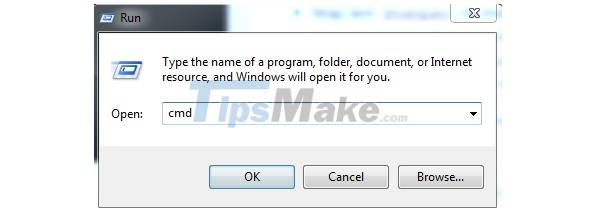
Search for 'cmd' then press ok
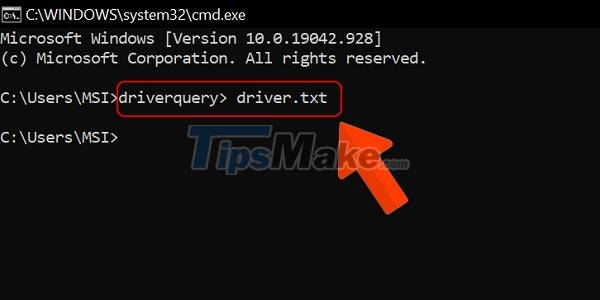
Select driver.txt to export the file
6. Reset the scan frequency for the computer
The computer screen is constantly noisy and jerky due to the incorrect setting of the scan frequency. Current laptops often run at a frequency of 40, 60 Hert. If the range is outside this number, this will cause the above phenomenon. To reset the scan frequency for your computer, do the following:
- On the Desktop, right-click.
- Then select Screen Resolution and then continue to select Advanced Settings, finally click Tab Monitor. Please adjust the scan frequency to 60 Hert and press Ok to finish.
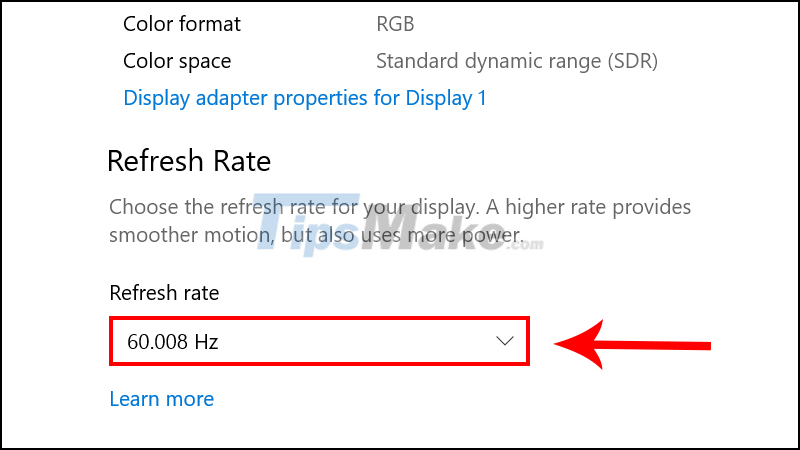
You adjust the frequency to 60Hz and press Ok to finish
7. Replace the screen with a new one
If you have tried all of the above methods and still can't fix the error of the noisy computer screen, please replace the screen with a new one. Monitors are now also affordable, almost anyone can afford.
The above information about noisy computer screens will definitely be useful to you. Good luck.
 How to fix the screen skew when using 2 monitors
How to fix the screen skew when using 2 monitors How to use a laptop as a second monitor
How to use a laptop as a second monitor Standard screen test image
Standard screen test image How to test VGA with Furmark tool
How to test VGA with Furmark tool How to change the function of mouse keys
How to change the function of mouse keys NVIDIA launches RTX A4500 20GB and A2000 12GB workstation graphics cards
NVIDIA launches RTX A4500 20GB and A2000 12GB workstation graphics cards