Take Effective Measures When NFC Can't Be Found On iPhone
NFC (Near Field Communication) is a very useful short-range communication technology on iPhone. This technology helps your iPhone communicate with corresponding devices within a allowed range. From there, users can easily pay and exchange data wirelessly. However, many users are worried because they cannot find NFC on the iPhone. It's okay! TipsMake has helped you learn and take measures to fix the problem quickly and effectively.
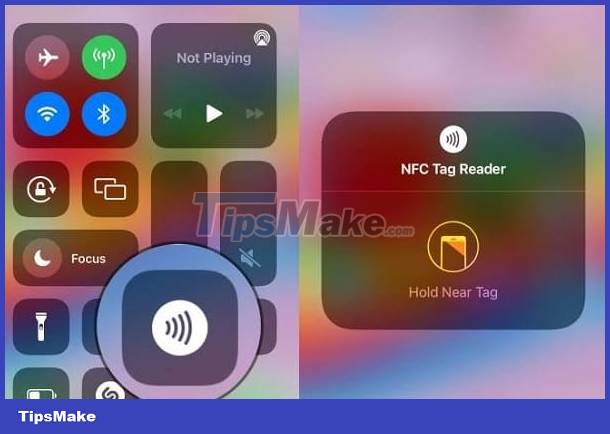
Causes and solutions when NFC is not found on iPhone
If you cannot find NFC on your iPhone, first let's find out in detail the cause of this situation. Because only by finding the 'culprit' will the solution be thorough and effective. So, what is the reason the iPhone doesn't have NFC?
Reasons why your iPhone doesn't have NFC
- From iOS 14, the new NFC feature is updated and users can access it from 'Control Center'. However, users need to enable this feature. For iOS 13 and below, iFan needs to use NFC through 3rd party applications such as NFC Tool, TagInfo of NPX. So, the two leading reasons are that the device has not been updated to iOS 14 version and the NFC feature has not been enabled.
- Besides, not all devices support NFC card readers. Only some iPhones support NFC Tag Reader! Therefore, it is possible that your iPhone device is not on this list and therefore does not see NFC.
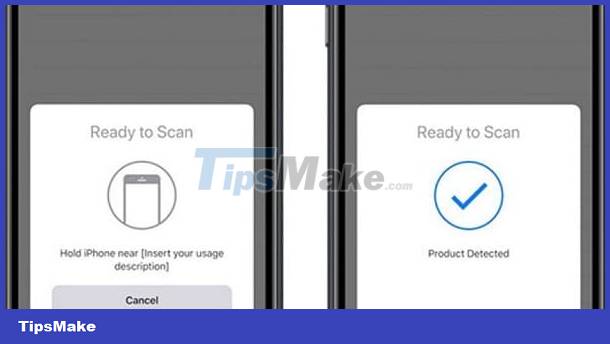
Instructions on how to fix when NFC is not found
First, you need to check whether your phone supports NFC card reader or not? The following is a list of iPhones with NFC Tag Reader.
- iPhone 7 and iPhone 7 Plus
- iPhone 8 and iPhone 8 Plus
- iPhone X and iPhone XR
- iPhone XS and iPhone XS Max
- iPhone SE (2020)
- iPhone 11 series
- iPhone 12 series
- iPhone 13 series
- iPhone 14 series
After ensuring that your iPhone supports the NFC card reader. You need to update the iOS operating system to the latest version (from iOS 14 or higher) to use this feature directly without needing to rely on a 3rd party application for support.
Instructions on how to activate NFC on iPhone
If you meet the above conditions, below is how to turn on NFC on iPhone iOS 16 for iFan.
- Step 1: Go to the Settings app on iPhone > Click on Control Center.
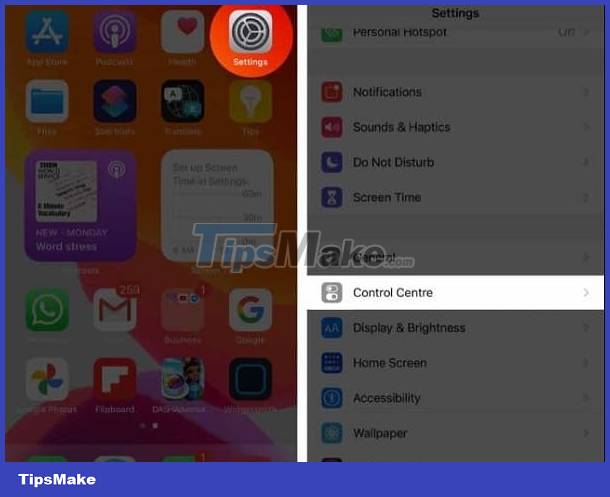
- Step 2: In the NFC card reader section > Click the plus sign at the top to add this feature to the control center.
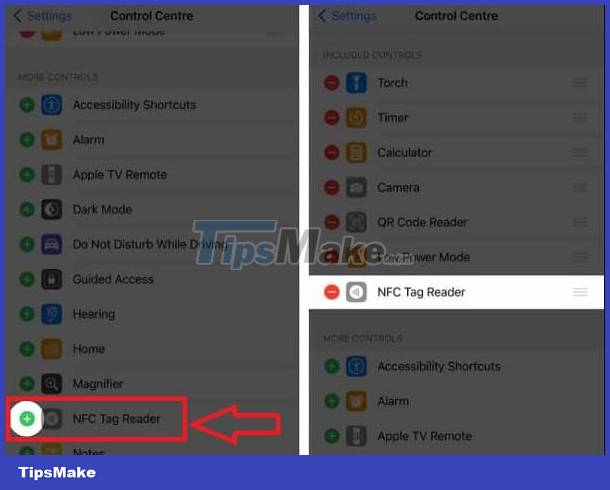
At this point, the user has successfully added NFC to the device's Control Center. Now, iFan, please exit and go to the iPhone's main screen > Open the Control Center (depending on the iPhone model you are using, the way to open the Control Center is also different) > Then, click on the browser icon. Read the NFC tag to enable/disable this feature.
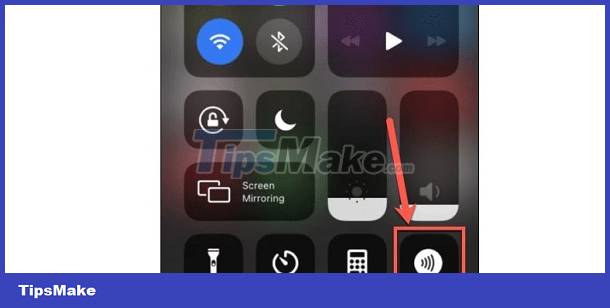
Once turned on, users just need to bring their iPhone near the NFC tag to scan the content. So, you have quickly completed the step of activating NFC on iPhone.
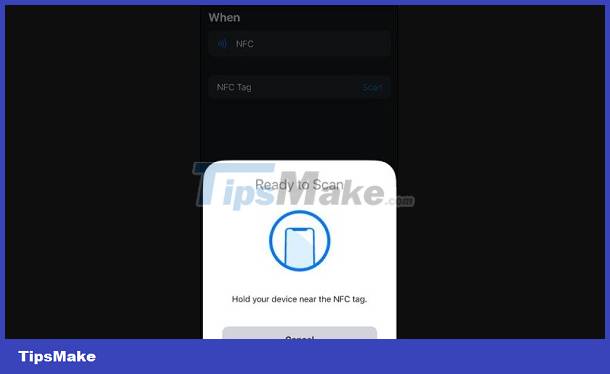
TipsMake has shared the cause as well as the specific way to fix the situation: NFC not found on iPhone. Hopefully iFan will successfully fix this situation! Don't forget to learn more admin tips.
 Helps you decompress RAR and ZIP files on iPhone quickly
Helps you decompress RAR and ZIP files on iPhone quickly How to fix Xiaomi error of not being able to open PDF files quickly
How to fix Xiaomi error of not being able to open PDF files quickly Does Rooting Android Lose Data? Important Information
Does Rooting Android Lose Data? Important Information Confused because the iPhone screen shows a fuzzy keyboard? Fix it now
Confused because the iPhone screen shows a fuzzy keyboard? Fix it now iPhone keeps asking for iCloud password, how to fix it?
iPhone keeps asking for iCloud password, how to fix it? Tips to fix when usage time on iPhone is wrong
Tips to fix when usage time on iPhone is wrong