Summary of keyboard shortcuts for Microsoft Edge Chromium
Microsoft's new browser, called Microsoft Edge Chromium, improves performance, speed and is a serious competitor to the Google Chrome browser . In today's article, TipsMake.com introduces readers to the useful keyboard shortcuts for Microsoft Edge Chromium to bring a new experience when using this browser.

1. The default shortcut on Microsoft Edge applies to Microsoft Edge Chromium.
Shortcut keys
Function
Directional
Alt + Home
Open the home page
Backspace, Alt + left arrow key
Reopen the previous page
Alt + right arrow key
Reopen the page behind
PgUp, Shift + Space
Scroll the page up
PgDn, Space
Scroll down the page
Home
Back to top
End
Scroll to the bottom of the page
Ctrl + Tab
Switch to tab in order from left to right
Ctrl + Shift + Tab
Switch to tab from right to left
Ctrl + number keys 1, 2, 3 .
Switch to tab in order 1, 2, 3 .
Ctrl + 9
Move down to the last tab
Ctrl + H
Open browsing history
Ctrl + J
Open download manager
Ctrl + Shift + O
Open favorite manager
Click on mouse wheel
Open link in new tab
Search
Alt + D, Ctrl + L, F4 key
Highlight the address bar
Ctrl + F, F3 key
Open the content search engine on the open web page
Windows & Tabs
Ctrl + T
Open a new tab
Ctrl + N
Open a new window
Ctrl + W
Close current tab
Ctrl + Shift + N
Open an incognito tab
Bookmarks
Ctrl + D
Add the current page to the favorites list
Ctrl + Shift + B
Turn on / off the Favorites bar
2. Some shortcuts and new features on Microsoft Edge Chromium
2.1. Quick search with keyword Ctrl + F
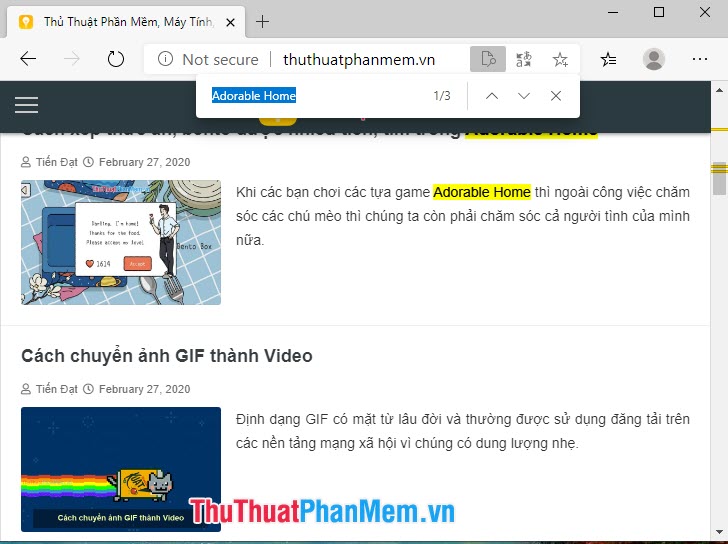
Instead of highlighting and pressing Ctrl + C to copy content => Ctrl + F to open the search box => Ctrl + V to paste the content, we just need to highlight the content and press Ctrl + C => Ctrl + F to search fast, skip manipulation paste Ctrl + V .
2.2. Show the password you just typed with the shortcut Alt + F8
If you set your password too long or forget to turn off Unikey, then you will most likely type in the wrong password. A new feature on Microft Edge Chromium is that the password has just been typed with the keyboard shortcut Alt + F8 . This shortcut works for all websites with a manually typed password and does not show the password with the password stored in the browser.
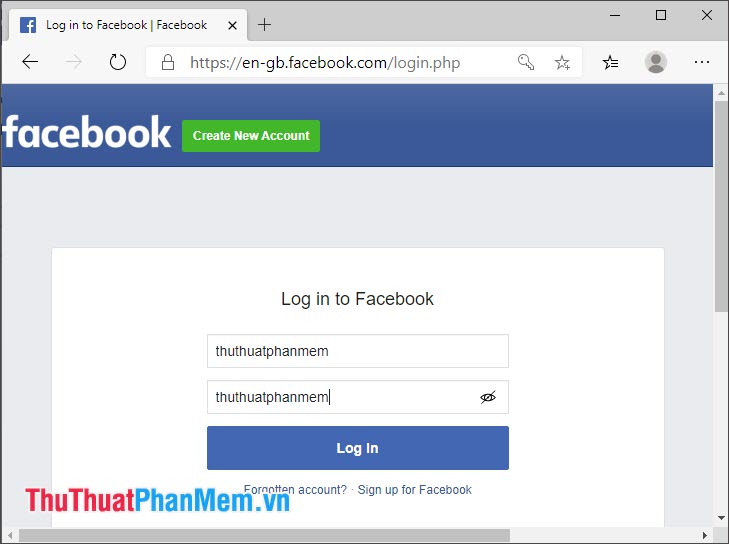
With the shortcuts for Microsoft Edge Chromium shared in the article will help you a lot in the process of browsing the web more quickly and conveniently. You can memorize a few basic shortcuts such as tab switcher, open tab, search and download Microsoft Edge Chromium to experience!
You should read it
- Microsoft Edge Chromium has added support for ARM64
- Summary of useful keyboard shortcuts when using Microsoft Outlook on the web
- There is an Edge Chromium browser, invite download and experience
- Leaks Microsoft's new Chromium Edge download link
- How to create bookmarks on Microsoft Edge Chromium
- Please register for Microsoft Edge experience using Chromium core
 Instructions for using Google Classroom for students
Instructions for using Google Classroom for students How to turn on Dark Mode for Firefox
How to turn on Dark Mode for Firefox Instructions to download music on Spotify - Download music from Spotify
Instructions to download music on Spotify - Download music from Spotify How to turn on 2 languages subtitles on YouTube - Turn on 2 subtitles at the same time
How to turn on 2 languages subtitles on YouTube - Turn on 2 subtitles at the same time How to download TikTok videos to your computer
How to download TikTok videos to your computer How to change the font on Facebook
How to change the font on Facebook