Steps to filter blue light on PC, Laptop to protect eyes
In order to display information to our brain, computer screens use different light beams to let the eye read and record them. Of the light beams emitted from screens, blue light is said to be the most dangerous because they directly affect the eyes.
Therefore, manufacturers have found ways to minimize blue light beams for the purpose of protecting the eyes of users. Most recently, Windows 10 has provided a blue light filter directly on its operating system to maximize user support. However, other operating systems are not built-in and must use tools from the 3rd manufacturer.
1. Blue light filtering on Windows 10 computers
As mentioned above, the Windows 10 operating system is highly appreciated for its perfection and blue light filtering feature is now available. To enable blue light filtering, you need to do the following:
Step 1: You proceed to open the Start Menu and enter Settings to open.

Step 2: In the Settings window , select the System item to open the settings related to the computer system and display.

Step 3: In the System section , select the Display tab (1) to open the screen-related settings and navigate to the Night Light section (2) to turn on the blue light filter mode.

Step 4: To achieve greater efficiency, select Night Light Settings to open all related settings.

Step 5: Here, you can adjust the Strength bar to change the level of blue light filtering on the screen. The higher the Strength level, the more yellow your screen will be, and if the Strength level is low, your screen will be much bluer.
As for Strength , there is no definite standard, they depend mainly on the user's experience. However, it only takes a while to get used to the colors of the new screen.
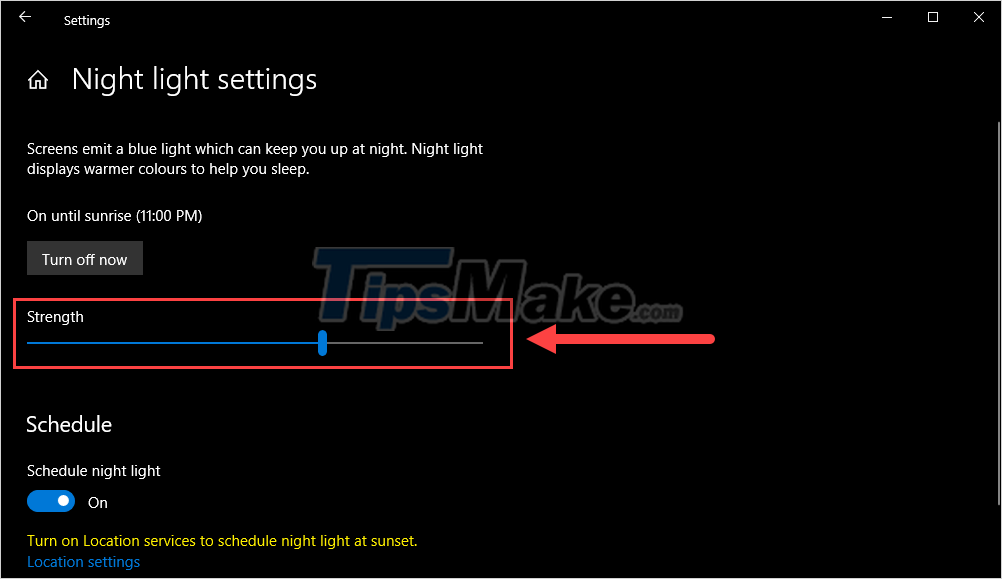
Step 6: To set the time to automatically turn on the blue light mode, select the Schedule night light item and proceed to set Turn on / Turn off (time off) .
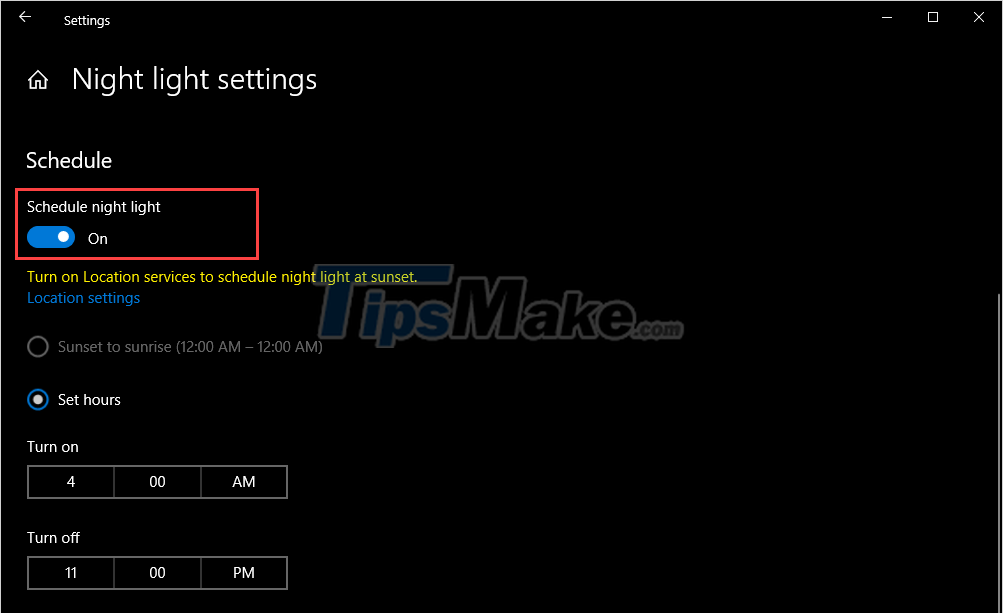
2. Filter out blue light on any computer
For other operating systems like Windows 7, Windows XP, Microsoft does not have this feature built-in, so you will have to use 3rd software. In this article, Software Tips will share with you the part. F.lux software with extreme performance.
Step 1: You proceed to access the link here to download the software to your computer and install it.
Step 2: When you start F.lux for the first time, the system will ask you to enter Zipcode or Coordinates to write the location. You proceed to enter 100000 (1) and click OK (2) to complete.
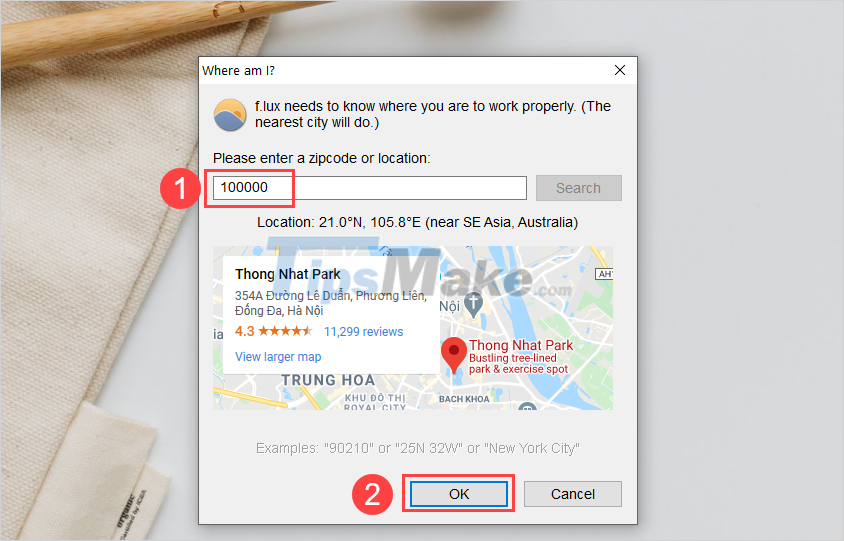
Step 3: At the main interface of F.lux software, you proceed to adjust the intensity bar to increase / decrease the level of blue light filtering on the computer.
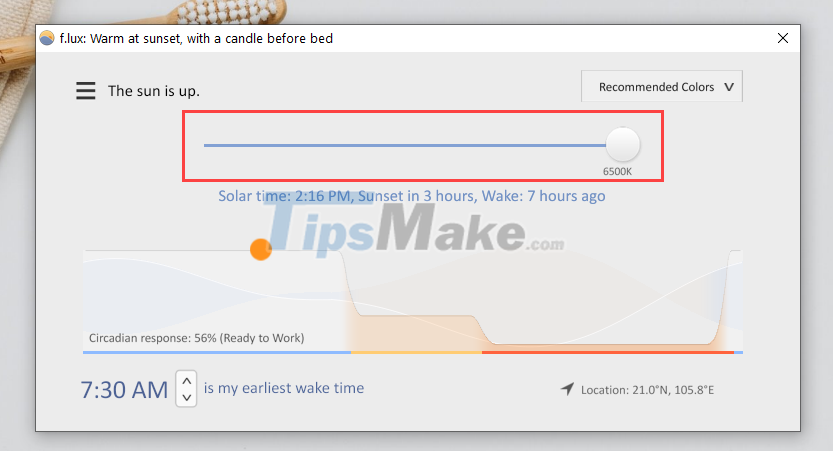
Step 4: Next, you click on the item Working time mode (1) and proceed to change the intensity of computer use during the period of a day (2) .
- Daytime: Daytime working time
- Sunset: Working time at sunset
- Badtime: Working time before going to bed
If you do not require too much of this feature, you can set the same 03 parameters (03 buttons in line).
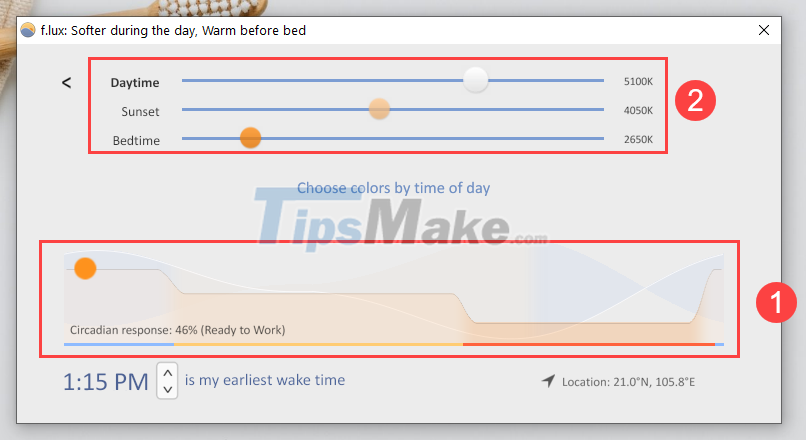
Step 5: In addition, you can also set the start time to use the computer so that the system calculates and starts the software at the same time. This will help you not to forget to turn on the blue light filter and save a lot of time.
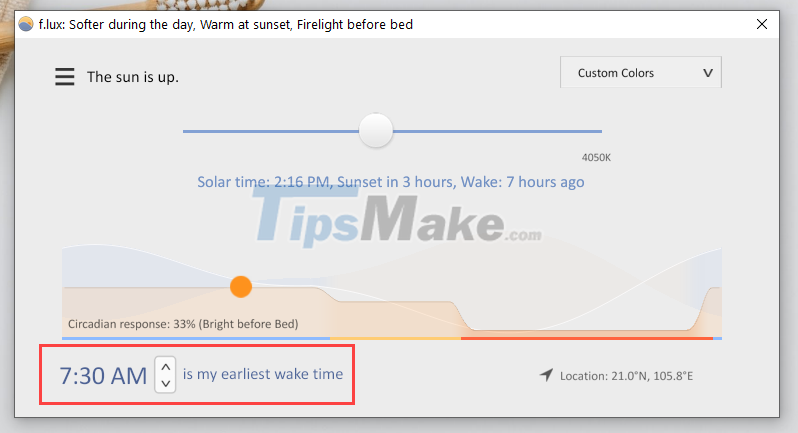
In this article, TipsMake has shown you how to filter blue light on your PC, Laptop to protect your eyes. Have a nice day!
You should read it
- Blue Light Filter, application to prevent eye strain when using device on Android
- How to filter blue light on Chrome browser to protect eyes
- Are green light filtering applications really effective?
- Enable to limit blue light from PC and Mac computer screens to protect sleep - did you know?
- Activate Blue Light mode on Windows 10
- How to enable Night Mode on Samsung Galaxy S8
 Can't sleep what to do? 23 ways to help you sleep early 100% success
Can't sleep what to do? 23 ways to help you sleep early 100% success How to set up Health Profile on iPhone is very simple, anyone can do it
How to set up Health Profile on iPhone is very simple, anyone can do it 10 tips to strengthen memory and brain in the elderly
10 tips to strengthen memory and brain in the elderly Diagnosis of cancer through a drop of blood
Diagnosis of cancer through a drop of blood What is Saffron? What are the uses of Saffron? How to use Saffron?
What is Saffron? What are the uses of Saffron? How to use Saffron? Why choose lemon water to lose weight?
Why choose lemon water to lose weight?