7 things are only available on Android phones
Google released the first public beta of Android 11 last week, and boy does it look good. From the new Quick Controls screen to a built-in screen recording tool, Android users are in for a treat when it launches later this year. Apple will have its first chance to show off what iOS 14 is going to bring iPhones at WWDC on June 22, but for now, it's looking like Android 11 could expand the list of features that the iPhone doesn't yet have.
Until then, the never-ending debate between Android and iOS owners over the "better" phone system continues on. Both sides have their share of valid talking points, ranging from superior security and encryption for iPhone users to customization and Google Assistant prowess on the Android side that blows the iPhone away.
Right now, I want to highlight some of Android's strengths that iOS just can't do yet, from your being able to set default apps and use more than one app at a time to being able to completely customize the look of your phone.
Here are my favorite things Android users can do that people with iPhones can only dream of. And here are seven iPhone features that Android can't compete with.
Use the apps you want, not the apps Google wants you to use
The option to set Gmail as the default email app on an iPhone is something iOS users have been asking Apple to add for years. Even though Apple added the option to delete its own apps from iOS, you still can't set a default app. It's tragic, really.
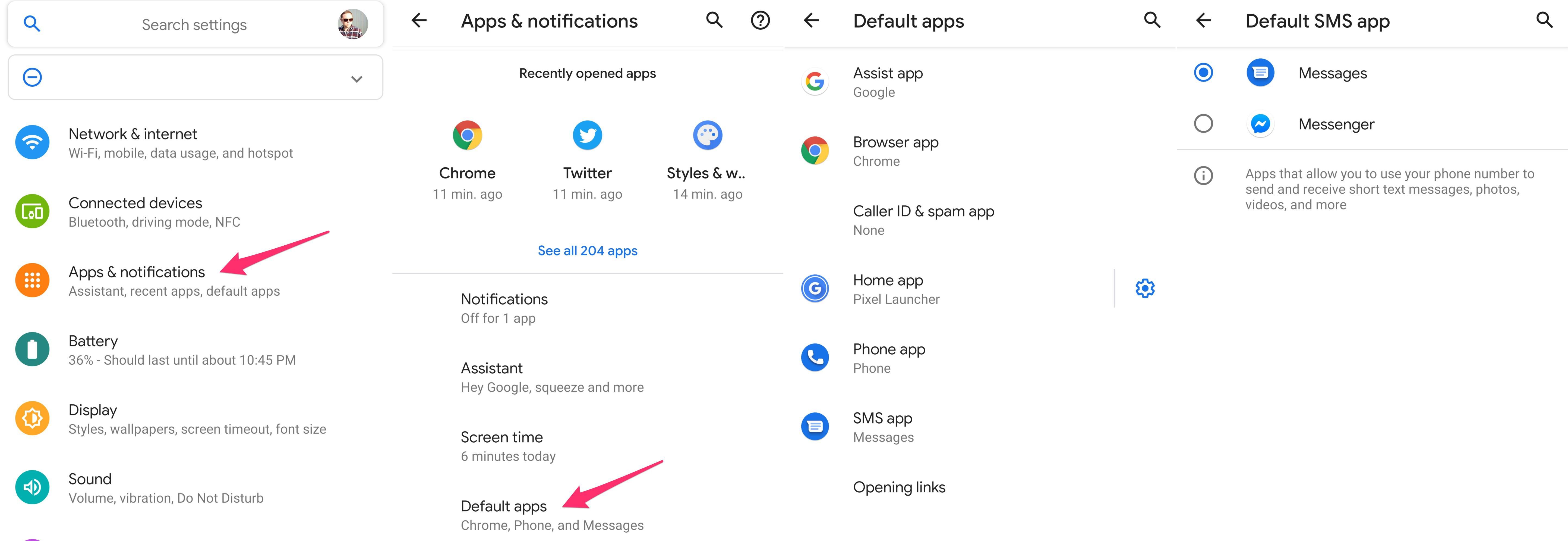
Android, on the other hand, lets you set Firefox or Opera as your default browser instead of Google Chrome, or set Google's Messages app as your text messaging app of choice to take advantage of RCS, Google's recently released chat feature that acts a lot like Apple's iMessage.
It isn't hard to see which apps have been labeled as default on your Android device: Open the Settings app and go to Apps & notifications > Default apps. To change the defaults, select the app category, such as Phone app or Browser app, and choose from the options.
Google Assistant for the win
iPhone users have Siri, but Android gives you Google Assistant. Google Assistant is a much more sophisticated tool than Apple's Siri for a slew of reasons, but the most important one is that it makes use of Google's impressive database.
Google Assistant can understand common requests for businesses and names, and it gets requests right more often than wrong. It also returns high-quality responses, drawing from Google Search, a tool that Siri doesn't have access to.
Google Assistant also tightly integrates with the phone's other functions, to tell you when it's time to leave for your next meeting and warn you that traffic will be heavy on the way home. If you have any Google Home or Nest Home smart speakers or other compatible devices, you can also use Assistant on your phone to control smart devices around your house like lights, outlets or your thermostat -- even from afar.
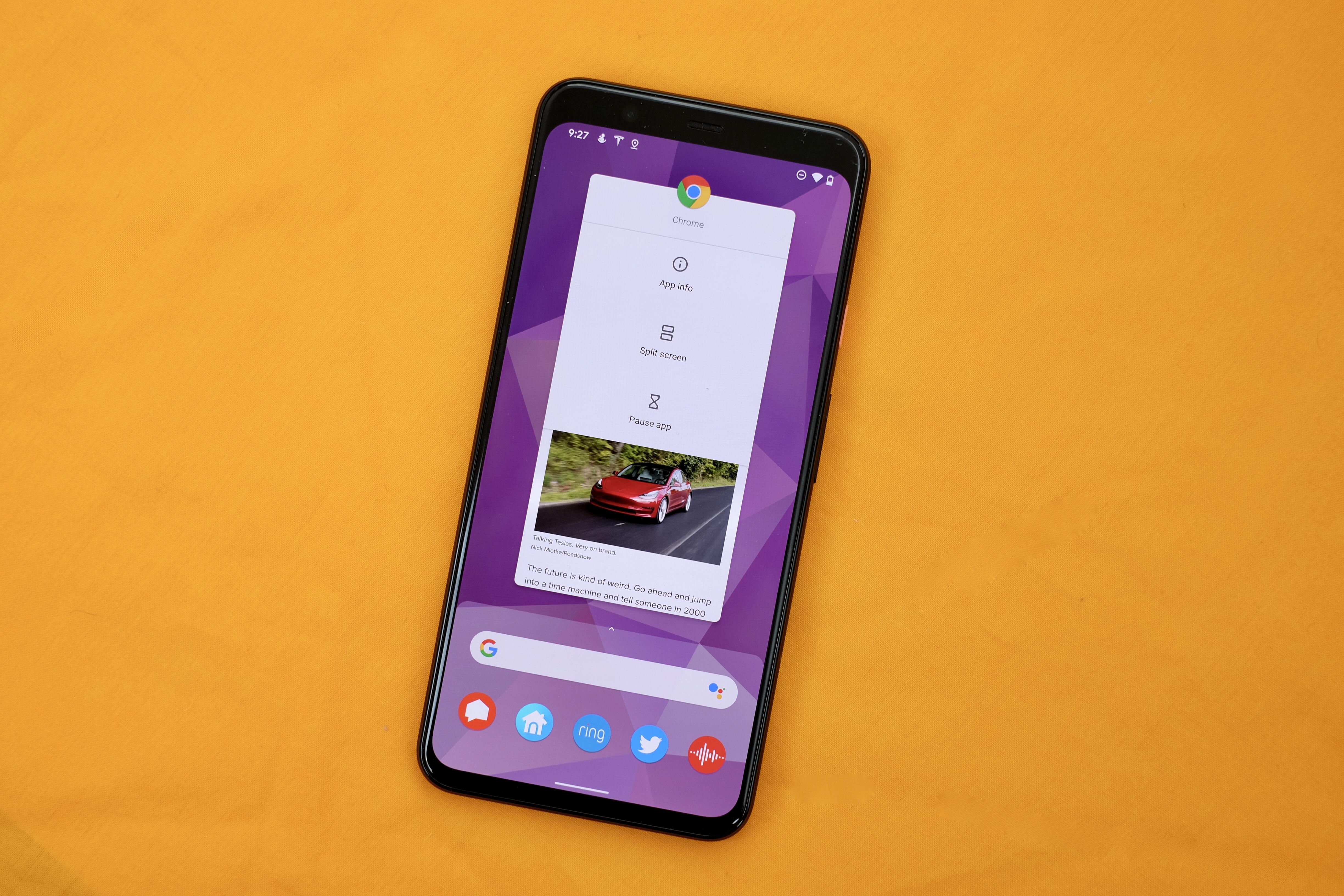
And it's built right into your Android device. "OK, Google" and "Hey, Google" are the two wake phrases. If you need help knowing what to ask, you can ask Google Assistant for a list of commands: "OK, Google, What can you do?" iPhone owners can also install the Google app to use Assistant, but it's not built in and it's not the default personal assistant.
Use two apps at once through split-screen mode
Even though iPadOS 13 supports using multiple apps at the same time, iOS 13 and the iPhone do not. Android users, however, have had split-screen apps since 2016 with the release of Android 7.0 Nougat.
Using two apps is helpful if you're trying to look up a contact's phone number to send to someone on Facebook Messenger, or if you need to reference information in a document when composing an email. It's unclear why Apple hasn't added this feature to the iPhone yet, but perhaps it has something to do with the size of windows on the iPhone's display as compared with the larger iPad ($340 at eBay).
The easiest way to use split-screen mode is to open the multitasking view and tap on the app's icon at the top of its multitasking card -- it's the same icon you use to launch the app from your home screen. Select Split screen from the list of options, then select the second app you want to have open at the same time. (These steps might vary depending on which Android phone you use. For example, Samsung phones have their own version of the interface.)

You can adjust the size of each app by dragging the small handle between the two apps to expand or decrease how much space each app takes up.
Customize your home screen just how you like it
Apple's approach to the home screen is to place all installed apps in a rigid grid across multiple pages. Most Android devices take a two-pronged approach by giving you a home screen and an app drawer. The home screen doesn't follow a grid layout, allowing you to place apps anywhere you'd like. Both platforms let you make folders containing groups of apps.
The benefit of Android's approach is that you can customize the home screen by arranging app icons in any pattern of your choosing, and Android supports widgets of varying sizes. Right now, Apple's Today view is the only place you'll find a widget.
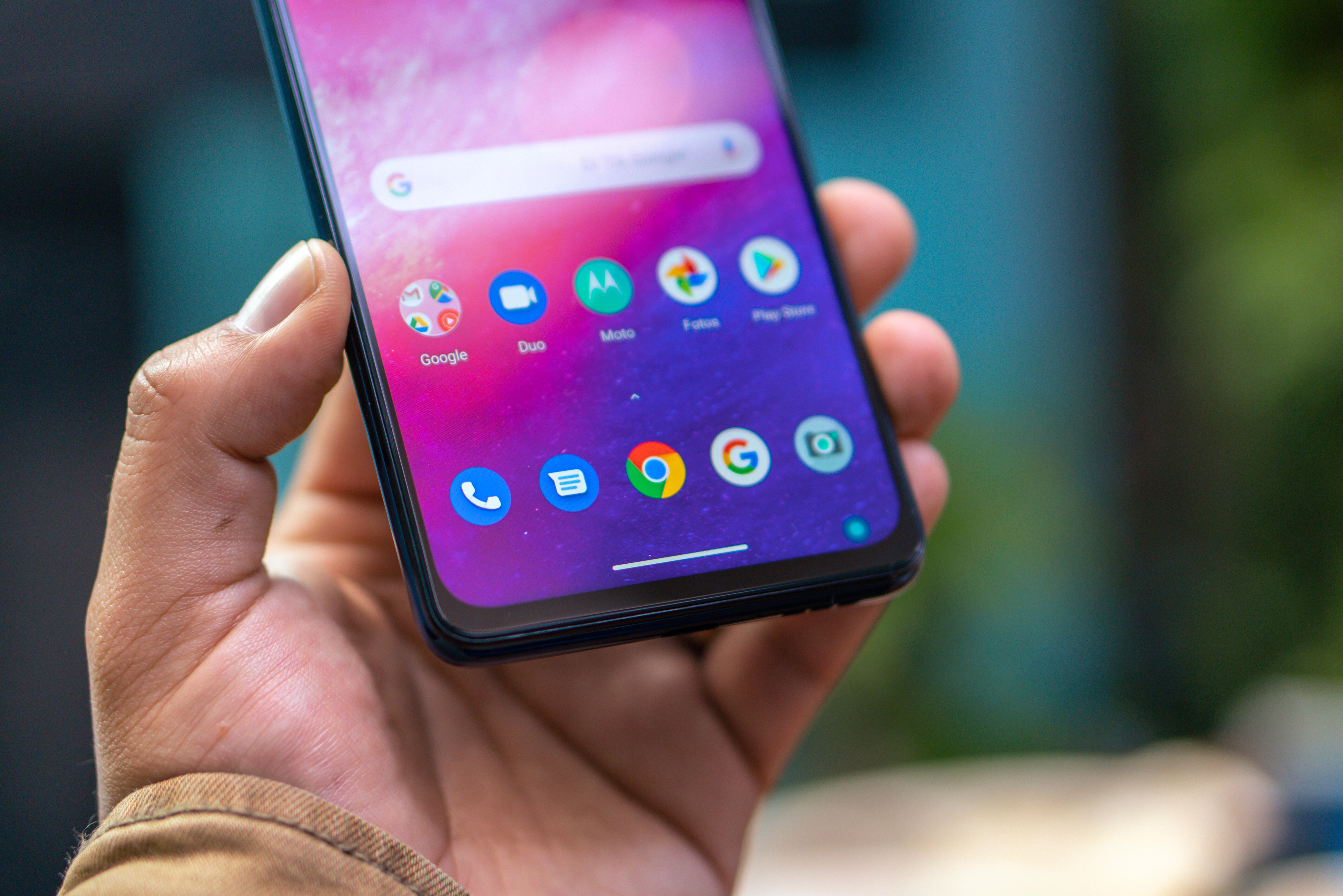
You can use launchers to fully customize your phone
Launchers are the epitome of Android customization. These apps let you completely change how you interact with the home screen, the app drawer and even the app icons on your phone. Using a launcher on your Android phone allows you to customize almost every aspect of how your phone looks and behaves, making your phone even more personal than it already is.
Launchers like Nova Launcher, Microsoft's Launcher, Apex Launcher and Action Launcher all add their own twists and features to your Android phone. For example, another popular Android launcher, Evie, emphasizes using a search bar to quickly find and open apps, or anything else on your Android phone for that matter. It's minimalism at its finest.
I recommend taking some time to research the various launchers, trying a couple of them and really customizing the look and feel of your phone. Just be forewarned: The deeper you dive into the world of launchers, the more time and energy you're going to spend on tweaking your setup.
It's hard to imagine a world where Apple ever lets something like this happen for the iPhone.
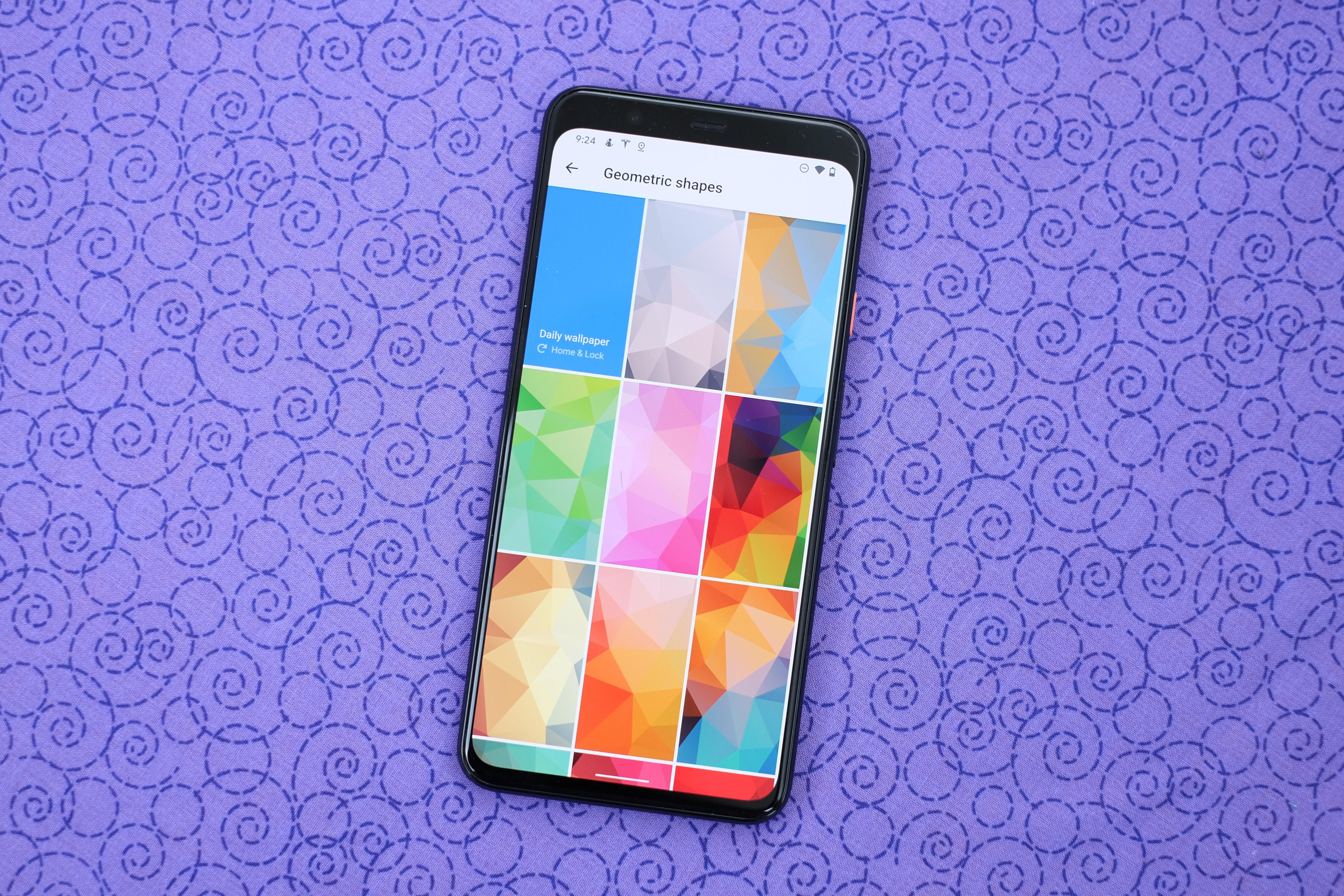
Never get bored thanks to automatically changing wallpapers
If taking the time to find and customize a launcher feels like a lot of work, there's another way to make your Android phone constantly feel fresh, and it's yet another thing your iPhone friends can't do -- use Google's Wallpapers app.
The Wallpapers app refreshes the wallpaper on your home screen and lock screen daily, without you having to do a thing.
There are several different categories of wallpaper styles to choose from. Pick your favorite, and let the app take care of the rest. Personally, I like to use the geometric shapes category. The wallpapers are unique and colorful.
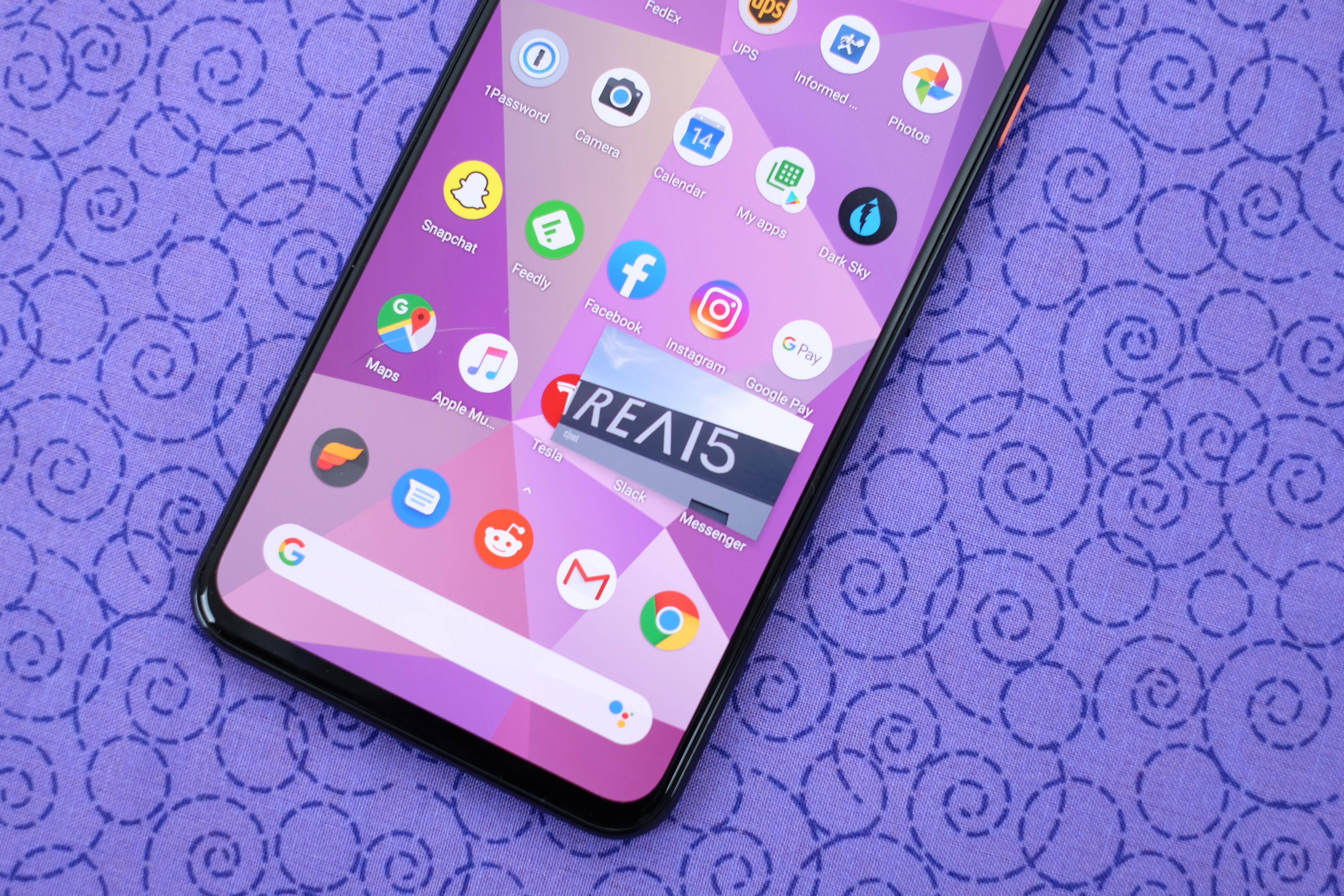
Watch a video and text at the same time
If you've started navigating in Google Maps lately, only to leave the app to answer a text message, you've probably seen a small Google Maps window remain visible in a corner of the screen. Android gained a systemwide picture-in-picture mode for more than just video apps with the release of Android Oreo in 2017.
In addition to Google Maps and video apps, you can also use picture-in-picture for video calls with supported apps. My favorite use of picture-in-picture is to begin streaming a YouTube video and then leave the app to browse Reddit or reply to a text message or email while the YouTube video keeps playing in a corner of the screen. When I want to go back to watching the video full-screen, I just tap on the thumbnail to maximize it.
iPhones don't have any sort of picture-in-picture mode. What you see on the screen is what you get.
If you're ready to switch to Android, or are looking to get more from the Android phone you already own, check out our list of the best Android phones of 2020. If you're new to the OS, make sure to change these Android settings right away. Then after that, we have some helpful tips for using Android 10.
You should read it
- Got a new iPhone SE? These are all the best iOS 13.4 features you need to know
- Apple to open up orders for new entry-level iPhone as early as Friday, says report
- Features on iOS 14 make you love your iPhone more
- Basic instructions for using iPhone 6, iPhone 6 Plus
- iPhone 6 is not yet available but Apple has prepared a chip for iPhone 7
- Apple added many new features to Apple Maps in iOS 13, resolving its market share from Google Maps
 Everything to know about iOS 13.5
Everything to know about iOS 13.5 10 cases of charging the wrong way causing the battery of your devices bottle away quickly
10 cases of charging the wrong way causing the battery of your devices bottle away quickly How to check the number of times your iPhone charges and battery level on the iPhone
How to check the number of times your iPhone charges and battery level on the iPhone Top 5 applications to insert text into images on the phone fastest and most beautiful
Top 5 applications to insert text into images on the phone fastest and most beautiful Top 5 best photography apps to remove fonts on your phone
Top 5 best photography apps to remove fonts on your phone How to install and experience Android 11 directly on Windows 10
How to install and experience Android 11 directly on Windows 10