Simple way to fix Wifi disconnection error on Windows 10 laptop
Similar to smartphones, users connect laptops to wifi to access the internet for purposes such as: handling work, studying or simply entertaining and relaxing. Normally, laptops catching wifi are also extremely simple and stable. But some users still encounter the error of automatically disconnecting Wifi on Windows 10 laptops, which is very annoying. If you are also having a 'headache' with this situation, learn the simple computer tips revealed by TipsMake below.
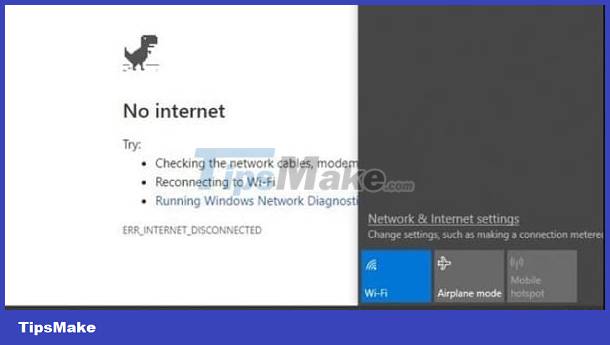
Fix the error of automatically disconnecting Wifi on Windows 10 laptops effectively
Laptops often lose Wifi connection in Windows 10 + 11 for many reasons. It's possible that the wifi you're using is too weak and there are many people accessing it at the same time. Or the user changes the internal configuration while using, lacks a wifi driver, or even because the device is too old, some hardware is damaged, so the new wifi connection is unstable. However, there are many ways to fix the error of laptop automatically disconnecting wifi in Win 10 + 11 at home. Please try applying this to see if this situation still occurs or not.
How to fix wifi
As I shared, the reason may be because the wifi you are trying to connect to is too weak and unstable. Especially for public wifi with too many users. So, users should try changing to another wifi network to see if it's due to the wifi or your laptop.
If you are using private wifi, first try turning the wifi router off and on again. Restart your PC and reconnect to your wifi. These are all simple but very useful tips. In addition, users should switch Home Network from Public to Private by: Clicking on the wifi icon on the taskbar > At the wifi you are connecting to, click Properties > In the Network Profile section, tick the Private box.

In case the cause is due to wifi, you can contact the network operator to have a technician check and guide you to fix the problem.
Turn on Wifi even when the laptop is in Sleep mode
Sometimes it's because your laptop goes into Sleep mode that the wifi is turned off. To keep Wifi always ON, laptop users need to:
- Press the key combination Windows + S then type Network Connections and click on the result.
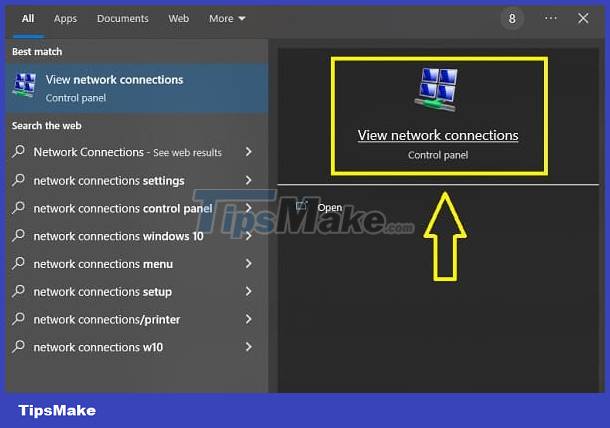
- Right-click on the wifi you are using and select Properties.
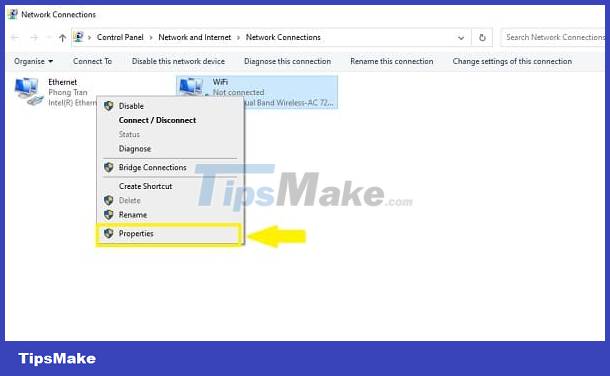
- When the window appears, click Configure.
- In the new window, click on the Power Management tab > Uncheck the box Allow the computer to turn off this device to save power and then click OK.
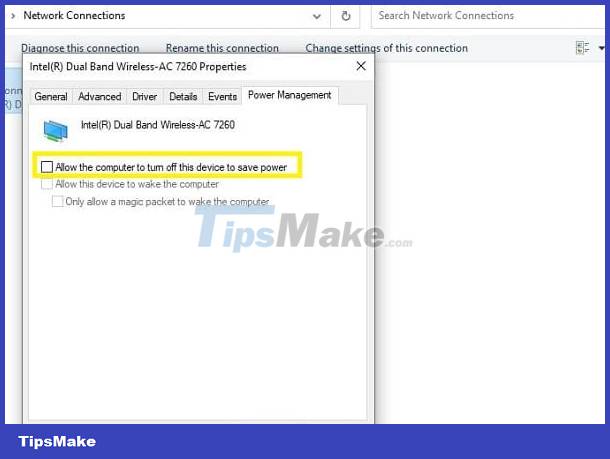
Update the latest Wifi driver
- Step 1: Press the Windows + R key combination > Type devmgmt.msc and then click OK.
- Step 2: Double click to expand Network adapters > Right click on the Adapter in use > Select Update driver.
- Step 3: Click Search automatically for updated driver software and wait for this automatic process to complete.

Turn off IEEE 802.1X authentication
- Continue pressing Windows + R to open the Run dialog box, then type devmgmt.msc and click OK.
- Double click on Network adapters > Right click on the Adapter you are using and select Properties.
- Click on the Advanced tab > Select the 802.11n Mode line > Select Disabled > Click OK.
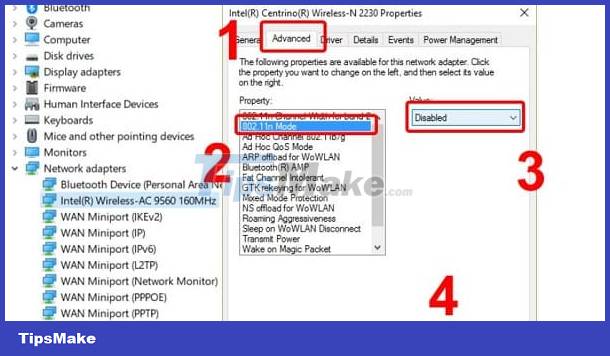
Reset network settings on laptop
- Step 1: Press the key combination Windows + I > Select Network & Internet.
- Step 2: Click Status in the left column > Click Network Reset.
- Step 3: Select Reset Now.
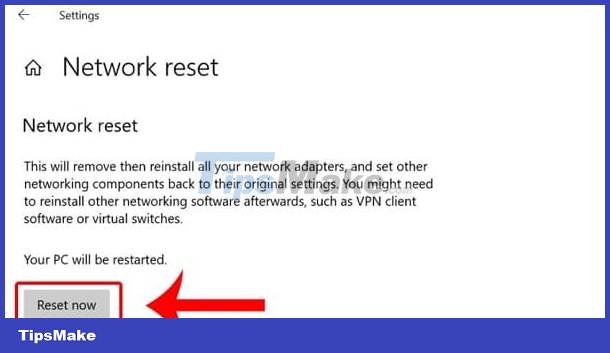
NetworkTroubleshooter
- Step 1: Click the search icon on the Taskbar > Type and open Control Panel.
- Step 2: Select Troubleshooting.
- Step 3: Click on Network and Internet.
- Step 4: Click Network Adapter > Click Next then continue to follow the on-screen instructions to fix it.

Above are some effective ways to fix the error of automatically disconnecting Wifi on Windows 10 laptops. I hope you successfully handle this situation.
You should read it
- What to do if Ethernet connection keeps dropping on Windows 10/11?
- Fix Wifi error disconnected on Windows 10, 8, 7 and Vista
- 10 common errors on Windows 10 and how to fix bugs
- How to fix the error of Laptop catching flickering Wifi
- Fixing the error 'WiFi doesn't have a Windows 10 configuration IP validation'
- How to fix WiFi errors on Windows 10, simple and effective
 Date is backwards on Windows 10 computer - Solve it now
Date is backwards on Windows 10 computer - Solve it now Annoyed by Win 10 Continuous Update Error - How to Deal with It Immediately
Annoyed by Win 10 Continuous Update Error - How to Deal with It Immediately How to change language on Windows 10 computer
How to change language on Windows 10 computer Turn off Windows Defender (Windows Security) on Windows 10, Windows 11
Turn off Windows Defender (Windows Security) on Windows 10, Windows 11 Turn off Windows 10 updates, 9 ways to completely block Windows 10 updates
Turn off Windows 10 updates, 9 ways to completely block Windows 10 updates Ways to enhance learning on Windows
Ways to enhance learning on Windows