How to fix the error of Laptop catching flickering Wifi
1. Changes in Communications Port
Step 1: Right-click on This PC (1) => Manage (2) .
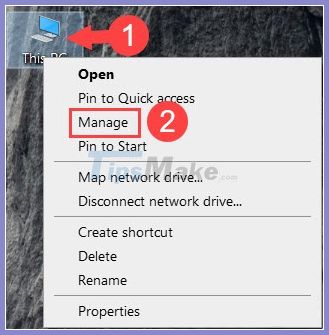
Step 2: Choose Device Manager (1) => right click on Communications Port (COM1) (2) => Properties (3) .
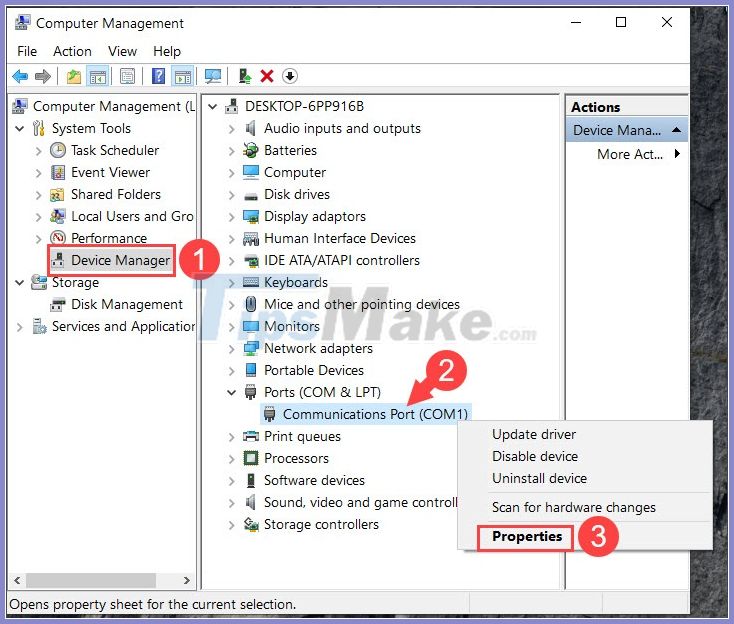
Step 3: Go to Port Settings (1) . Then you set Bits per second is 128 000 (2) and Flow control is Hardware. Next, click OK to complete.
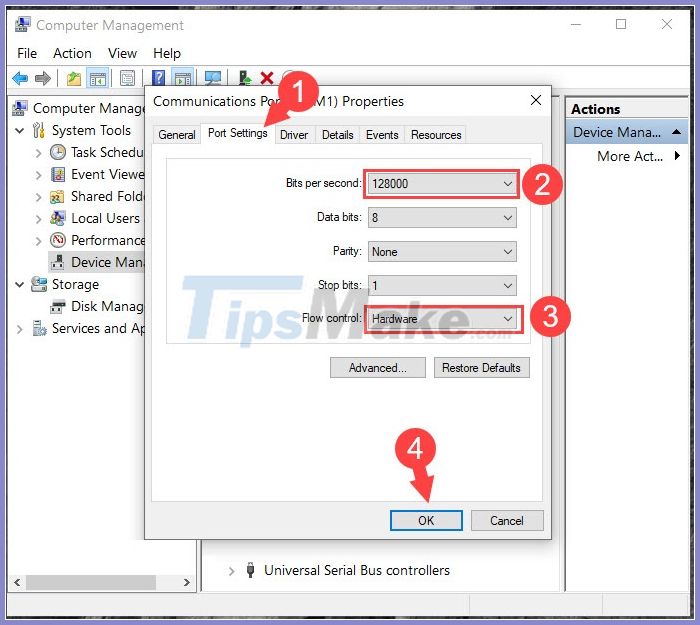
Display Communications Port (for machines not showing this item)
If the Communications Port is not displayed on the device, please follow the instructions below.
Step 1: Go to Action (1) => Add legacy hardware (2) .

Step 2: Click Next to continue.

Step 3: You choose the first line (1) => Next (2) .
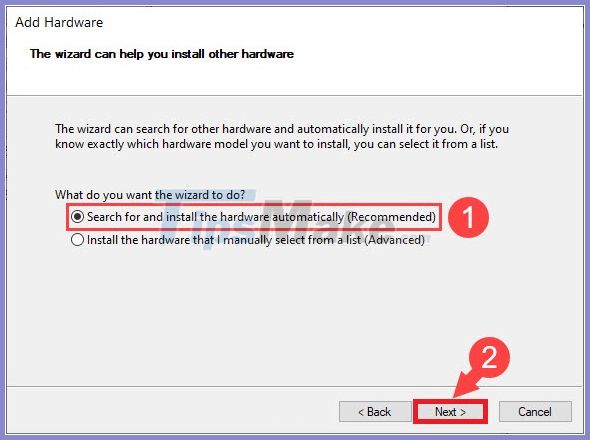
Next, the machine will scan the Communications Port for you, if the scan fails, click Next .
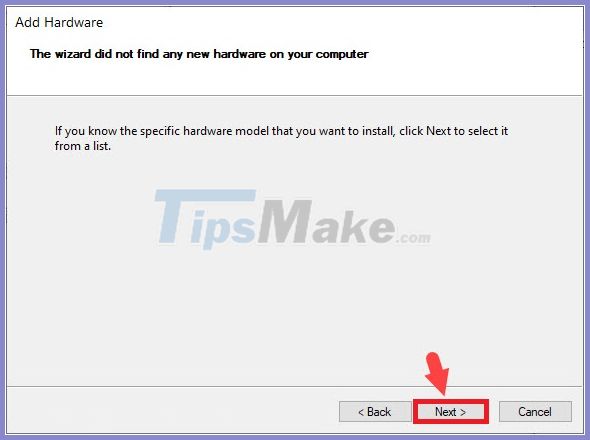
Step 4: Choose Ports (1) => Next (2) .
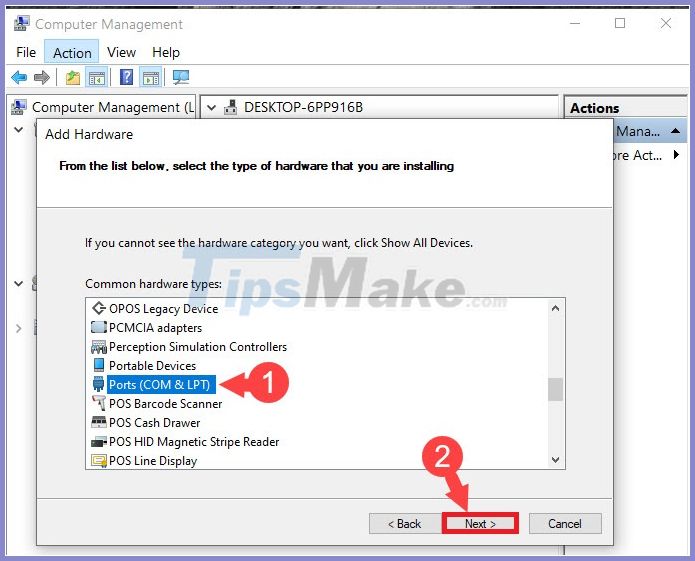
Step 5: You choose (Standard port types) (1) and Communications Port (2) => Next (3) .
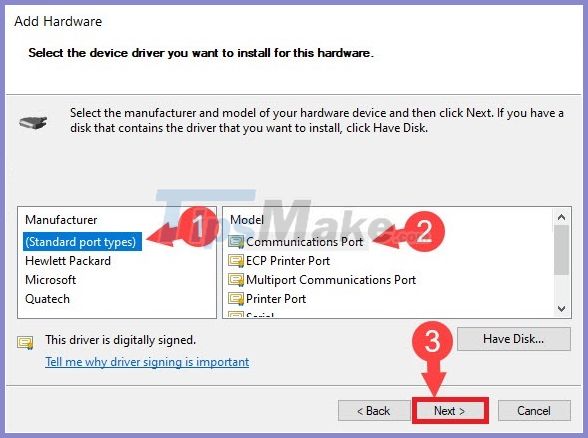
Step 6: Click Next to continue.
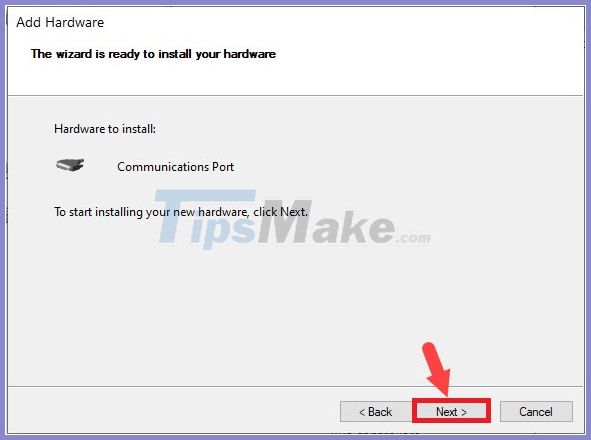
Next, you click Finish to complete.
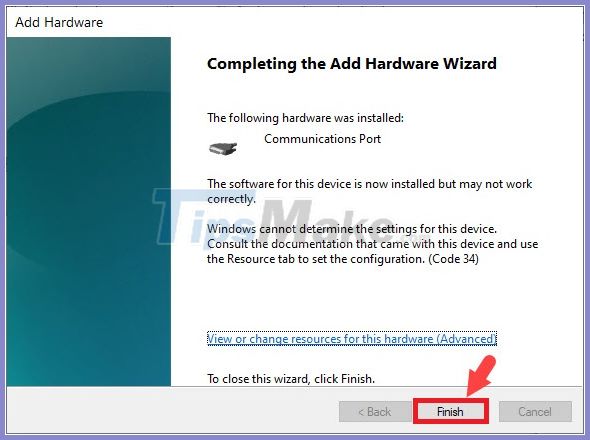
2. Set up power management for Wifi Adapter
Step 1: Press the Windows + R key combination to open the Run dialog box . Next, enter the command ncpa.cpl (1) => OK (2) .
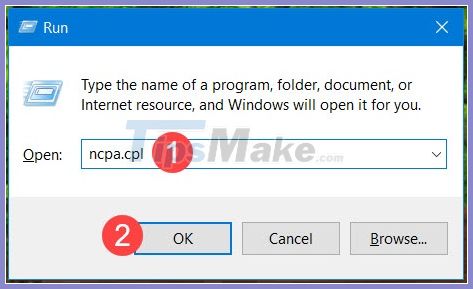
Step 2: Right-click on the Wifi adapter (1) => Properties (2) .
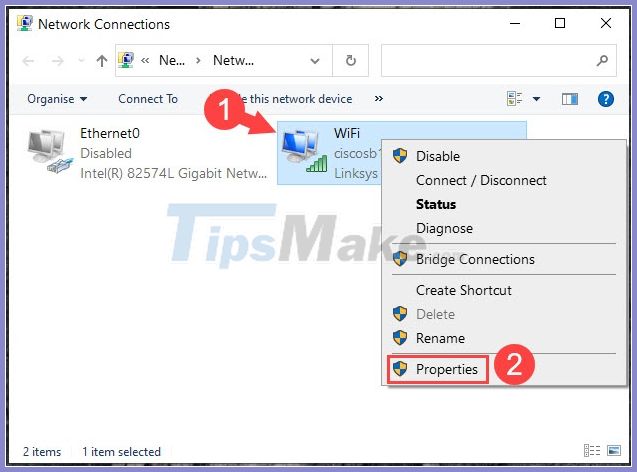
Step 3: Click Configure .
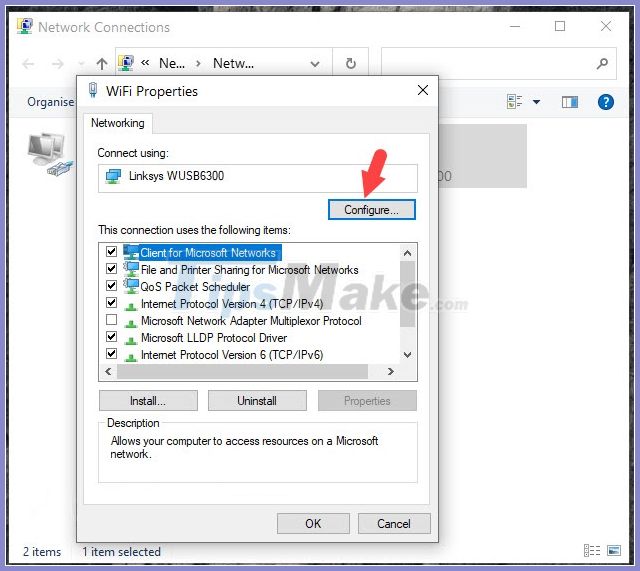
Step 4: You switch to the Power Management card (1) => Uncheck Allow the computer to turn off this device to save power (2) => OK (3) .
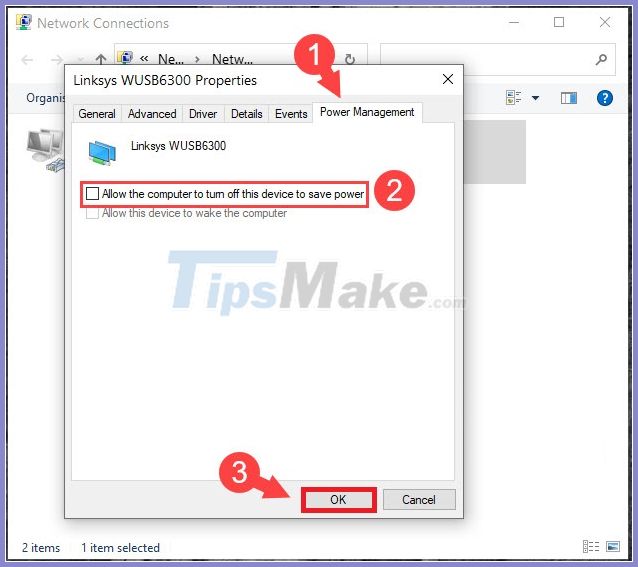
3. Set up Wifi performance in Power Management
Step 1: Press the Windows + R key combination to open the Run dialog box . Next, you enter keywords powercfg.cpl (1) => OK (2) .
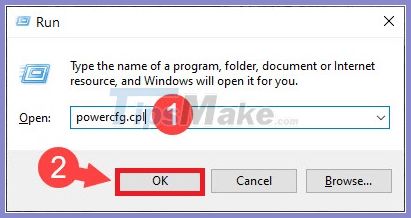
Step 2: Click on Change plan settings .
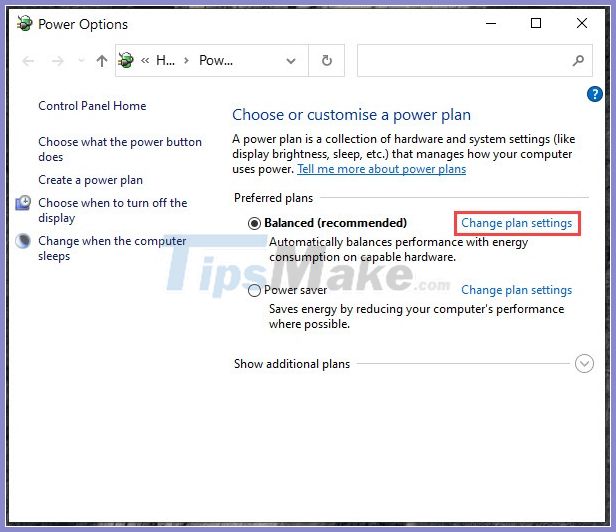
Step 3: Select Change advanced power settings .
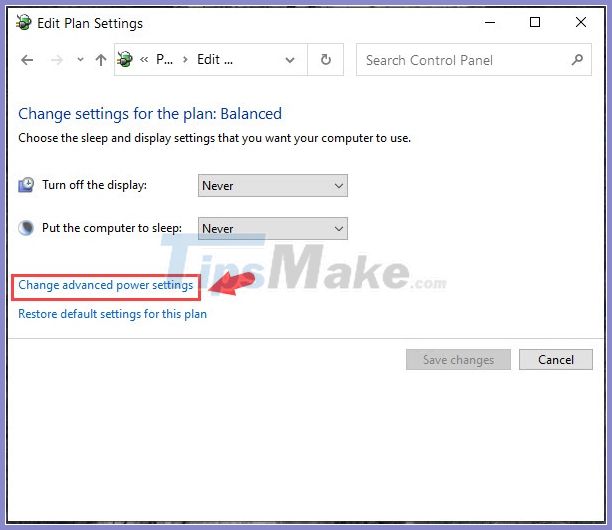
Step 4: Go to Wireless Adapter Settings (1) => Select Settings as Maximum Performance (2) => Apply (3) => OK (4) .
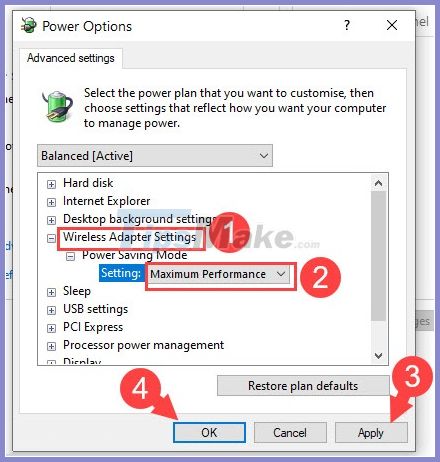
4. Change the IP address to Static IP
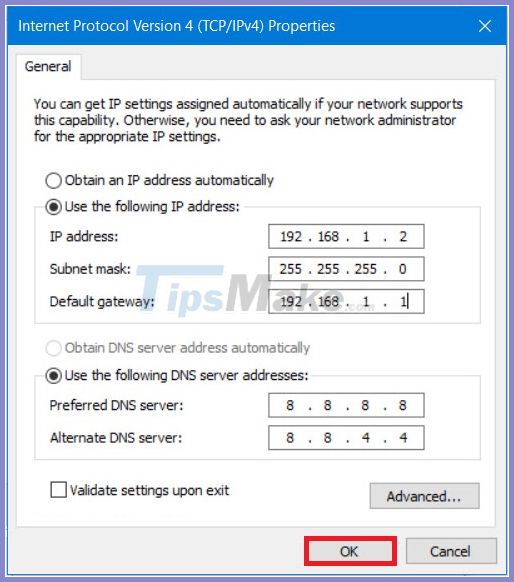
Changing the IP address is also a method to help overcome flicker Wifi error. To change the IP address for the network card, you just need to access the wifi adapter and change it in the IPv4 section. Readers can review the tutorial to change IP address here:
- How to change IP address for computer : http://TipsMake.vn/cach-doi-dia-chi-ip-tren-may-tinh/
- Instructions for setting static IP addresses, changing DNS : http://TipsMake.vn/huong-dan-dat-dia-chi-ip-tinh-thay-doi-dns/
5. Restart your Wifi modem and use the range extender

For home Wi-Fi networks, you should try to turn off the wifi modem and leave it on for 5 minutes later. Sometimes your wifi modem works for a long time together with hot and humid conditions in Vietnam will make your modem quickly "degrade" and affect the transmission line. In addition, you can use additional compact extenders (Extender) without messy wires, just plug it in and set up on your phone through the IP address on the device. Just prepare about 200,000 - 300,000 VND, you can buy more compact wifi extender and plug in an electric socket in the corner of the wall. You can refer to the "hot" wave extender models on the market such as the TOTO Link EX200 model or Tenda A9.

6. Use USB Wifi with antenna extension or upgrade antenna for Wifi modem
After eliminating software errors, the flickering Wifi error on the laptop is mainly due to the interference signal signal or the Wifi antenna on the laptop with poor range. On a laptop, you can increase your Wi-Fi signal reception by using a USB Wifi with antenna (typically TP Link WN722N usb wifi model with removable antenna). If you choose to buy wifi USB without removable antenna, you can use a USB extension cord to extend the range or find the point with the strongest signal to place the USB.

Normally, the wifi modems, USB wifi with default antennas are equipped with low gain (dBi) (fluctuating in the range of 3-5dBi), so the reception and broadcasting range is low. You can upgrade to some wifi modems or USB wifi that support detachable antennas with longer antennas, larger gain (dBi) (range 8 dBi or more) to increase the range of wifi transmissions. In addition to spending money to buy new antennas, you can find and read the antenna documents and "mod" yourself a wifi antenna with materials such as electrical tape, copper wire, welding machine.

7. Contact your Internet service provider

After trying everything but you still cannot use wifi in the most stable way, you should seek help from your Internet service provider. You can find the operator's hotline numbers on your bill or contract. After calling and providing the necessary information and technical staff will come to your house to check the transmission line, wifi modem and can repair, replace for free if the error arises due to objective factors such as errors. line construction, modem faulty due to manufacturer.
With the methods to fix the error of laptop catching wifi flicker in the above article, it will help you to find out the problem and handle the situation more effectively. Good luck!
You should read it
- 7 ways to fix WiFi flutter on iOS 14
- What is WiFi 6? What is WiFi 6E? Things you need to know about WiFi 6 and WiFi 6E
- You have problems with Wifi on iOS 11? This is how to fix it
- Fixing the error 'WiFi doesn't have a Windows 10 configuration IP validation'
- The way to fix Windows 8 error does not catch WiFi
- Instructions for fixing Wifi errors with yellow exclamation
 Basic difference between GiFi and WiFi
Basic difference between GiFi and WiFi How to fix the error that iPhone receives Wifi but cannot access the Internet
How to fix the error that iPhone receives Wifi but cannot access the Internet Fixed driver disconnection when connecting to WiFi connection
Fixed driver disconnection when connecting to WiFi connection Fix Wifi with red cross and exclamation mark not connecting to Wifi
Fix Wifi with red cross and exclamation mark not connecting to Wifi How to see the wifi password is connected on the computer and phone
How to see the wifi password is connected on the computer and phone Tricks to improve wifi network security
Tricks to improve wifi network security