Set up Remote Desktop on Windows Server 2019
Remote Desktop setup: Server-side installation
Please enable Remote Desktop to connect to the server from another computer. This example shows how to enable the only session functionality of Remote Desktop that Windows Client OS also has.
Step 1. Run Server Manager and select Local Server on the left panel, then click Disabled for Remote Desktop section .

Step 2. Check the box Allow remote connections to this computer .
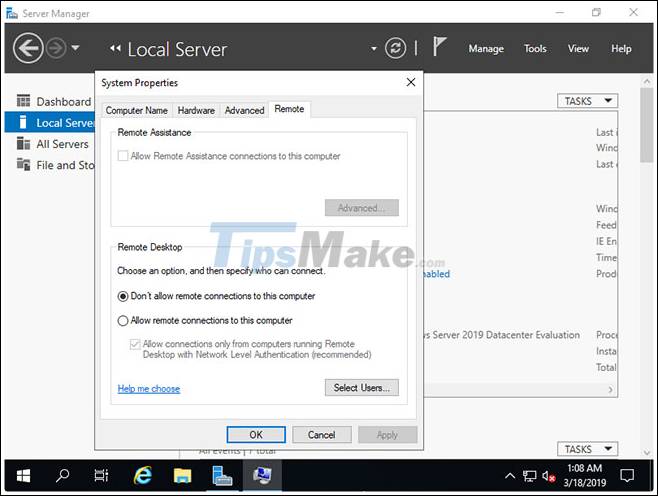
Step 3. Notice that the firewall exception for Remote Desktop is enabled, click the OK button .

Step 4. Remote Desktop function has changed to Enabled state .

Remote Desktop setup: Client-side installation
Here's how to connect to a Remote Desktop session from Client OS. This example was performed on Windows 10.
Step 1. Right-click on the Windows icon , open Run and type mstsc as follows.
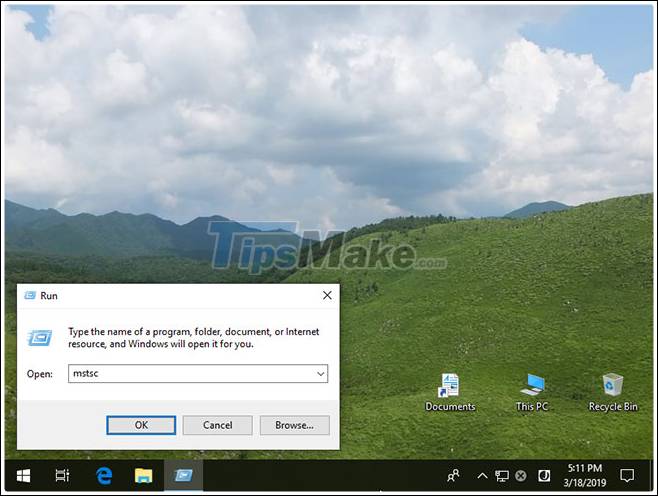
Step 2. Enter the Hostname or IP address you want to connect to and click the Connect button . For other sections, change or set whatever parameters you like.
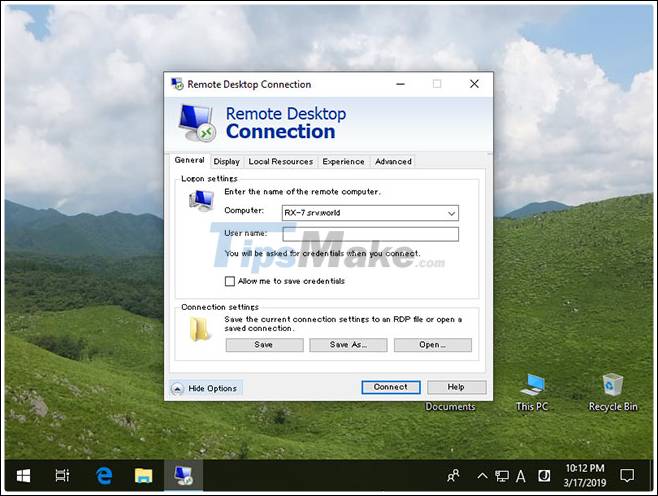
Step 3. Enter the username and password you want to login.
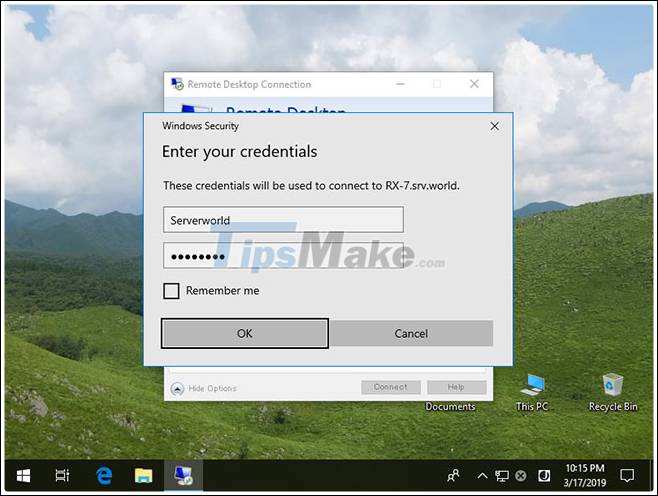
Step 4. The message for the certificates is displayed as follows. Click Yes to continue.
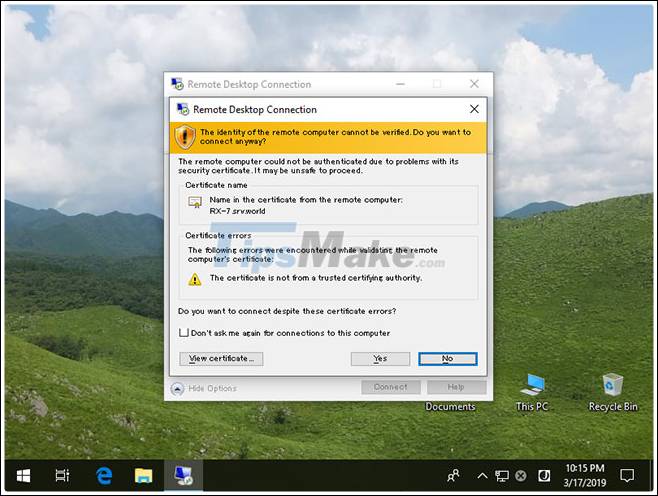
Step 5. Everything is connected.
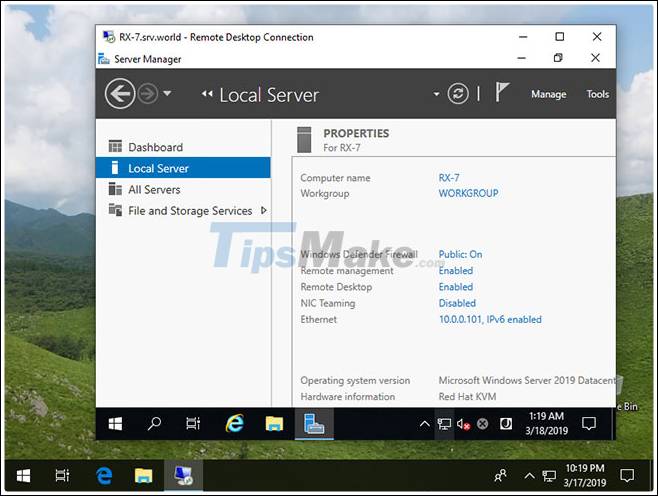
 Introducing Exchange Server 2019, how to install Exchange Server 2019
Introducing Exchange Server 2019, how to install Exchange Server 2019 Configure SSH Server and SSH Client on Windows Server 2019
Configure SSH Server and SSH Client on Windows Server 2019 How to configure NTP Server and NTP Client in Windows Server 2019
How to configure NTP Server and NTP Client in Windows Server 2019 How to initial setup Windows Server 2019
How to initial setup Windows Server 2019 4 best tips for server protection
4 best tips for server protection Download XAMPP 8.0.2: Free local Web server
Download XAMPP 8.0.2: Free local Web server