Install Remote Desktop Web Connection on Windows XP
Remote Desktop Web Connection is an optional World Wide Web Service component of the Internet Information Services group that is integrated by default in Windows XP Pro, Windows 2000, and Windows Server 2003 operating systems.
Like IIS, Remote Desktop Web Connection is not installed by default on Windows XP and Windows Server 2003, but users must install it via the Add / Remove Programs feature in Control Panel.
Remote Desktop Web Connection is an optional component of Windows XP Pro and can be installed from Windows XP installation media.
Note: Windows Server 2003 users do not need to download this software. They can proceed manually from Add / Remove in Control Panel.
When installing Remote Desktop Web Connection, the files will be copied by default to the % systemroot% WebTsweb folder of the Web server. We can immediately use the integrated.asp and default.htm pages, or edit them to meet the application needs.
The Remote Desktop Web Connection is a Win 32-based ActiveX Control (COM object) that can be used to operate Remote Desktop sessions from the Internet Explorer browser application.
The download of this program includes ActiveX Control and a sample Web site, which can be used as a starting point for running Windows-based programs in Internet Explorer. Developers can also use the Remote Desktop Web Connection to submit desktop applications that can interact with applications running on a Terminal server.
Download the ActiveX Control that provides quite the same functionality as the full Remote Desktop Connection software in Windows XP, but it is designed to spread this feature over the Web. The Web Package Setup program will install the ActiveX Control download, the ActiveX Client Control Deployment Guide and some Web forms on the server using the Internet Information Service version 4.0 or later.
Remote Desktop Web Connection provides the following features:
Perform a session in Internet Explorer. Remote Desktop Web Connection is a Win32 ActiveX Control operating in Internet Explorer 5 versions of Internet Explorer on all 32-bit Windows operating systems. The first time you access the Web site in the ActiveX Control of Remote Desktop Web Connection, we will see a dialog box labeled "Do you want to install this control?" (Do you want to install this ActiveX Control?). For example, with these sample Web sites, Website administrators can design more pages directly linked to the application hosted on the server, or just operate on the desktop.
Easy access to Windows XP Pro computers that have enabled Remote Desktop or Windows Terminal Server servers. Remote Desktop Web Connection provides high-speed access to Terminal servers for both users and system administrators.
Can embed Web pages or launch on separate pages. Using the functions of Internet Explorer, Remote Desktop sessions can be embedded in a Web page in use, or launched in a separate Internet Explorer window. A Web administrator can create a simple script that allows users to perform multiple Remote Desktop sessions from the same Web site or in a single Web page.
Customizable ability. Like ActiveX Control or COM objects, many applications (such as Internet Explorer or Visual Basic, and Visual C ++ development systems, etc.) can insert and install properties on the Remote Desktop Web Connection. Web site owners or programmers can write some scripts that communicate between an application running on the desktop and an application on Terminal Services using Remote Desktop Web Connection and Remote Desktop virtual channel structure Protocol.
Remote Desktop Web Connection Security. Remote Desktop Web Connection is a Remote Desktop Protocol (RDP) 5.0 workstation that is strongly encrypted and uses RSA Security RC4 encryption with key strength of up to 40-, 56- or 128-bits determined by the server which it is connecting to. Remote Desktop Web Connection uses the familiar RDP TCP port (3389) to communicate with the server. Unlike some other display protocols, performing data sending over a network using plain text or with a variable algorithm is easy to encrypt. The integrated encryption tool of Remote Desktop Web Connection helps to maintain security when using it over any network, including the Internet, because the process of entering this protocol to steal passwords and other important data quite complicated.
Install Remote Desktop Web Connection
1. Access Control Panel | Add or Remove Programs .
2. Click Add / Remove Windows Components .
3. Select Internet Information Services and then click Details .
4. In the Subcomponents of Internet Information Services list , select the World Wide Web Service and then click Details .
5. In the Subcomponents for World Wide Web Service list , select the Remote Desktop Web Connection check box and then click OK .
6. On the Windows Components Wizard , click Next .
7. Open Internet Services Manager .
8. Expand directory classification until you see the directory [local computer name] Web SitesDefault Web Sitetsweb .
9. Right-click this folder and select Properties .
10. Click the Directory Security tab on the Properties dialog box.
11. In Anonymous access and authentication control ( control authentication and anonymous access ), click Edit .
12. Select the Anonymous access check box on the Authentication Methods dialog box and click OK twice.
Connect to another system using Remote Desktop Web Connection

For example, if the server is registered with the WINS server as Admin1 , in the address box we will enter http:/// admin1 / tsweb / and press Enter . Then the Remote Desktop Web Connection page will appear.
On this page, take the following steps:


Like IIS, Remote Desktop Web Connection is not installed by default on Windows XP and Windows Server 2003, but users must install it via the Add / Remove Programs feature in Control Panel.
Remote Desktop Web Connection is an optional component of Windows XP Pro and can be installed from Windows XP installation media.
Note: Windows Server 2003 users do not need to download this software. They can proceed manually from Add / Remove in Control Panel.
When installing Remote Desktop Web Connection, the files will be copied by default to the % systemroot% WebTsweb folder of the Web server. We can immediately use the integrated.asp and default.htm pages, or edit them to meet the application needs.
The Remote Desktop Web Connection is a Win 32-based ActiveX Control (COM object) that can be used to operate Remote Desktop sessions from the Internet Explorer browser application.
The download of this program includes ActiveX Control and a sample Web site, which can be used as a starting point for running Windows-based programs in Internet Explorer. Developers can also use the Remote Desktop Web Connection to submit desktop applications that can interact with applications running on a Terminal server.
Download the ActiveX Control that provides quite the same functionality as the full Remote Desktop Connection software in Windows XP, but it is designed to spread this feature over the Web. The Web Package Setup program will install the ActiveX Control download, the ActiveX Client Control Deployment Guide and some Web forms on the server using the Internet Information Service version 4.0 or later.
Remote Desktop Web Connection provides the following features:
Perform a session in Internet Explorer. Remote Desktop Web Connection is a Win32 ActiveX Control operating in Internet Explorer 5 versions of Internet Explorer on all 32-bit Windows operating systems. The first time you access the Web site in the ActiveX Control of Remote Desktop Web Connection, we will see a dialog box labeled "Do you want to install this control?" (Do you want to install this ActiveX Control?). For example, with these sample Web sites, Website administrators can design more pages directly linked to the application hosted on the server, or just operate on the desktop.
Easy access to Windows XP Pro computers that have enabled Remote Desktop or Windows Terminal Server servers. Remote Desktop Web Connection provides high-speed access to Terminal servers for both users and system administrators.
Can embed Web pages or launch on separate pages. Using the functions of Internet Explorer, Remote Desktop sessions can be embedded in a Web page in use, or launched in a separate Internet Explorer window. A Web administrator can create a simple script that allows users to perform multiple Remote Desktop sessions from the same Web site or in a single Web page.
Customizable ability. Like ActiveX Control or COM objects, many applications (such as Internet Explorer or Visual Basic, and Visual C ++ development systems, etc.) can insert and install properties on the Remote Desktop Web Connection. Web site owners or programmers can write some scripts that communicate between an application running on the desktop and an application on Terminal Services using Remote Desktop Web Connection and Remote Desktop virtual channel structure Protocol.
Remote Desktop Web Connection Security. Remote Desktop Web Connection is a Remote Desktop Protocol (RDP) 5.0 workstation that is strongly encrypted and uses RSA Security RC4 encryption with key strength of up to 40-, 56- or 128-bits determined by the server which it is connecting to. Remote Desktop Web Connection uses the familiar RDP TCP port (3389) to communicate with the server. Unlike some other display protocols, performing data sending over a network using plain text or with a variable algorithm is easy to encrypt. The integrated encryption tool of Remote Desktop Web Connection helps to maintain security when using it over any network, including the Internet, because the process of entering this protocol to steal passwords and other important data quite complicated.
Install Remote Desktop Web Connection
1. Access Control Panel | Add or Remove Programs .
2. Click Add / Remove Windows Components .
3. Select Internet Information Services and then click Details .
4. In the Subcomponents of Internet Information Services list , select the World Wide Web Service and then click Details .
5. In the Subcomponents for World Wide Web Service list , select the Remote Desktop Web Connection check box and then click OK .
6. On the Windows Components Wizard , click Next .
7. Open Internet Services Manager .
8. Expand directory classification until you see the directory [local computer name] Web SitesDefault Web Sitetsweb .
9. Right-click this folder and select Properties .
10. Click the Directory Security tab on the Properties dialog box.
11. In Anonymous access and authentication control ( control authentication and anonymous access ), click Edit .
12. Select the Anonymous access check box on the Authentication Methods dialog box and click OK twice.
Connect to another system using Remote Desktop Web Connection
1. Ensure that Remote Desktop Web Connection is installed and operated on the Web server.
2. Ensure that the networked workstation and WINS server service (or other identification method) are active.
3. On the workstation, launch Internet Explorer .
4. In the address box, enter the URL of the home directory of the Web server that contains the Remote Desktop Web Connection.
5. This URL looks like this: http:/// [server's Windows connection name] / [directory path containing Remote Desktop Web Connection files (default is / tsweb)] /
2. Ensure that the networked workstation and WINS server service (or other identification method) are active.
3. On the workstation, launch Internet Explorer .
4. In the address box, enter the URL of the home directory of the Web server that contains the Remote Desktop Web Connection.
5. This URL looks like this: http:/// [server's Windows connection name] / [directory path containing Remote Desktop Web Connection files (default is / tsweb)] /

For example, if the server is registered with the WINS server as Admin1 , in the address box we will enter http:/// admin1 / tsweb / and press Enter . Then the Remote Desktop Web Connection page will appear.
On this page, take the following steps:
- In the Server field, enter the name of the remote computer to connect to.
- Specify screen size and log information for connection.
- Click Connect .

After providing the username and password, the Windows XP desktop will appear and we can start working.
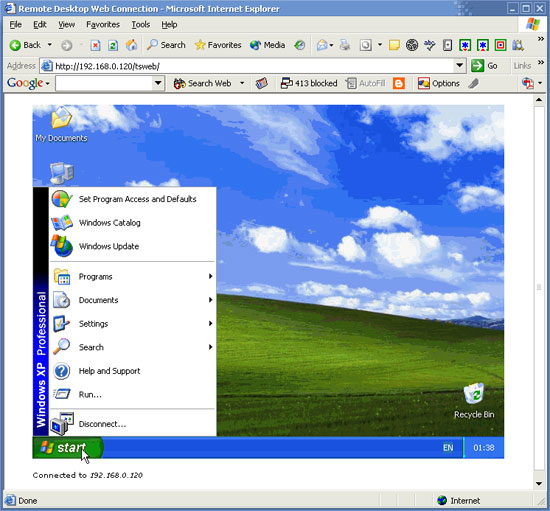
4.2 ★ | 6 Vote
 Use Windows XP after upgrading to Windows 7
Use Windows XP after upgrading to Windows 7 Create dual-boot menu after installing Windows XP parallel Vista / 7
Create dual-boot menu after installing Windows XP parallel Vista / 7 Run multiple operating systems inside Windows
Run multiple operating systems inside Windows Use a mobile phone as a modem to connect to the Internet
Use a mobile phone as a modem to connect to the Internet Transfer 'home' from XP to Windows 7 with Easy Transfer and USB
Transfer 'home' from XP to Windows 7 with Easy Transfer and USB Install and configure Windows Home Server
Install and configure Windows Home Server