Say yes or no to Internet Explorer 7
Experienced users may not feel excited, but the extensive enhancements and security of IE7 create a complete upgrade. Although it has recently encountered some minor problems, it is generally welcomed by users.
After a long wait, Internet Explorer finally appeared. If you are eager to have a new browser, you can download it right here. But if it is not in a hurry, IE7 will quickly come knocking on your door shortly.
Next December, Microsoft plans to provide the Automatic Update feature of IE7 for Windows XP. This means that if you have configured the Automatic Update function to be installed, automatically downloaded and alerted to the downloadable documentation for you, the new browser will download the background and ask if you have permission to install it. If the Automatic Update component has only alerted and not downloaded automatically, you will see the Automatic Updates screen providing IE7 download and installation functionality to appear. If Automatic Update is turned off, you will not receive any alerts.
IE7 has been improved from IE6 with some new features such as tabbed browsing, additional RSS support, high security features and an integrated search box. IE7 is considered a valuable upgrade. IE6 is slightly less than Mozilla's Firefox competitor. But IE7 is on par with Firefox 1.5, even better in many ways.
Advanced, but does not mean anyone will be satisfied with the new browser. If you are an advanced user, you probably won't be excited about the extra features. Because of expansion, the priorities for professional users are reduced. Much more advanced than IE6, but also less likely to be optional, a disruptive tendency for an 'in-person' department.
Browser tab tab
The most obvious change in IE7 is to add tabbed browsing feature. For some reason, Microsoft has evaded this technology many years ago. But in the end, the pressure from the users had to surrender. This new feature helps IE7 become more reliable, while lifting IE one step higher than Firefox.
IE7 provides a very rich way to open new tabs. You can click on the small tab on the right, press Ctrl + click the link at the same time, click a link with the middle mouse button or press Alt + Enter from the address bar or from the search box. All can help you open a new tab.
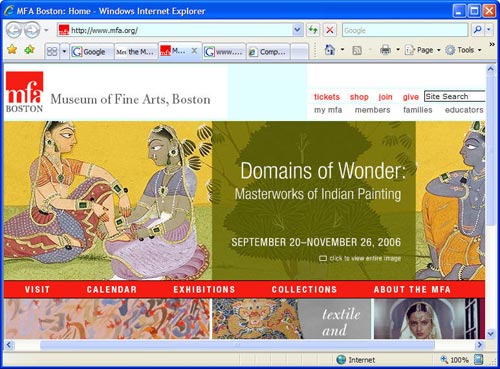
IE7, new and impressive with many extensions: Click on the right blank tab to open a new tab
You can also reorder tabs by dragging them. To close the tab, click it, then click ( x ) or enter a tab with the middle mouse button.
All are standard. But Quick Tabs components can be more effective for any function associated with Firefox. The same or even better components can be added to Firefox through third-party add-on tools (known as extension components). Click the Quick Tab button on the left, all your tabs will be displayed in a small frame. Select a frame, click it to open the tab. Click the ( x ) above if you want to close it.
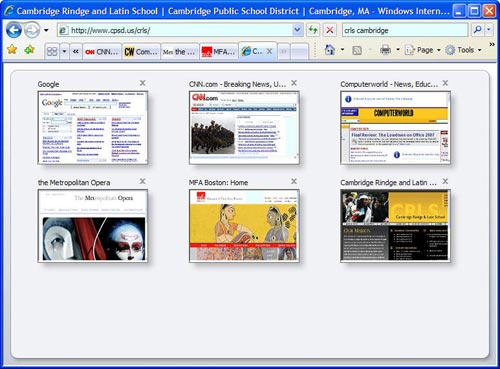
Click on the small frame if you want to open the tab
The Tab List button, located right next to the Quick Tabs button, is also a useful way to find the right direction between tabs. The List tab gives a list of all the tabs you have. With the tab open, there's a check mark next to it. To see which tab, you just need to click on it.
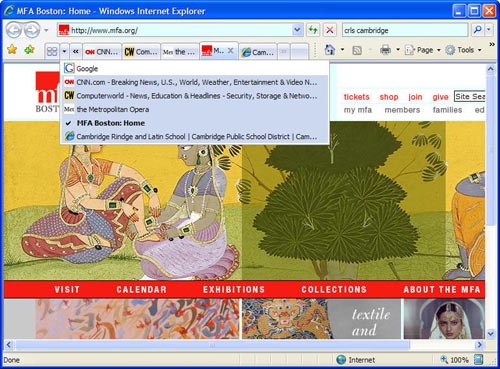
The List tab is another easy way to help locate locations between different tabs
There is also another great feature, which allows you to group tabs into Favorite frames, then reopen them once easily. You will enjoy using this function when you want to group websites on the same topics as news or websites related to a particular hobby (such as digital photos or opera). Open websites, record them in the 'tab group' style, then just need to click once to reopen them all.
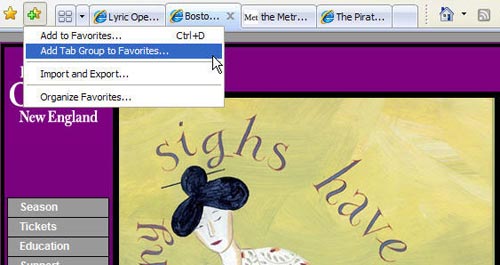
Record a group of tabs as a single Favorite
To do this, click on the ' Add to Favorites ' button (the blue plus sign above the yellow star)> select " Add Tab Group to Favorites "> the Favorites folder you want to record as a group, Name the group (eg 'IT') and record them. Open that group and you'll see all your own websites in Favorite. All are opened in each tab separately.
For tabbed browsing, this is a very interesting starting point, but only at the beginning but not the end point, which is the drawback of IE7. There are several ways to restore the previous browser session. Microsoft may not like to admit that Windows or its IE browser has been compromised or destroyed. But in fact it happens every day, at any time. Do you want to reopen IE, re-create the session on the browser before being interrupted with all websites open in separate tabs? If you suddenly close a tab, then realize that you accidentally closed a mistake in the wrong way and wish you had a way to reopen it in the correct page before closing. There will be no way in IE7.
All tabbed components and many other components are built into Firefox 1.5, in extended features. The ability to store sessions is interrupted and the browser tabs are suddenly closed and built on Firefox 2.0 and the latest Release Candidate (RC3). But there is nothing in IE7. This new browser does not have a powerful add-on component. It would be better if Microsoft integrated some additional components directly into the browser.
Who threw away the menus?
Not just embedded browsers make the difference of IE7. The whole new interface also contributes to that face. Text menus are removed, replacing a toolbar with a drop-down menu whenever you click an icon on it.
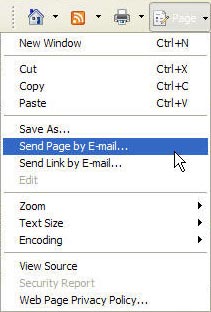
The drop-down menu is hidden under the icons of the toolbar
The menu options are logically placed below its icons. Like the Page icon with the menu drop-down menu with copy, past, send the current page by e-mail, resize on the page . With the Tools menu, you probably guessed that the support options would include Various tools such as pop-up block manager, phishing filter . If you have the program integrated into Internet Explorer, you can access them via this menu.
If you are someone who really likes to use the menu and not the icon, you may not be happy. But for most of us, a little adjustment brings a new feeling and perhaps more enjoyment for the job. If you want to use the old style menu, press the Alt key; If you want to restore the new mechanism: click anywhere on the screen, or press the Alt key again. If you want to use the old style for a long time, click on the Tools icon, select Menu bar , they will never disappear unless you uncheck it and select Menu bar .
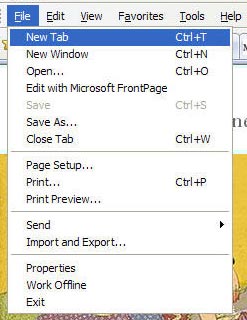
Press Alt to use the old text menu style
Find Favorites
The Favorites area continues to be used in IE7. In the new browser Favorites called Favorites Center , easier to use and more acceptable in IE6.
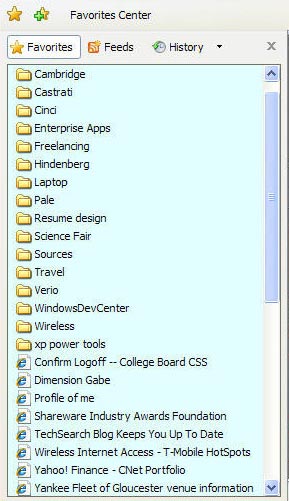
Favorites are rebuilt
Clicking on the yellow star, Favorites Center will appear, which is a small window down the left side of the page. This frame is wider than the Favorites list in IE6. It includes 3 buttons at the top: Favorites , Feed RSS and History . In IE6, Favorites does not integrate with the history list and of course there is no way to support RSS.
Built-in RSS support feature
Another big improvement in IE7 is impressive RSS support. It outperforms native RSS support built into Firefox via Live Bookmarks and the best add-on component - Firefox Sage RSS . This tool is sophisticated enough to allow you to walk away with reading RSS feeds.
Describing a feed (feedback) is extremely simple. When you are on a website with RSS feed components, a small RSS button on the Internet Explorer toolbar (usually gray) will glow orange. Click it and select a feed to read. If you agree, click on ' Subscribe to this feed '. With Favorites you can record feeds into folders so you can reorganize them easily.
The reader itself is integrated into the Favorites Center component, on the left side of the screen. When you are in Favorites Center , click on Feeds , the list of feed and feed folders will appear. Click on a directory to include a list of all feeds; Click on the feed to read it. You do not need to care about the ability to update feeds. IE7 will automatically do that for you.
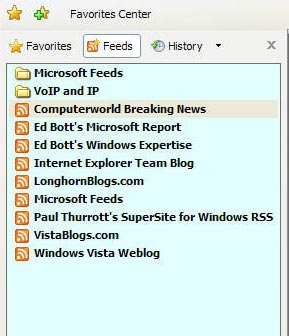
RSS feeds are part of Favorites Center
IE7 RSS search and filtering tool is quite good. You not only search through the entire feed but also sort by date, title, author. You can search all feeds, not just the latest ones, and also filter by any previously created lists or feeds. For example, if you are reading a blog RSS feed about Microsoft, you can filter to view only Vista, Internet Explorer .
That said, there is at least one improvement in RSS capabilities: searching through RSS feeds, not just inside a single feed. Amazingly powerful RSS reader, smart integration directly into IE.
Search
Internet Explorer has learned from Firefox, equipped with a search box in the upper right corner of the browser window. You can add search firms easily or change the default search service easily.
Click the drop down triangle button to the right of the search box, select ' Find More Providers ', you can add a number of other search engines like Google, Wikipedia, Ask.com or various search information about news. News, goods and weather. You will definitely choose to install multiple tools. To change it, click the upper triangle button and select the specific tool you want to use.
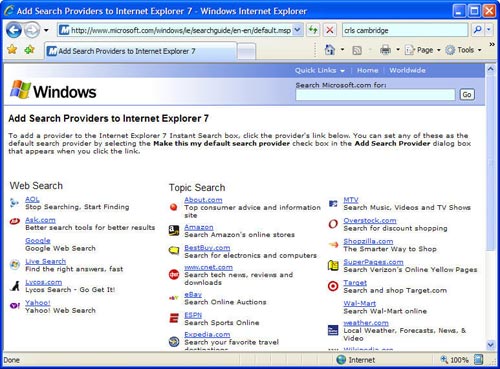
Add more websites to your search options
This component is best built in Firefox, because the amount of search engines provides much more than IE. Maybe the future of this will be changed. Creating a file that adds a search engine to Internet Explorer via OpenSearch is not difficult. Hopefully in a short time the number of tools in IE will be much richer.
---------------------------------------
See the last section
 'Armor' for PC
'Armor' for PC Say yes or no to Internet Explorer 7 (end)
Say yes or no to Internet Explorer 7 (end) The risks are unavoidable when surfing the web
The risks are unavoidable when surfing the web DaVinci goes with MontaVista
DaVinci goes with MontaVista Mashup for business applications
Mashup for business applications Attention when buying a printer
Attention when buying a printer