How to Make Windows 8 Move Deleted Favorites to the Recycle Bin Instead of Deleting Them
Part 1 of 4:
Getting the GPEdit Installer
-
 Get the GPEdit installer, which can be found on DeviantArt here. It comes in a .ZIP file, which you'll need an archive opener, such as WinRar, to open.
Get the GPEdit installer, which can be found on DeviantArt here. It comes in a .ZIP file, which you'll need an archive opener, such as WinRar, to open. -
 Move the file named "setup", which is inside the .ZIP, onto your desktop.
Move the file named "setup", which is inside the .ZIP, onto your desktop. -
 Double click the newly unzipped file. Run the straightforward installer to put gpedit.msc and all related files onto your system.
Double click the newly unzipped file. Run the straightforward installer to put gpedit.msc and all related files onto your system.
Part 2 of 4:
Making Modifications if You're on a x64 System
-
 Know whether you're on a x32 or x64 computer. The installer is meant for x32 systems, but you can make it work on your x64 computer. Go into your C:WindowsSysWOW64 folder and copy out 3 things that are there onto C:WindowsSystem32. To open either of these, press the Windows key and "r" together to get to the run prompt and enter the destinations to open them.
Know whether you're on a x32 or x64 computer. The installer is meant for x32 systems, but you can make it work on your x64 computer. Go into your C:WindowsSysWOW64 folder and copy out 3 things that are there onto C:WindowsSystem32. To open either of these, press the Windows key and "r" together to get to the run prompt and enter the destinations to open them. -
 Copy the files in C:WindowsSysWOW64 named "gpedit" (not gpedit.dll) and the folders: "Group Policy" and "Group Policy Users" into C:WindowsSystem32.
Copy the files in C:WindowsSysWOW64 named "gpedit" (not gpedit.dll) and the folders: "Group Policy" and "Group Policy Users" into C:WindowsSystem32.
Part 3 of 4:
Changing the Settings
-
 Open the run prompt again (with the Windows key+"r"). Type gpedit.msc and then press Enter.
Open the run prompt again (with the Windows key+"r"). Type gpedit.msc and then press Enter. -
 Navigate through folders to User Configuration > Administrator Templates > Windows Components > Windows Explorer (NOTE: "Windows Explorer", not "Internet Explorer").
Navigate through folders to User Configuration > Administrator Templates > Windows Components > Windows Explorer (NOTE: "Windows Explorer", not "Internet Explorer"). -
 Double click "Do not move deleted files to the Recycle Bin".
Double click "Do not move deleted files to the Recycle Bin". -
 Choose "Disabled".
Choose "Disabled". -
 Click OK.
Click OK.
Part 4 of 4:
Troubleshooting for a Multi-Word Username
- If you have a multi-word username on your Windows 8 computer, you won't be able to get the settings to run even with this program unless you modify it before you fully install it.
-
 Rerun the file named "setup" that you unzipped earlier. This time, stay on the last page of the installer (don't click "Finish") and go to C:WindowsTemp from the run prompt (Windows key + r).
Rerun the file named "setup" that you unzipped earlier. This time, stay on the last page of the installer (don't click "Finish") and go to C:WindowsTemp from the run prompt (Windows key + r). -
 Go into C:WindowsTempgpedit and edit a file there.
Go into C:WindowsTempgpedit and edit a file there.- If you're on a 32-bit (or x86) computer, right-click on x86.bat and choose Open With > Notepad.
- If you're on an x64 computer, right-click on x64.bat file and choose Open With > Notepad.
- You have to manually change all 6 of these: %username%:f into these "%username%":f and then save
-
 If you just changed the x86.bat file, right click that and select "run as administrator". If you just changed the x64.bat file, right click that and select "run as administrator".
If you just changed the x86.bat file, right click that and select "run as administrator". If you just changed the x64.bat file, right click that and select "run as administrator". - Go to gpedit.msc and change the settings as in the previous section of this guide.
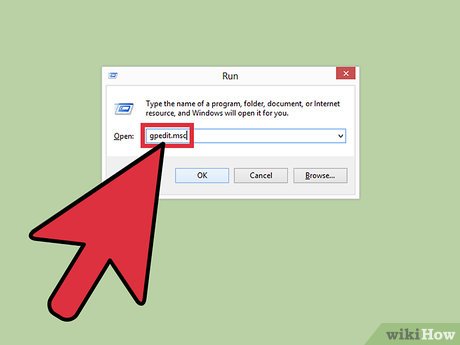
3.5 ★ | 2 Vote

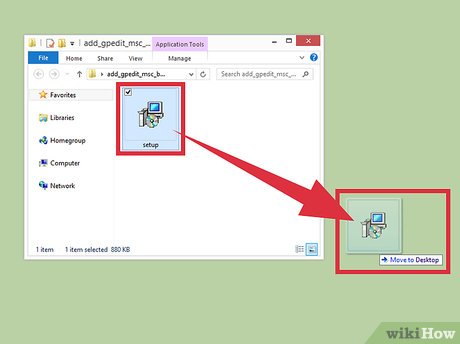
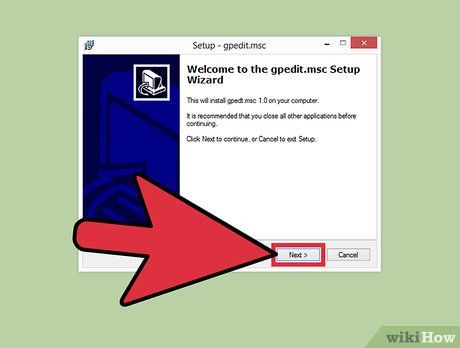


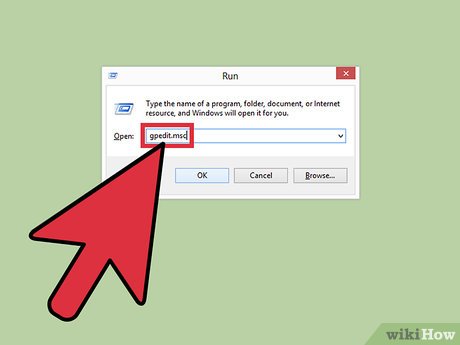
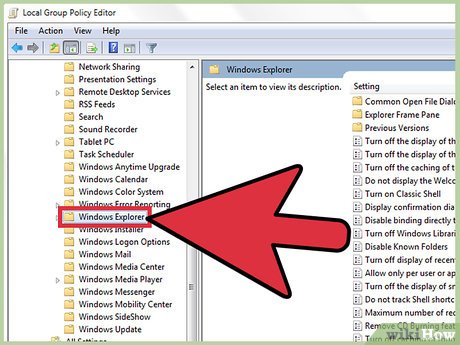
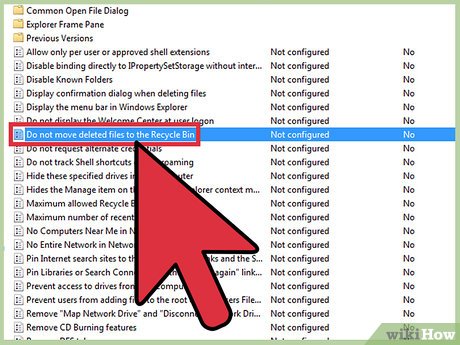
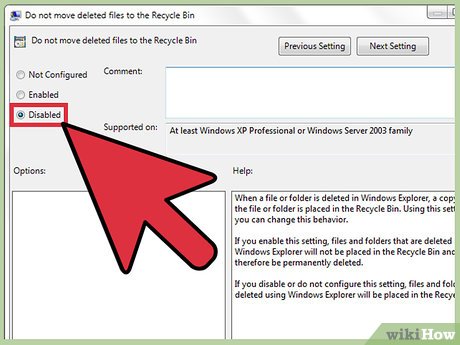
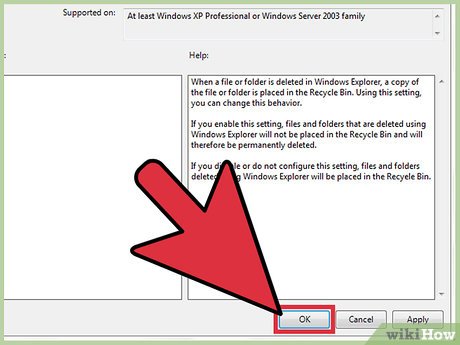
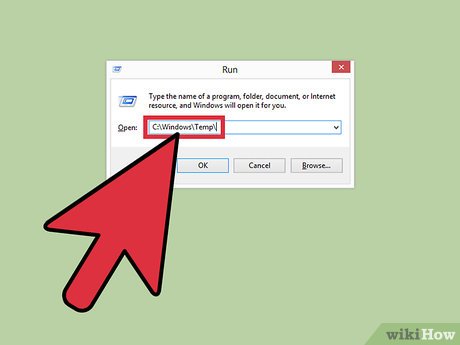
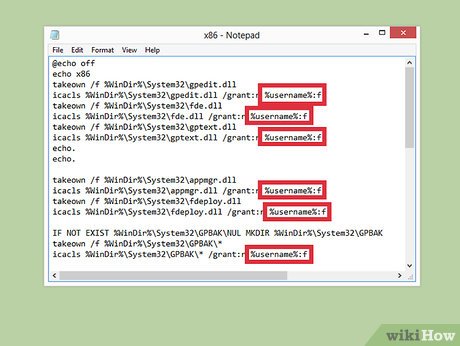
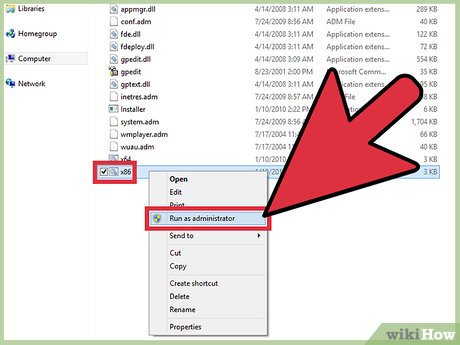
 How to Get Word 2013 for Windows 8
How to Get Word 2013 for Windows 8 How to Use the People App in Windows 8
How to Use the People App in Windows 8 How to Use Flipboard for Windows 8
How to Use Flipboard for Windows 8 How to Fix Problems with Windows 8/8.1
How to Fix Problems with Windows 8/8.1 How to Change Your Credit Card Number for Windows Store Purchases
How to Change Your Credit Card Number for Windows Store Purchases How to Log Off Windows 8
How to Log Off Windows 8