Instructions for creating a favorite contact list on Skype
Skype's free messaging, voice and video call applications must have been unfamiliar, when many people used this application to become the main exchange tool for work and daily communication. In your contact list there will be a few contacts we regularly chat with. And if we want to text them as quickly as possible, without the need to search, we can put them in Favorites list.
With this list, users only need to have access to regular contacts to connect. Much faster when we search in the directory, especially for those with "terrible" contact lists. Join Network Administrator to create your favorite contact list on Skype in the article below.
- Download the Skype software for free
- Download Skype software for Mac
Step 1:
First of all, we need to log in to a personal Skype account on the computer.
Step 2:
At Skype contacts, right-click the contact you want to add to your favorite list, then select Add to Favorites .

Or we can do it the other way. When you are in the chat interface with the contact you want to add to your favorite list, you just need to click on the star icon next to the contact name. Then the star will be marked, meaning that it has been added to the preferred contact.

Step 3:
Going back to the interface on Skype, the Contacts section will see your favorite contacts appear in the Favorites list . And the contacts in this Favories section will top the Skype contact list. When you need to find someone, we just need to go to the Favorites section to find it.
We do the same with other contacts to add to the Favories section on Skype.
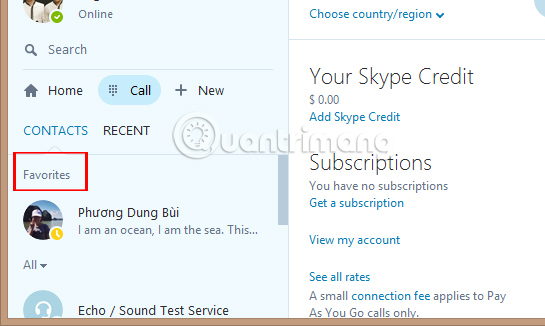
No need to search like before in a series of contacts, with Favorites list, we will contact most frequently chat friends. Reduce your search by creating Favoties favorites list on Skype.
Refer to the following articles:
- Guide to chat with lots of Skype nick on the same computer
- How to fix Skype has stopped working
- Guide to viewing message history on Skype
I wish you all success!
 Have you tried the sticker search feature on Facebook Messenger yet?
Have you tried the sticker search feature on Facebook Messenger yet? Instructions for changing personal information on Skype
Instructions for changing personal information on Skype Instructions for fixing errors do not receive and send files in Skype
Instructions for fixing errors do not receive and send files in Skype Instructions to remove, remove members of the Viber chat group
Instructions to remove, remove members of the Viber chat group Instructions to turn off notifications, hide chat groups Skype
Instructions to turn off notifications, hide chat groups Skype Instructions for logging out of a Skype account remotely
Instructions for logging out of a Skype account remotely