Quickly experience the 'Handover' feature on Zalo PC
When working with Zalo, users often encounter some difficulties such as messages being drifted, missed work, hard to find important content . So, Zalo has released completely new features. 'to help users improve work performance. The 'Handover' feature allows users to mark important messages, remember upcoming deadlines, find, track and update work progress easily .
Below is a quick experience of the "Job delivery" feature on Zalo PC, please consult.
On the Zalo PC interface, the "Delivery" button is the last button on the left-hand toolbar.
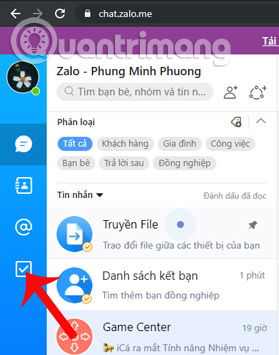
Click on the 'Work' button, the interface of this To-Do function will appear, including 3 main tabs:
- MY DELIVERY: This list will include the parts of the work that you assign to others.
- TO DO: This list will include tasks that you have not completed yet.
- TRACKING: This list will include tasks assigned to your group members that they have not completed, you are on the watch list.
All three sections have sections: unfinished, finished, overdue, not received, received.

On the To-Do line, there are also tools to chat with the support department of Zalo, job search by title, job statistics.
In the MY DELIVERY tab, click on the Transaction line below, pop up 'New job assignment' will appear to enter information including title, content, to whom and for whom. Currently, this feature only allows jobs to be assigned to 1 person, and the time limit is 30 minutes apart, not every single minute.

After pressing DELIVERY, the message chat box with the assigned person and the MY DELIVERY tab will show up on the assignment table.
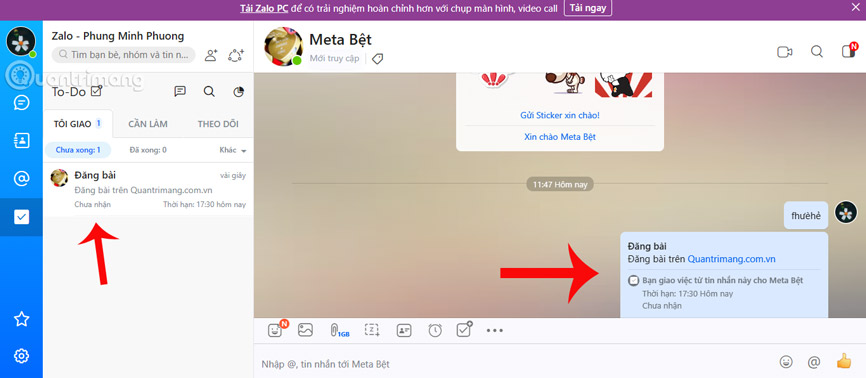
The recipient will receive a job delivery message, which can be responded by clicking the Receive job box or the COMPLETE button if done.
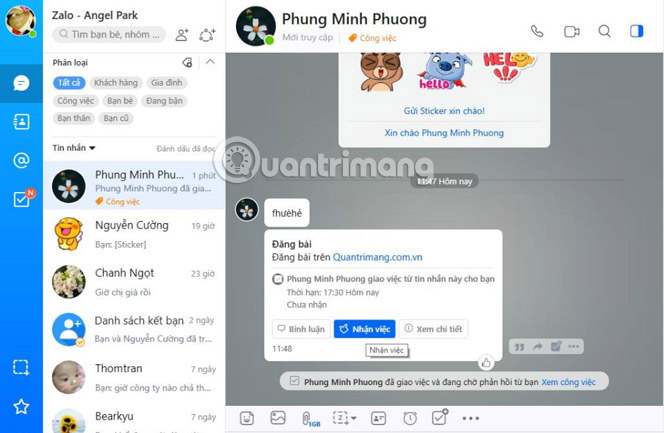
When the recipient confirms, the notification will appear in the chat box and in your MY DELIVERY tab.
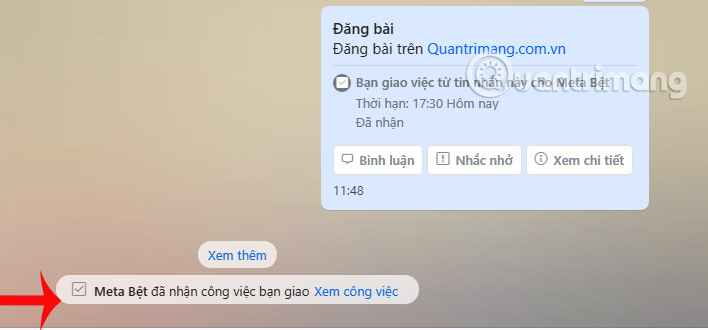
When the person is assigned to press PERFECT, the work in the MY DELIVERY tab will be crossed out.
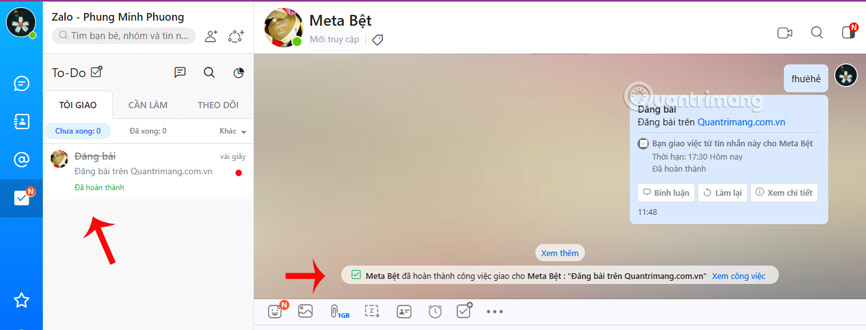
- Register Zalo, how to create a Zalo account on your computer
You should read it
- How to use Zalo Web without installing software
- Experience with 4 exciting new features on Zalo
- How to insert stickers into videos, images on Zalo
- How to read newspapers on mobile using Zalo Channel
- Instructions to turn off notifications on Zalo effectively
- How to pin a conversation to the top of the Zalo PC
 How to pin a message on Zalo
How to pin a message on Zalo How to book a hotel on Zalo
How to book a hotel on Zalo How to download and use BCS sticker OK on Zalo
How to download and use BCS sticker OK on Zalo How to share videos and movies on Mocha with Facebook, Messenger, Gmail ...
How to share videos and movies on Mocha with Facebook, Messenger, Gmail ... How to create Mocha account on the phone
How to create Mocha account on the phone What is Viber? Download the Viber app where
What is Viber? Download the Viber app where