Printer error not receiving print job - Cause and effective remedy
The printer is a useful device and is playing an increasingly important role. However, some problems are inevitable when using the printer, one of which is the error that the printer does not receive print jobs. The following article will provide you with information about the cause and how to effectively fix this error. Stay tuned!
Some common reasons the printer does not receive print jobs :
- Your computer has an operating system error.
- The cable connecting the printer to the computer may be damaged or loose.
- The printer is not powered on.
- The printer driver error will also prevent the printer from accepting the print job.
- Error due to IP on your printer.
1. Error due to cable connection
After a while, your connection cable may be damaged or broken due to physical impacts, so check the connection cable regularly to avoid the printer not receiving print jobs.
To check the connection cable, you should prepare a similar cable, if the new cable is running well, make sure your printer is completely free of problems, the cause of the error comes from the old cable. friend.

2. Error caused by computer operating system
The printer does not receive a print job may be caused by an operating system error on your computer, although this is quite rare, you should not ignore this cause.
When you encounter this situation, please restart your computer to fix the error.
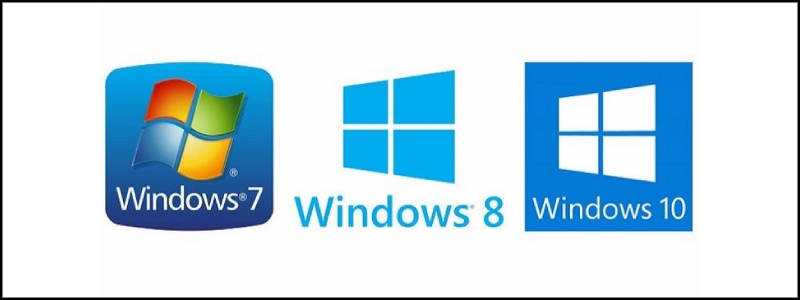
3. The printer fails to turn on the power
Sometimes the printer does not receive a print job just because you have not turned it on, have not plugged in the power, or the connection cord has been disconnected from the printer. So you should check the electrical connections before trying to fix other parts.

4. Due to the printer jam
Maybe the printer's refusal error might be caused by a paper jam in your printer. When you encounter this error, simply remove the jammed paper, however, you must remove all of the paper thoroughly so that the error does not continue.

5. Let Windows fix itself by Troubleshoot
Step 1 : Open the Start Menu on your computer, laptop > Search and open Control Panel .

Step 2 : In the Hardware and Sound section , select View devices and printers .
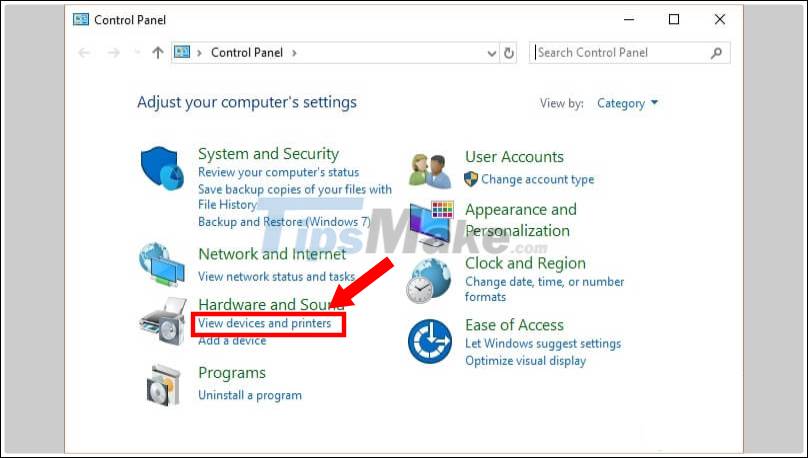
Step 3 : Right-click on the printer device to fix the error> Select Troubleshoot .
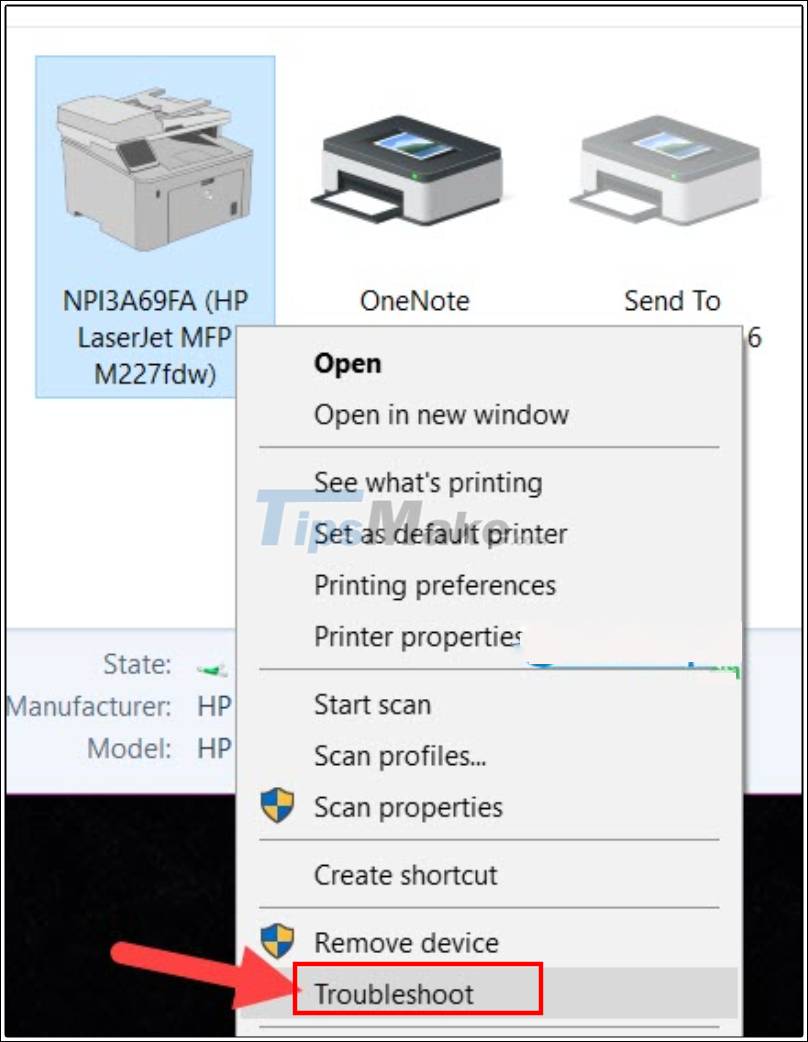
Select Troubleshoot to fix the error
Step 4 : The Windows system automatically checks the entire process and fixes errors.

Step 5 : Click Apply this fix when the message appears.

Step 6 : When there is a green check mark , the error correction of the printer not receiving the print job has been completed.

Complete the error correction process
Note : Your printer error may appear differently than what is shown, depending on the error you made.
6. Restart the Print Spooler process
Step 1 : Press the Windows + R key combination > Type services.msc in the box Open > Press Enter .
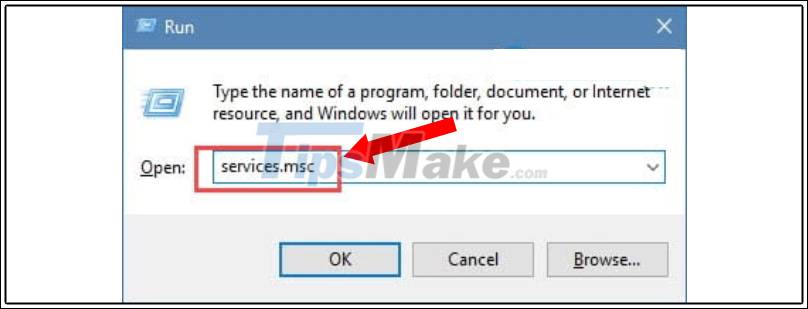
Access the Run dialog box and enter the command
Step 2 : Right-click at Print Spooler > Select Restart .

Select restart to restart the Print Spooler process
7. The printer does not receive the job due to an IP error on the printer
Step 1 : Right-click on the network icon > Select Open Network and Sharing Center .
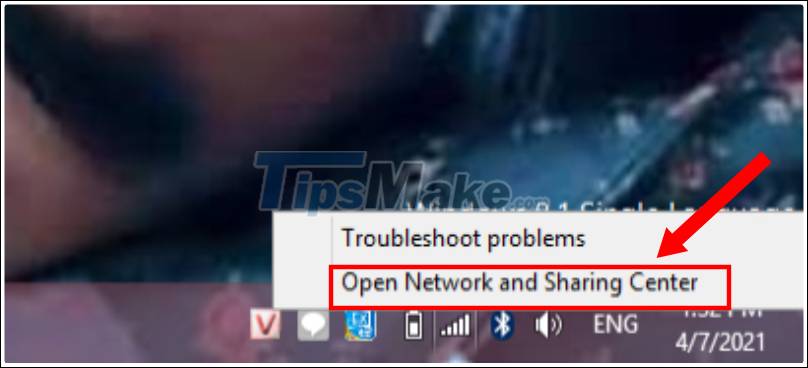
Step 2 : Select Change Adapter Settings to access Local Area Connection .
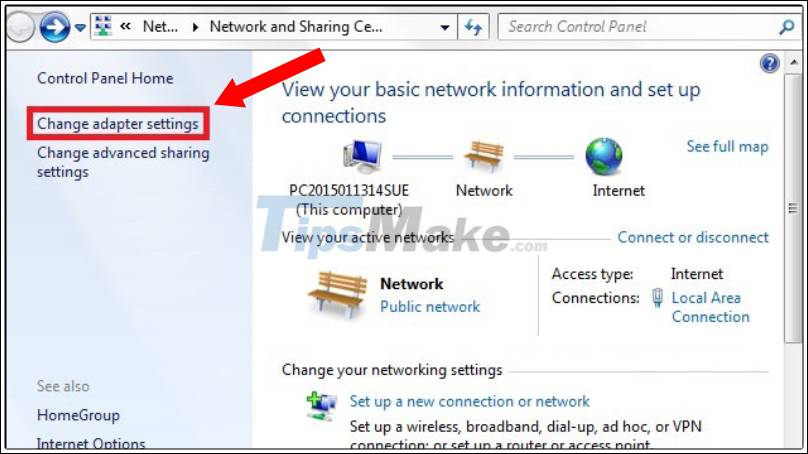
Step 3 : Right-click on Local Area Connection > Select Properties .

Step 4 : Place your mouse over at Internet Protocol Version 4 (TCP / IPv4) to edit the IP address .

Step 5 : Select Obtain an IP address automatically to set IP automatically.

8. Update the printer driver
Printer driver is too old is one of the causes of not receiving print job error. To overcome this situation, you should update the driver for the machine more often.
Commonly used software is Driver Easy, you can download to update the driver for the devices HERE .
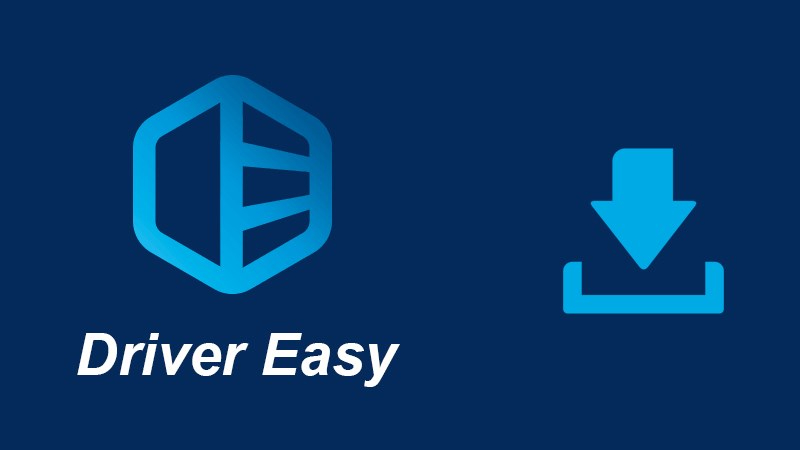
Hopefully the above article can help you overcome the problem of not receiving the print job of the printer you are using. Hope you are succesful. Thanks for watching!
You should read it
- Why the printer cannot print and how to fix it
- How to fix printer error Canon 2900 not receiving print job
- Brother printer error Print unable 0B - Causes and ways to fix Print unable 0B error
- Common printer errors and how to fix them
- The printer does not recognize the ink cartridge - Causes and solutions
- How to fix Print Spooler Error on the printer
 Printer error says Ready To Print but cannot print and how to fix it
Printer error says Ready To Print but cannot print and how to fix it Top 5 best printers for Mac today
Top 5 best printers for Mac today Common errors on HP inkjet printers
Common errors on HP inkjet printers How to fix common errors on Canon inkjet printers
How to fix common errors on Canon inkjet printers How to fix ink shortage on Canon color printers
How to fix ink shortage on Canon color printers How to fix Out of Paper Error on HP Printer
How to fix Out of Paper Error on HP Printer